Let's get your machine working
Dyson Pure Cool™ HEPA Air Purifier and Fan Tower TP04 (White/Silver)
Let's get your machine working
Dyson Pure Cool™ HEPA Air Purifier and Fan Tower TP04 (White/Silver)
Most common topics
Please select the appropriate option
Cleaning the machine
The following areas should be checked and cleaned to maintain the machine's performance:
Clean the loop amplifier with a dry or damp cloth.
Clean the Main body with a dry cloth.
Clean the shroud with a dry cloth or soft brush.
Please select the appropriate option
Please select the appropriate option
Please select the appropriate option
When your purifier switches from front to rear airflow there may be a clicking sound as the motor adjusts direction.
This is a normal sound for the purifier to make and is not an indicator of anything wrong with your machine.
Check base
Check around the base of the machine for any debris or obstructions.
Continuous monitoring
The continuous monitoring option is used for air quality, temperature and humidity data to be relayed to the machine and app at all times, even when you have turned the purifier off. The sensors have small fans that maintain airflow for continuous monitoring, but this should not cause any audible noise interference.
There may be instances when the display shows green, indicating high air quality, but the fan speed is still high. This is due to the machine constantly seeking to maintain a good air quality, and in scenarios such as rooms with leaky windows, the machine must work harder to maintain a good air quality.
This will only happen when the machine is set on auto. To turn off Auto mode, please select Manual mode, either using the remote control or on the app.

Please check the following on the app:
Swipe up to reveal the setting tab and tap to open options.
Swipe down to find the continuous monitoring option and tap to open.
Turn OFF the 'Collect data when in standby' option. (The icon will turn grey when turned off). Save the change by pressing 'Done' at the top right of the page.
Continuous monitoring can now also be turned on/off by pressing the 'Auto' button on the remote control for five seconds.
Retest the machine.
Restart the machine
Unplug the machine and leave it for 10 seconds.
Ensure the power cord is plugged into the centre of the base.
Plug the machine back in and retest.
Unplug the appliance from the mains electricity supply. Slide the buttons down on either side of the shrouds.

The shrouds will release with the glass HEPA filters attached.

Plug the machine back in and retest.

When not in use, unplug from the mains electricity supply.
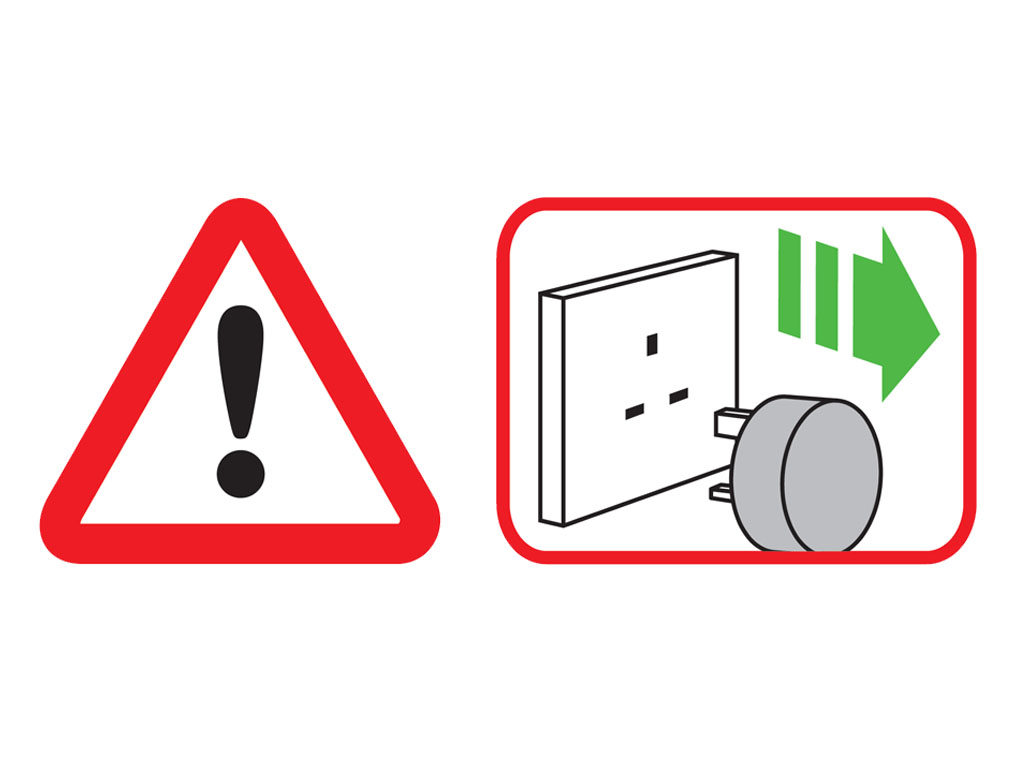
To remove the carbon filters: press the tabs on both sides of the filters.

Plug the machine back in and retest.

Please select the appropriate option
Ensure correct button on remote is being pressed to adjust the airflow.

Test the other remote buttons
Test the other buttons on the remote.
On/Off
Oscillation
Automatic mode
Night mode
Point the remote directly at the front of the machine while pressing the button.
Test airspeed change using the Dyson link app.
Changing the battery
Unscrew the remote control's battery compartment.
Loosen the base and pull it away from the remote. Replace the battery with type CR 2032.
Check and clean loop amplifier
The following areas should be checked and cleaned to maintain the machine's performance.
Clean the loop amplifier with a dry or damp cloth.
Ensure that the narrow opening is free of obstructions.
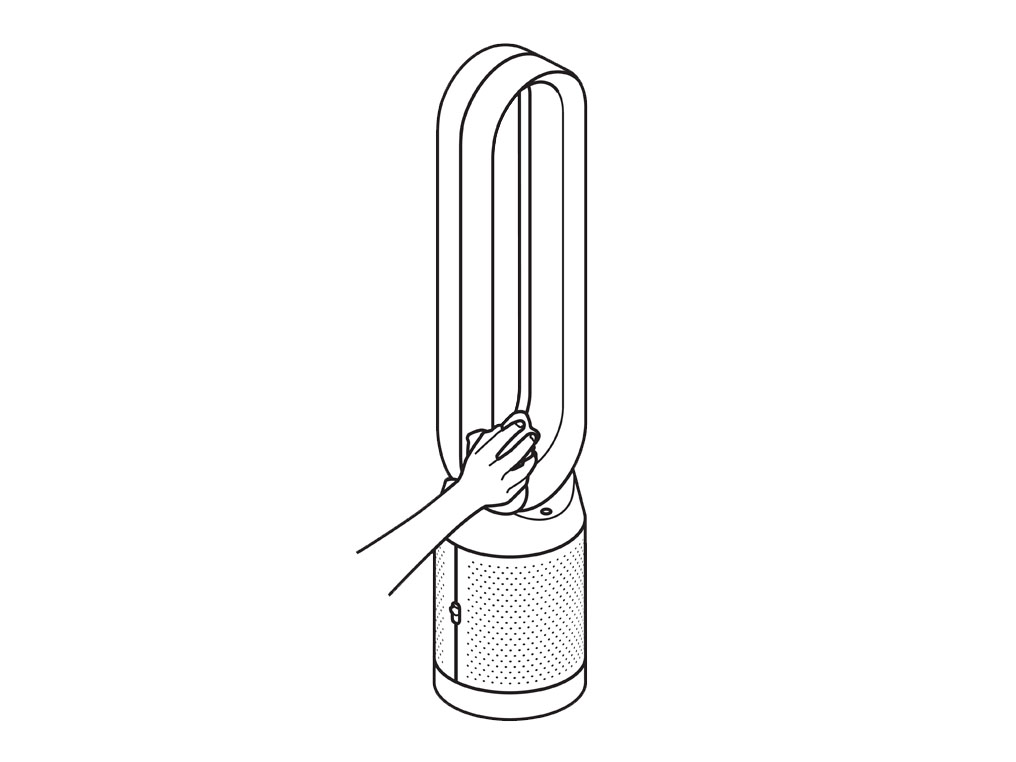
Check and clean Main body
Clean the shroud of the Main body with a dry cloth.
Use a soft brush to clear any blockages from the holes.

Check airflow direction
This product has dual airflow direction options. Please ensure you have directed the airflow to come out the front of the machine before beginning these checks.
You can do this by pressing the airflow direction button on the remote control.

Please select the appropriate option
Please select the appropriate option
Check the electrics
Check that the household electrics are on.
Check the plug and power cord for signs of damage.
Try the machine in a different plug socket.

Ensure the cable is firmly plugged into the back of the machine.
Has this resolved the problem?
Do not attempt to use the machine until the power cord has been replaced.
Check using the remote control
Press the oscillation button on the remote.

If the using the buttons on the remote doesn't work, try changing the batteries.
Check with the Dyson Link app
Try using the Dyson Link app to control the oscillation.
Test the remote control
Ensure the correct button on the remote is being pressed.

Point the remote directly at the front of the machine while pressing the button.
Test the other remote buttons
Airflow speed

On/Off

Press the ON/OFF button on the Main body of the machine.
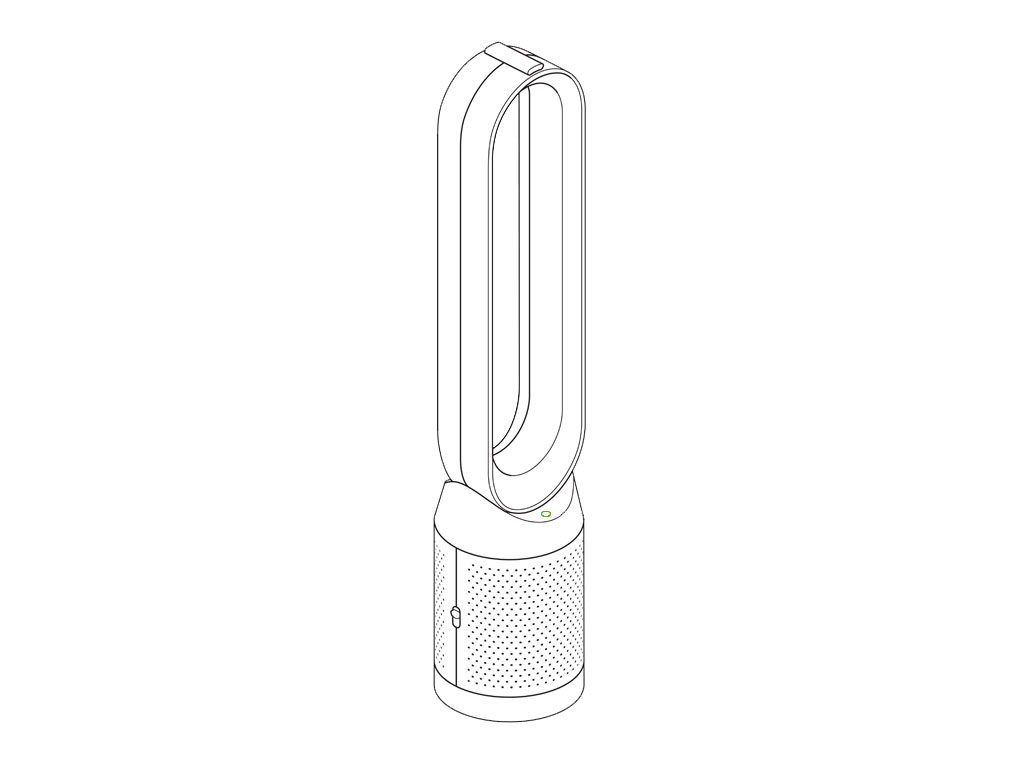
Point the remote directly at the front of the machine while pressing the button.

Open the Dyson Link app.
Under your Purifier, open the remote on the app and press the ON/OFF button.
Open the Dyson Link app.
Under your Purifier, open the remote on the app and press the ON/OFF button.
Check and clean machine
The following areas should be checked and cleaned to maintain the machine's performance.
Clean loop amplifier with a dry or damp cloth.
Clean the Main body with a dry cloth.
Clean inlet grille with a dry cloth or soft brush.
Your filter may need replacing.
Check filter life within the app, on the display screen, or for excessive build up of dust within the inlet.
Has this resolved the problem?
Please select the appropriate filter
Important: Always unplug the machine before changing filters.
When the appliance detects that the nonwashable glass HEPA filters need replacing the display on the appliance will show an empty bar.
Unplug the appliance from the mains electricity supply. Slide the buttons down on either side of the shrouds.

The shrouds will release with the glass HEPA filters attached.

Empty the glass HEPA filters directly into the bin by pushing in both the purple tabs on the shrouds. Dispose of used filter units in accordance with local regulations.

Push the new glass HEPA filters into the shrouds until secure. Push the shrouds until they click back into position in the base.
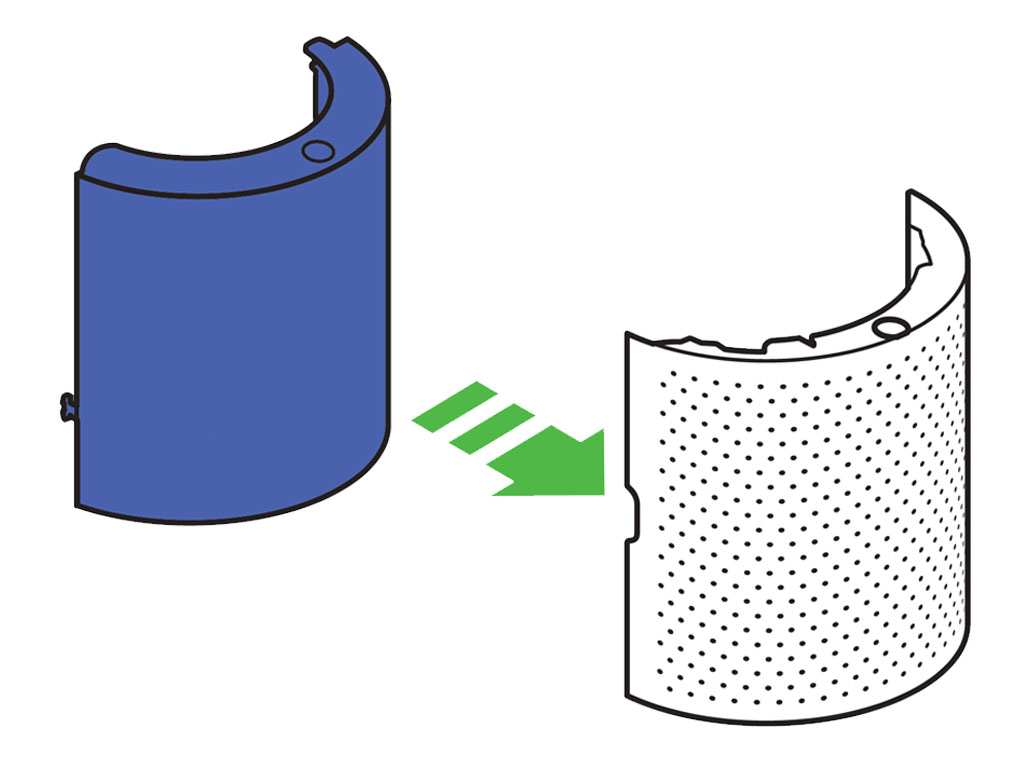
Plug the appliance in to the mains electricity supply and switch on.

Press and hold the Night mode button on the remote control. The display on the appliance will countdown from five, finishing with the default screen. The glass HEPA filter level will be reset and the appliance is ready to use.
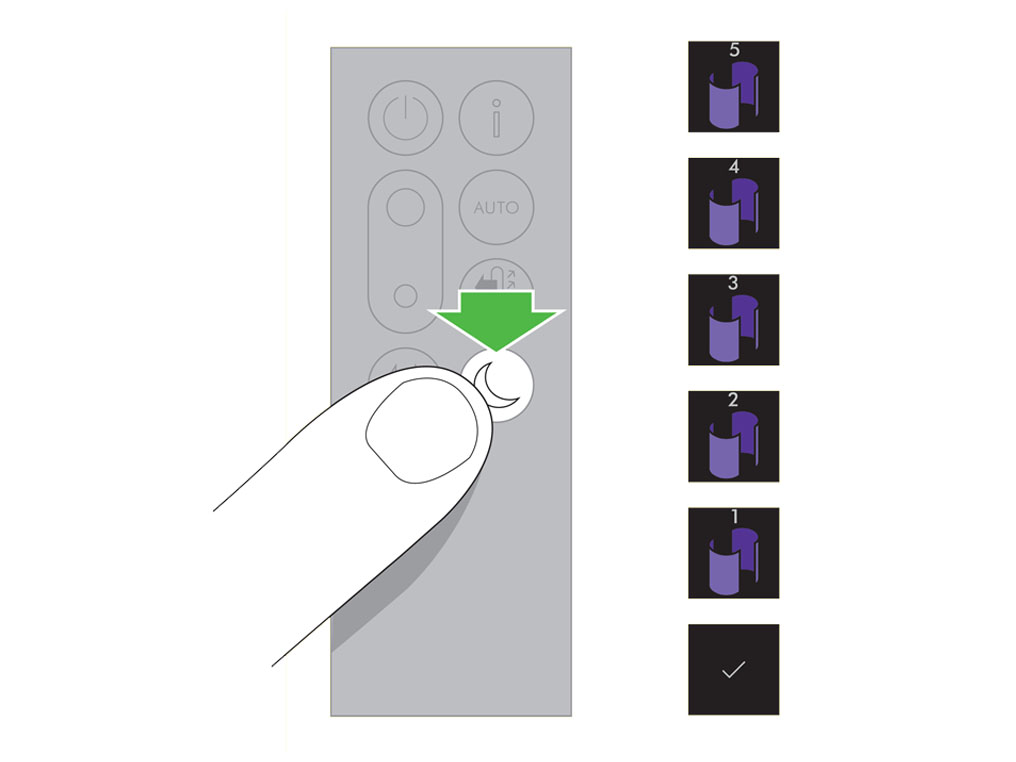
Important: Always unplug the machine before changing filters.
When the appliance detects that the non-washable carbon filters need replacing the display on the appliance will show an empty bar.
Unplug the appliance from the mains electricity supply. Slide the buttons down on either side of the shrouds. The shrouds will release with the glass HEPA filters attached.

To remove the carbon filters: press the tabs on both sides of the filters.

Dispose of the carbon filters in the bin. Dispose of used filter units in accordance with local regulations.
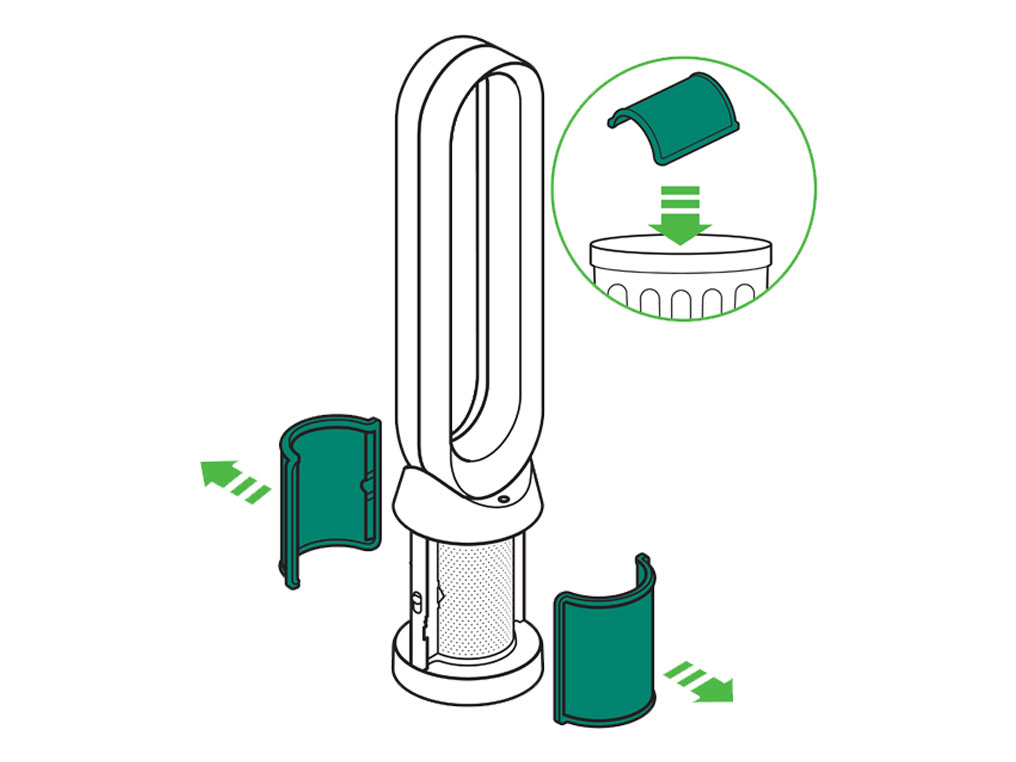
Push the new carbon filters onto the base until secure.

Push the shrouds until they click back into position in the base.
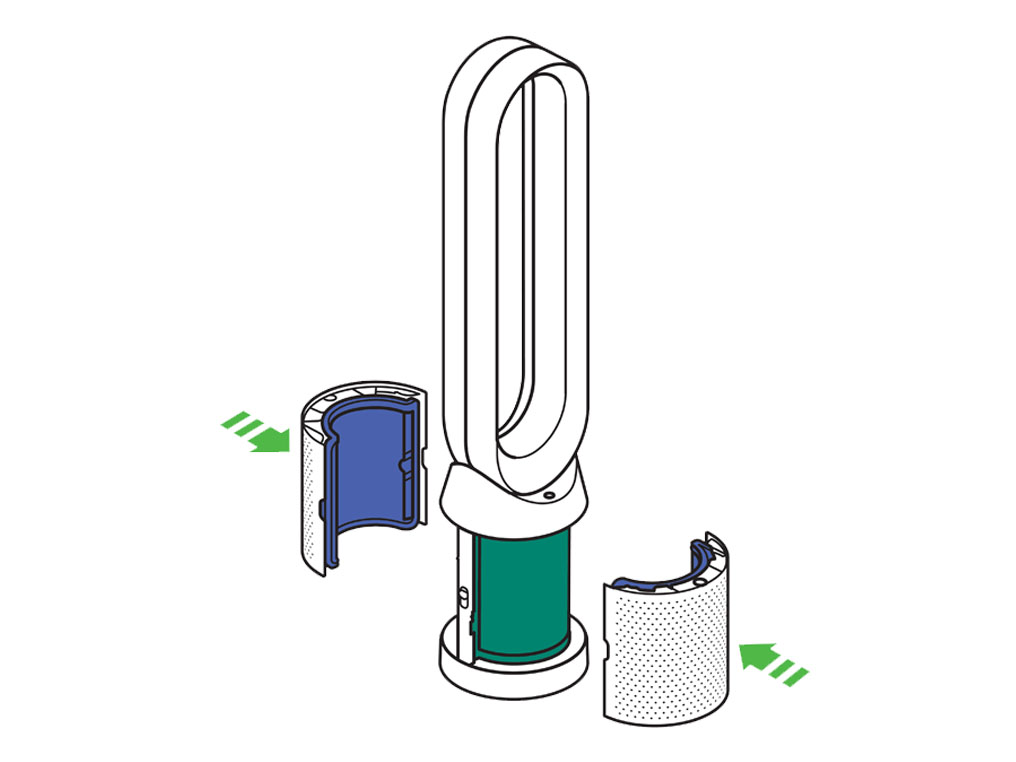
Plug the appliance in to the mains electricity supply and switch on.

Press and hold the Oscillation button on the remote control. The display on the appliance will countdown from five, finishing with the default screen. The carbon filter level will be reset and the appliance is ready to use.
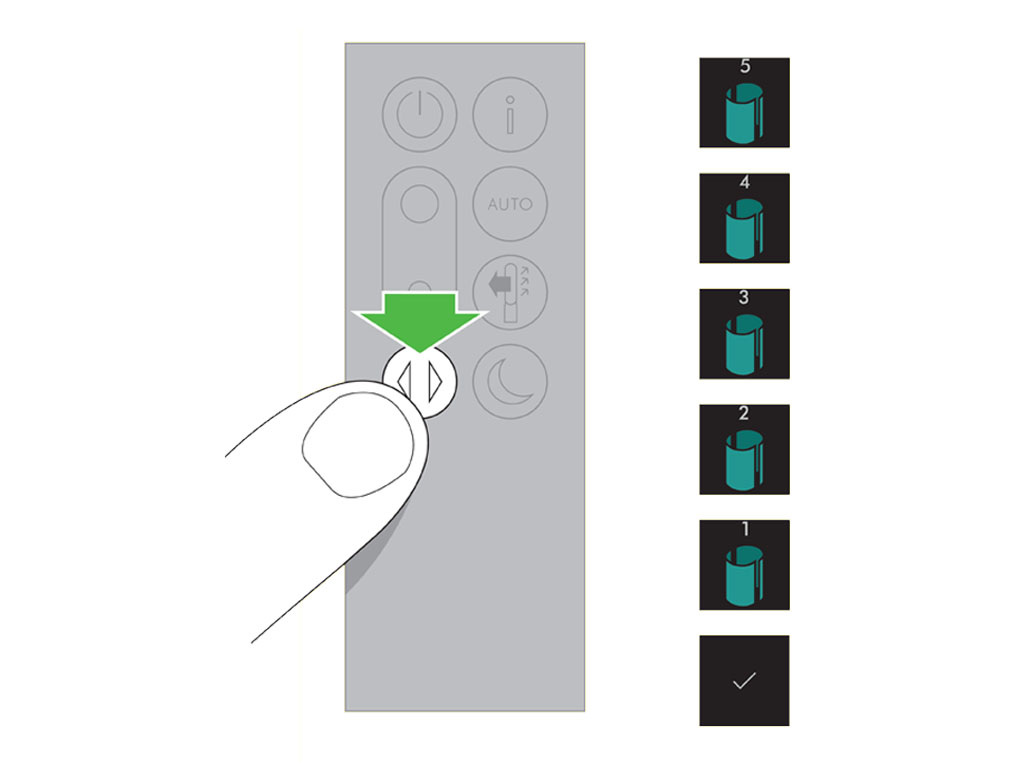
Do not plug in or attempt to use the machine in this condition.
Please select the appropriate option
Check that your machine has been connected
If you have previously connected your machine to the Dyson Link app, you should be able to see it on the app home screen. If you have multiple machines connected, you can switch between them using the burger menu in the top left of the home screen.

Has your machine been connected to the Dyson Link app?
Switching Wi-Fi
Plug the machine in and switch it on.
Check that the Bluetooth and Wi-Fi are still enabled on your device.
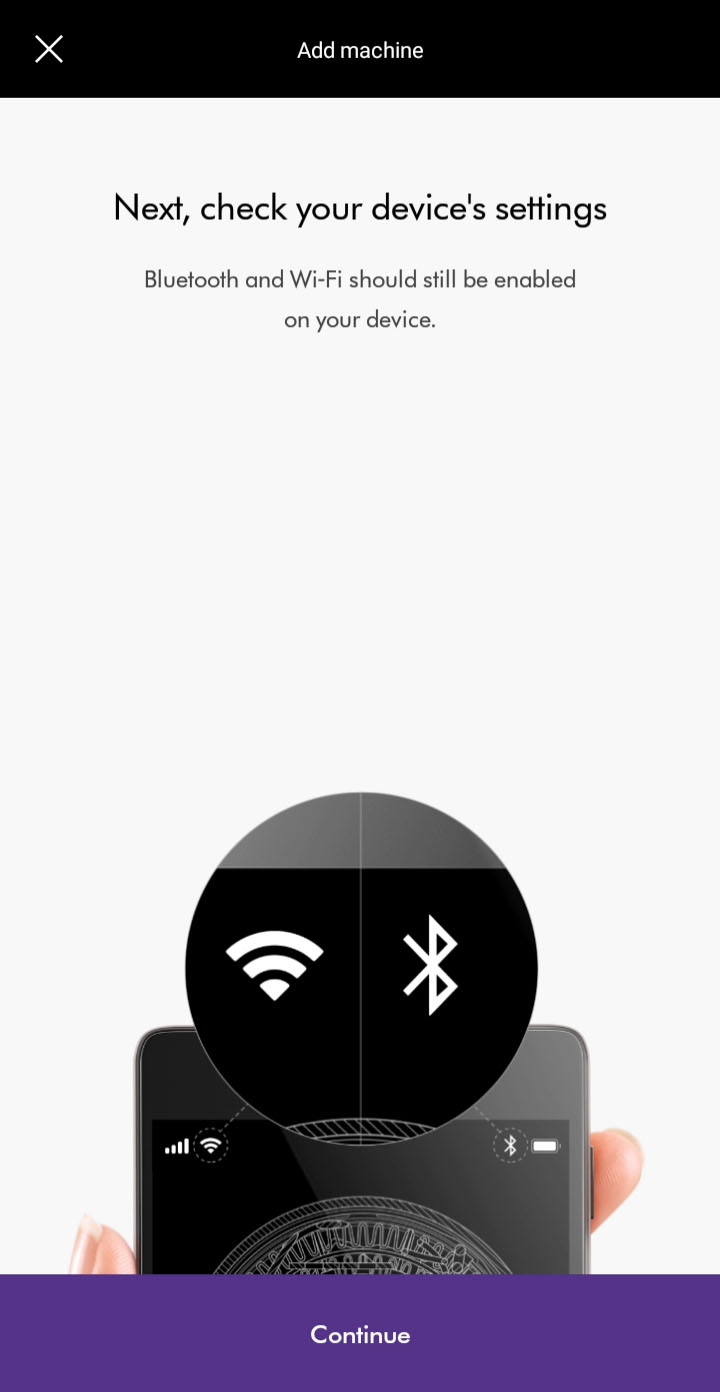
Change your Wi-Fi network by going to your machine’s settings through the settings icon.
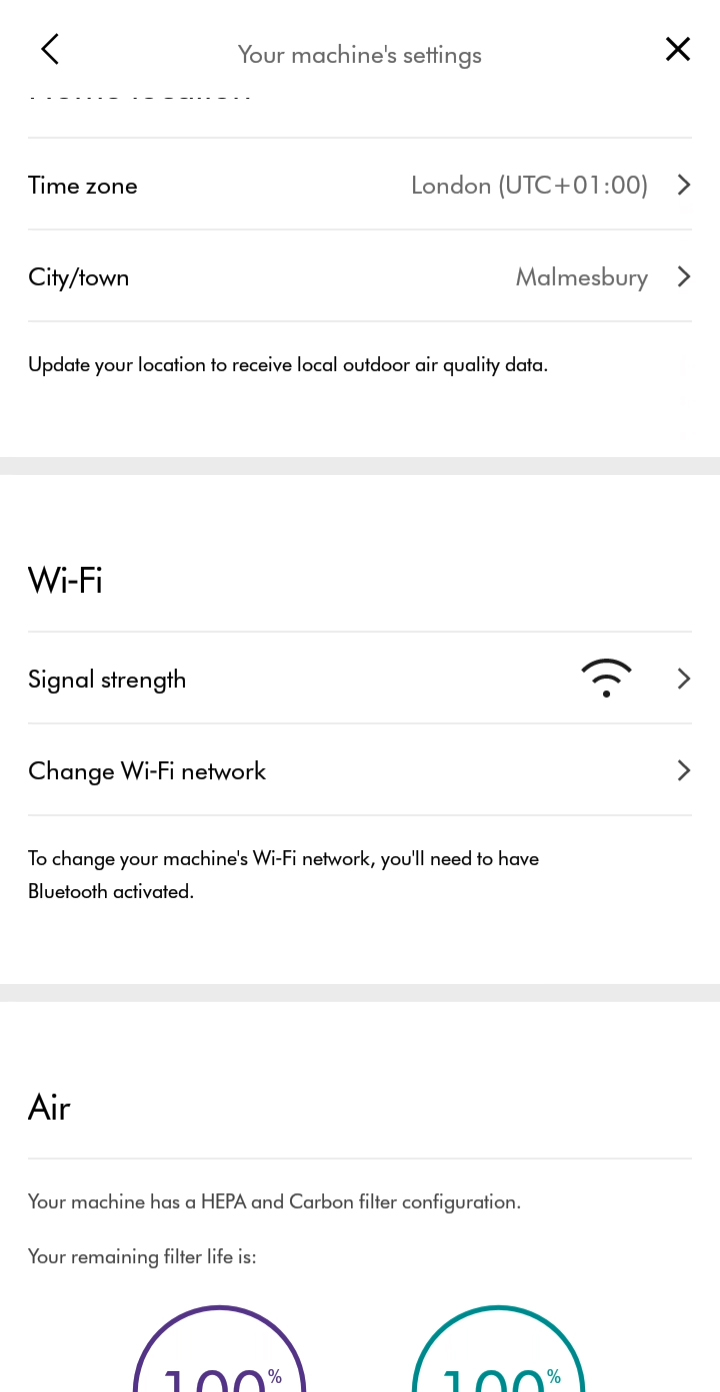
Select the network you want to connect to from the list of available networks.
Ensure your device remains close to the machine while switching networks.
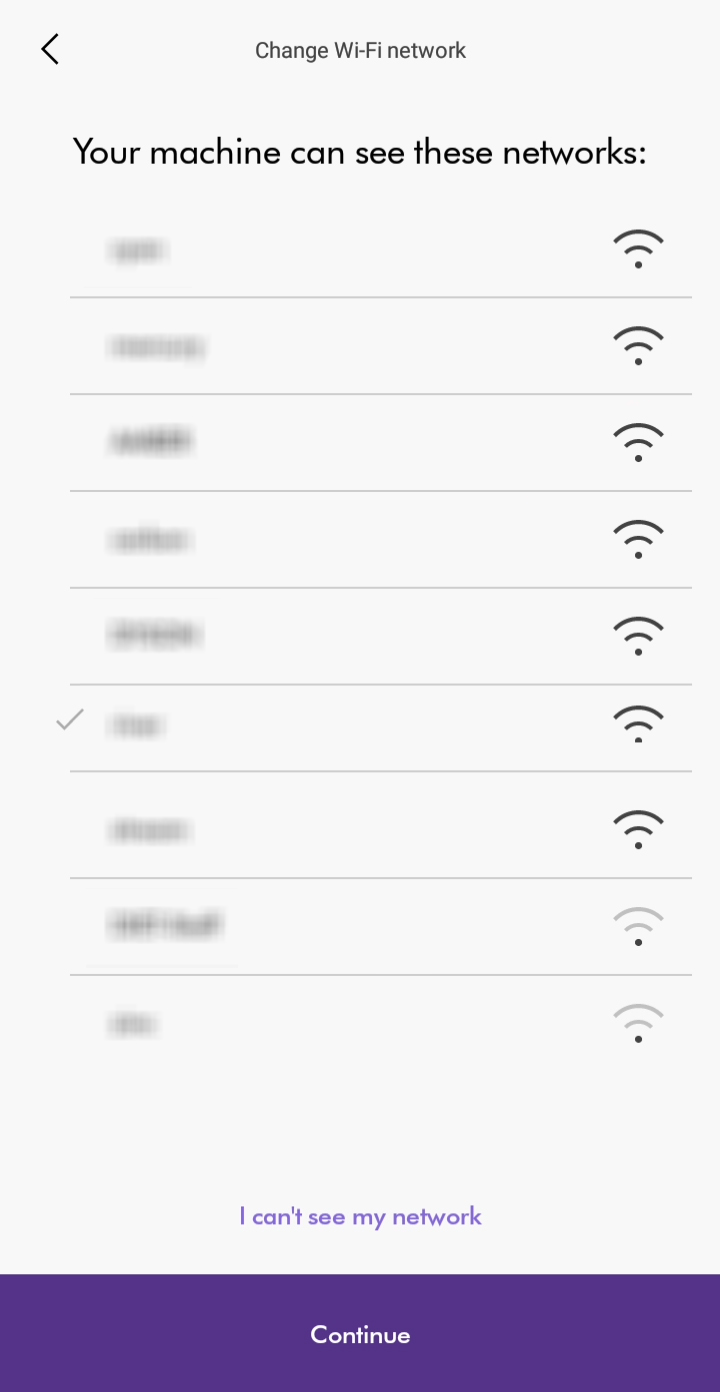
Enter the Wi-Fi password to connect.
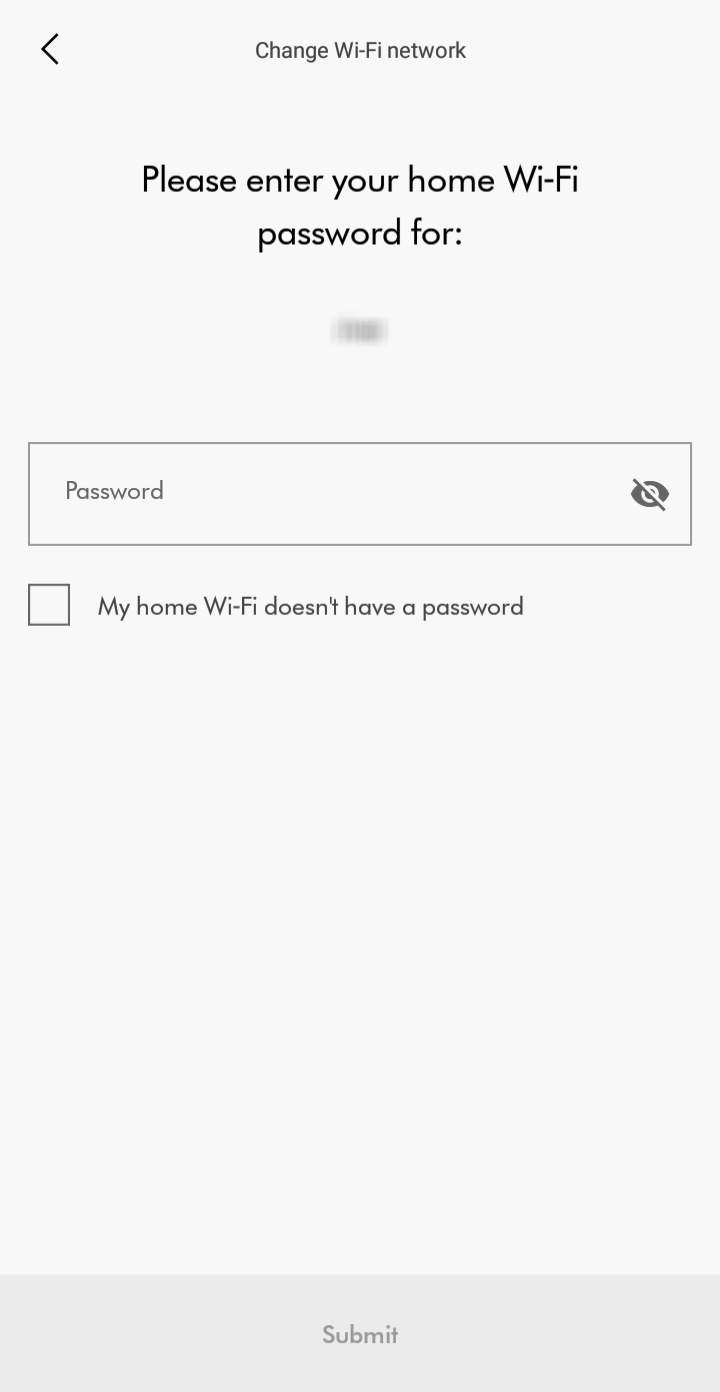
Dyson Link app
You'll need to have the Dyson Link app installed to connect to your machine.
Ensure Bluetooth and Wi-Fi are enabled on your device.
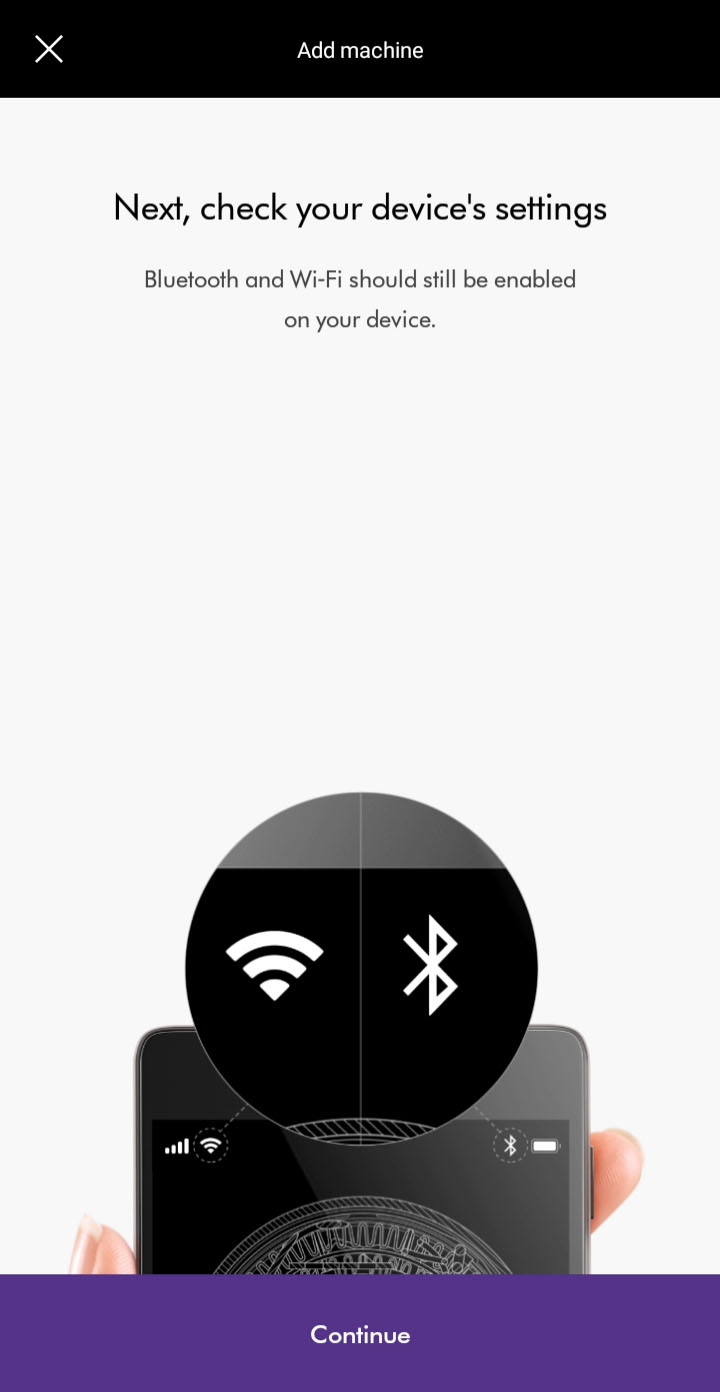
You have the option to create a new account or log in if you have previously created a Dyson account on the app or online. Select the appropriate option
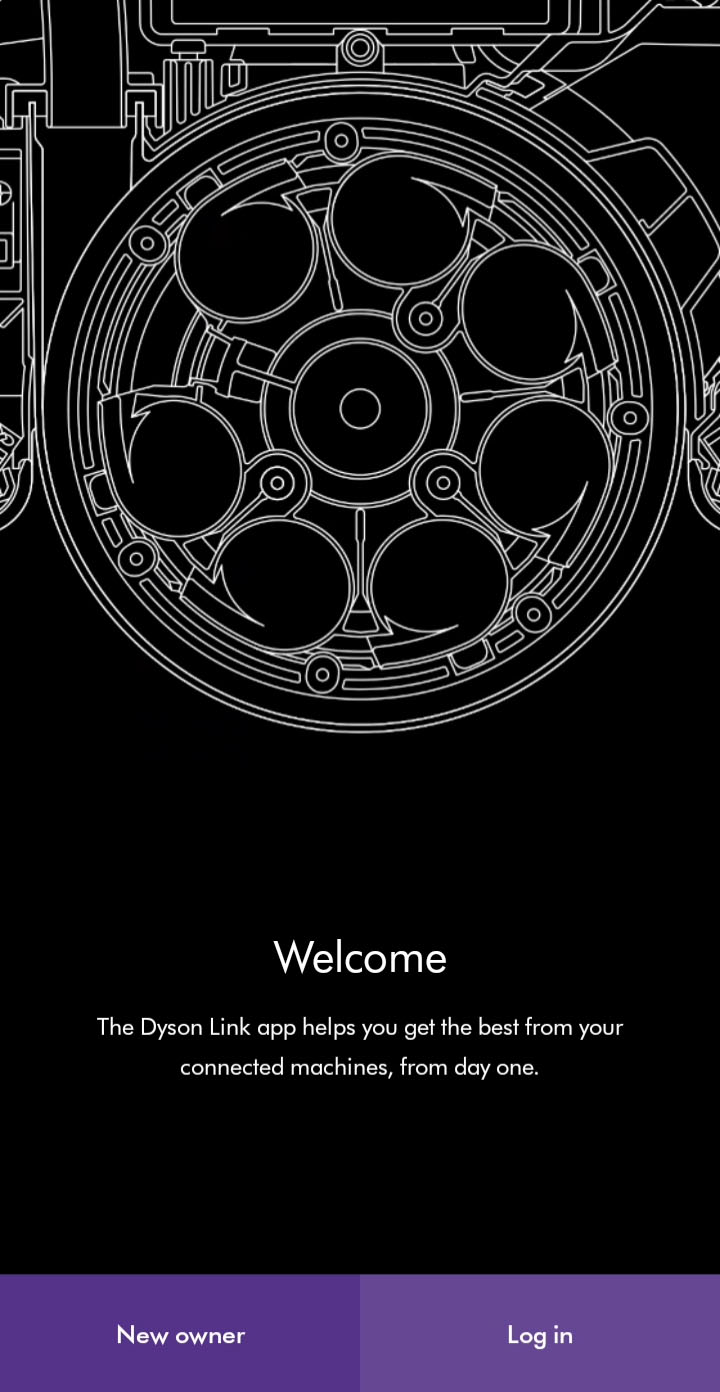
Plug the machine in and switch it on.
Please follow the next step
Please select the appropriate option
Two-factor authentication
Check that the email address shown on the login screen is correct. The code will be sent to the address shown.
The email may have incorrectly been marked as spam or junk. Please check any junk folders for the code email.
Please note that the authentication code will expire 5 minutes after being sent. Codes will also expire when a new one is sent.
If you enter the password or authentication code incorrectly more than four times, your account will be locked. It will be automatically unlocked after 30 minutes.
Password reset
After changing the password on your Dyson account, you'll need to wait 30 minutes before logging back in.
If you enter the password or authentication code incorrectly more than four times, your account will be locked. It will be automatically unlocked after 30 minutes.
Please follow the next step
Add machine
You can add a machine from the hamburger menu or from the main screen if no machines are registered. If bluetooth is not enabled, you will be prompted to enable it.
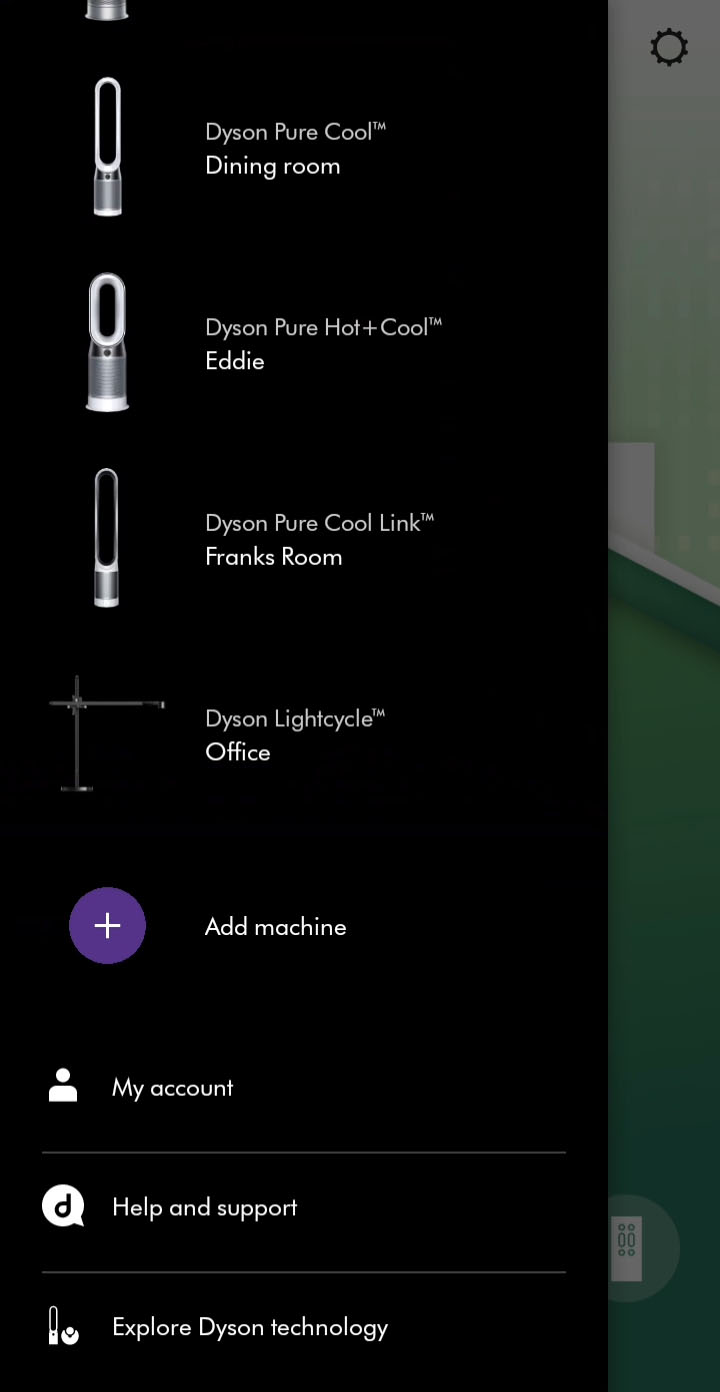
Location services
To scan for Wi-Fi networks, we'll need to access your device's location services. Allow this when prompted.
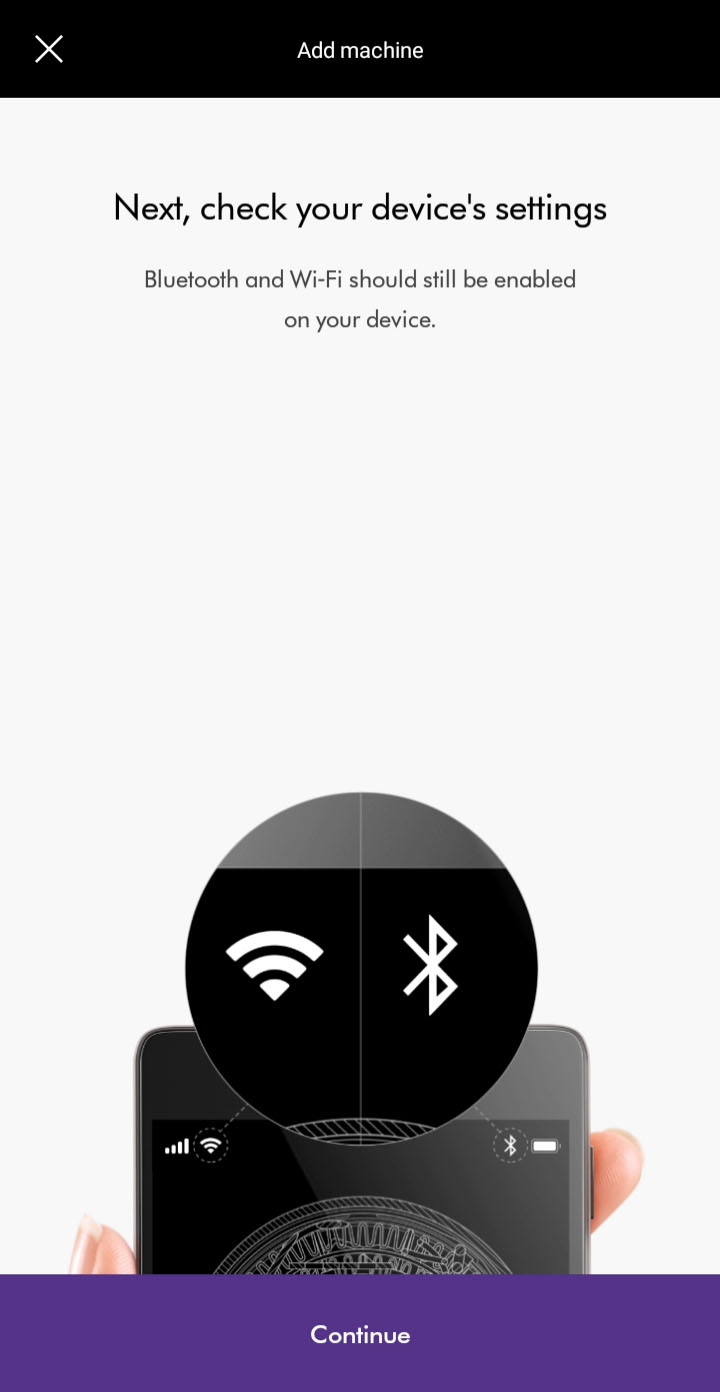
Select machine
Select your machine when it appears. The app will display its serial number.
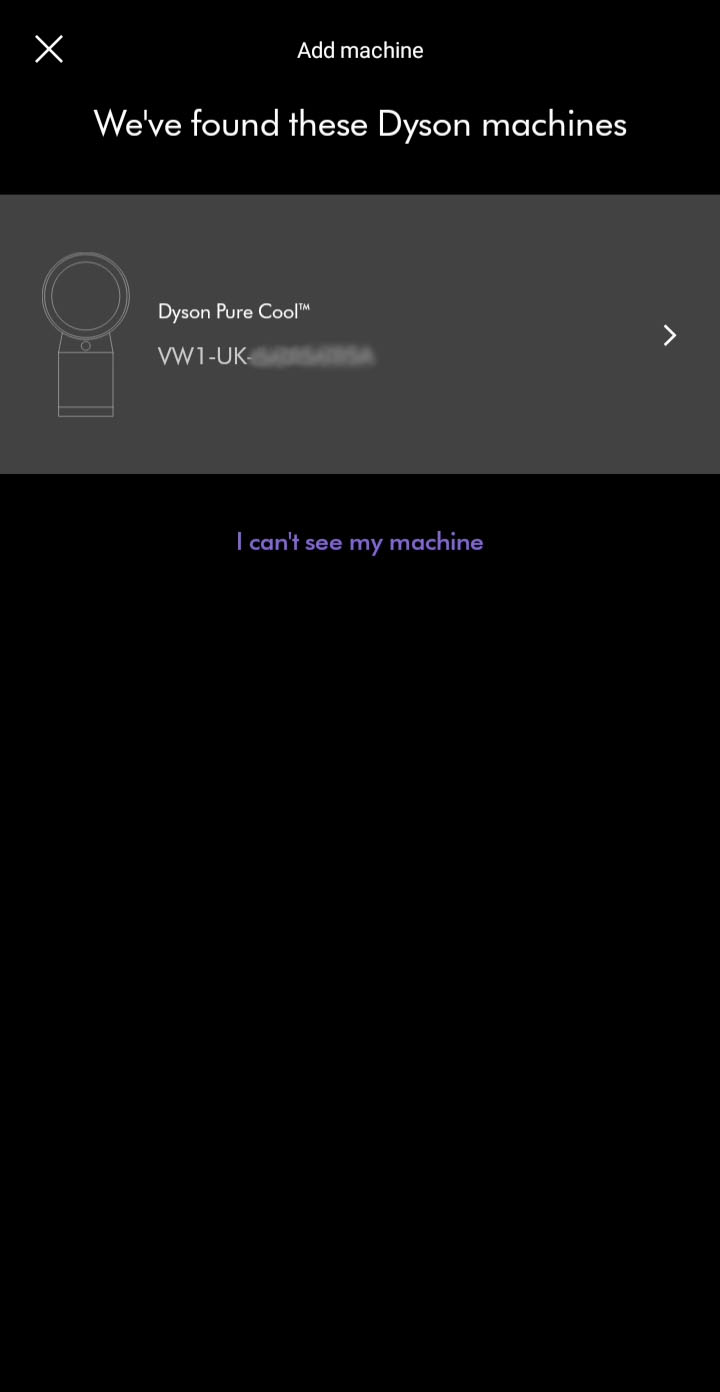
Please follow the next step
Unable to find machine
If you are not able to see your machine, you can select it using the prompts in the app.
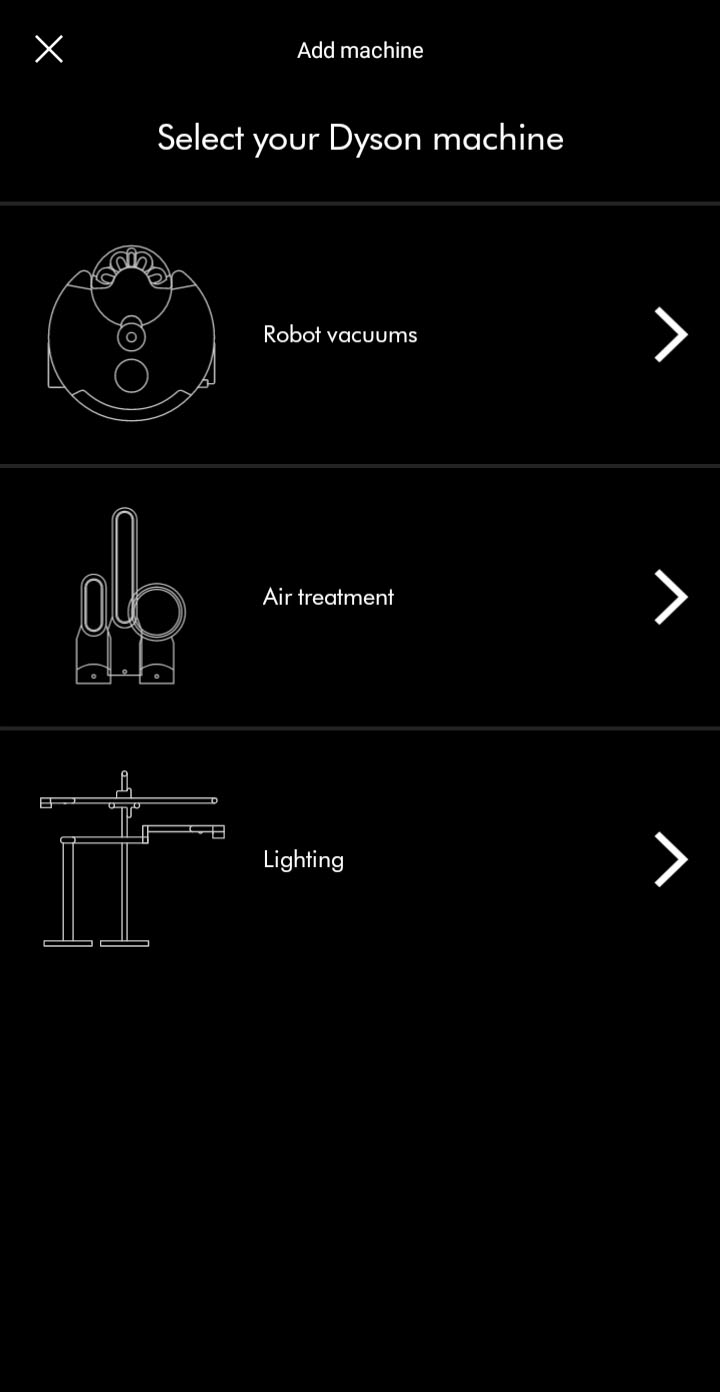
Ensure Bluetooth and Wi-Fi are enabled on your device.
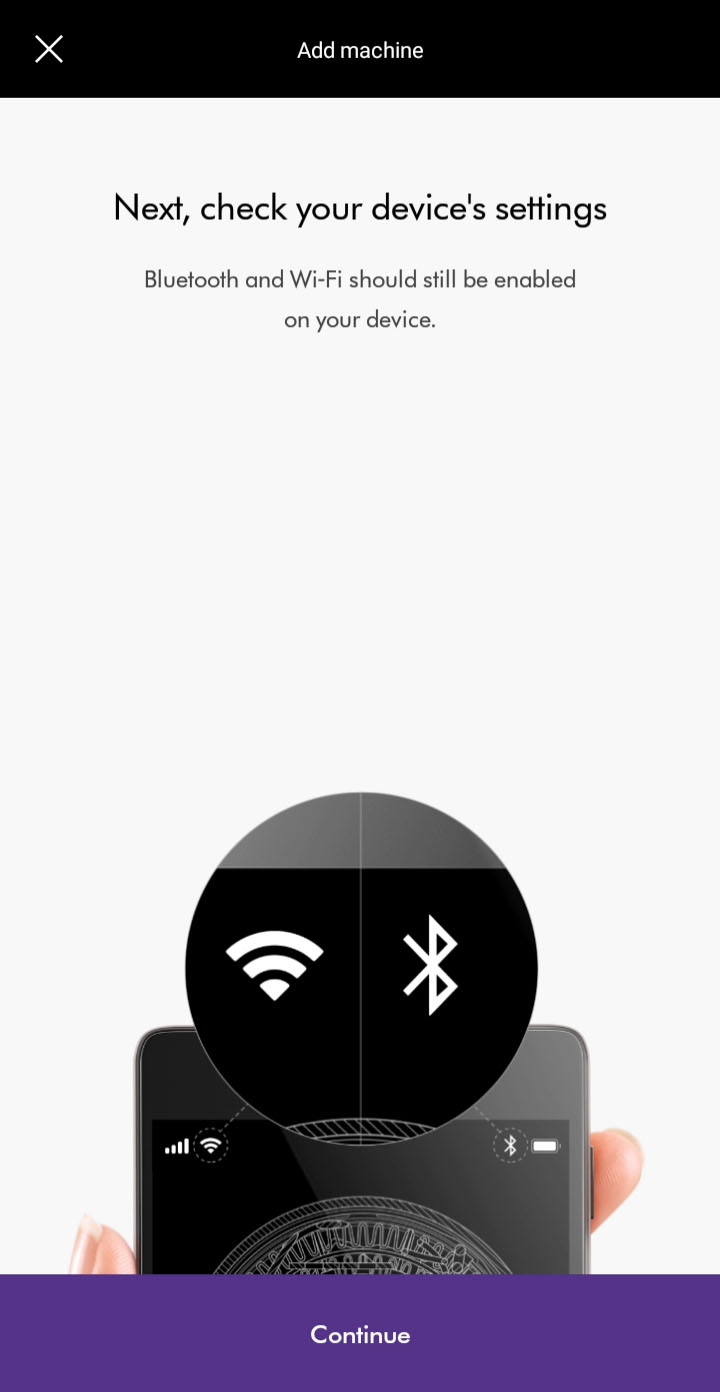
Plug the machine in and switch it on.
Keep your device close to the machine during this process.
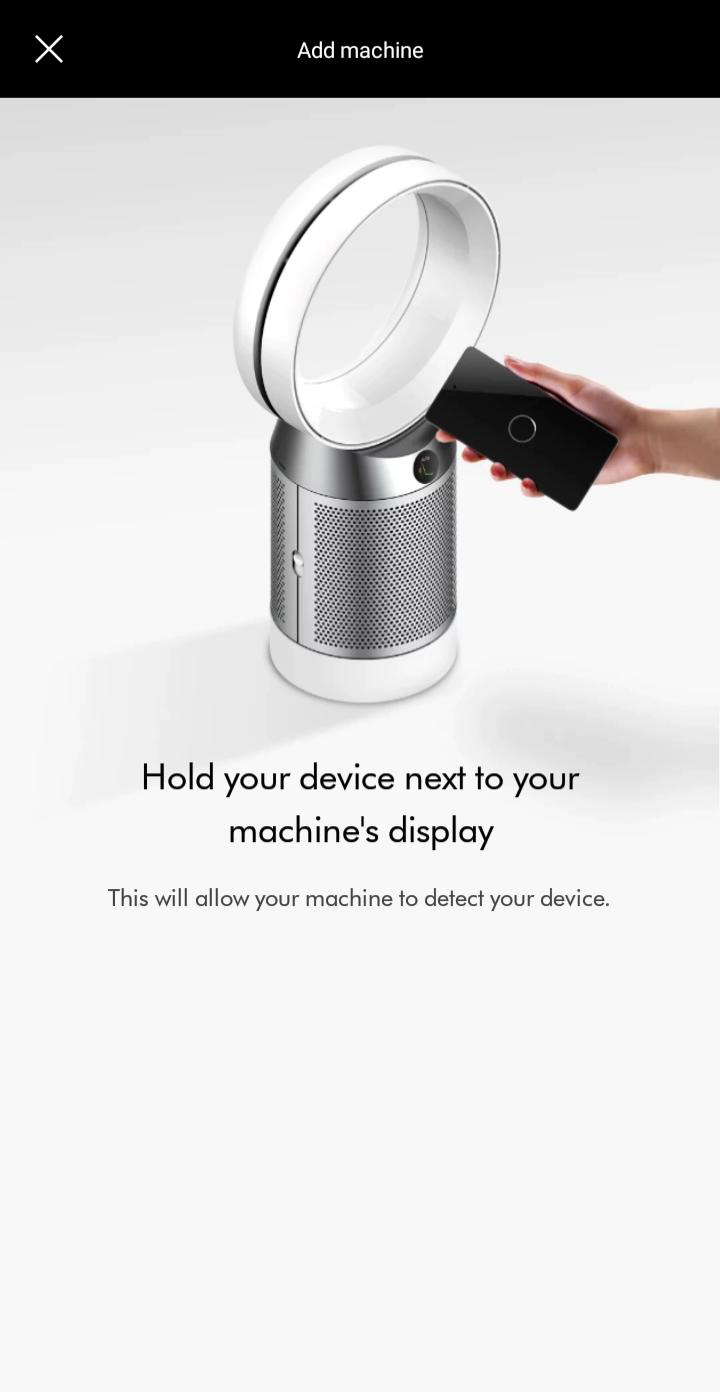
Select machine
Select your machine when it appears. The app will display its serial number.
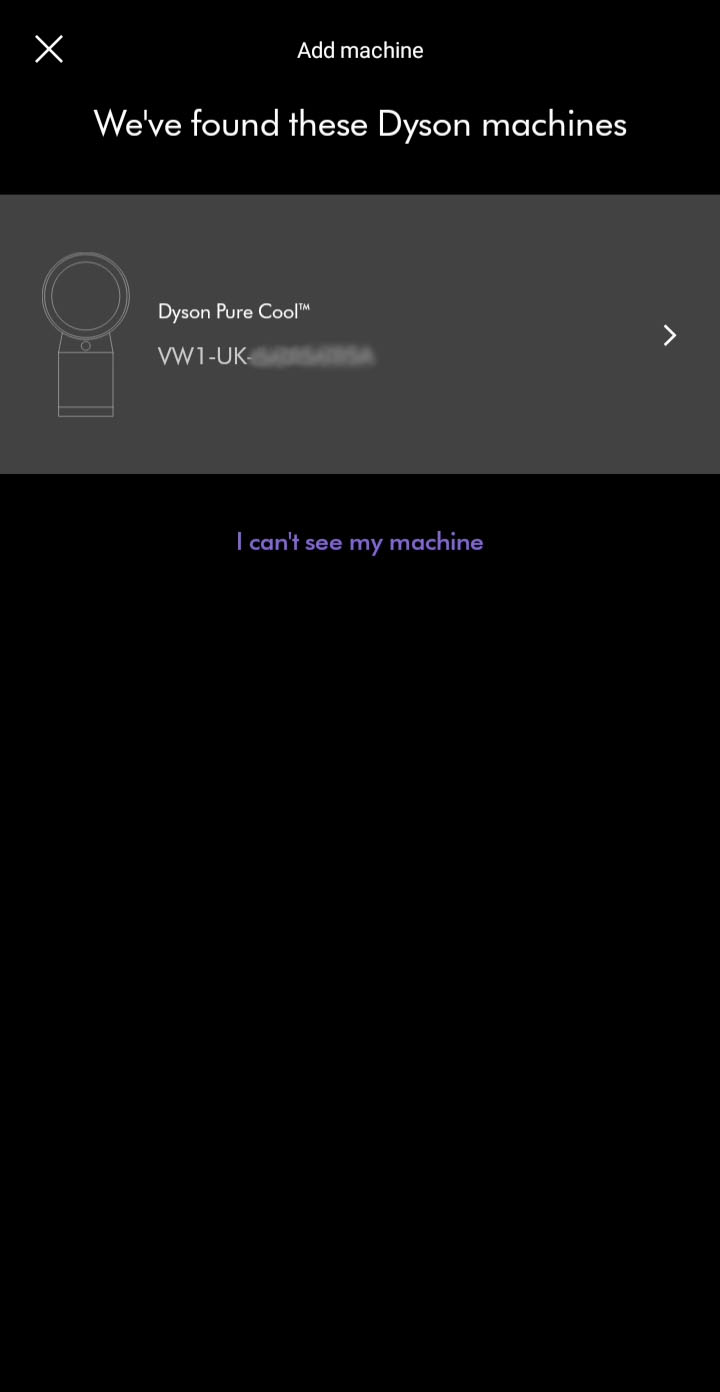
Please follow the next step
Pairing
Hold your device next to your machine's display
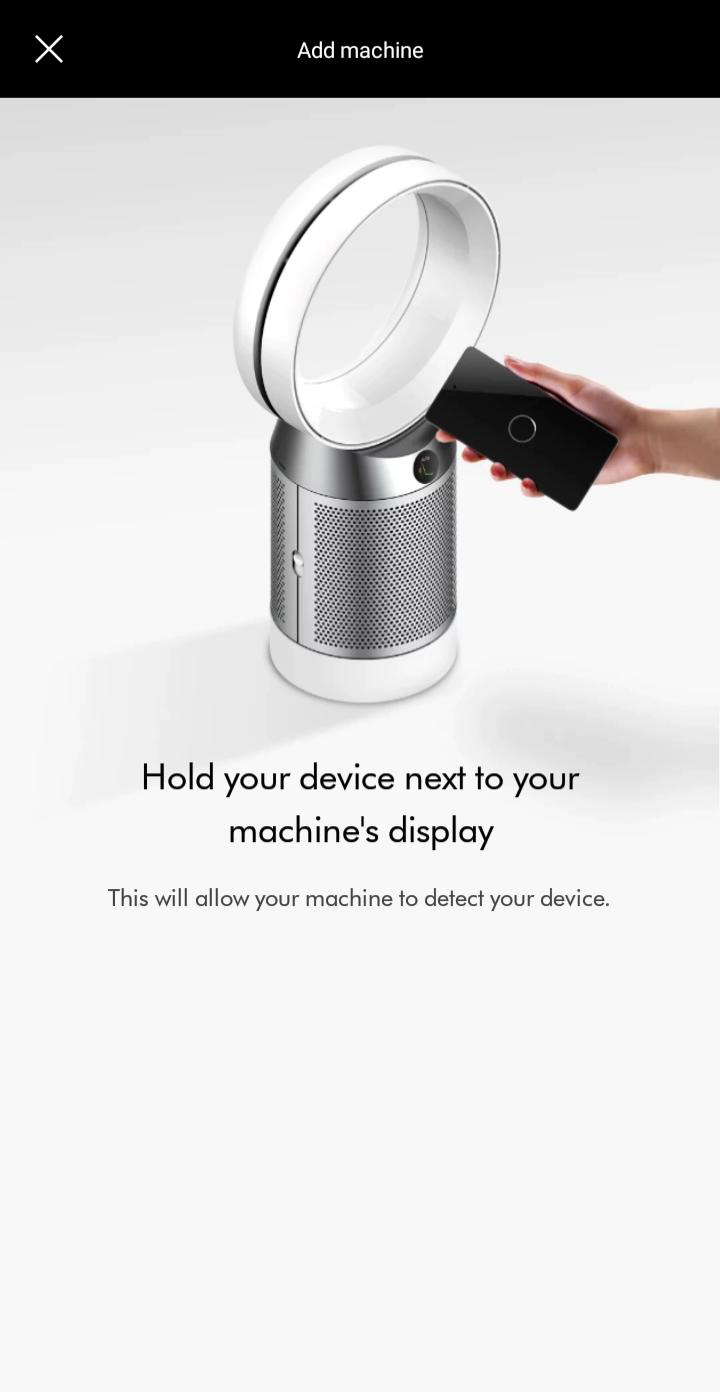
Press the power button when prompted on your machine to activate pairing.
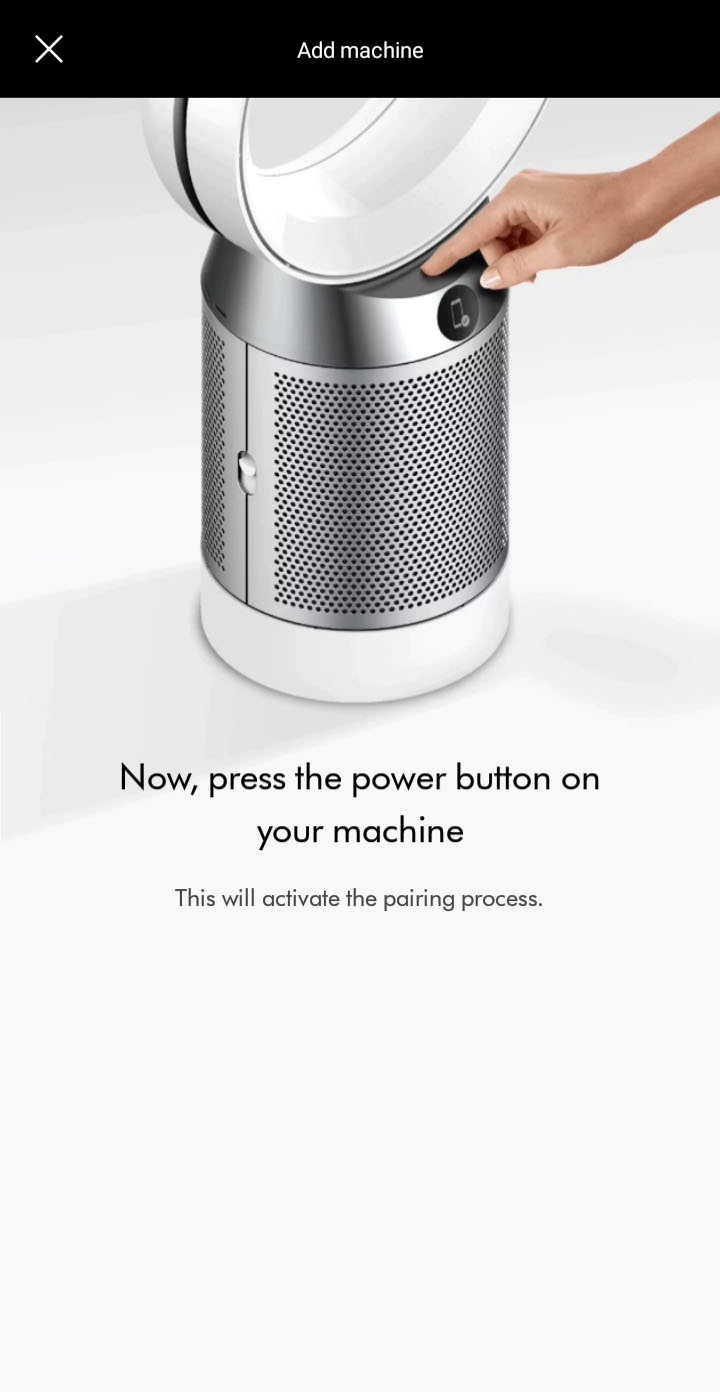
Once paired, continue to the next step.
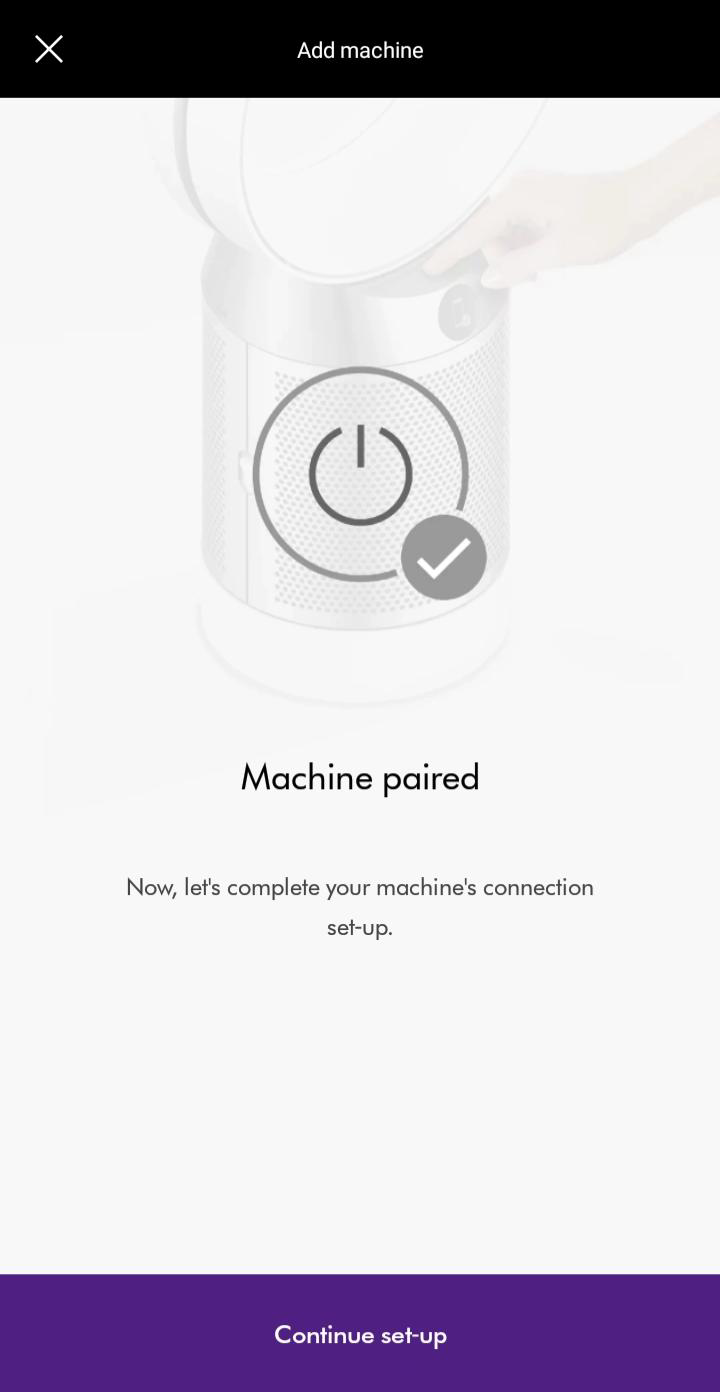
Please follow the next step
Manual pairing
If you are still not able to pair the machine, follow the on screen prompts to manually pair.
You will need your machine's 8-digit code located on the machine behind the filter.
Enter your machine's code to continue.
Please follow the next step
If you have previously connected your machine to your Wi-Fi network and you are not prompted to enter Wi-Fi details, select ‘Complete set-up’.
Enter network details
Select your network from the list of available networks.
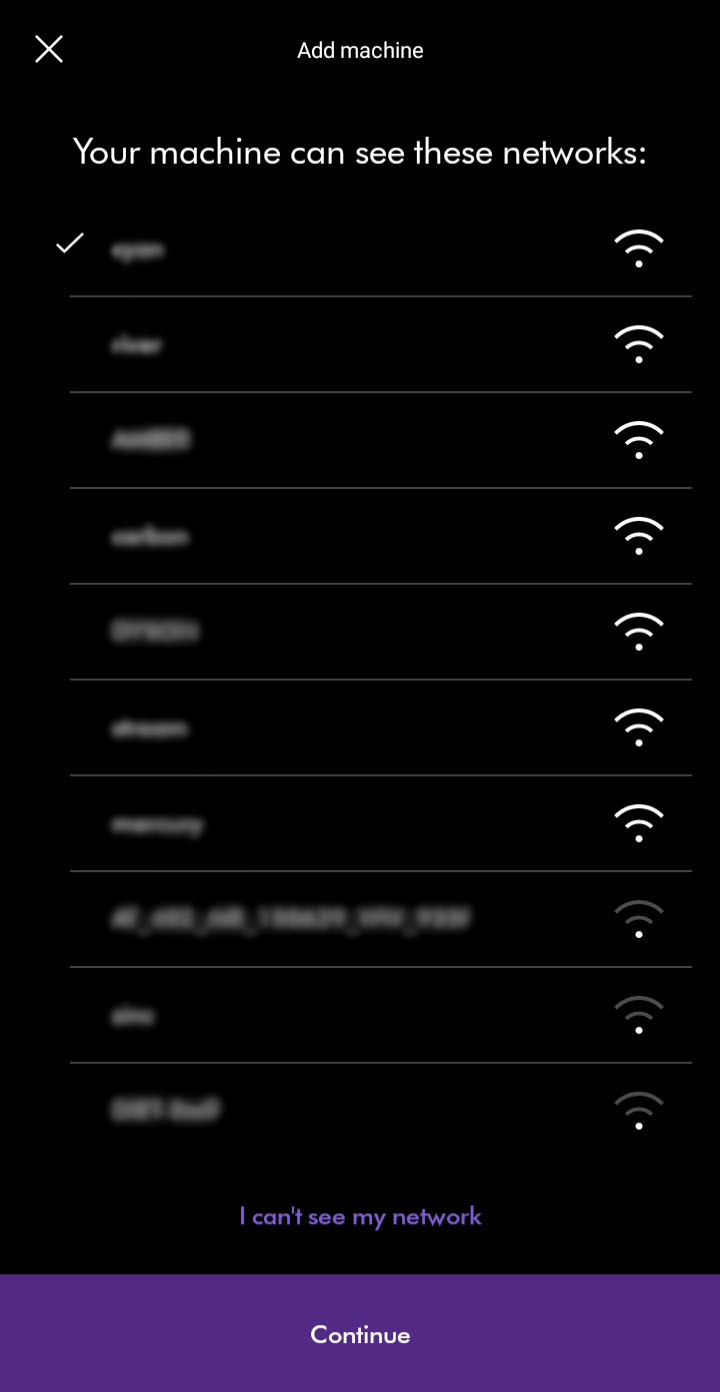
Enter the Wi-Fi passord for the chosen network.
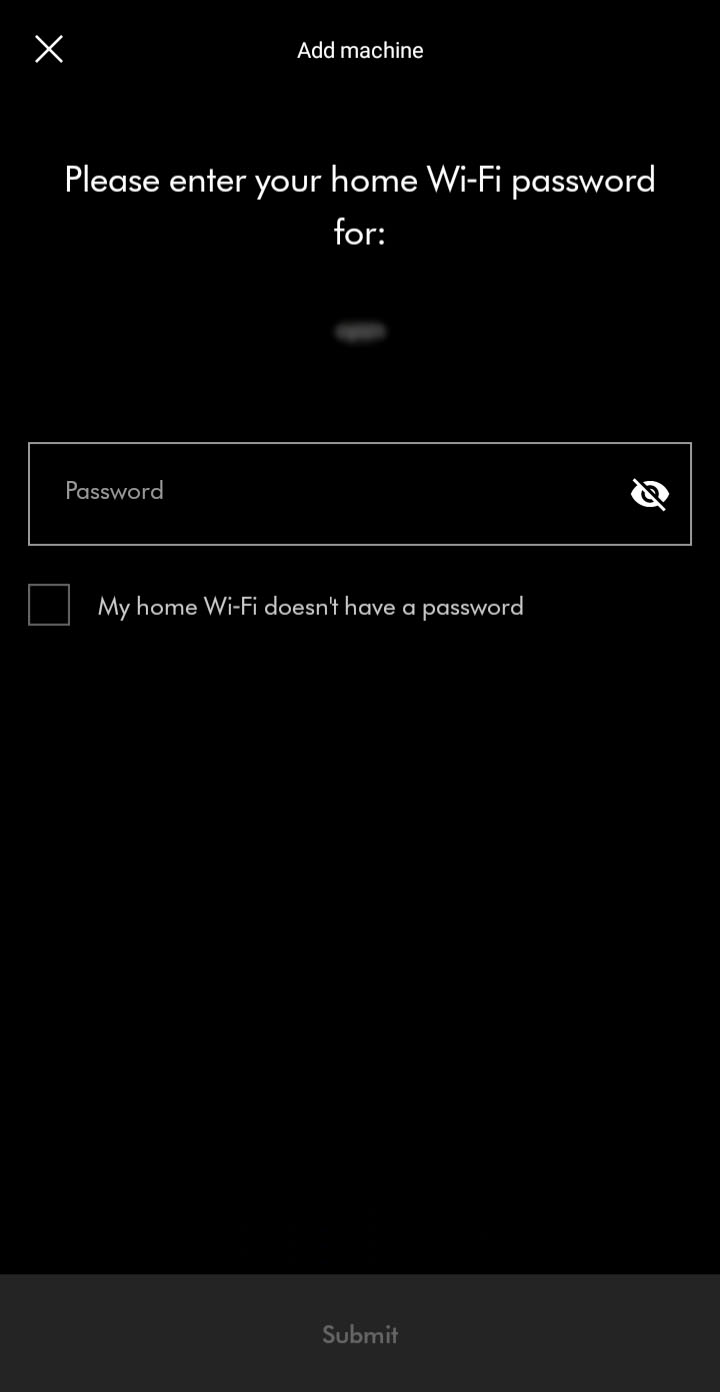
Please follow the next step
Network not found
If you are not able to see your network, you can select it using the prompts in the app.
Please ensure your machine is in range of your Wi-Fi and your network is working correctly.
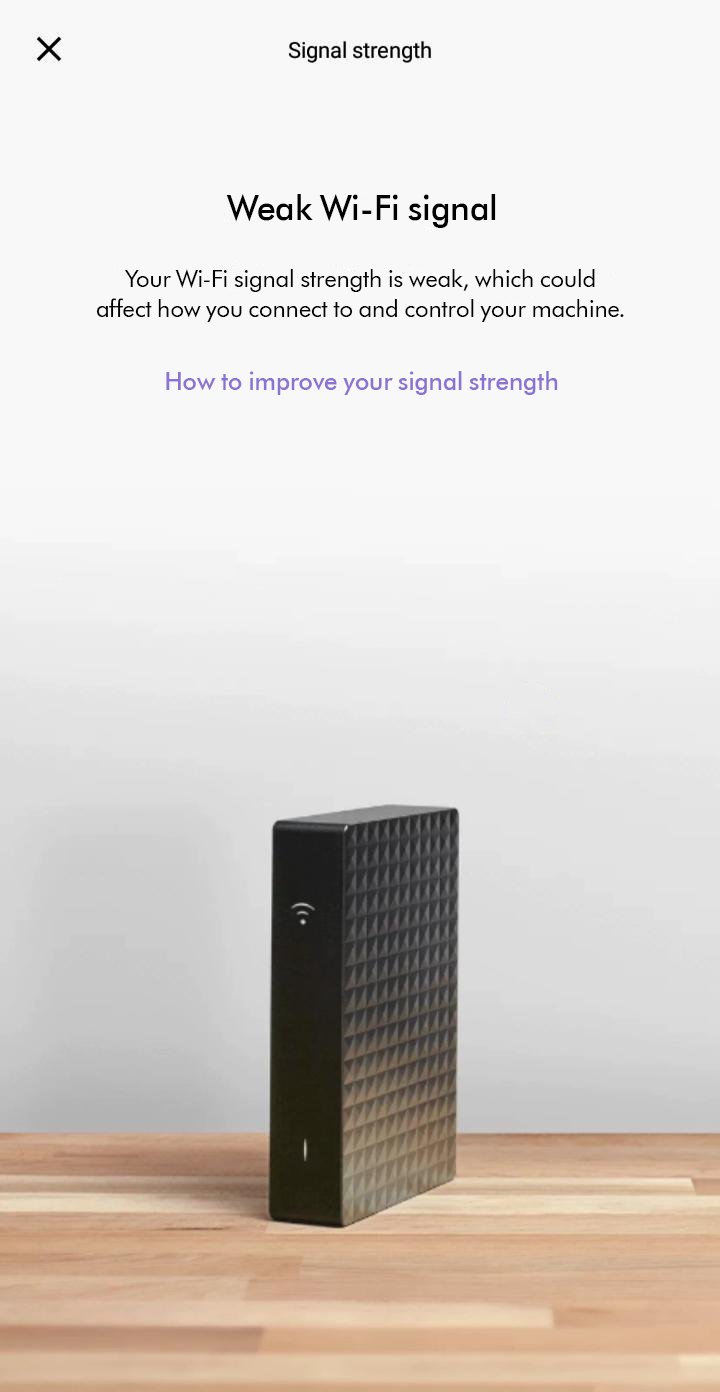
Refresh the network list.
Please follow the next step
Connection stage
You should see a confirming connection message. The connection progress is represented by purple dots at the top of the screen.
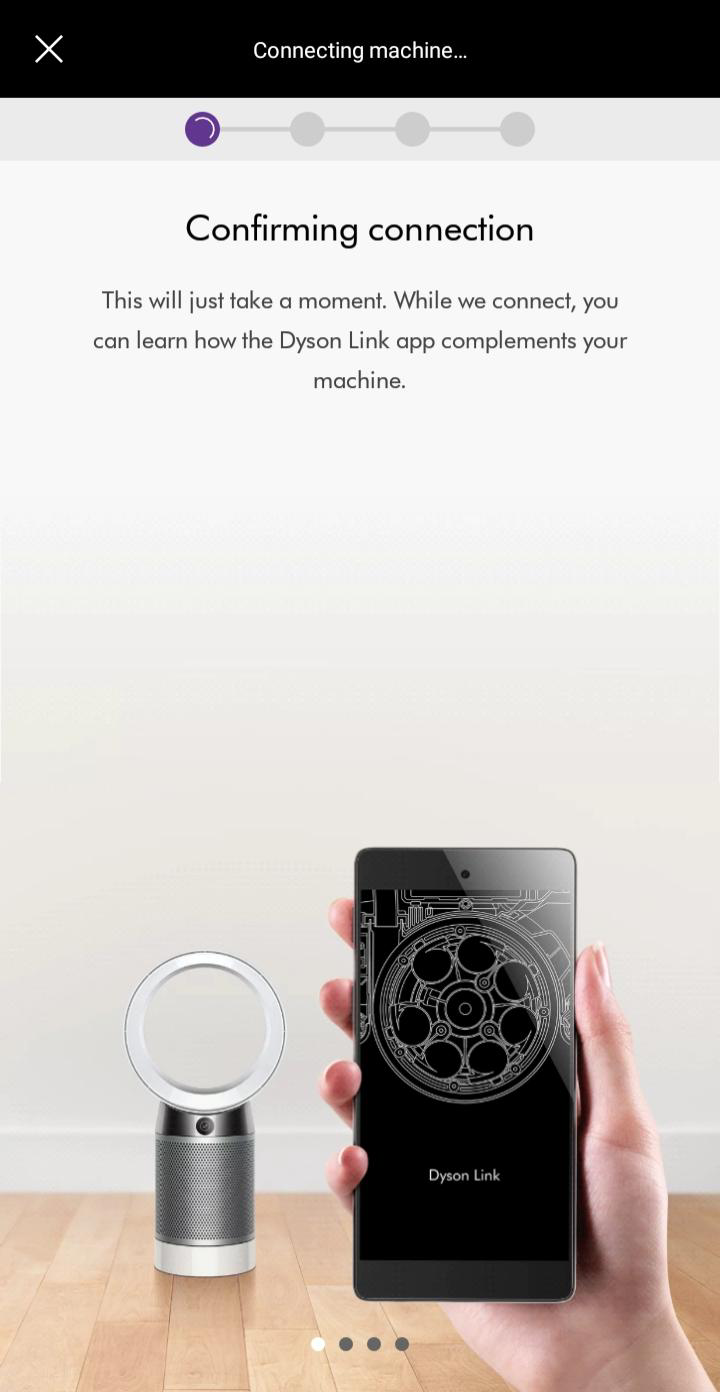
Please follow the next step
Machine connected
Your machine is now connected to your Dyson Link app.
Please follow the rest of the steps to complete the set-up process.
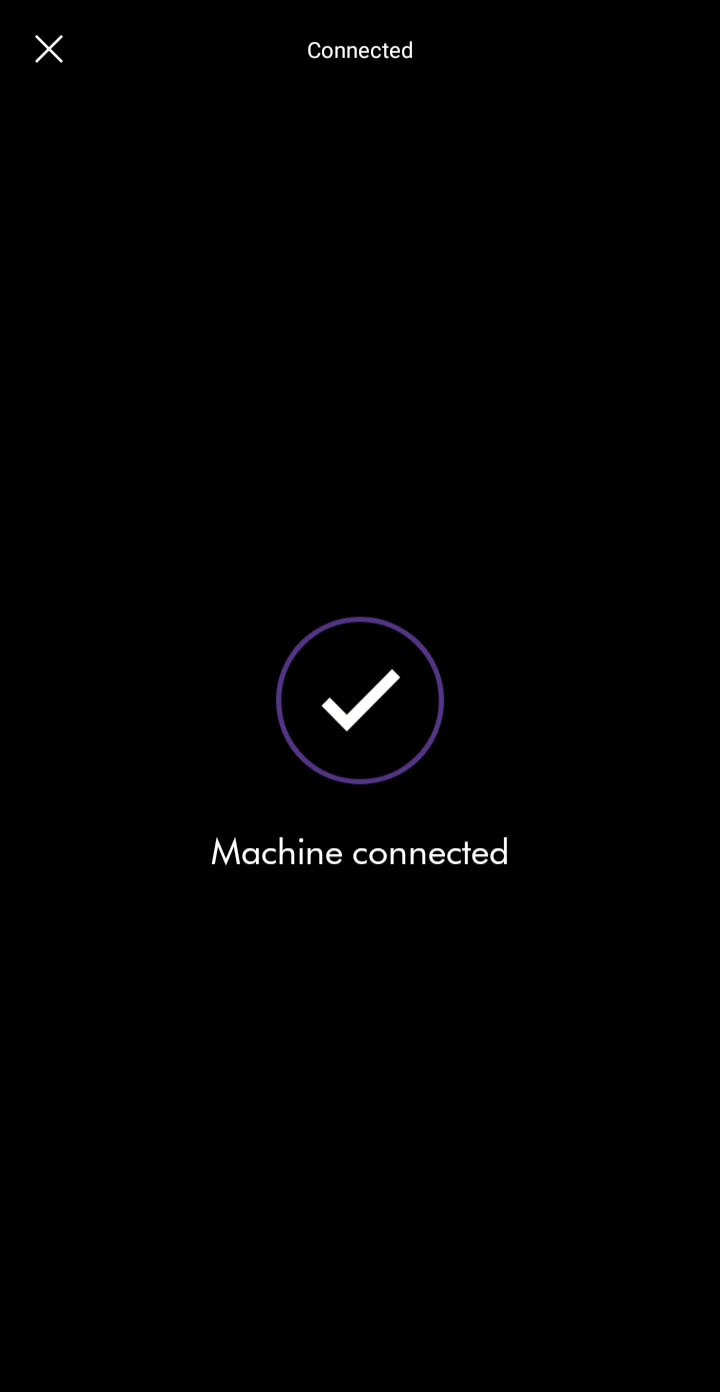
Taking ownership
If this product has been connected before and you decide to take ownership, the previous owner will be notified and will no longer be able to use this machine with their Dyson Link app.
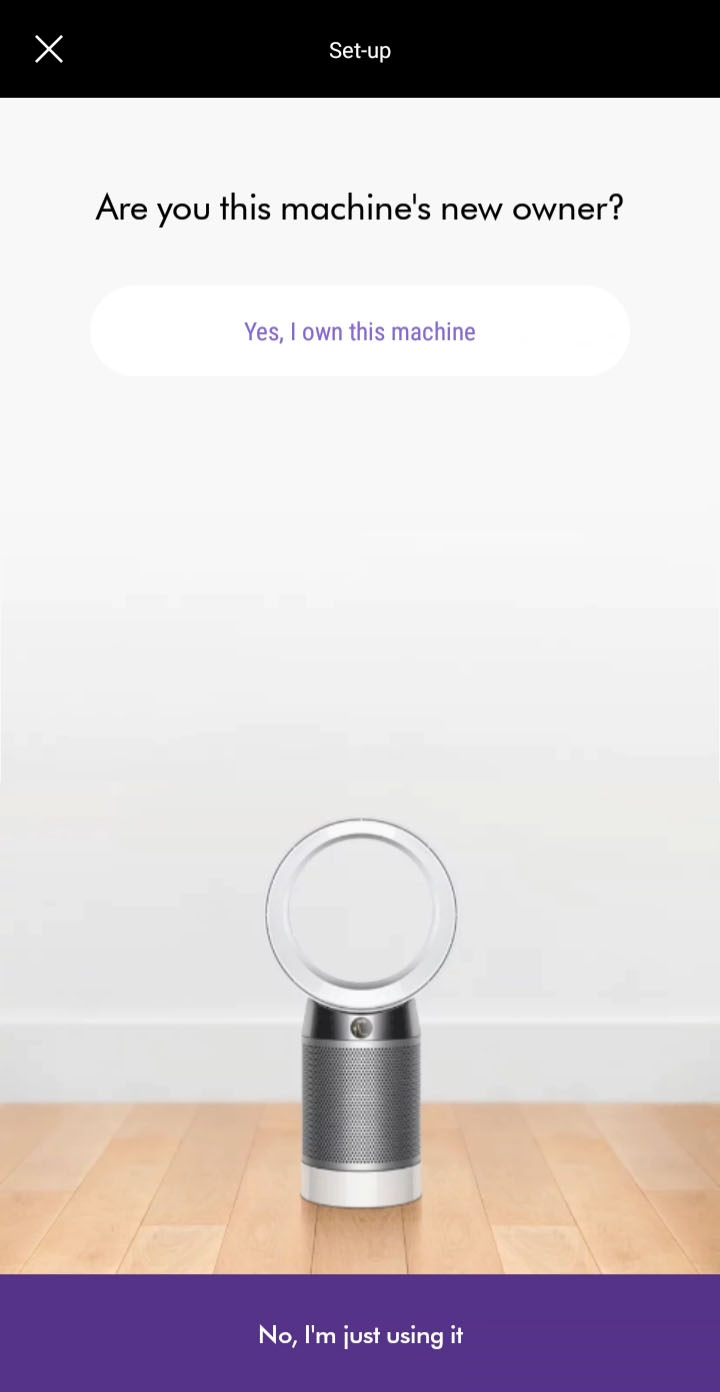
Where is the machine?
To personalise the machine and use with voice control services, select which room your machine is in.
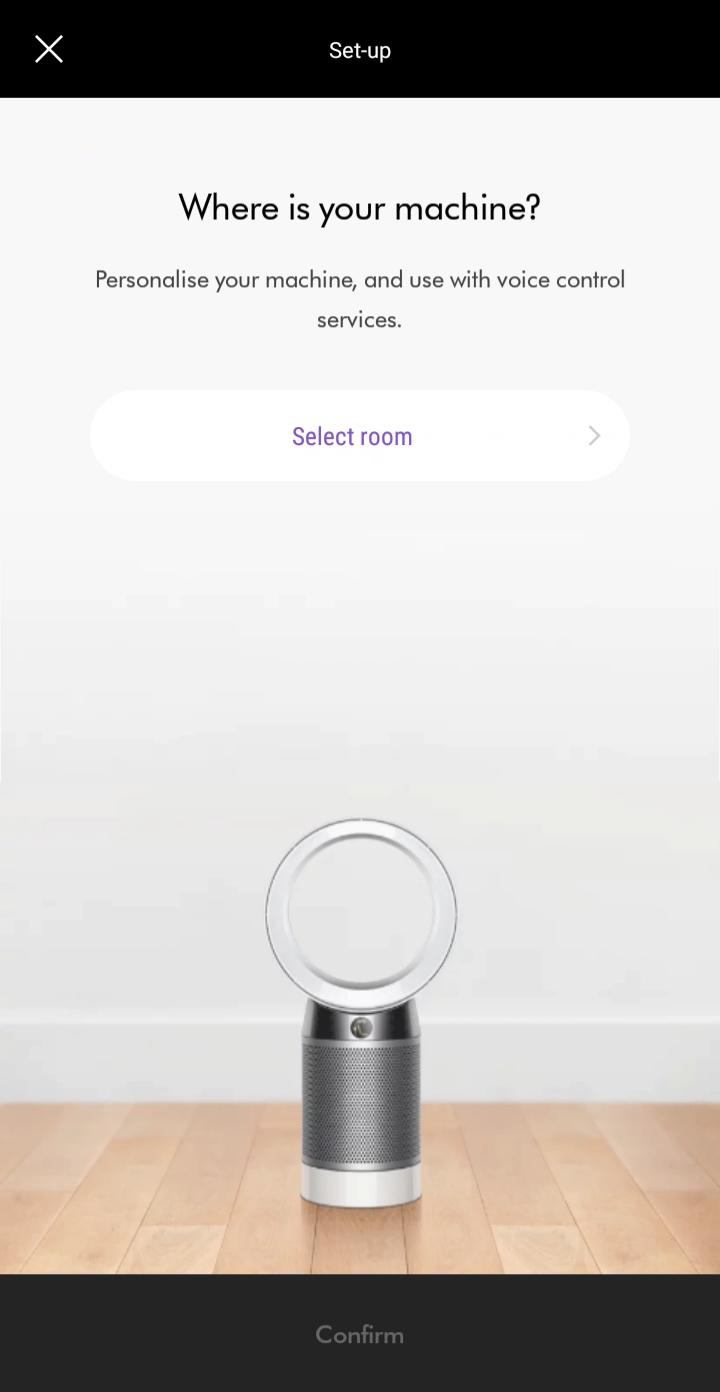
Select location
Please select a location from the list shown on your device before submitting and confirming your selection.
Alternatively, if you want to choose a custom location, scroll to the bottom to edit it.
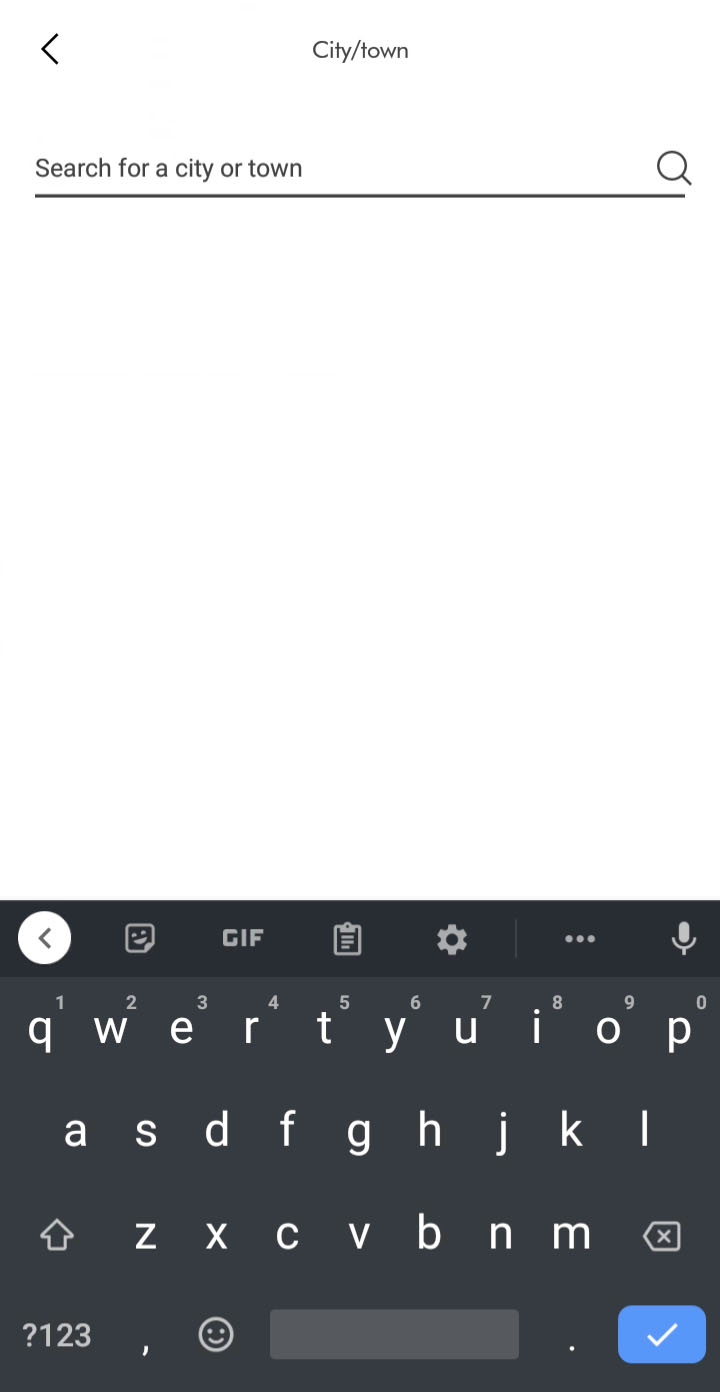
Purchase date
Enter the date of purchase. We'll need this for your guarantee.
It is recommended that you keep hold of your proof of purchase.
Auto update
Please ensure auto-update is turned on. You can do this by going to your machine's settings through the settings icon.
This will make sure you automatically receive the latest features and your app functions correctly.
If auto-updates are already enabled, switch the machine off and unplug. Leave for 10 seconds, plug back in and switch on. Move your machine and device closer to the router.
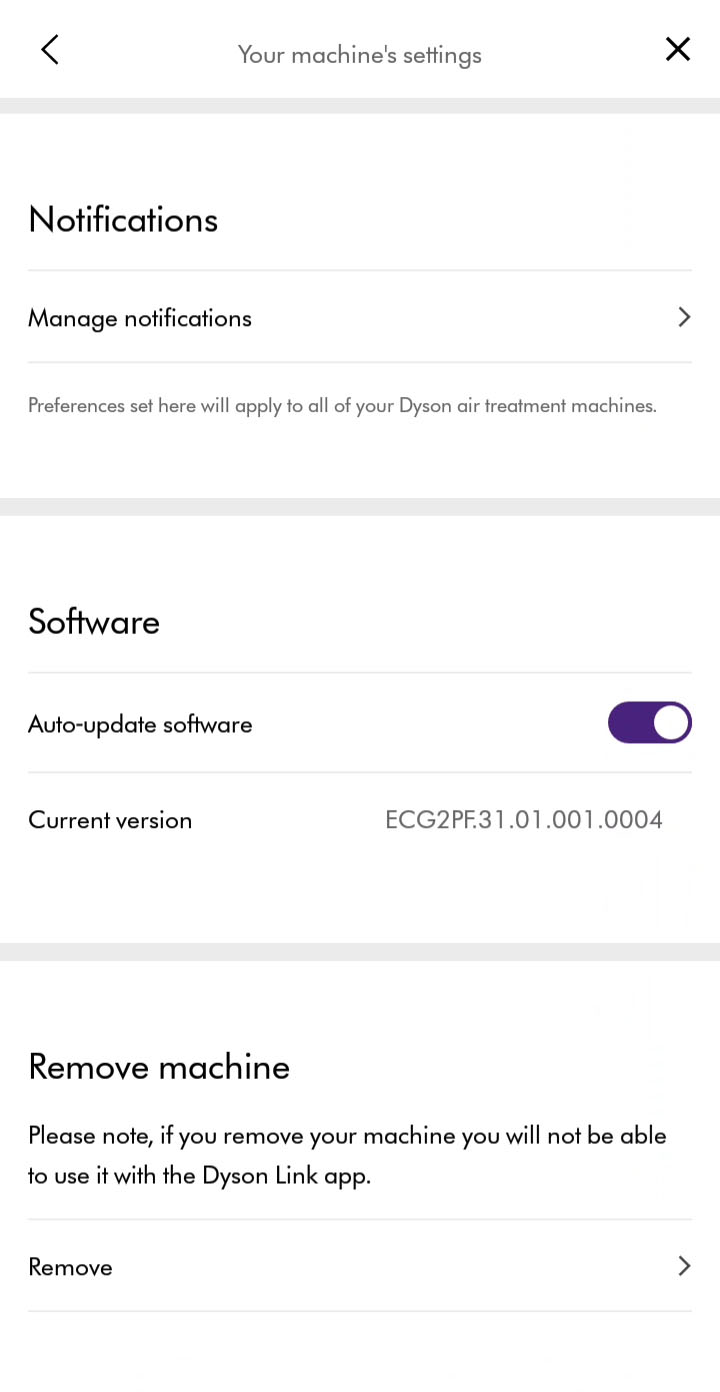
Set worldwide location
Set your location to display outdoor air quality information.
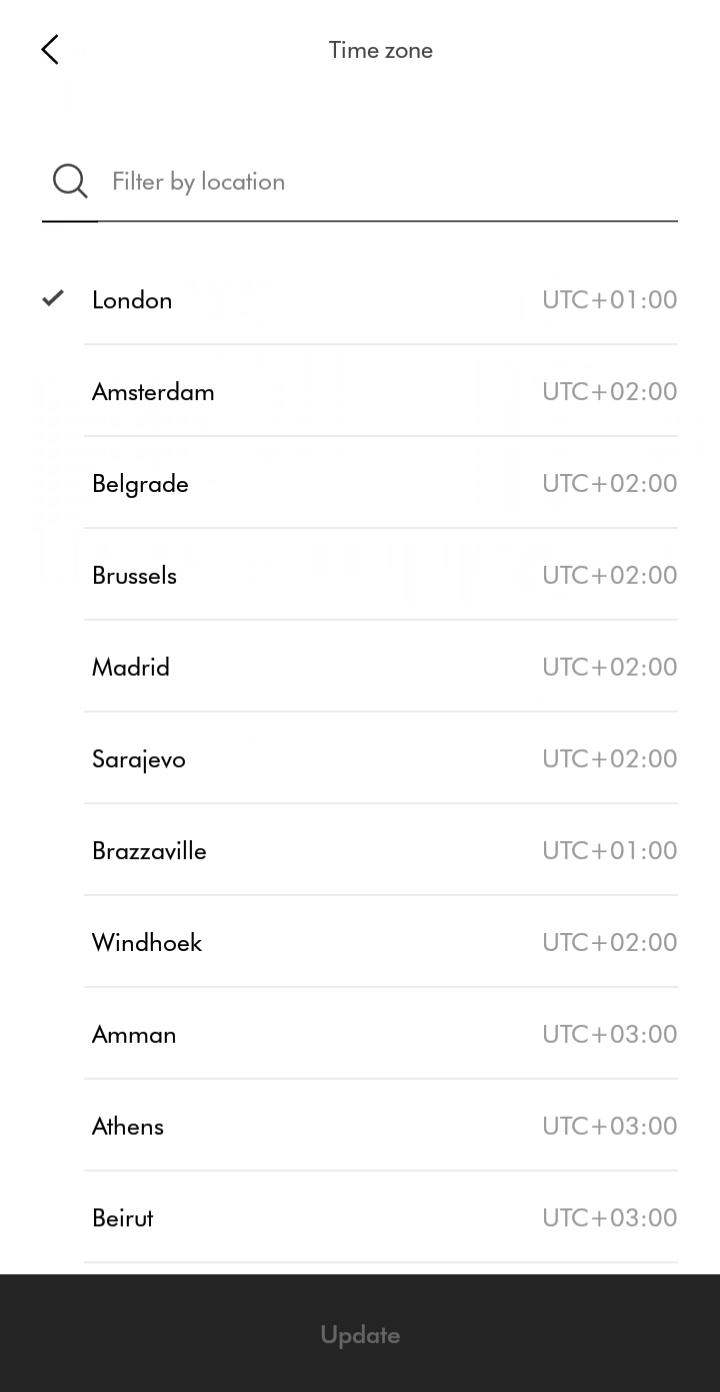
Setup complete
Your machine is now fully connected and setup.
Please select the appropriate option
Slow response
The app will show an error if the connection has failed. Tap retry/continue to try connecting again. If the issue is resolved, continue to the next step.
Please follow the next step
Trouble connecting
Check your machine is plugged in and switched on.
Keep your device close to the machine and try again.
If the connection continues to fail, re-start the connection. Select 'Connecting your machine.' If this has already been tried, select 'Issue not resolved'
Please follow the next step
Historical data
With your machine selected, swipe up to view your air quality.
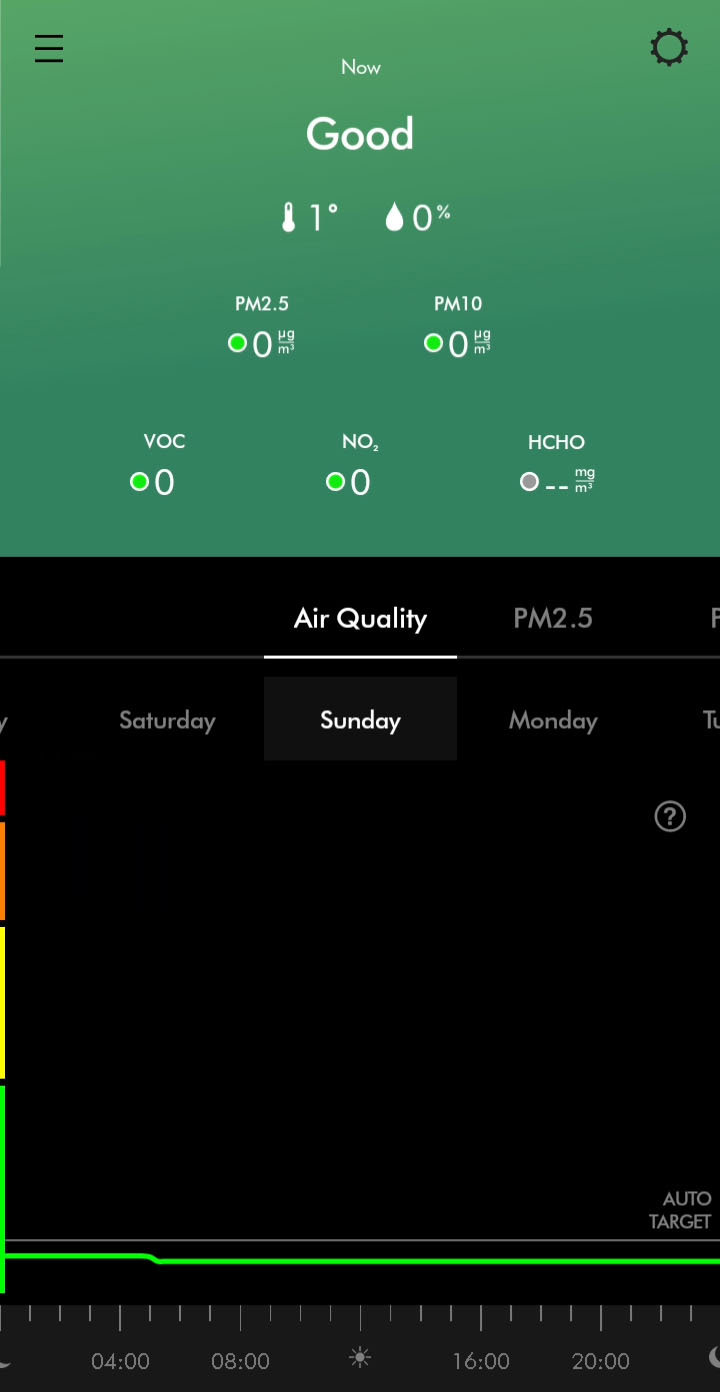
The following options are available.
- Daily or Weekly graph
- Switch days/weeks to view
- Ability to switch from showing;
- Air Quality
- PM2.5
- PM10
- VOC
- NO2
- Temperature
- Humidity
More information is available by selecting the options above.
Machine controls
Your machine's controls are available through the home screen of the app.
You can control the following;
- Turn on/off
- Set the airflow speed
- Turn on and customise oscillation
- Set a timer
- Turn auto mode on/off
- Change airflow direction
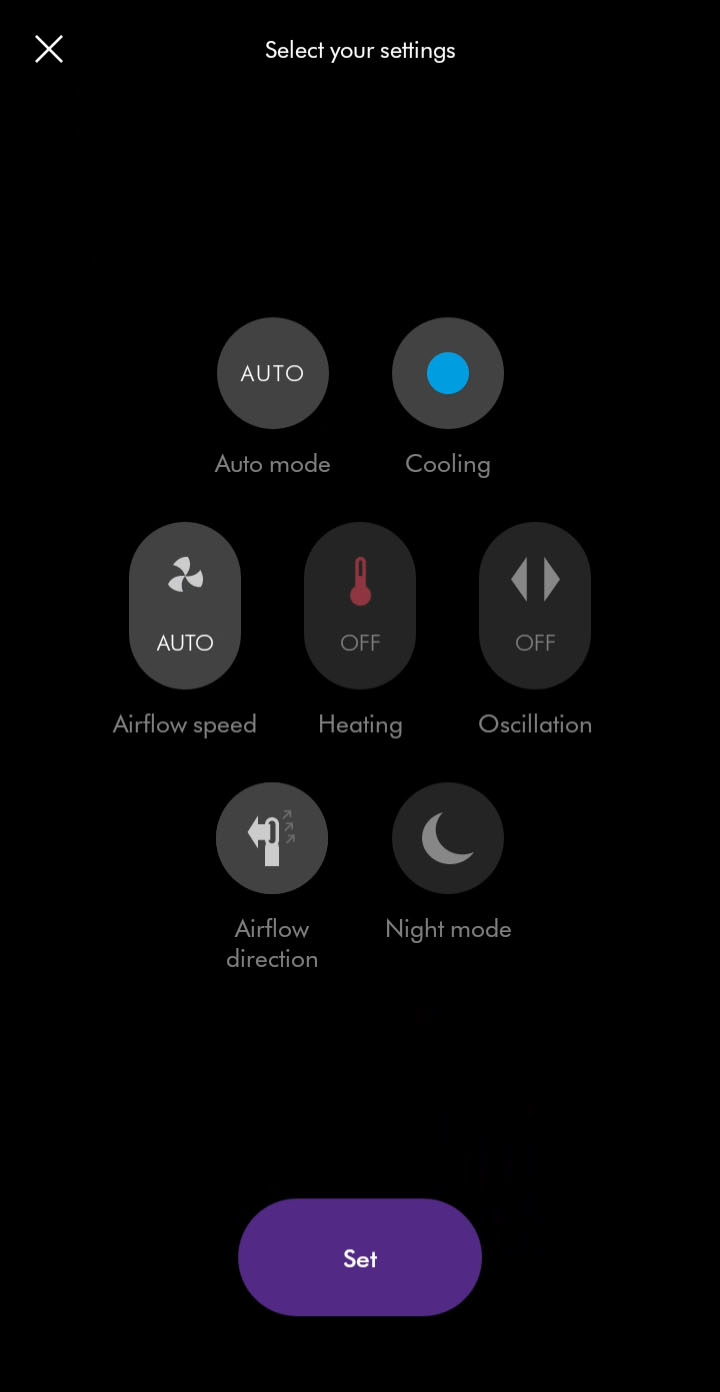
Machine schedules
Schedules can be added or changed in your machine's settings.
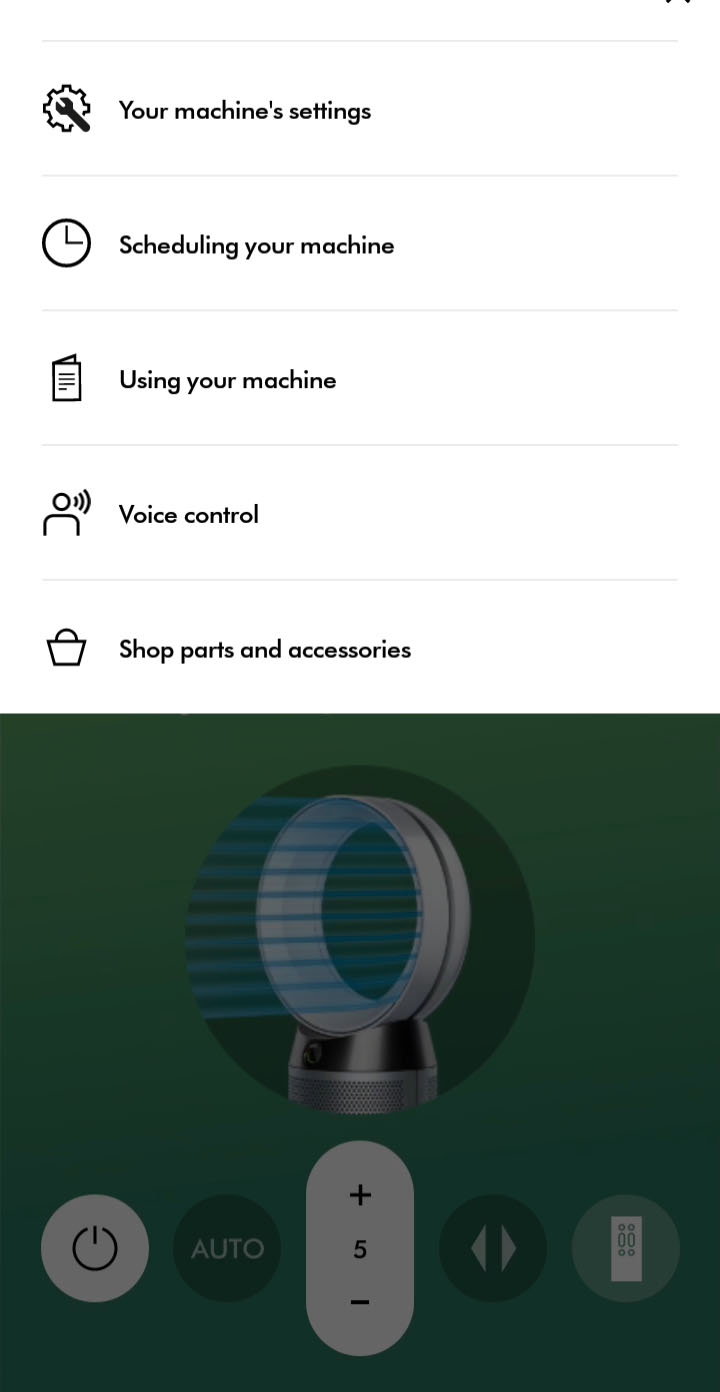
Add events to set a schedule for when your machine should switch on and off. You can also set the following.
- Auto mode enabled/disabled
- Airflow speed
- Temperature target
- Oscillation
- Airflow direction
- Night mode enabled/disabled
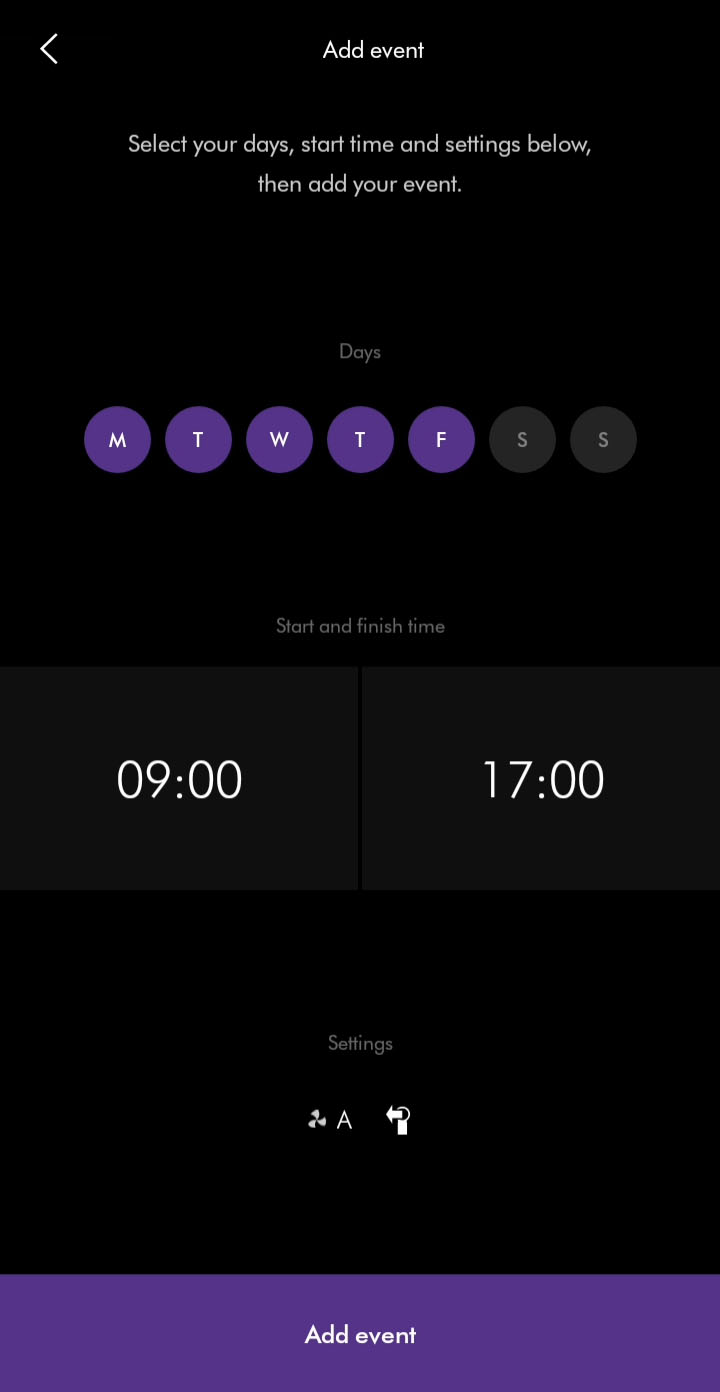
Accessing the settings
To access your machine’s settings, select your machine from the hamburger menu and then select the settings menu icon.

Temperature unit setting
The temperature unit can be changed in your machine's settings.
The temperature unit can be changed between Celsius and Fahrenheit.
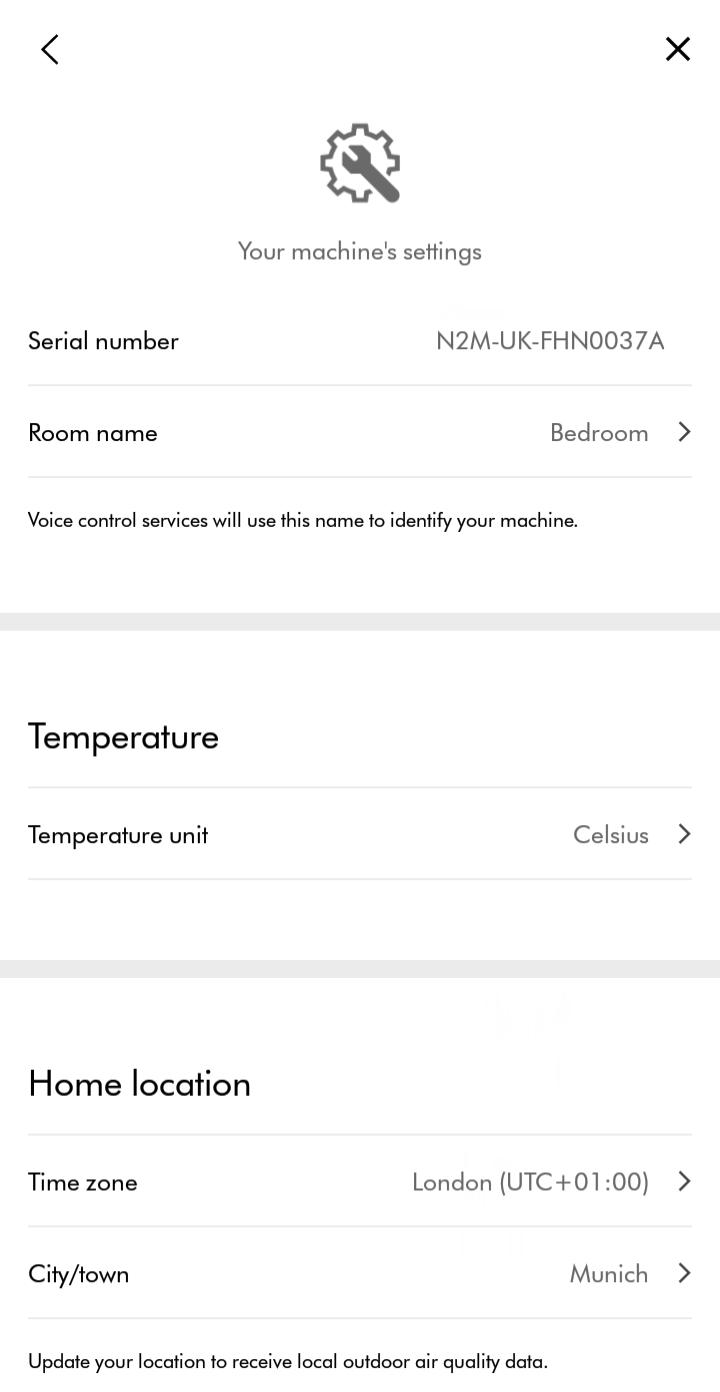
Continuous monitoring setting
Enabling/disabling continuous monitoring can be changed in your machine's settings.
Continuous monitoring allows your machine to collect environmental information. Once selected, this feature is active at all times.
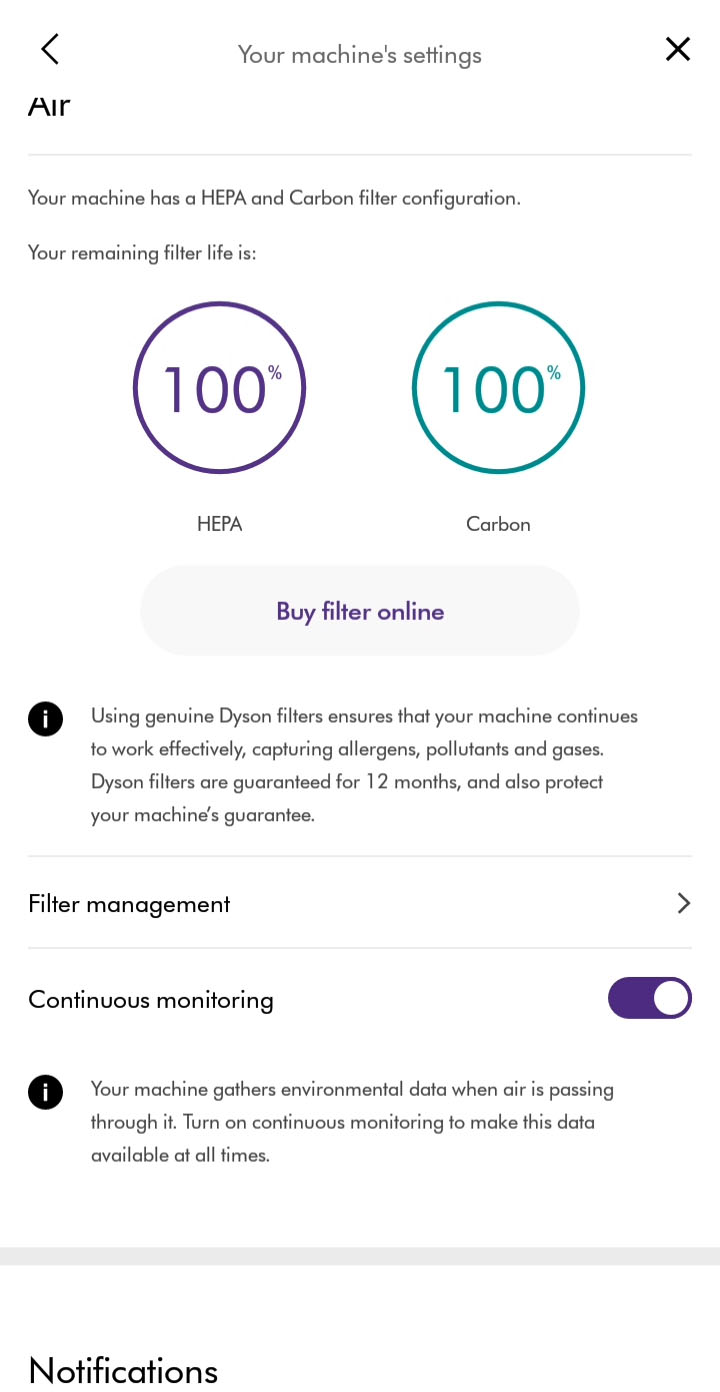
Location setting
Your home location can be changed by selecting the appropriate time zone.
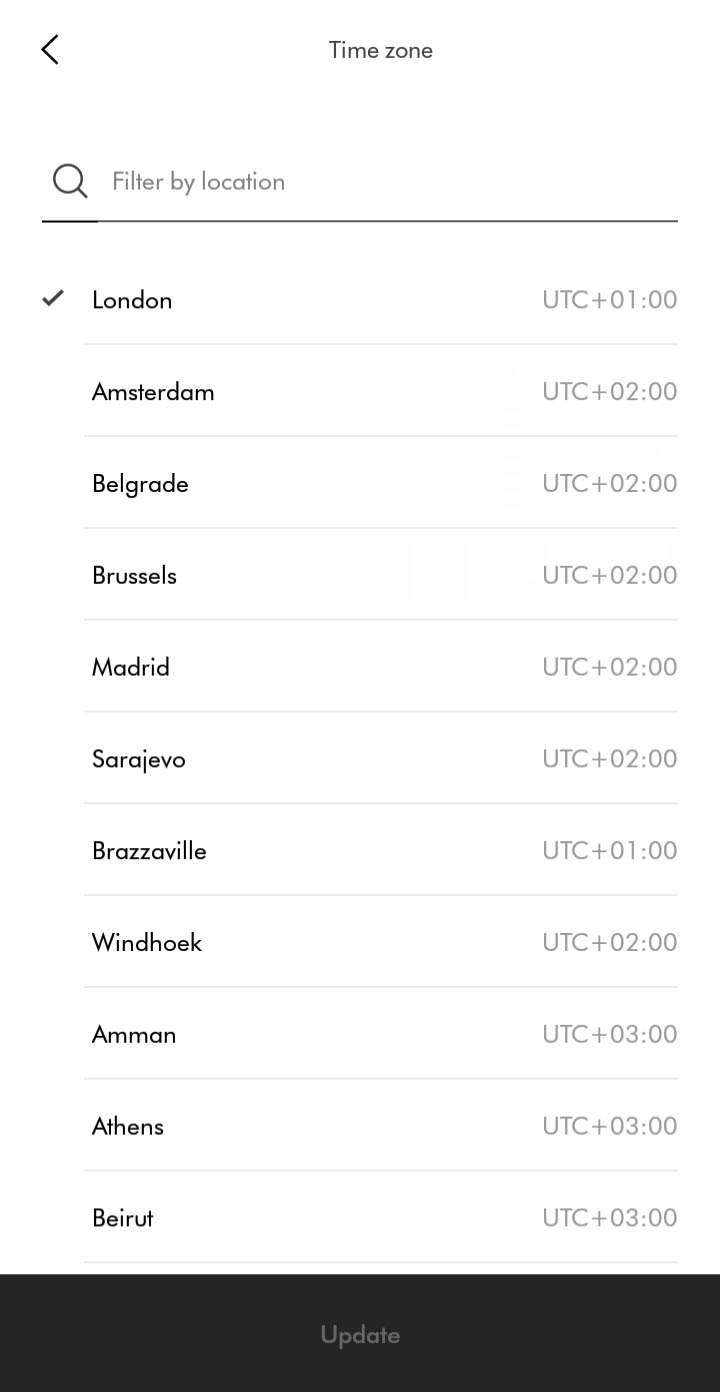
Select location from the list. You can also search for a location to filter the list.
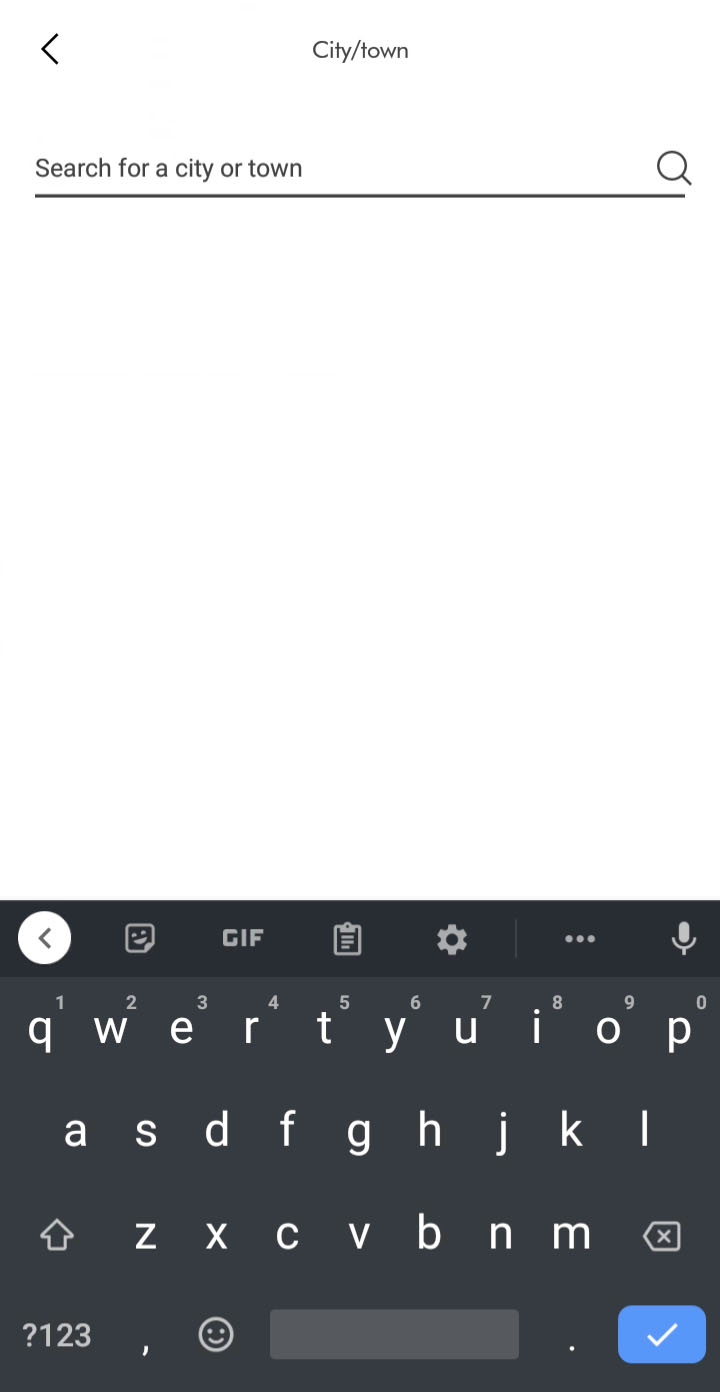
Once a new location has been chosen, update to save.
Room name setting
The room name can be changed in your machine's settings.
Select room location from the available list or enter a custom name.
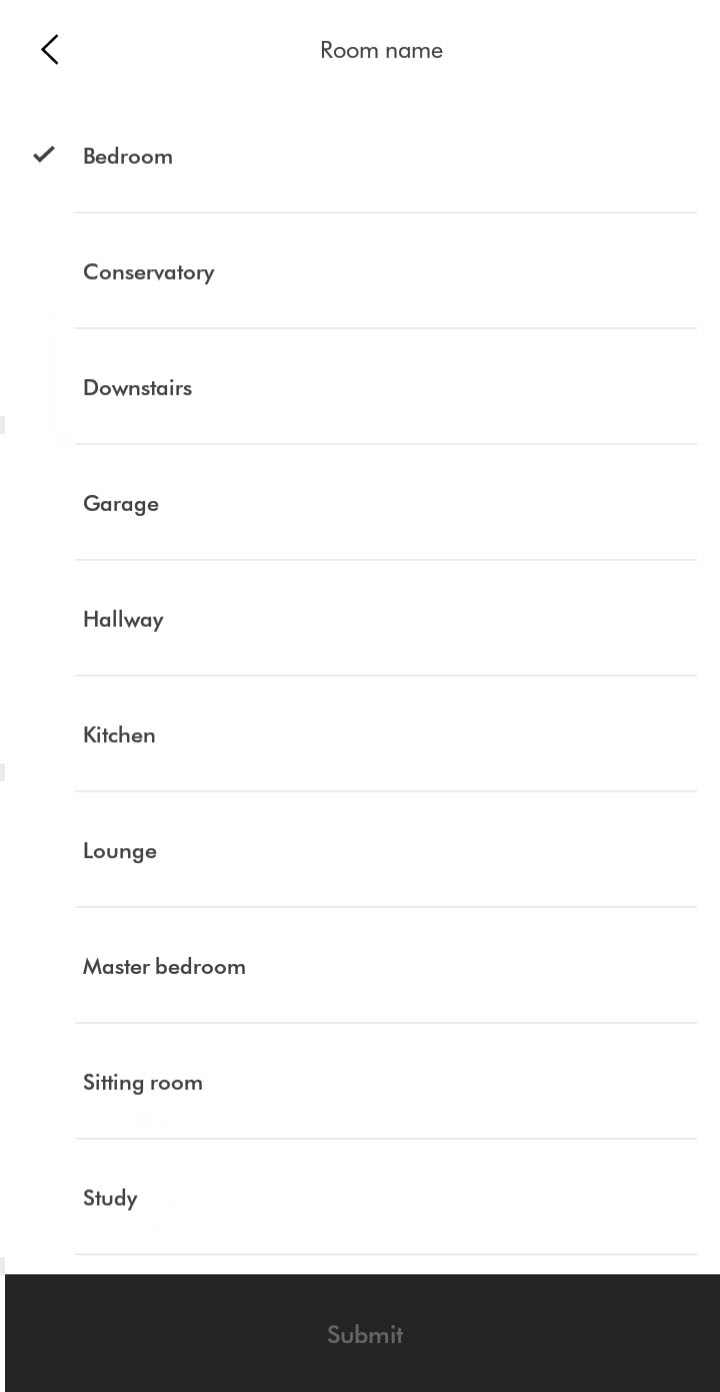
Once a new room name has been selected, follow the prompts in the app to change.
Filter management
The filter life can be checked in your machine's settings.
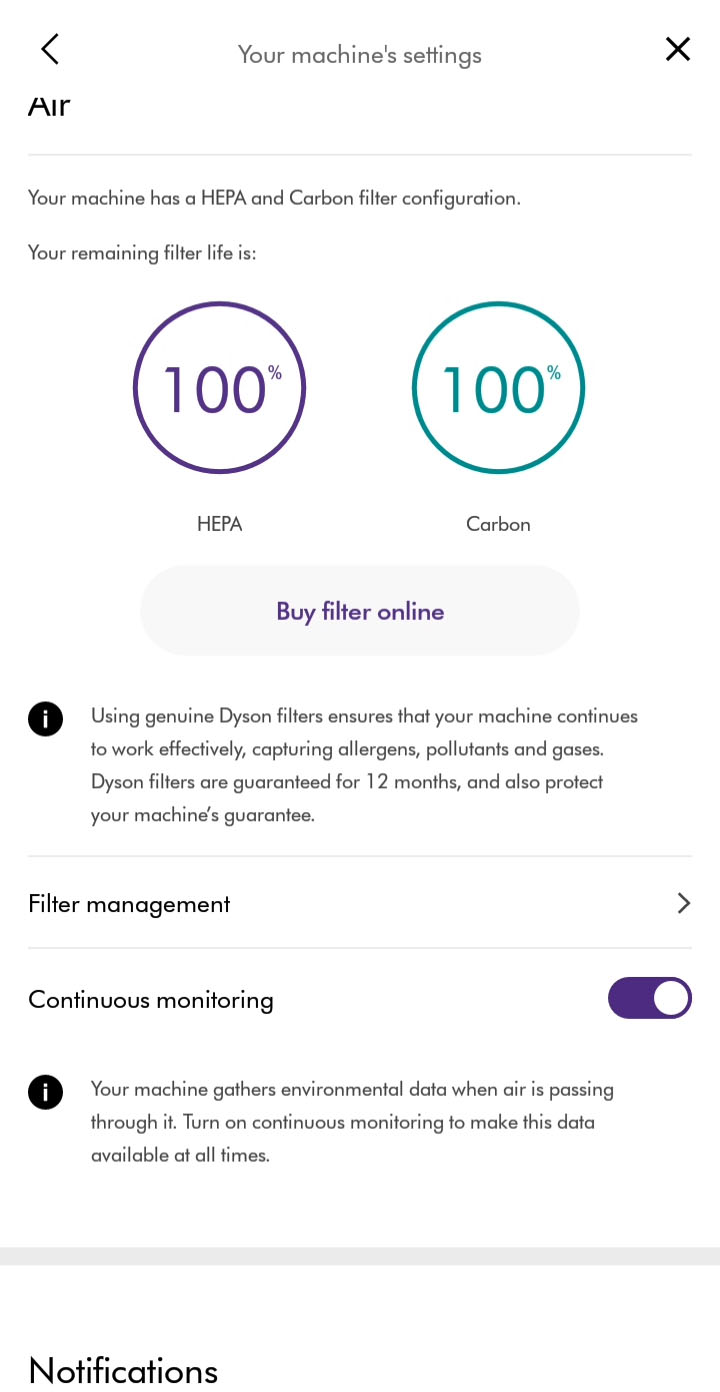
Selecting filter management will show you how to replace your filter and allow you to reset filter life. Resetting filter life should only be done after you have replaced the filter.
Switching machines
To switch between your machines, select the hamburger menu. A list of your machines will show on the left.

You can also swipe between your connected machines by swiping the sides of your screen. For Android users, screen gestures may need to be disabled for this feature to work.
Switching Wi-Fi
You can change to a different router or access point in your machine's settings.
Plug the machine in and switch it on.
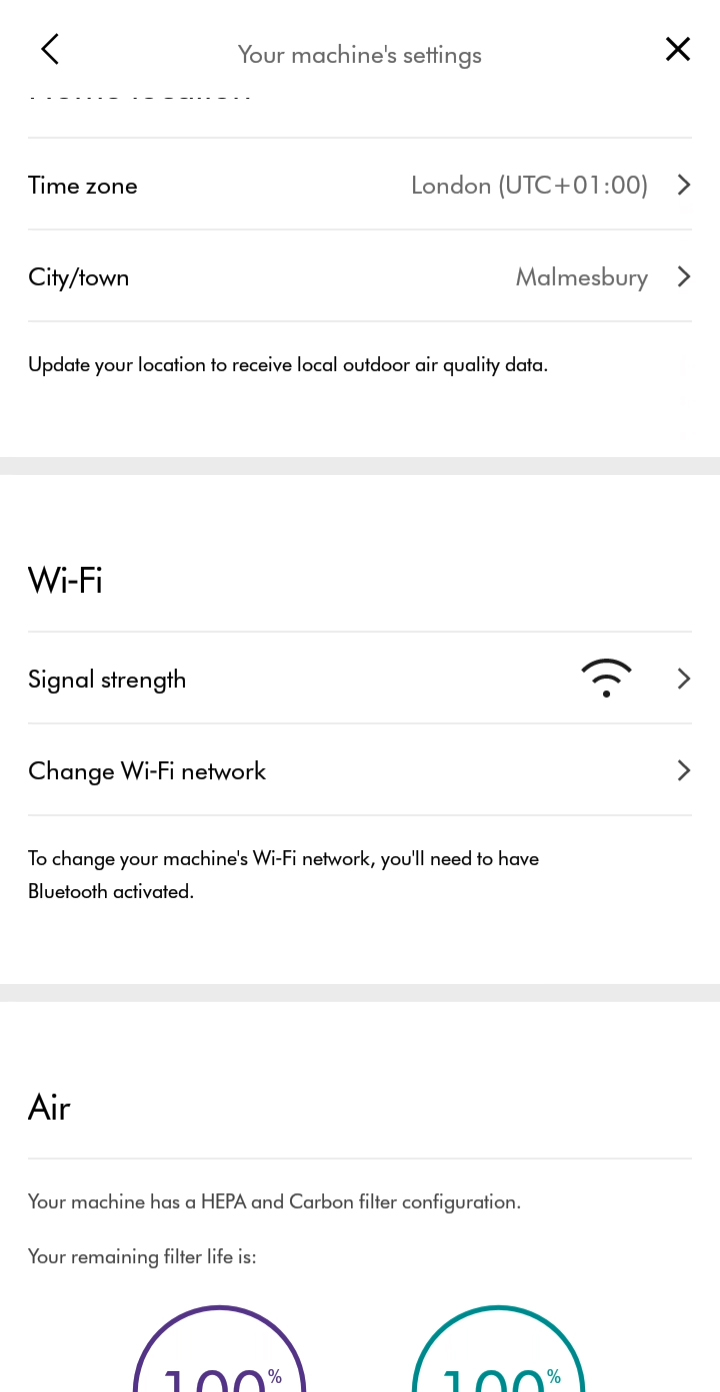
Check that the Bluetooth and Wi-Fi are still enabled on your device.
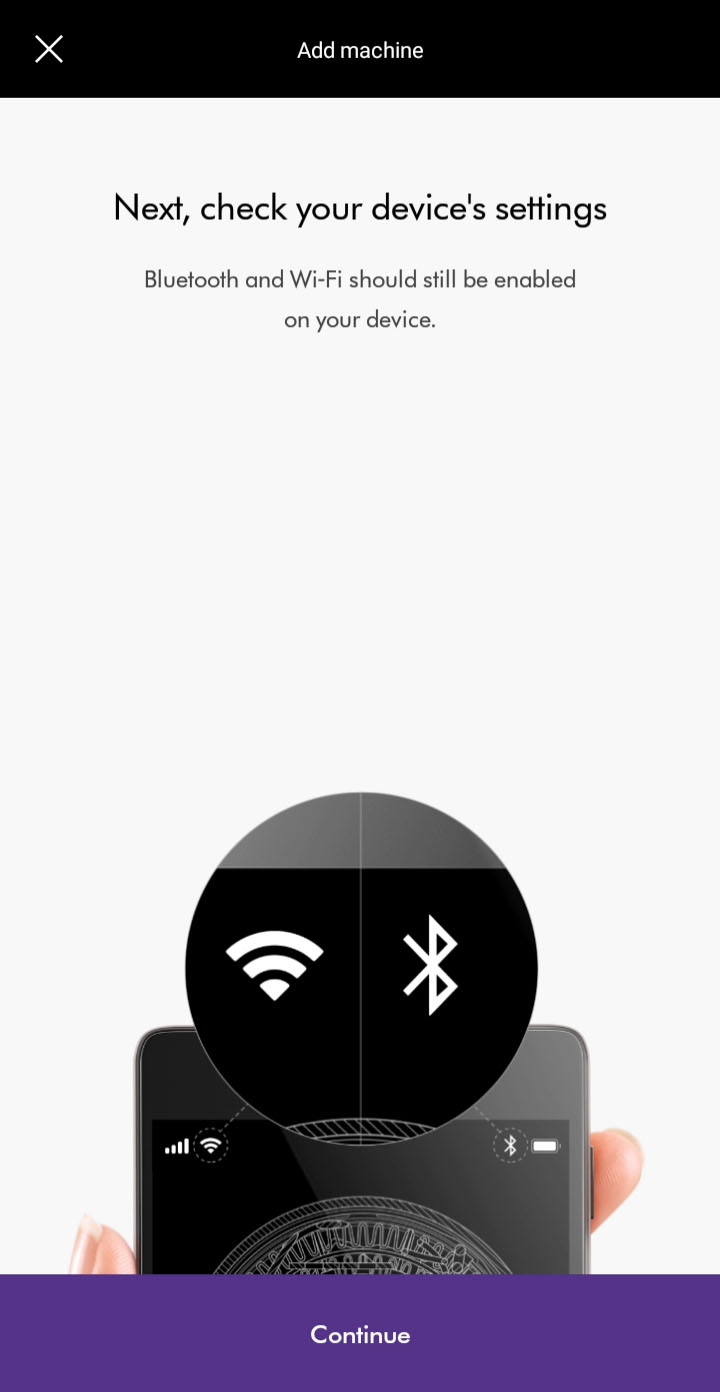
Select the network you want to connect to from the list of available networks.
Ensure your device remains close to the machine while switching networks.
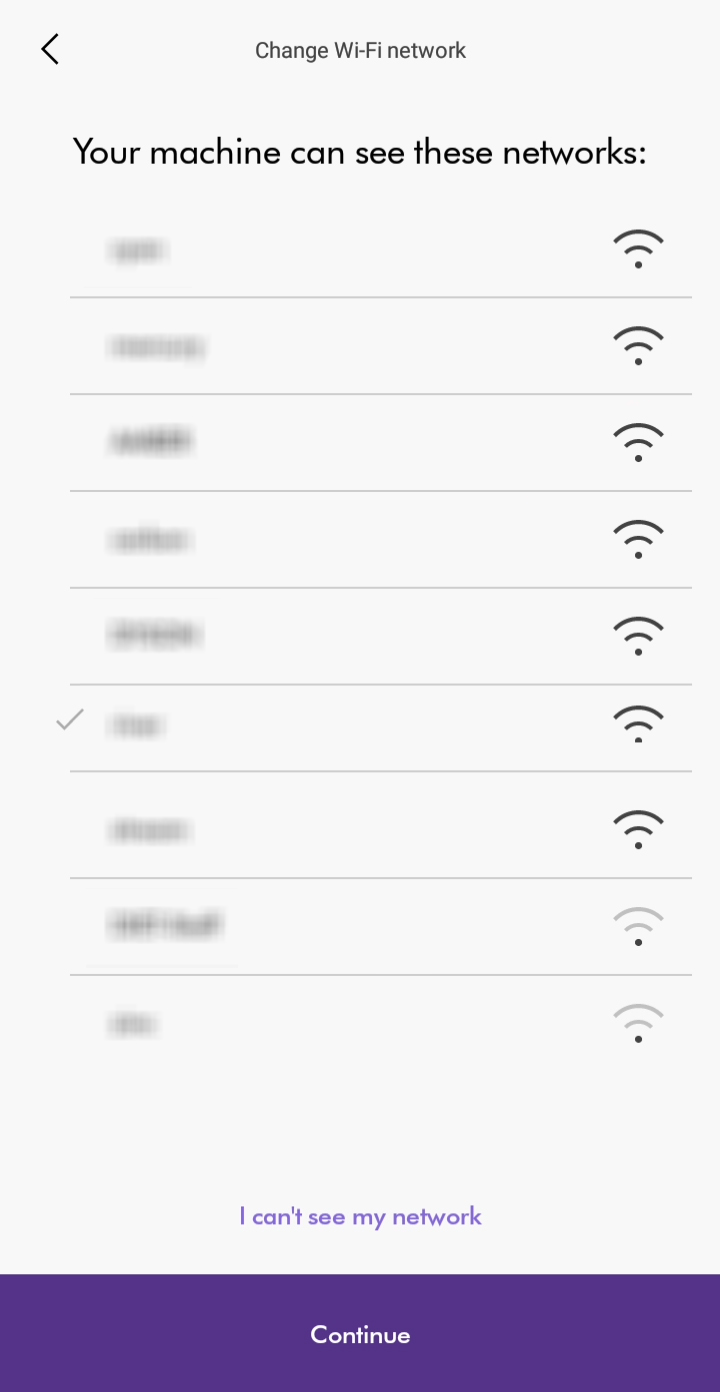
Enter the Wi-Fi password to connect.
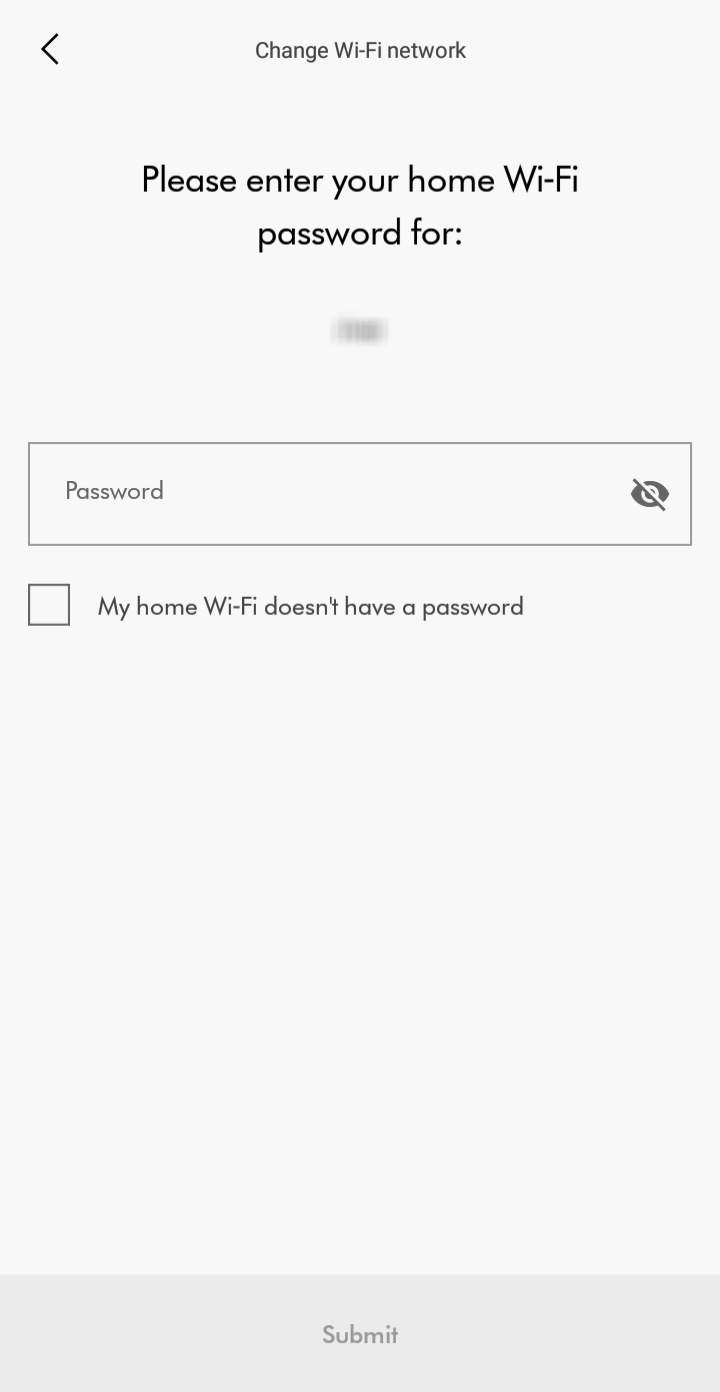
Please select the appropriate option
Google and Google Home are trademarks of Google LLC.
Please select the appropriate option
Connect your Dyson machine to your Google Assistant-enabled device
Open the Google Home app and tap the plus icon in the top left. Set up a new device and select "Have something already set up?" Search for "Dyson" and tap to select the Dyson Action.
You'll be prompted to link your Dyson account, this is the one you used to connect your machine to the Dyson Link app.
Follow the instructions in the Google Home app to add your Dyson machines.
How does Google Assistant discover my machine?
When you first connect your Dyson machine to the Dyson Link app you'll give it a room name. You'll find a list of pre-set room names in the app, such as 'Bedroom' or 'Kitchen'. Google Assistant uses this room name to identify your machine.
Google Assistant uses this to name your machine in the Google Home app as well.
How do I control an individual Dyson machine?
To control an individual Dyson machine using voice commands, you can either directly name the machine in your command or say the room name the machine is assigned to in the Google Home app.
If you say "Hey Google, enable auto mode in the Bedroom", Google Assistant will identify the machine named 'Bedroom' or a machine in the bedroom and enable auto mode.
Saying "Hey Google, enable auto mode", will enable auto mode for any purifiers in your current room, if the room is set up in the Google Home app.
Disconnecting your machine from the Google Home app
Open the Google Home app and tap the machine you wish to remove.
Tap the settings icon in the top right and select "Unlink Dyson".
When you remove your Dyson machine from a home:
- It will disconnect the device from members in the home
- It will be unlinked from your Google Account
- Data associated with this device will be deleted. Note: Some basic device data may remain associated with the home.
Check for device or setup issues
Your machine must be connected to the Dyson Link app and the Dyson Action must be enabled for Google Assistant to discover your machine.
If your machine hasn't been connected to the Dyson Link app, open the app and select Add machine. Follow the in-app connection instructions.
Check your machine
- Unplug your machine and wait for 10 seconds. Plug your machine back in and turn it on.
- Unplug your smart home device and wait for 10 seconds. Plug it back in.
- Open your Dyson Link app and check that your machine is online.
Check the Dyson Action
- Open the Google Home app and check that the Dyson Action is enabled
- Unlink the Dyson Action and then re-link it
Check Google Assistant can hear you
Google Assistant may not have heard you or recognised your question or command. Make sure you are close enough to your smart home device and speak clearly.
Check Google Assistant can hear you by asking "Hey Google, what did I just say?". Your smart home device should light up when you say "Hey Google ...". If your device has a screen, you'll see it respond.
Check your smart home device
First, make sure:
- Your Google Nest or Google Home speaker or display is powered on and plugged into a wall outlet
- The microphone isn't muted
- For Google Home: on the back of the device, touch the microphone mute button. Your Assistant will say whether the microphone is muted.
- For Google Nest Mini (2nd gen) and Google Home Mini (1st gen): on the side of the device, toggle the mic switch. Your Assistant will say whether the microphone is muted.
- For Google Nest Audio: on the back of the device, next to the power cord, toggle the mic switch. Your Assistant will say whether the microphone is muted.
- For Google Nest displays: on the back of your display, use the switch to turn on the microphone. Your Assistant will say whether the microphone is muted.
- The LED dots on top of your speaker or display spins or blinks when you say “Ok Google” or "Hey Google."
- If your Assistant answers other questions, try to ask the unanswered question in a different way.
General troubleshooting
If you've checked off all of the steps above and your Assistant still doesn't provide an answer, try one of the steps below and ask your question again. If you still don't get an answer, move to the next step.
Reboot your speaker or display
- Disconnect the power cable from your device.
- Reconnect the power cable.
Make sure your device recognizes the hotword
Say “Hey Google” to your speaker or display. Check if the LED dots on the top of your device spin or blink, indicating that it recognized the hotword.
Make sure your device recognised the question correctly
- Ask your Assistant the question again.
- Say "Hey Google, repeat the question" to make sure your Assistant understood you correctly.
- If it's still not recognizing the question, try to speak slower or try another question.
Resetting your password
If you aren't able to log in to link your Dyson account to the Google Home app, you may need to reset your Dyson account password.
Select the forgotten password link on the log in screen and follow the instructions.
After changing the password on your Dyson account, you'll need to wait 30 minutes before logging back in.
If you enter the password incorrectly more than four times, your account will be locked. It will be automatically unlocked after 30 minutes.
What did Google Assistant hear?
Your command may have been misheard or misinterpreted by Google Assistant. To check this say "Hey Google, show me my activity" to bring up your recent activity, including recent voice commands.
You can also ask Google Assistant to read back the last command by asking "Hey Google, what did you hear?"
What actions did Google Assistant take?
Saying "Hey Google, show me my activity" will show you recent voice commands. You can view the details of each command to see what Google Assistant heard, the responses and actions taken.
What are some of the things I can ask Google Assistant?
There are different commands that can be used to interact with Google Assistant, here are some examples:
Turning your Dyson machine on and off
- "Hey Google, turn on my purifier"
- "Hey Google, turn on night mode"
- "Hey Google, turn off humidification on the purifier"
Changing fan speed
- "Hey Google, set the bedroom fan speed to 7"
- "Hey Google, turn up the bedroom fan speed"
- "Hey Google, decrease the bedroom fan speed by 3"
Changing oscillation settings
- "Hey Google, turn on oscillation mode"
- "Hey Google, set oscillation to wide"
Changing temperature settings
- "Hey Google, make it warmer in here"
- "Hey Google, make it cooler in here"
- "Hey Google, turn off the heat"
Controlling your Dyson robot
- "Hey Google, start vacuuming"
- "Hey Google, stop the vacuum"
- "Hey Google, return the vacuum to the dock"
Google Assistant learns the more you use it but some commands may not be recognised. Try using different words in your command.
For example, if you say "Hey Google, turn on fan motion", and it doesn't work, try saying "Hey Google, turn on oscillation mode".
Please ensure you have the most up to date software downloaded before beginning any checks. We strongly recommended enabling auto-updates in your Dyson Link app settings, to allow the most up to date software to be installed as soon as it is available.
Please select the appropriate option
Please select the appropriate option
Ensure correct button on remote is being pressed.
On/Off

Airflow speed

Oscillation

Automatic mode

Information

Night mode

Airflow direction

Point the remote directly at the front of the machine while pressing the button.
Check other buttons
Test the other buttons on the remote.
Airflow speed

Airflow direction

Changing the battery
Unscrew the remote control's battery compartment.
Loosen the base and pull it away from the remote. Replace the battery with type CR 2032.
Check with the Dyson Link app
Open the app and set the machine to oscillate.
Point the remote at the base of the purifier and test the controls.
Check if the Dyson Link app is working.
Changing the battery
Unscrew the remote control's battery compartment.
Loosen the base and pull it away from the remote. Replace the battery with type CR 2032.
Please ensure you have the most up to date software downloaded before begining any checks. We strongly recommended enabling auto-updates in your Dyson Link app settings, to allow the most up to date software to be installed as soon as it is avaliable.
Please select the appropriate option
The first time your purifier is turned on, the gas sensors will perform a self-calibration which takes one hour after which time they will work normally.
If the power cuts out within the hour, the initialisation period will continue from where it left off.
How long has your purifier been turned on for?
If your machine is new out the box and has not been turned on for over an hour, please allow a full hour to complete, with your purifier plugged into a secure power souce.
Once the full hour has elapsed, turn the machine off and then on again, either with the main power button on the machine, or the remote control.
More than one hour
If your purifier has been plugged into a stable power source for over one hour, and the VOC and/or NO2 screens still do not show, please unplug your machine from the wall, leave for one minute, plug back in, and then turn on using either the main power button, or the button on the remote.
Fault
Reset the machine.

Unplug the machine and leave it for 10 seconds.
Ensure the power cord is plugged into the centre of the base.
Plug the machine back in and retest.
Restart the machine
Switch off and unplug the machine.
Ensure all outside doors and windows are closed.
Vacuum the two sensor slots to the left of the LCD screen with a Dyson brush attachment.

Plug in and test the machine.
Switch off and unplug the machine.
Move the machine to another room.
Plug in and test the machine.
Night mode is not working
When in Night mode, your machine will automatically sense the ambient light level and adjust the resting screen brightness accordingly.
If the room is bright, (for example, the lights are on), the screen's display will be set to minimum brightness. If the room is dark (lights off) the screen is turned off.
In both scenarios, when the machine is interacted with, the screen brightness will uplift.
The display will not stay on my selected screen
The interface is designed to stay on the screen you select. Please ensure the remote is not being accidentally pressed.
My display is reading green but the fan is working at high speed
There may be times when the display is showing green but the fan speed is still high.
This is due to the machine always trying to maintain high air quality. For example, in a room with leaky windows, the machine has to work harder via a higher Fan speed to maintain a high air quality.
If you want the fan to be quieter, you can choose to change the airflow direction to face backwards, or turn the machine to manual mode and lower the airspeed.

My readings are showing in different colours
The colour of the numbers and readings on the display are linked to the air quality of the respective category.
Green denotes a high air quality, with low pollutants, and red, low air quality with a high amount of pollutants.
Different categories can have different levels of pollutants at the same time, and will therefore display in different colours.
Please select the appropriate option
Please select the appropriate filter
Changing the Combi filter
N.B. We'll send you a notification when your filter life is running low, if you have notifications enabled on your app (You can check your remaining filter life at any time in your settings on the app.). Your machine will show a full bar on the filter indication display screen, too.
Begin by unplugging your machine from the mains power outlet.
Slide the buttons down on either side of the filter covers.
The filter covers will release with the combi filters attached.
Remember, the Dyson Cryptomic™ filters are permanent, so won't need to be changed.
Remove the combi filters directly into the bin by pushing in the tabs on the filter covers.
Dispose of used filter units in accordance with local regulations.
Push the new combi filters into the filter covers until secure.
Plug the machine in and switch on at the wall.
Resetting your machine's filter life
Press and hold the Night mode button on your remote control.
The display on your machine will countdown from five, the filter life will be reset and your machine is ready to use.
This will reset the combi filter life.
You can also reset your filter life in your settings on the app.
When the appliance detects that the nonwashable glass HEPA filters need replacing the display on the appliance will show an empty bar.
Unplug the appliance from the mains electricity supply. Slide the buttons down on either side of the shrouds.

The shrouds will release with the glass HEPA filters attached.

Empty the glass HEPA filters directly into the bin by pushing in both the purple tabs on the shrouds. Dispose of used filter units in accordance with local regulations.

Push the new glass HEPA filters into the shrouds until secure. Push the shrouds until they click back into position in the base.
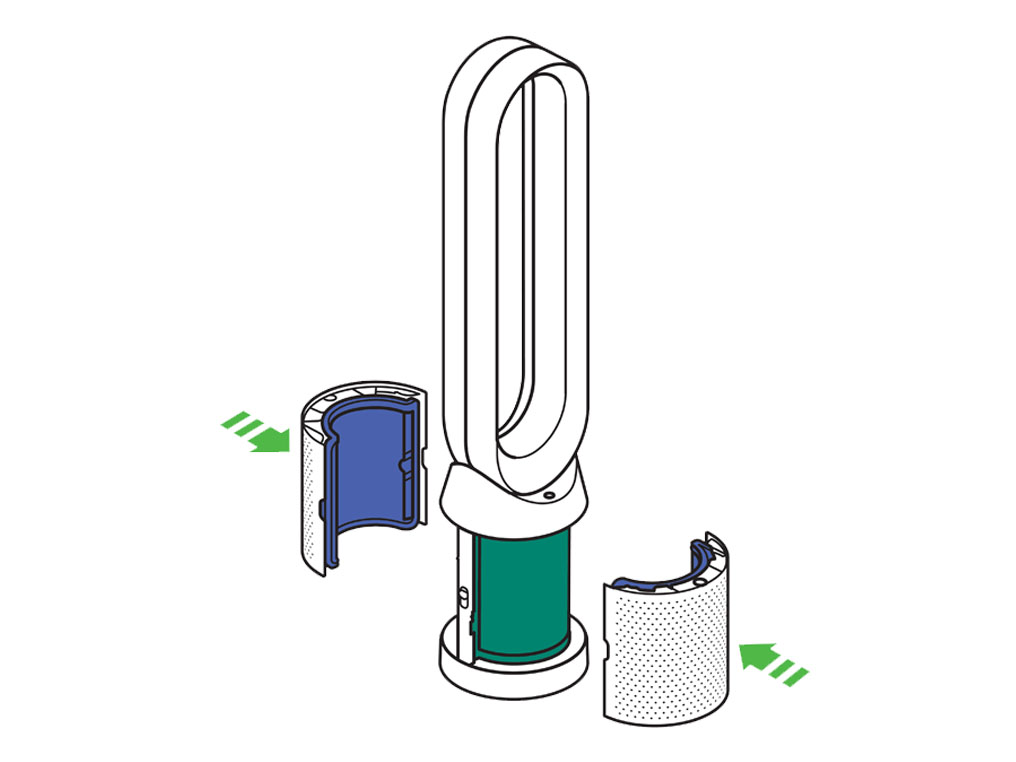
Press and hold the Night mode button on the remote control. The display on the appliance will countdown from five, finishing with the default screen. The glass HEPA filter level will be reset and the appliance is ready to use.
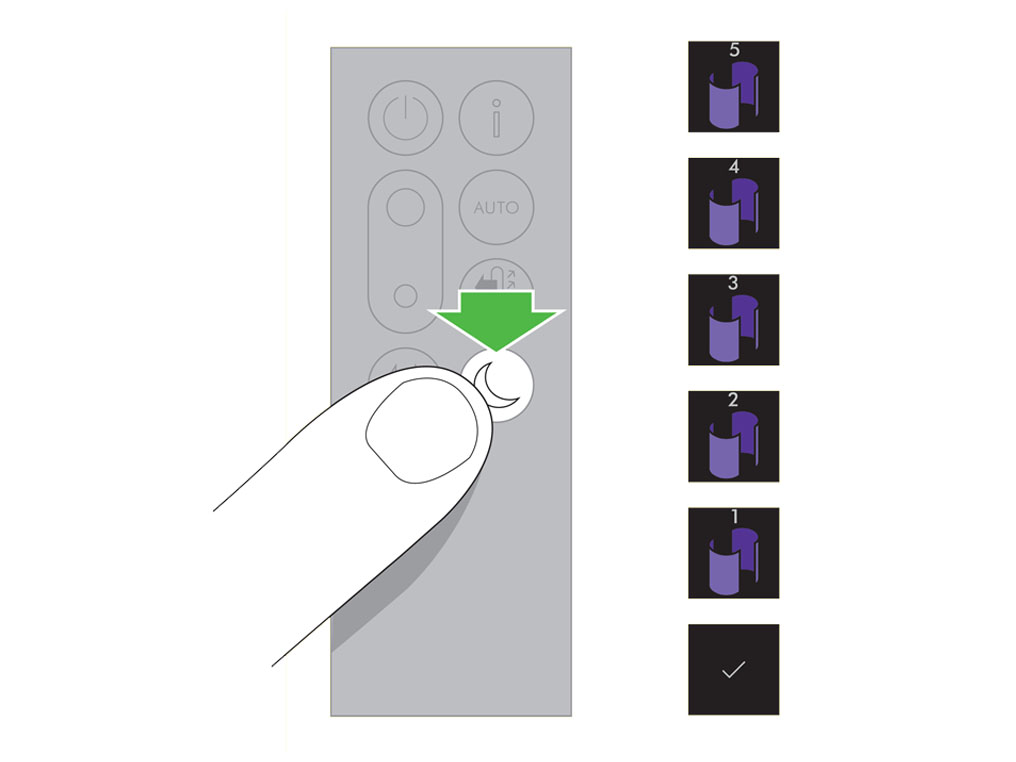
When the appliance detects that the non-washable carbon filters need replacing the display on the appliance will show an empty bar.
Unplug the appliance from the mains electricity supply. Slide the buttons down on either side of the shrouds. The shrouds will release with the glass HEPA filters attached.
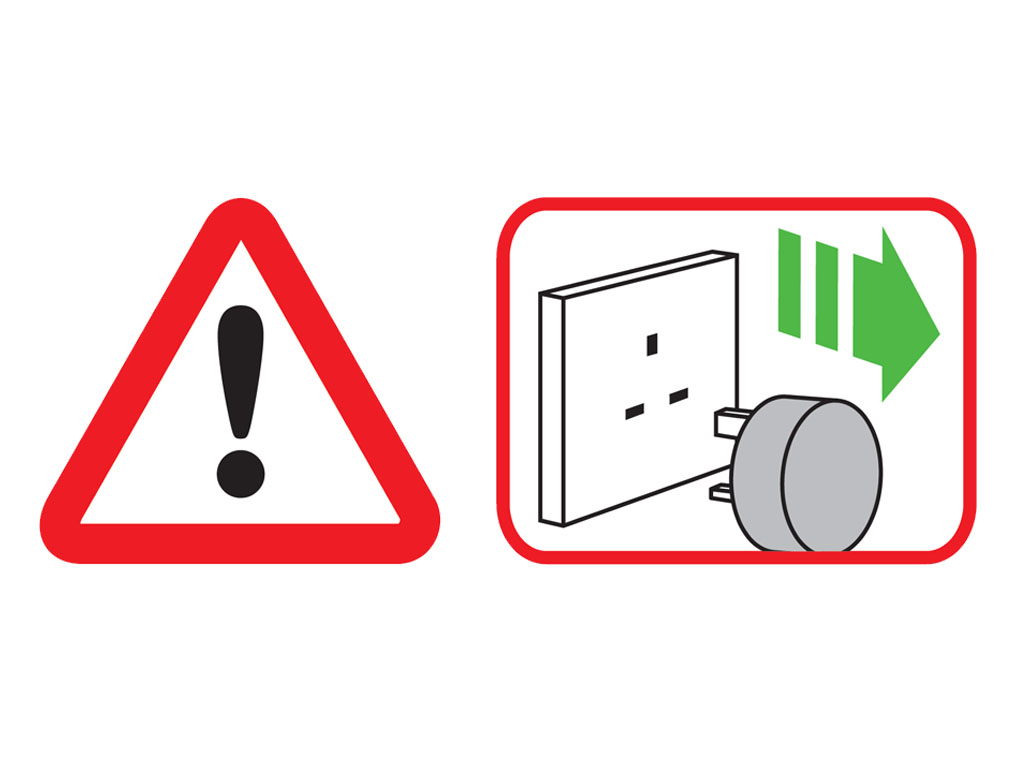
To remove the carbon filters: press the tabs on both sides of the filters.

Dispose of the carbon filters in the bin. Dispose of used filter units in accordance with local regulations.
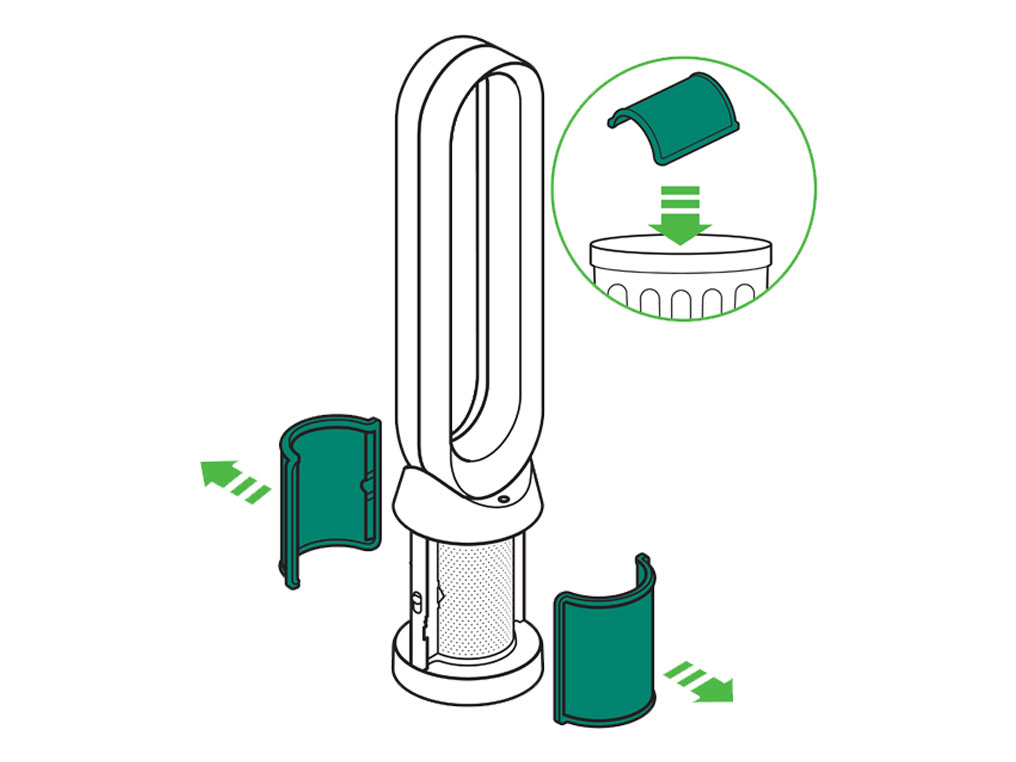
Push the new carbon filters onto the base until secure.

Push the shrouds until they click back into position in the base.
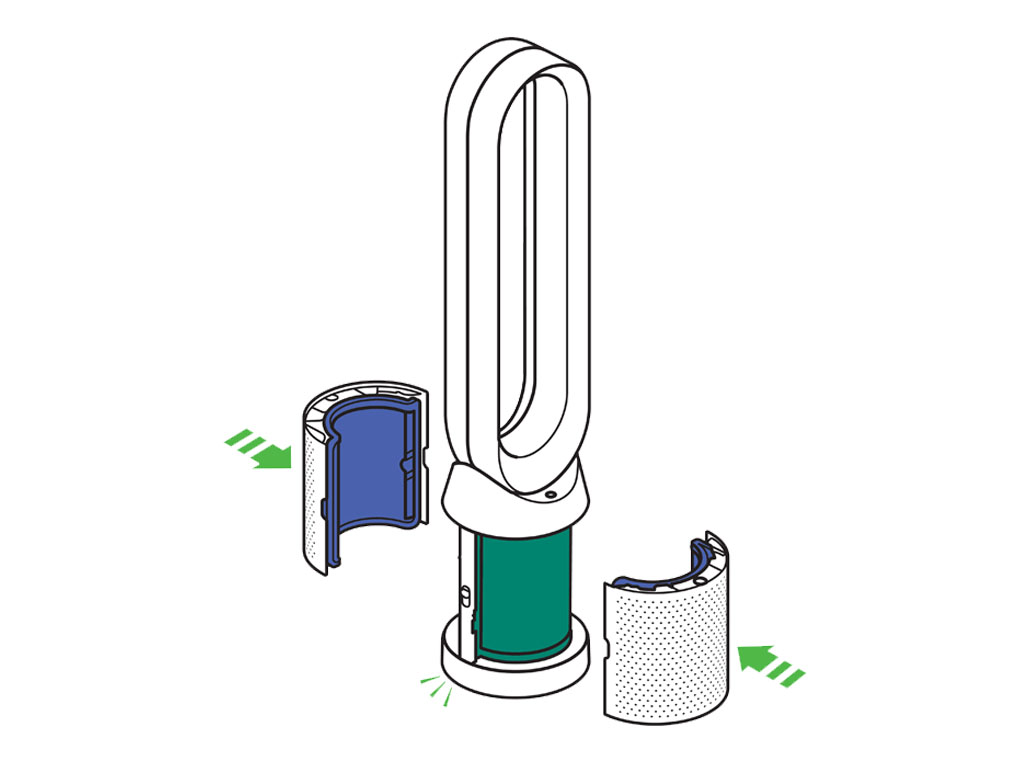
Plug the appliance in to the mains electricity supply and switch on.

Press and hold the Oscillation button on the remote control. The display on the appliance will countdown from five, finishing with the default screen. The carbon filter level will be reset and the appliance is ready to use.
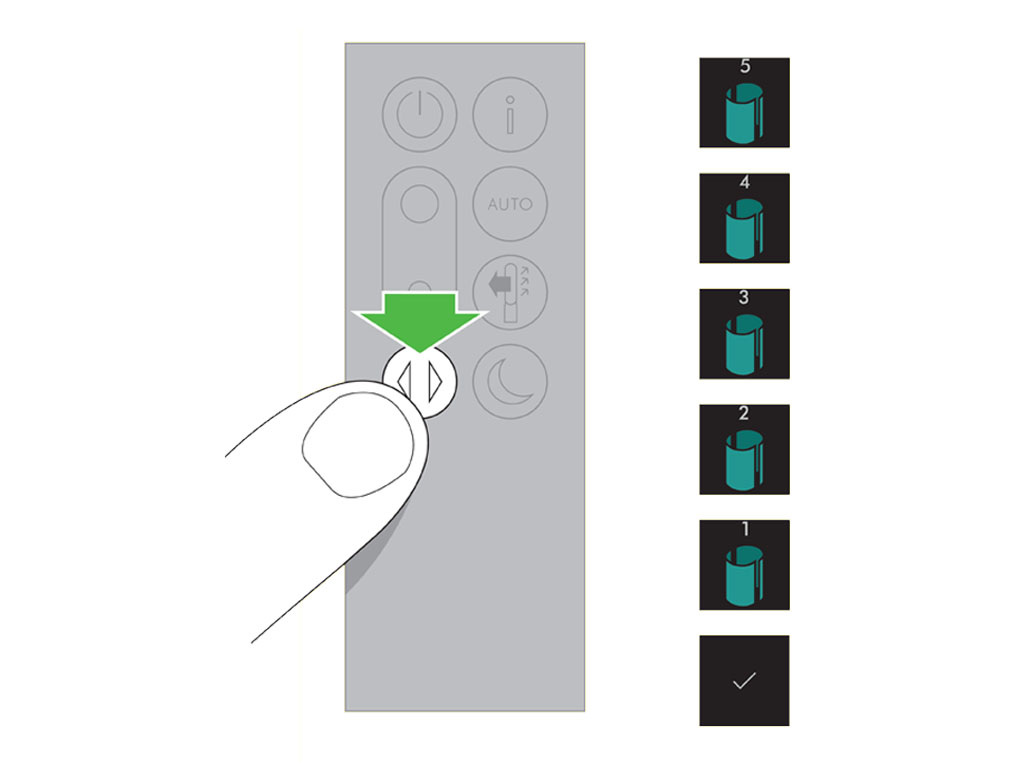
Please open the PDF for the user guide.
Quick start guide
Please follow the steps in the video.
Find the text version of the step-by-step guide instead, under "Is there anything else I can help you with?"
Is there anything else we can help with?
Use both hands to lift the appliance out of the box, taking care to hold by the base of the appliance only. Do not lift out by the loop amplifier.
Take the carbon filters out of the box and remove the protective packaging.
Attach both carbon filters to the appliance.

Remove the glass HEPA filters from their protective packaging and push into the shrouds until secure.
Position the shrouds onto the base and push gently until they click securely into place. Place the remote control on the top of the appliance with the buttons facing down. Plug in and switch ON.
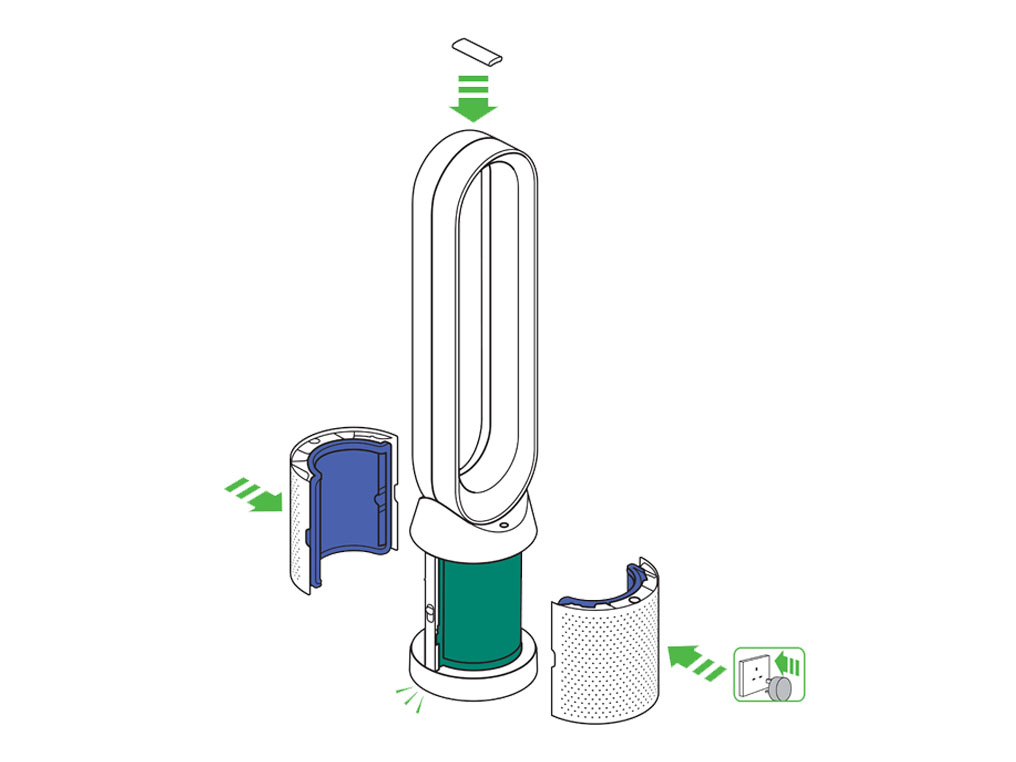
The remote control can be magnetically attached to the top of the loop.
Using the remote control
To operate, point the remote control toward the front of the base.
On/Off
Press the power ON/OFF button on the appliance or remote control to stop the purifier. The appliance will continue to monitor the air quality.

Airflow speed
Press the Airflow speed button to increase and decrease the airflow speed.

Oscillation On/Off
Press the Oscillation button to scroll through the options from 0 to 350.
Customise your oscillation settings in the Dyson Link app and it will appear as an option as you scroll through.

Information menu
Scroll through the options to monitor the performance of your appliance.
The menu will also allow you to access information about the pollutants in the air and the temperature and humidity levels.
When a particular type of pollutant causes air quality to decrease, the symbol for that pollutant will show in the display.

Auto mode
When Auto mode is selected the on-board sensors will intelligently adjust the settings of the appliance according to the quality of air. The appliance will pause once the sensors detect that the target air quality level has been reached. The sensors will continue to monitor the air quality, switching the appliance back on when air quality levels have dropped. Customise your Auto mode and air quality settings in the Dyson Link app.

Airflow direction
Air will be purified continuously, whether the air is set to flow from the front or the back.
For purification and cool airflow, select the airflow direction to the front.
For purification without cool airflow from the front, select the airflow direction to the back.

Night mode
Night mode will dim the display and the appliance will run more quietly, making it ideal for use while sleeping. If Auto mode has been set, Night mode will reduce airflow speeds to range from 1 to 4. You can manually change the airflow from 1-10. Customise your Night mode settings in the Dyson Link app.

Night mode
Night mode will dim the display and the appliance will run more quietly, making it ideal for use while sleeping. If Auto mode has been set, Night mode will reduce airflow speeds to range from 1 to 4. You can manually change the airflow from 1-10. Customise your Night mode settings in the Dyson Link app.

If in manual mode, the power will reduce to level 4. When Night mode is activated, if it is already below level 4, it will remain the same. This can be manually changed if desired. The display will illuminate briefly, then fade as before. If in Auto mode the power will be reduced automatically.
Auto mode
Auto mode adjusts the speed according to the air quality in the room. When Auto mode is enabled (indicated by a graph on the home screen showing the air quality, with ‘AUTO’ at the top), the on-board sensors will intelligently adjust the speed of the purifier according to the air quality. Increasing speed for poor air quality.

Reducing speed as the air quality improves.
If the air quality target is met, the air quality graph will show green. The air quality will continue to be monitored, with the fan running on a low speed in the background.
If the air quality worsens the air quality graph will show red and the purifier will automatically restart cleaning the room.
There may be times when the display shows green, but the fan speed is still high. This is due to the machine constantly maintaining a high air quality. If there is a factor in the environment such as leaky windows, the machine must work harder to sustain a high air quality.
Please select the appropriate option
Turning Auto mode on/off
Tap the remote icon on the bottom right corner of the home page.
Tap the power icon at the top of the menu and tap AUTO to select.
When Auto mode is enabled, 'Auto' is written at the top of the display.
To turn Auto mode off, press the same button.
Press Auto button
Press the 'Auto' button on the top right corner of the remote control.
To turn Auto mode off, press the same button.
Manual mode
Airflow can be set manually by the airflow buttons on the remote. You can choose a setting from 1 (low flow of air) through to 10 (high flow of air), and the machine home screen will show the fan speed when in manual mode.

Auto mode
Auto mode adjusts the speed according to the air quality in the room. When Auto mode is enabled (indicated by a graph on the home screen showing the air quality, with ‘AUTO’ at the top), the on-board sensors will intelligently adjust the speed of the purifier according to the air quality. Increasing speed for poor air quality.

Reducing speed as the air quality improves.
If the air quality target is met, the air quality graph will show green. The air quality will continue to be monitored, with the fan running on a low speed in the background.
If the air quality worsens the air quality graph will show red and the purifier will automatically restart cleaning the room.
There may be times when the display shows green, but the fan speed is still high. This is due to the machine constantly maintaining a high air quality. If there is a factor in the environment such as leaky windows, the machine must work harder to sustain a high air quality.
Indoor air quality - 12 seconds
Monitor the current air quality with a graph showing the last 12 seconds of data.
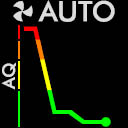
Indoor air quality - 24 hours
Monitor the air quality with a graph showing the last 24 hours of data.
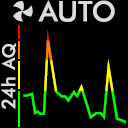
Particulate matter (PM2.5)
Microscopic particles up to 2.5 microns in size, suspended in the air we breathe. These include smoke, bacteria and allergens.
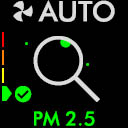
Particulate matter (PM10)
Larger microscopic particles up to 10 microns in size, suspended in the air we breathe. These include dust, mould and pollen.
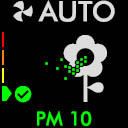
Nitrogen dioxide and other oxidising gases
These potentially harmful gases are released into the air by combustion, for example the burning gas when cooking and in vehicle exhaust emissions.

Volatile organic compounds
VOC’s are typically odours that may be potentially harmful. These can be found in cleaning products, paints and new furnishings.
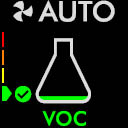
Indoor temperature
Monitor the ambient temperature to help maintain a comfortable environment.
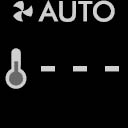
Indoor humidity
The amount of water vapour in the air, shown as a percentage of the maximum possible humidity at the current temperature.
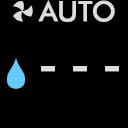
Filters
The amount of pollution captured by the filters is shown in the display. When the filter is full, the display will flash to remind you which filter needs changing.

WiFi
The current status of the connection to the WiFi network.
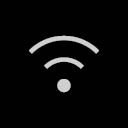
Use both hands to lift the appliance out of the box, taking care to hold by the base of the appliance only. Do not lift out by the amplifier loop.
Take the carbon filters out of the box and remove the protective packaging.
Attach both carbon filters to the appliance.

Remove the glass HEPA filters from their protective packaging and push into the shrouds until secure.
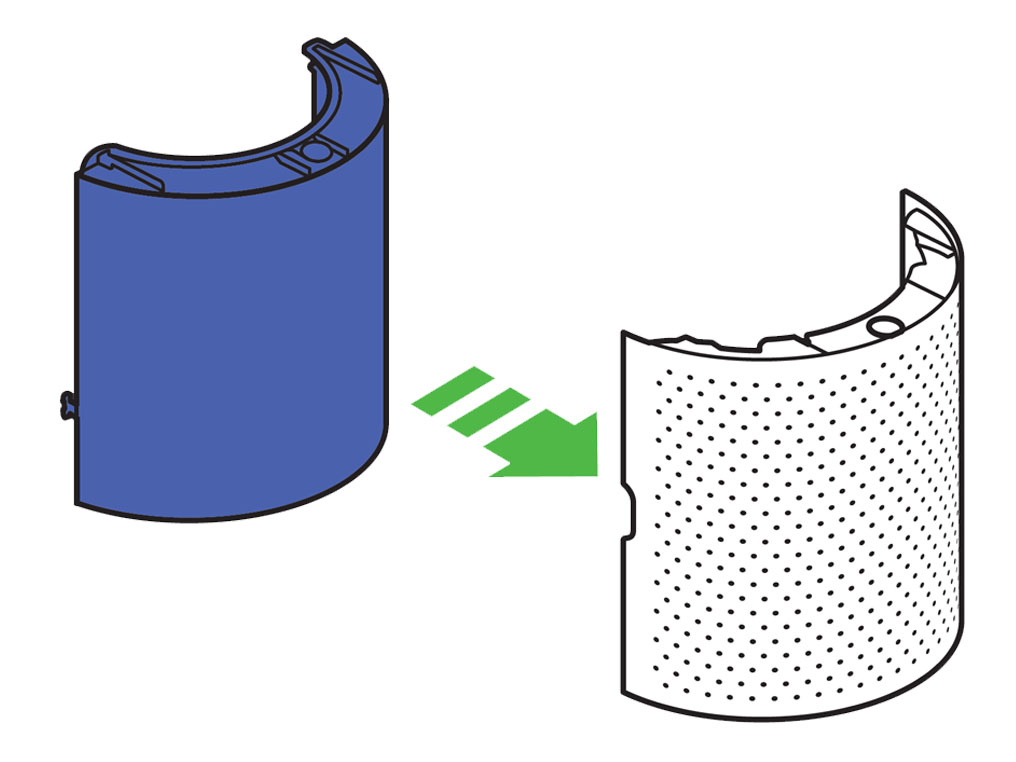
Position the shrouds onto the base and push gently until they click securely into place. Place the remote control on the top of the appliance with the buttons facing down. Plug in and switch ON.
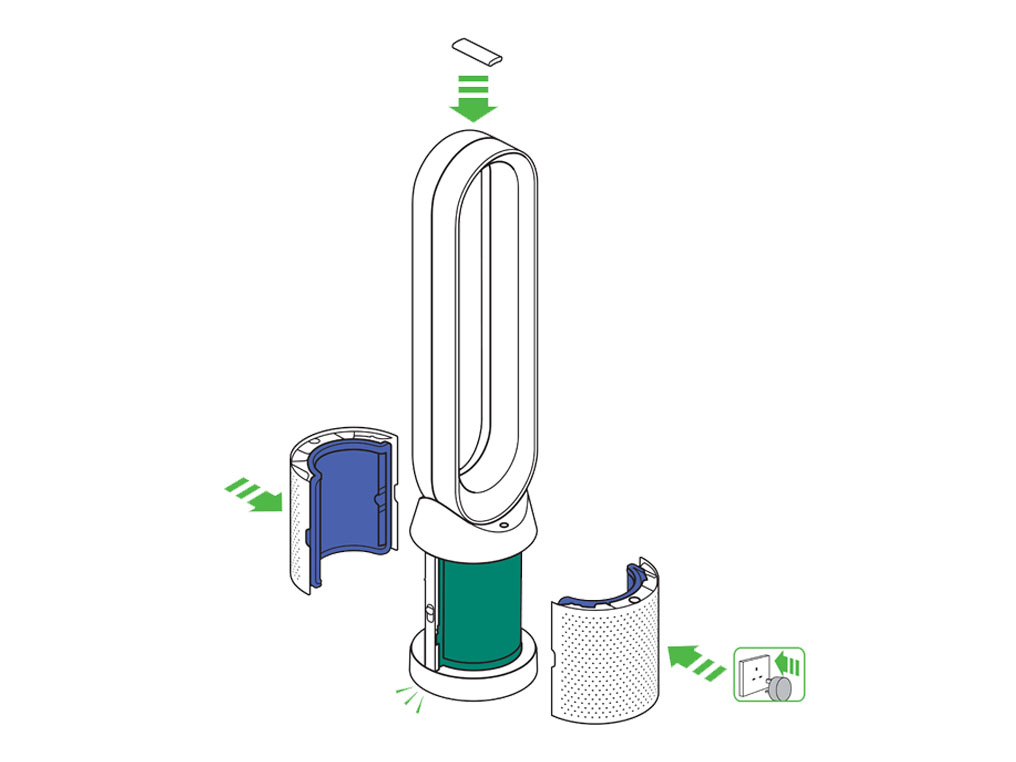
The remote control can be magnetically attached to the top of the loop.
Finding the machine serial number
The serial number and WiFi information can be found in the following locations: On the front of the user guide.
On a removable sticker on the front of the purifier.
On your purifier, located underneath the filter.
Information menu
Scroll through the options to monitor the performance of your appliance.
The menu will also allow you to access information about the pollutants in the air and the temperature and humidity levels.
When a particular type of pollutant causes air quality to decrease, the symbol for that pollutant will show in the display.

Indoor air quality - 12 seconds
Monitor the current air quality with a graph showing the last 12 seconds of data.
Indoor air quality - 12 seconds
Monitor the air quality with a graph showing the last 24 hours of data.
Particulate matter (PM2.5)
Microscopic particles up to 2.5 microns in size, suspended in the air we breathe. These include smoke, bacteria and allergens.
Particulate matter (PM10)
Larger microscopic particles up to 10 microns in size, suspended in the air we breathe. These include dust, mould and pollen.
Nitrogen dioxide and other oxidising gases
These potentially harmful gases are released into the air by combustion, for example the burning gas when cooking and in vehicle exhaust emissions.
Volatile organic compounds
VOC’s are typically odours that may be potentially harmful. These can be found in cleaning products, paints and new furnishings.
Indoor temperature
Monitor the ambient temperature to help maintain a comfortable environment.
Indoor humidity
The amount of water vapour in the air, shown as a percentage of the maximum possible humidity at the current temperature.
Filters
The amount of pollution captured by the filters is shown in the display. When the filter is full, the display will flash to remind you which filter needs changing.
WiFi
The current status of connection to the WiFi network.
Apologies. We can't help you online.
But our Customer Support Team will be able to solve your problem. Call us on 1-877-397-6622
We're glad the problem's been solved.
Please let us know if there's anything else we can help you with.
The Dyson guarantee

'How to ' videos and tips

Exclusive owner benefits

Expert advice. 7 days a week.

Hassle-free repairs and replacement
Please get in touch.
Our experts are ready to help you.
UK based helpline open
8:00am- 8:00pm Monday to Friday
8:00am- 6:00pm Saturday and Sunday
Further help
Dyson Pure Cool™ HEPA Air Purifier and Fan Tower TP04 (White/Silver)















