Let's get your machine working
Dyson Pure Cool Link™ Tower (Blue/Iron)
Let's get your machine working
Dyson Pure Cool Link™ Tower (Blue/Iron)
Most common topics
Please select the appropriate option
Cleaning the machine
The following areas should be checked and cleaned to maintain the machine's performance:

Clean the loop amplifier with a dry or damp cloth.

Clean the Main body with a dry cloth.
Clean the shroud with a dry cloth or soft brush.

Do not use polish or detergent on any part of the machine.
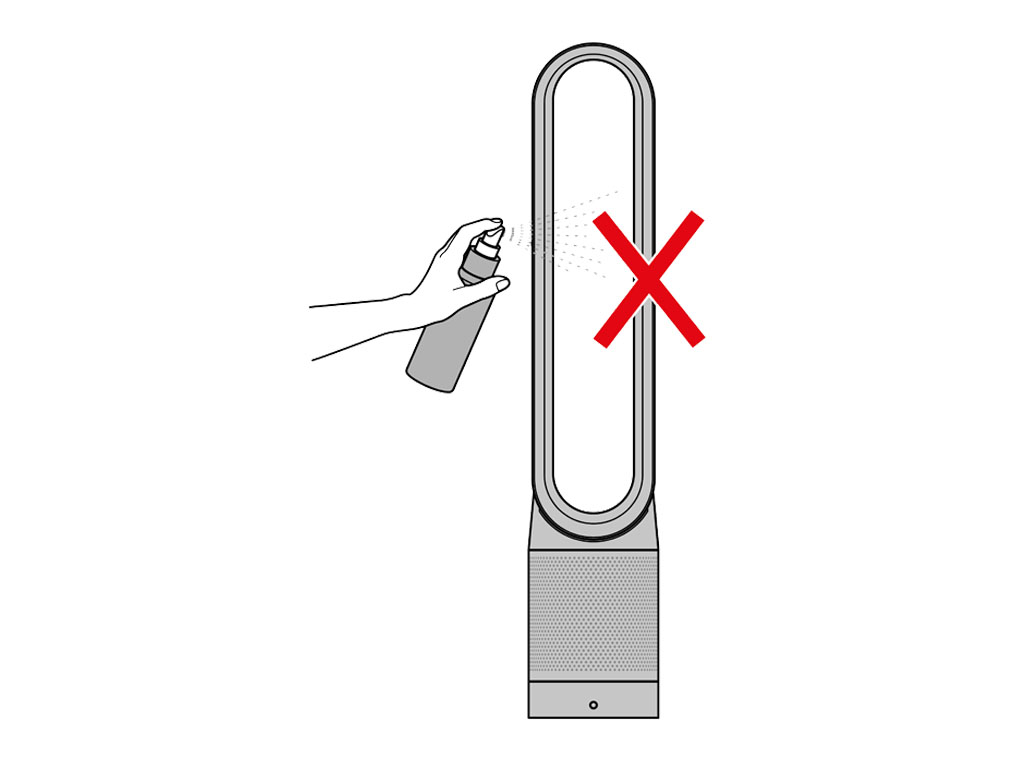
Please select the appropriate option
Please select the appropriate option
Please select the appropriate option
Check that your machine has been connected
If you have previously connected your machine to the Dyson Link app, you should be able to see it on the app home screen. If you have multiple machines connected, you can switch between them using the burger menu in the top left of the home screen.
/tp02_switch_machines.jpg?$responsive$&fmt=png-alpha)
Has your machine been connected to the Dyson Link app?
Try moving the device and purifier closer to the router. If the Wi-Fi signal is poor your machine's connection may not be stable.
Some app features may not be available if your machine requires a software update.
Please ensure auto-update is turned on. You can do this by going to your machine’s settings.
This will make sure you automatically receive the latest features and your app functions correctly.
It can take up to 24 hours for your machine to receive updates after it is enabled.
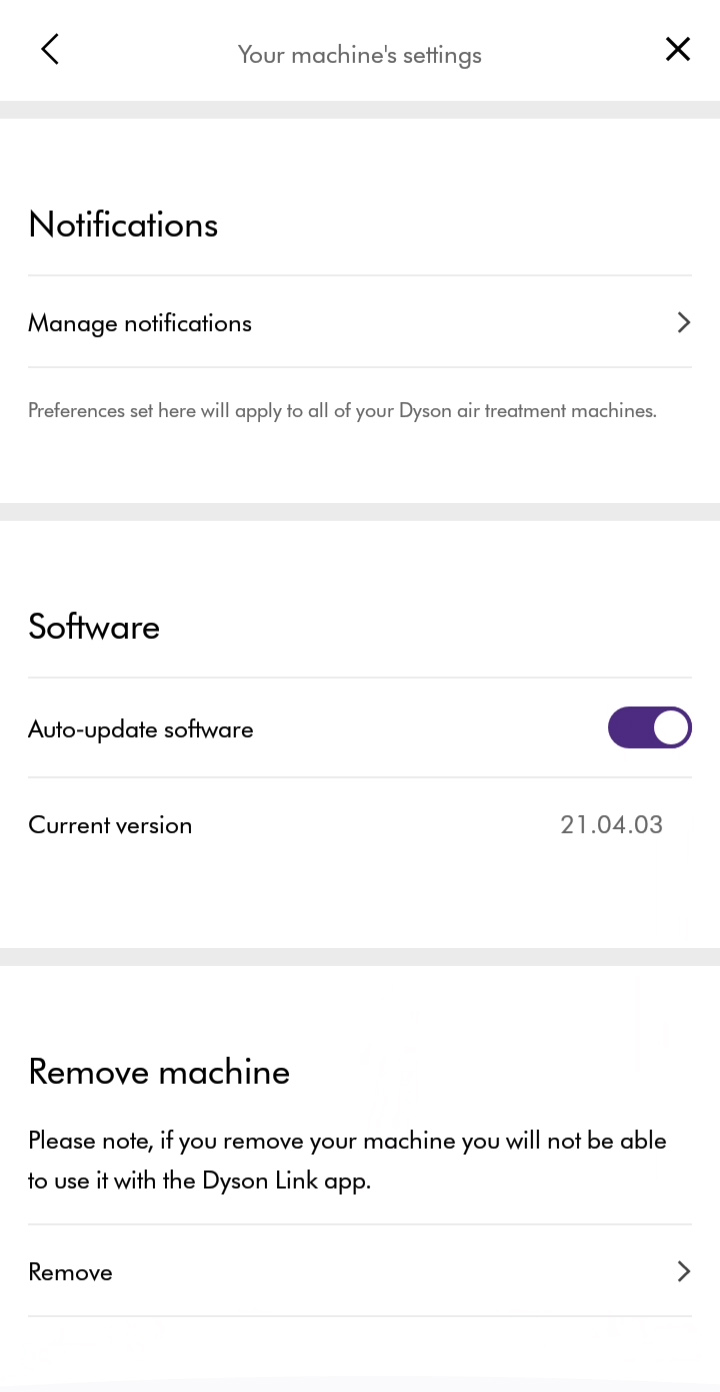
Turn off and unplug the machine
Unplug the machine and wait 10 seconds before plugging it back in.
The machine will require a stable connection to your Wi-Fi. If the Wi-Fi connection is intermittent this will result in the machine being offline in the app. The machine must also be relatively close to the access point to avoid disconnecting.
For troubleshooting purposes please move the machine closer to the access point and see if this resolves the issue.
Please ensure that auto-update is turned on. You can do this by going to your machine’s settings icon.
This will make sure you automatically receive the latest features and your app functions correctly.
If auto-updates are already enabled, unplug the machine for 10 seconds before plugging back in and switching on. Move your machine and device closer to your Home Wi-Fi.
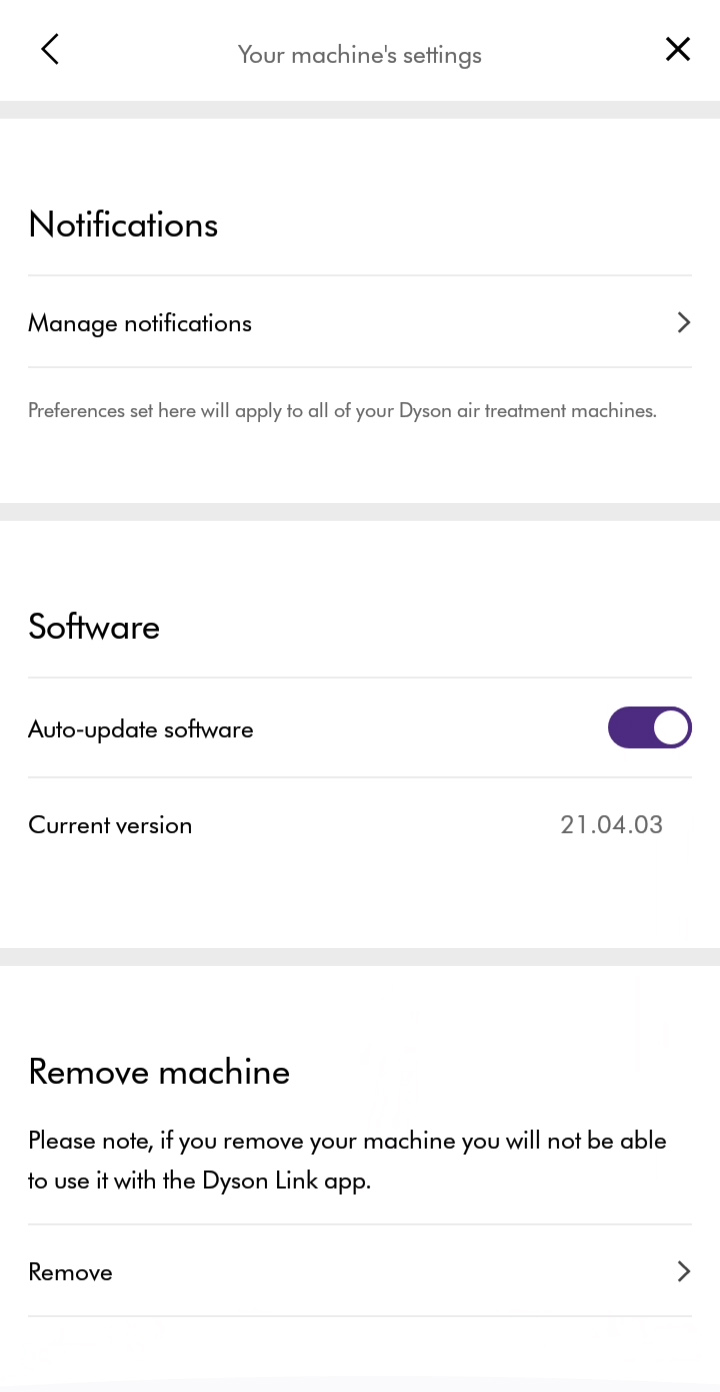
Turn off and unplug
Please turn the machine off, unplug and leave for 10 seconds.
Has this resolved the problem?
What stage of the connection journey are you having trouble with?
The app will show an error if the connection has failed. Tap retry/continue to try connecting again. if the issue is resolved, select 'Complete set-up'.
If you’re still unable to connect your machine, please check the colour of the Wi-Fi light on the machine and select the appropriate option.
Please follow the next step
Machine connected
Your machine is now connected to your Dyson Link app.
Please follow the rest of the steps to complete the set-up process.
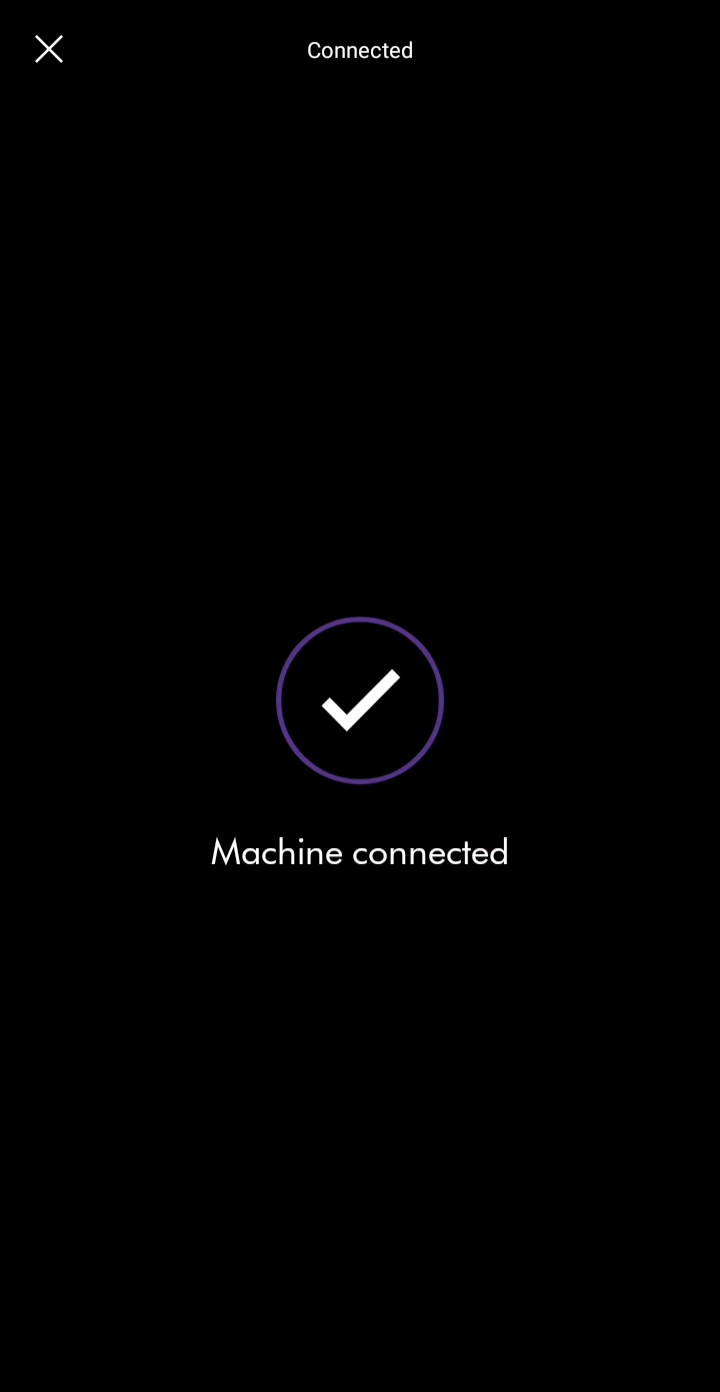
Taking ownership
If this product is not new, the previous owner will be notified and will no longer be able to use this machine with their Dyson Link app.
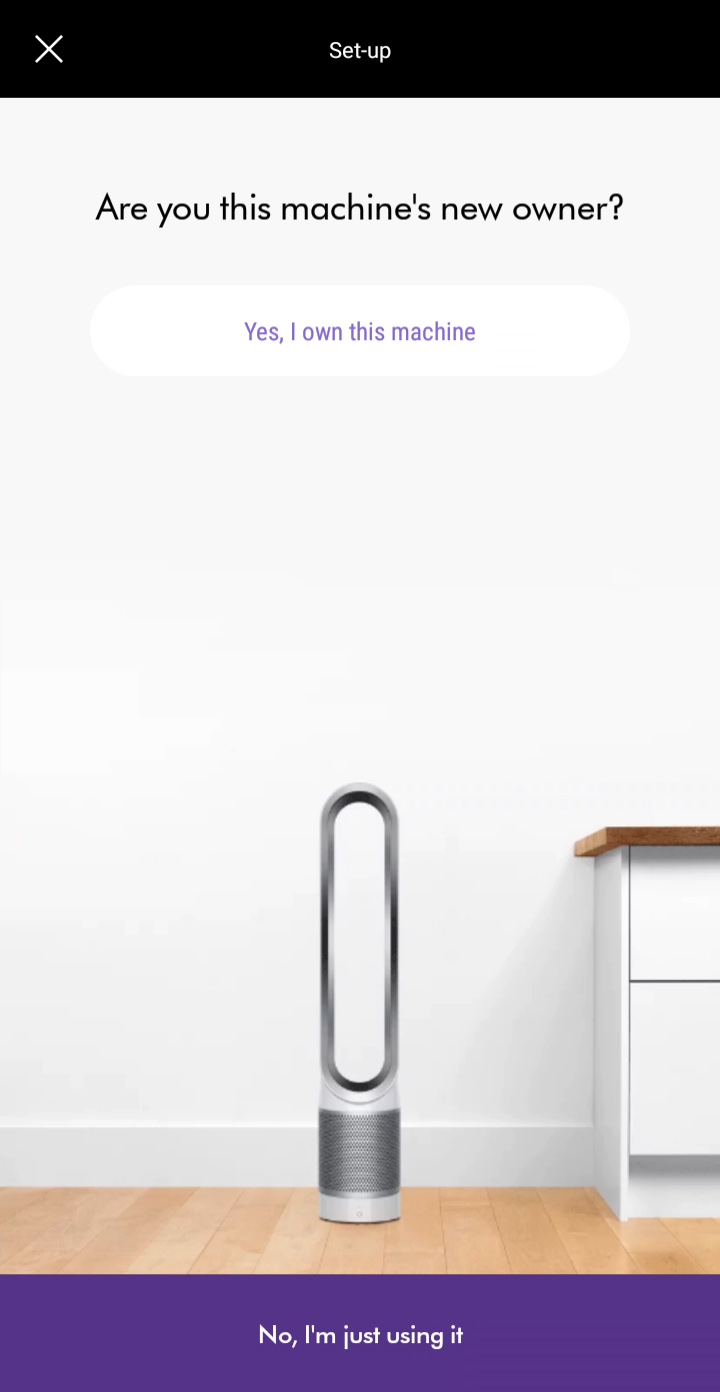
Where is the machine?
To personalise the machine and use with voice control services, select which room your machine is in.
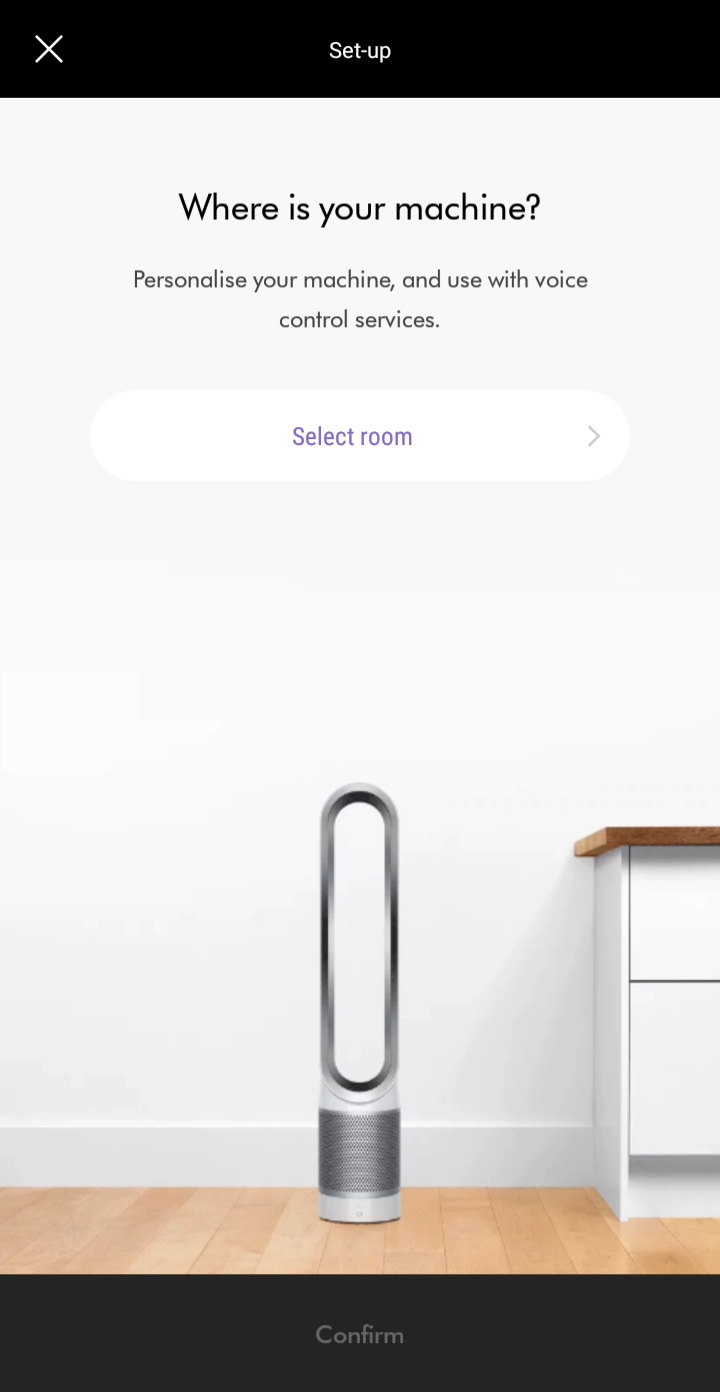
Select location
Please select a location from the list shown on your device before submitting and confirming your selection.
Alternatively, if you want to choose a custom location, scroll to the bottom to edit it.
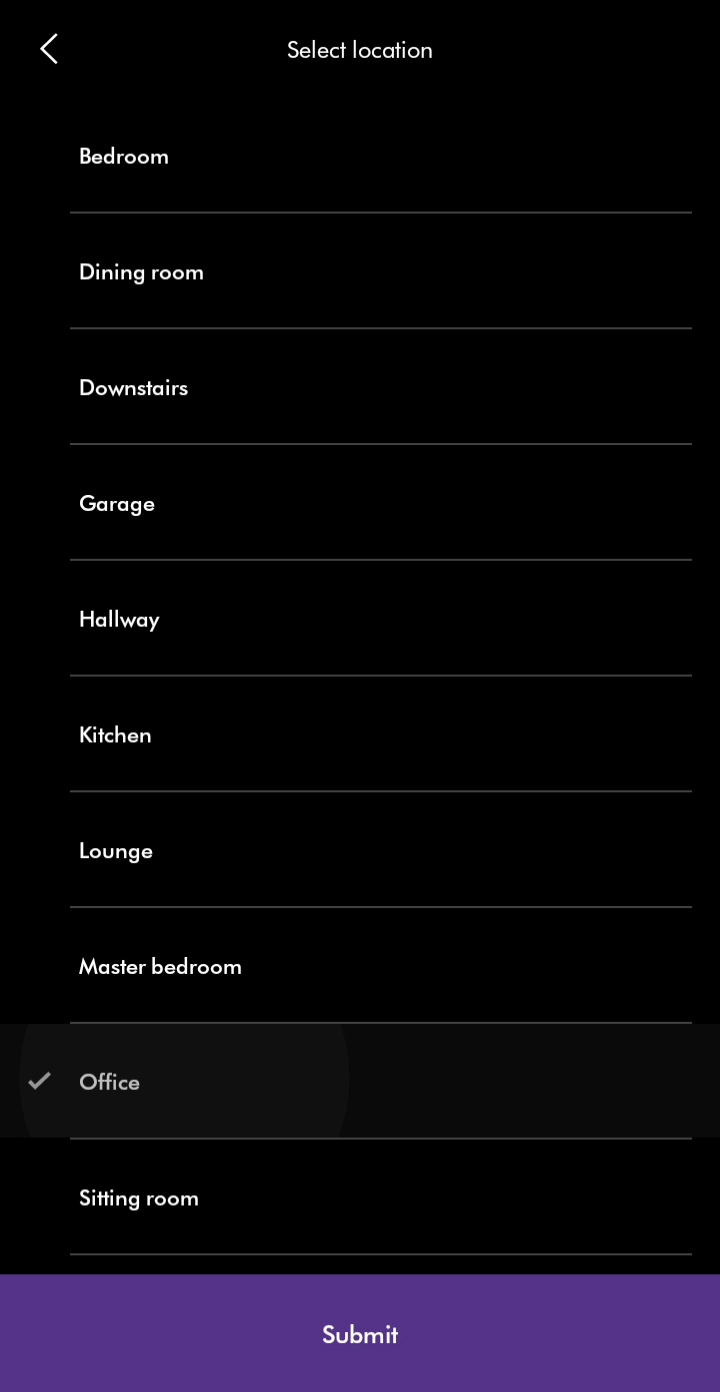
Purchase date
Enter the date of purchase. We'll need this for your guarantee.
It is recommended that you keep hold of your proof of purchase.
Auto update
Please ensure auto-update is turned on. You can do this by going to your machine's settings through the settings icon.
This will make sure you automatically receive the latest features and your app functions correctly.
If auto-updates are already enabled, switch the machine off and unplug. Leave for 10 seconds, plug back in and switch on. Move your machine and device closer to the router.
Set worldwide location
Set your location to display outdoor air quality information.
Setup complete
Your machine is now fully connected and setup.
Router settings
The machine will only connect to the 2.4 GHz network.
Your device will need to be connected to the same network as the machine for initial set up.
To switch your router from 5GHz to 2.4GHz, please refer to your router's user guide, or visit the manufacturer's website. You will need to check that any other devices you have connected to your router will not be affected before changing this.
The router will need to be set to WPA or WPA2. Dyson connected products are not compatible with WEP encryption.
Reset Wi-Fi
Press and hold the power button on the machine for approximately 20 seconds.
The Wi-Fi light will flash both green and white in a rapid sequence of flashing lights, before switching itself off.
Once this sequence has been completed, the machine will have been reset and you can release the power button.
If the machine already appears in the app lobby this will cause the connection to fail. Please remove the machine from the lobby before attempting to reconnect.
Once the above checks have been carried out, please restart the connection journey. If you have already attempted to reconnect please select 'Issue not resolved'.
Please select the appropriate option
Dyson Link app
You'll need to have the Dyson Link app installed to connect to your machine.
Ensure Bluetooth and Wi-Fi are enabled on your device.
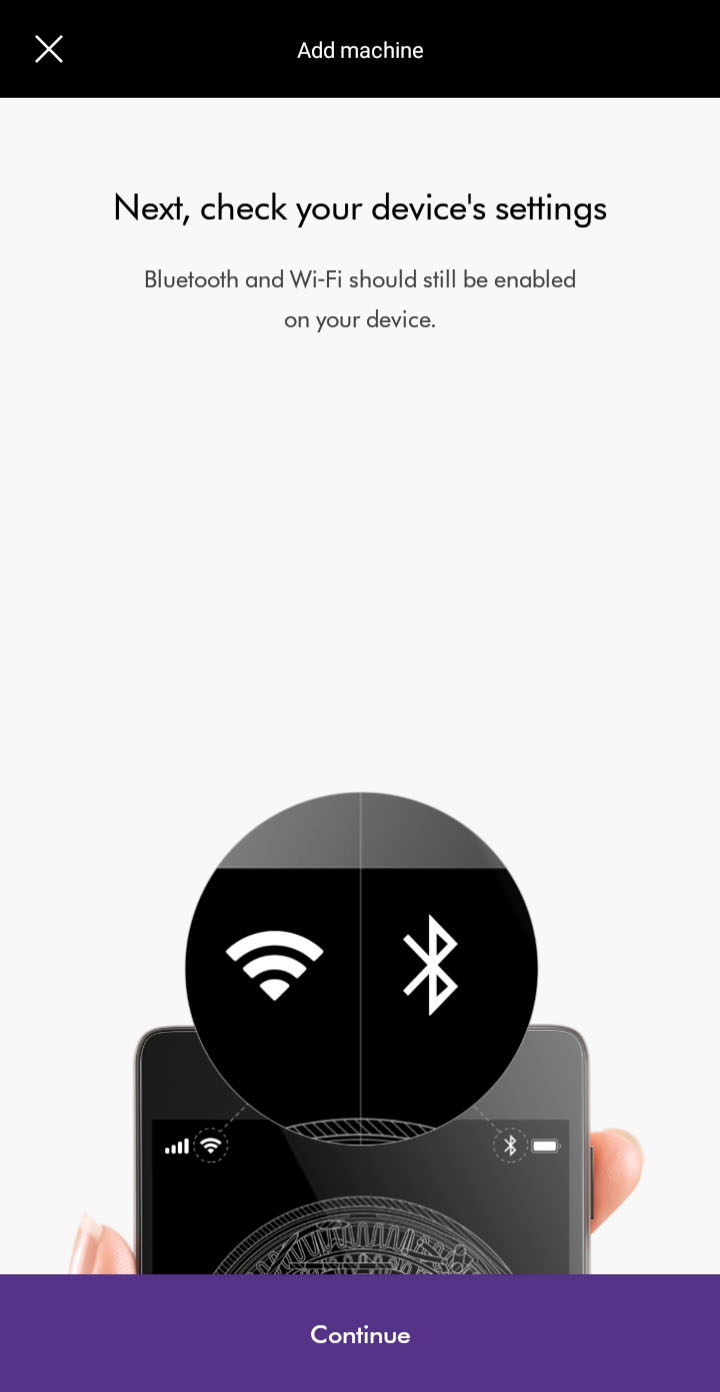
You have the option to create a new account or log in if you have previously created a Dyson account on the app or online. Select the appropriate option.
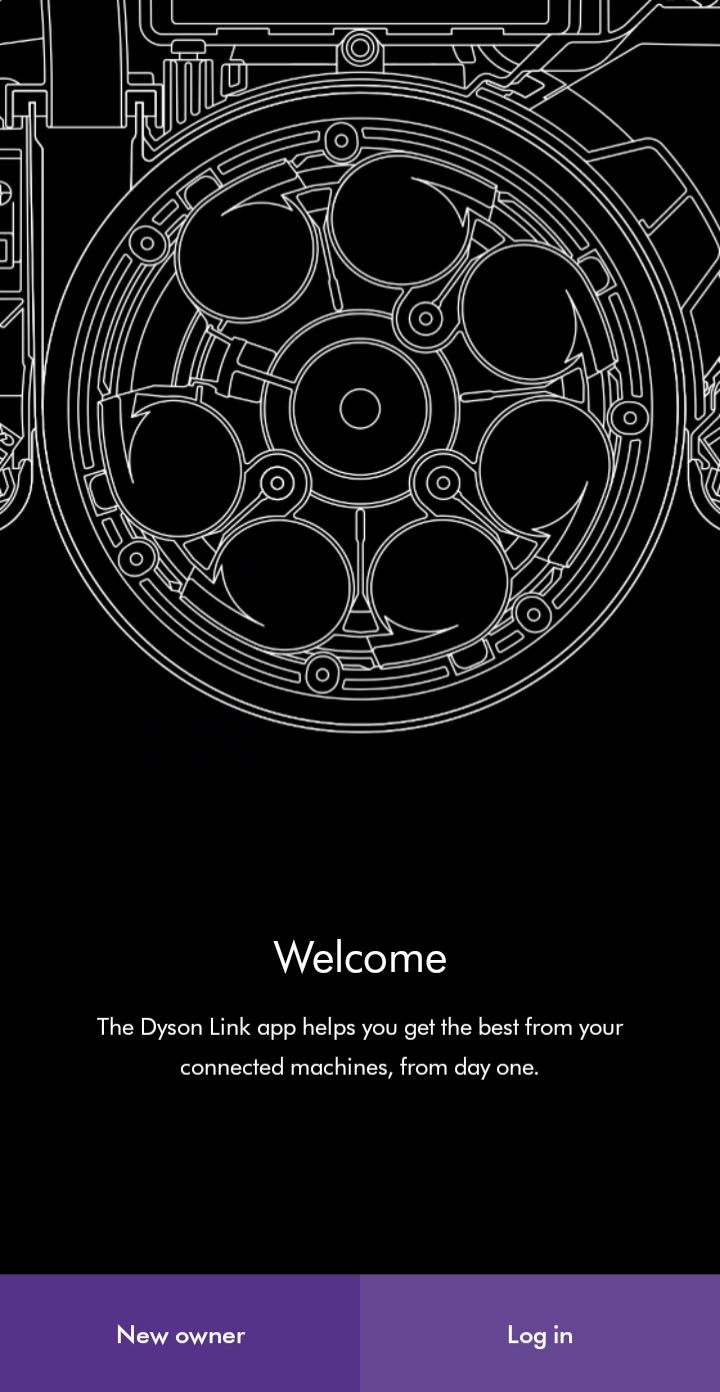
Plug the machine in and switch on.
Please follow the next step
Add machine
You can add a machine from the hamburger menu or from the main screen if no machines are registered. If bluetooth is not enabled, you will be prompted to enable it.
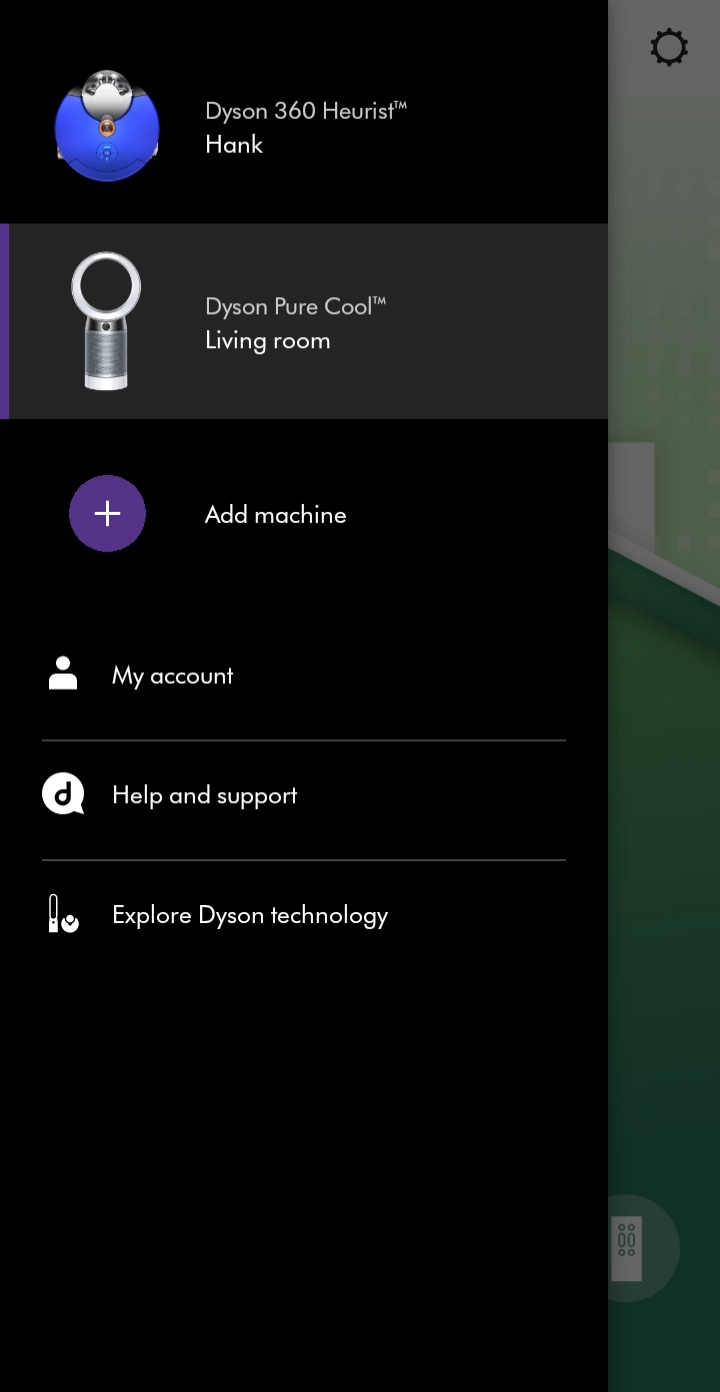
Location services
To scan for Wi-Fi networks, we'll need to access your device's location services. Allow this when prompted.
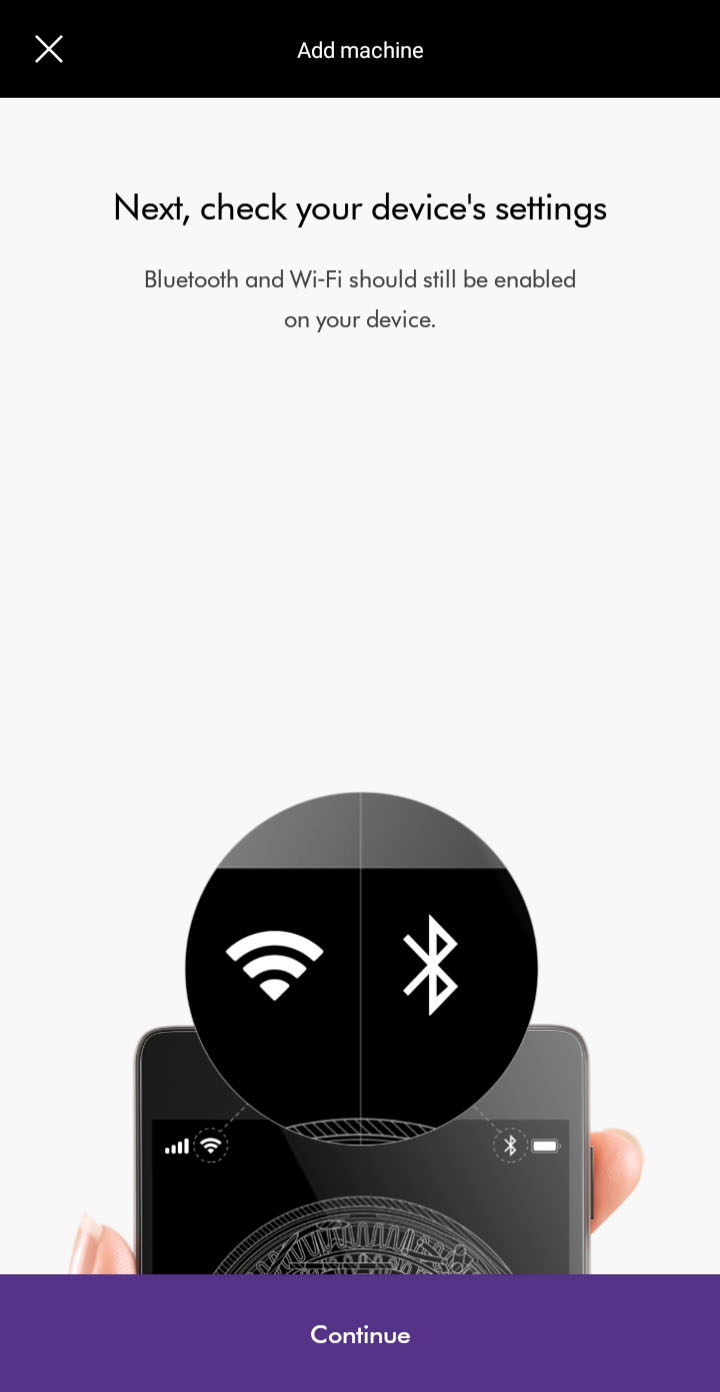
Select machine
Select your machine from the available options.
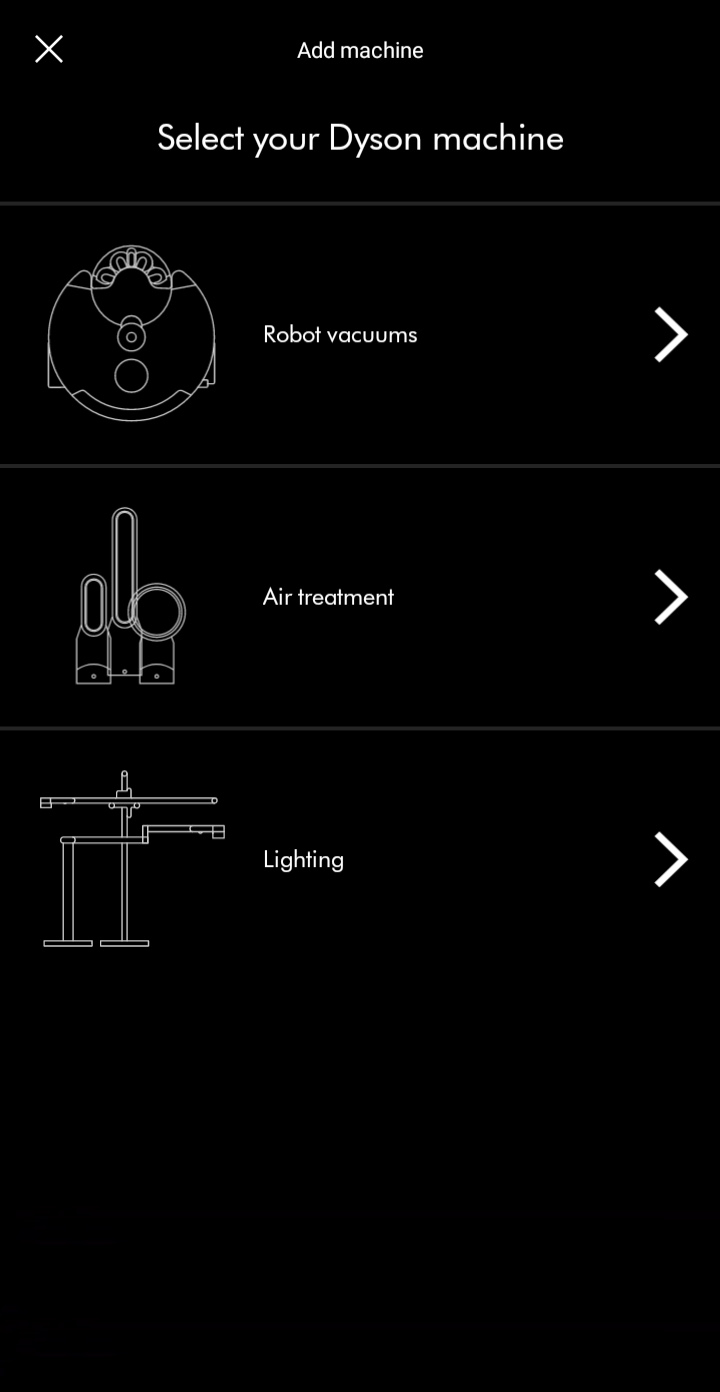
Please follow the next step
Select your machine
Select your machine from the available options on screen.
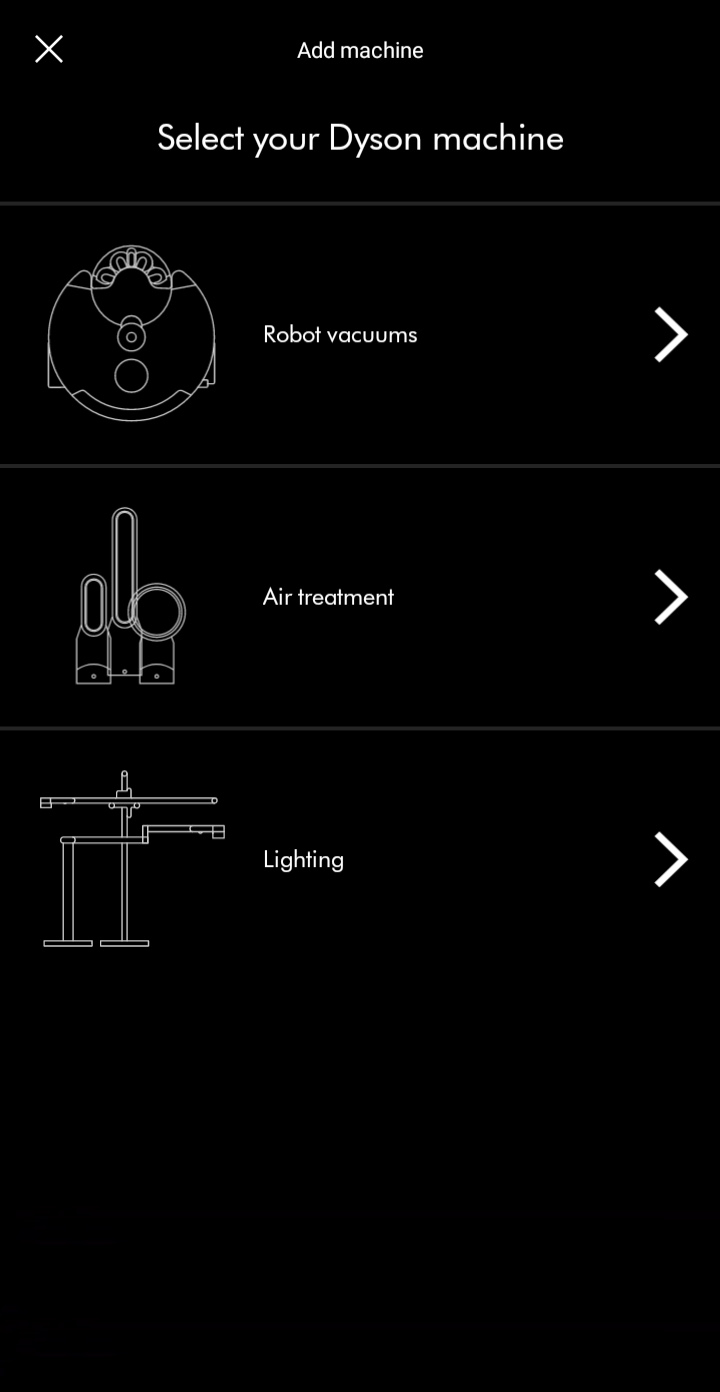
Plug the machine in and switch on.
Keep your device close to the machine during this process.
Please select the appropriate option
Ensure the machine is plugged in
Your machine will require power through the connection set up.
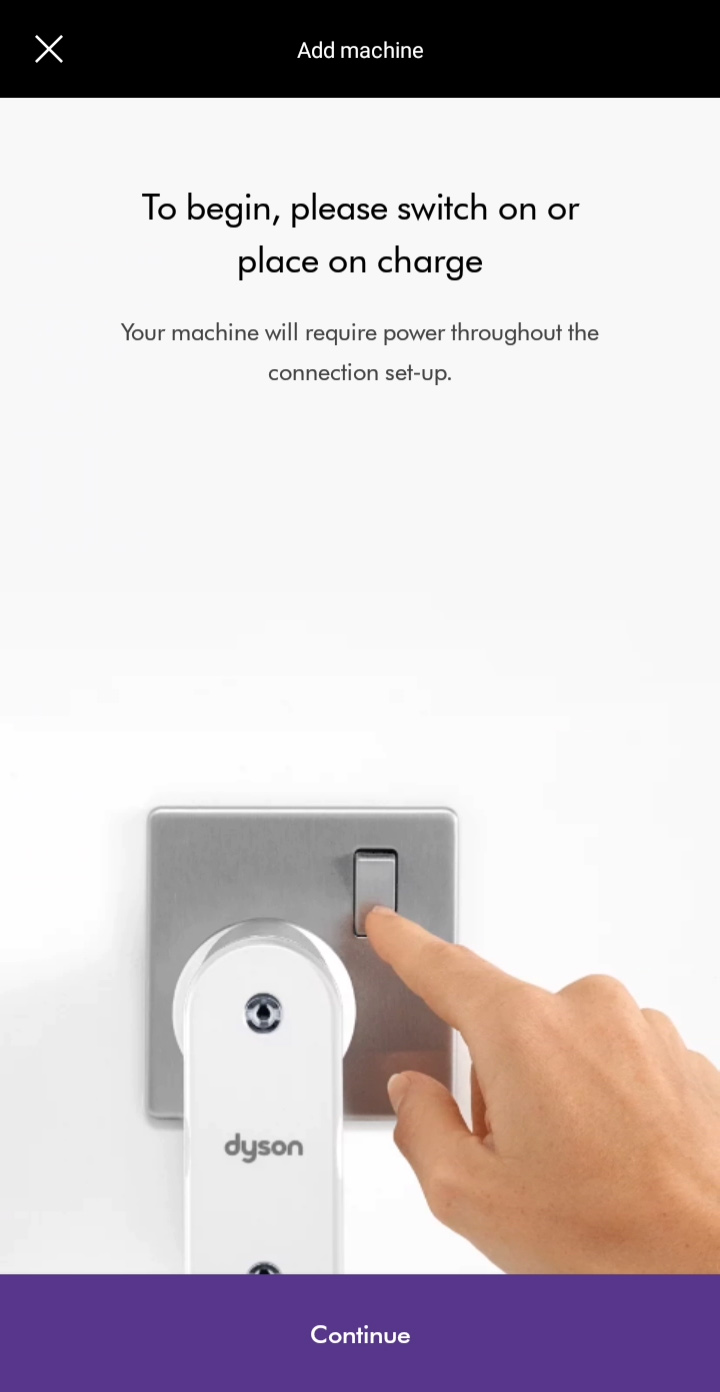
Home Wi-Fi password
Please have your home Wi-Fi password to hand. You may need this later.
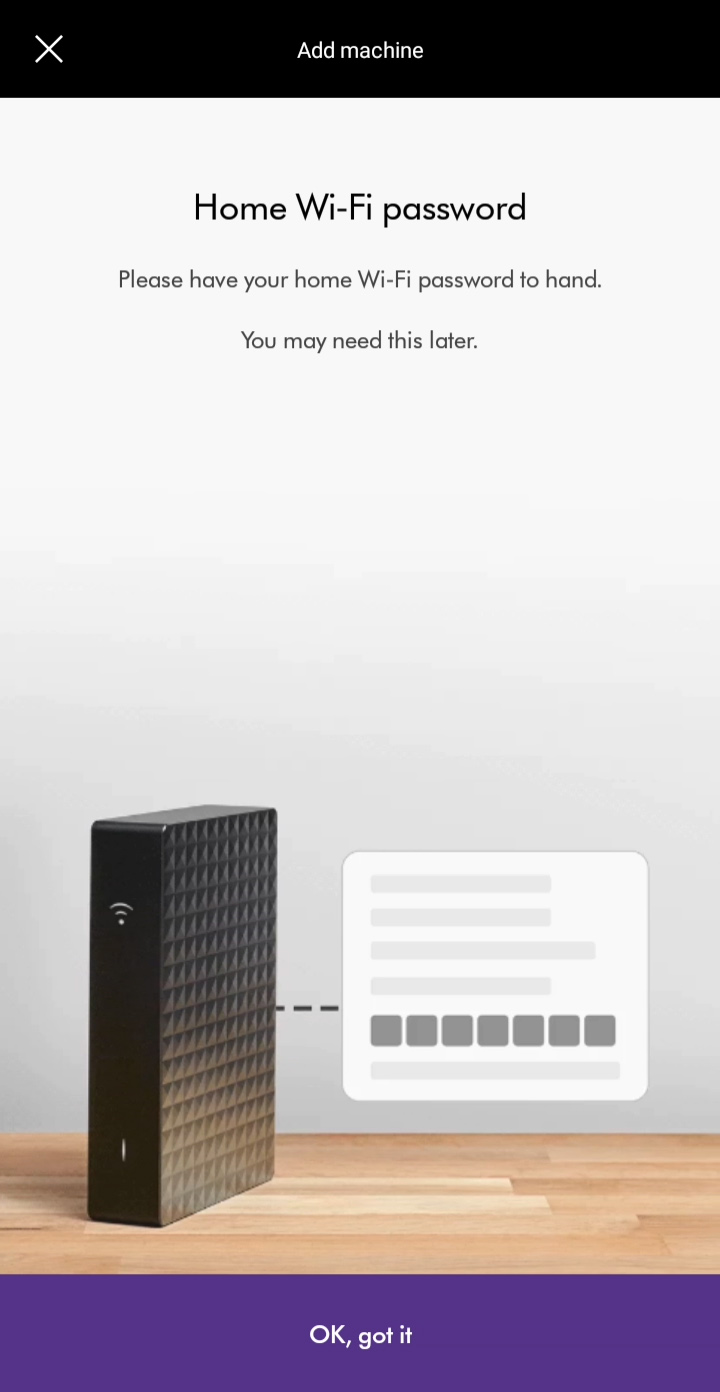
At this stage, your mobile device should be connected to the correct home Wi-Fi network. Ensure you are not connected to any public networks or the Dyson machine itself.
Your machine will use the same Wi-Fi network as your mobile device during the connection process.
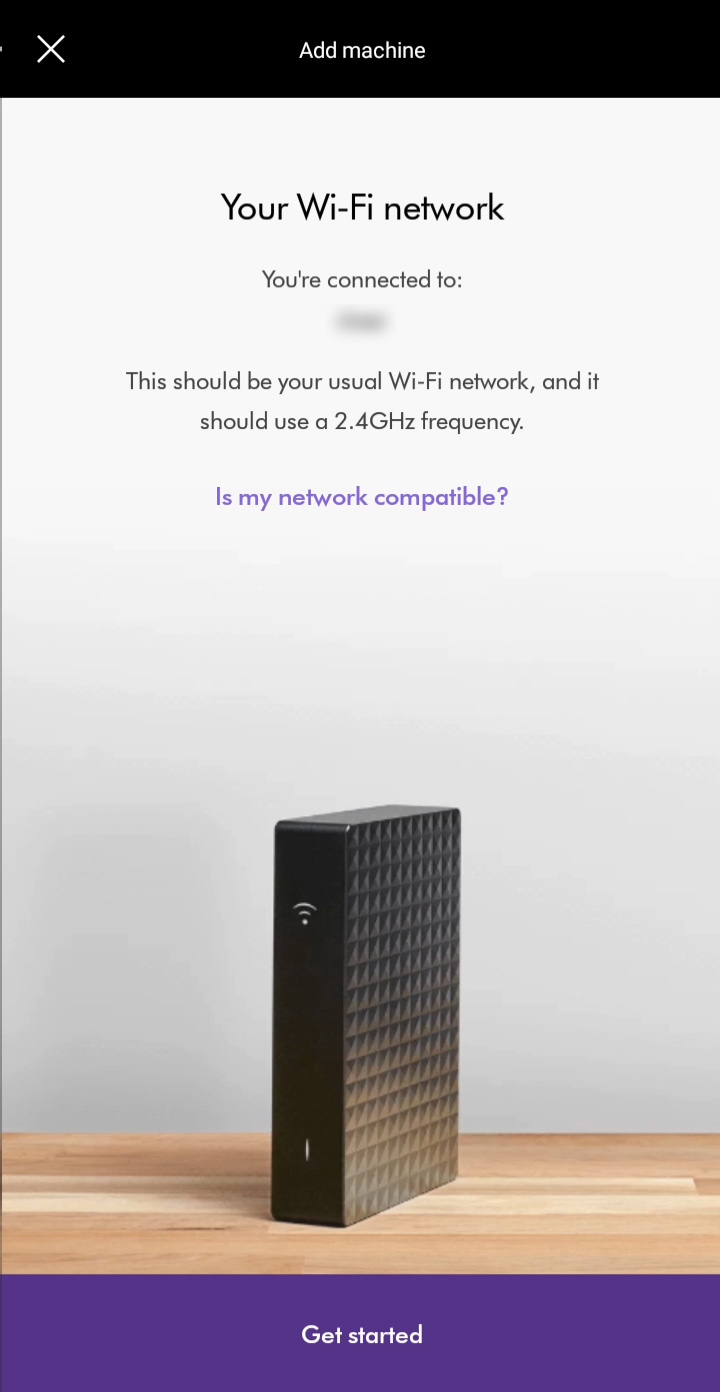
Please note your machine can only connect to a network broadcasting a 2.4GHz signal. If your router is broadcasting a 5GHz signal, this may cause interference when attempting to connect your machine.
Please follow the next step
Mobile device
The next steps to connect your device will be slightly different depending on the type of device you have. Please select the type of device you’re using.
Activate Wi-Fi
The machine has its own Wi-Fi signal which must be activated to complete connection.
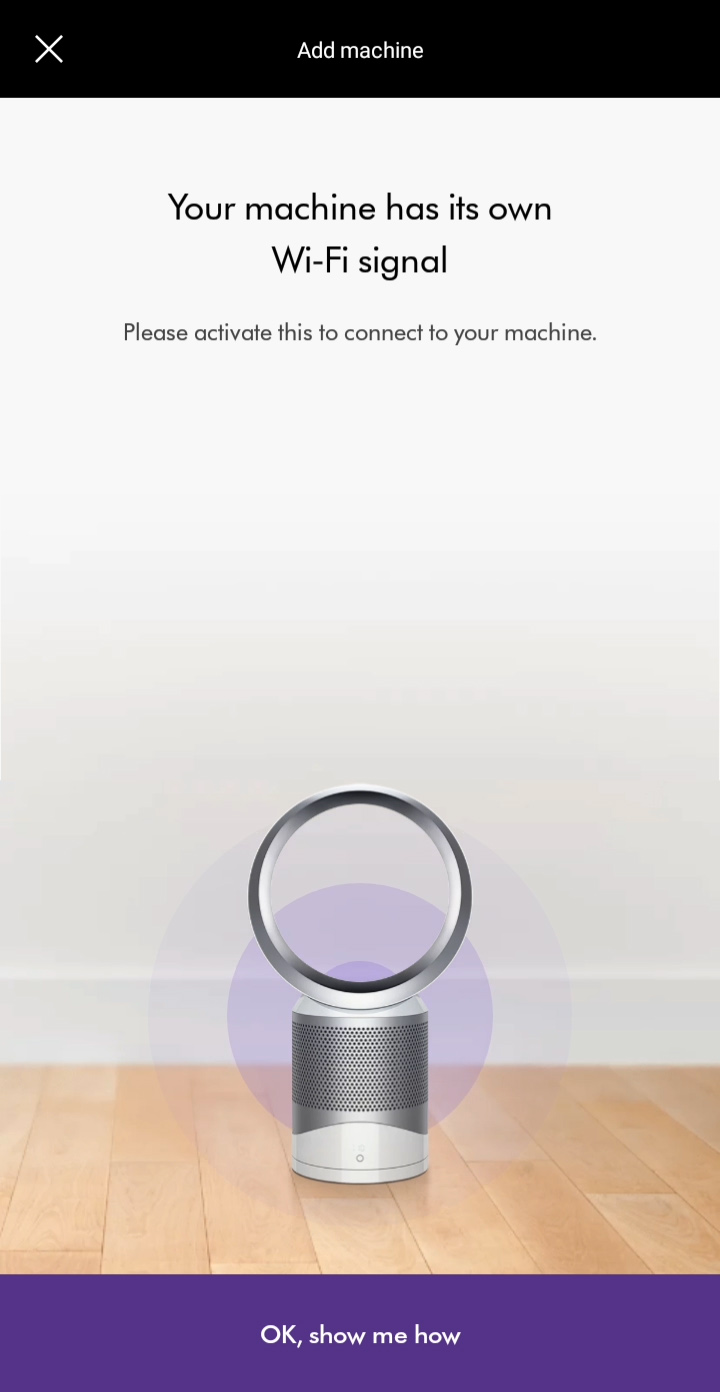
To activate the Wi-Fi on your purifier, press and hold the power button for five seconds. The Wi-Fi light will flash green once activated.
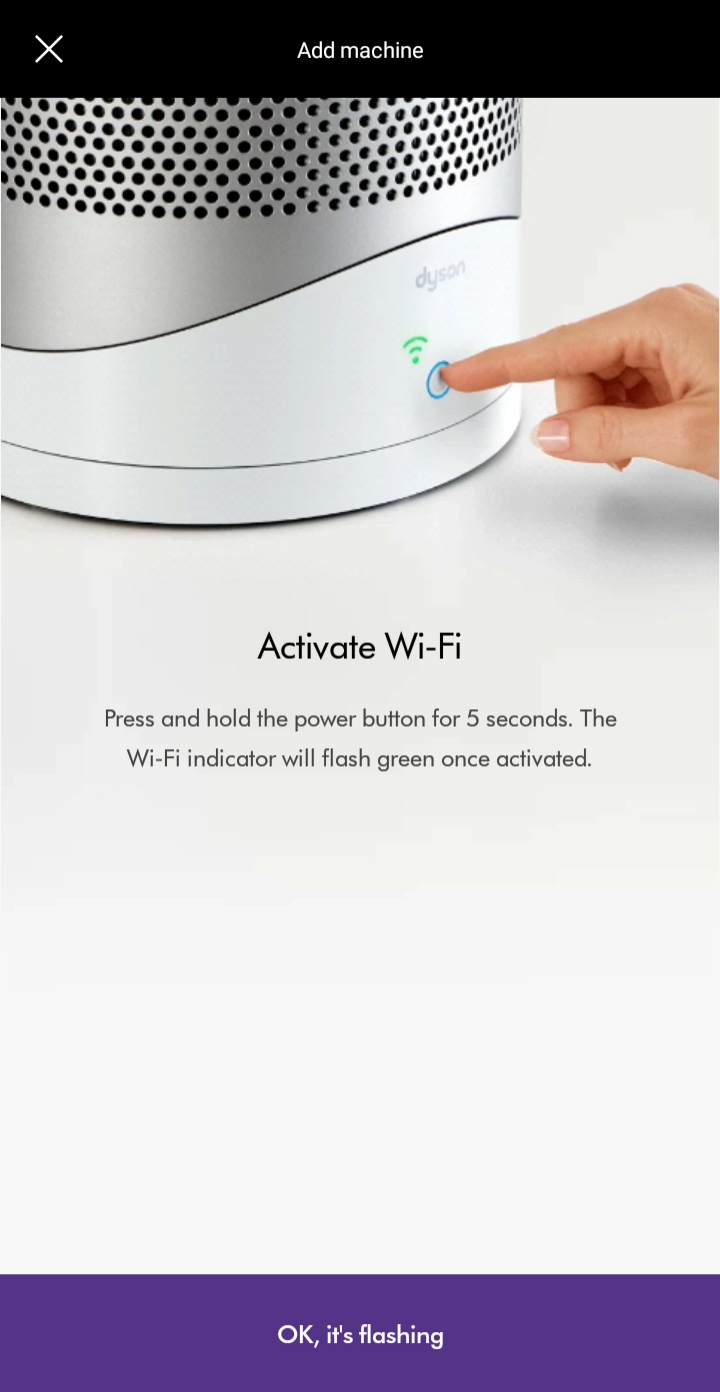
Please ensure you have the 8-letter password that is found on the front sticker on your machine.
This can also be found in the following places:
- Underneath the purifier's filter
- On the front of the operating manual
- On the remote control packaging
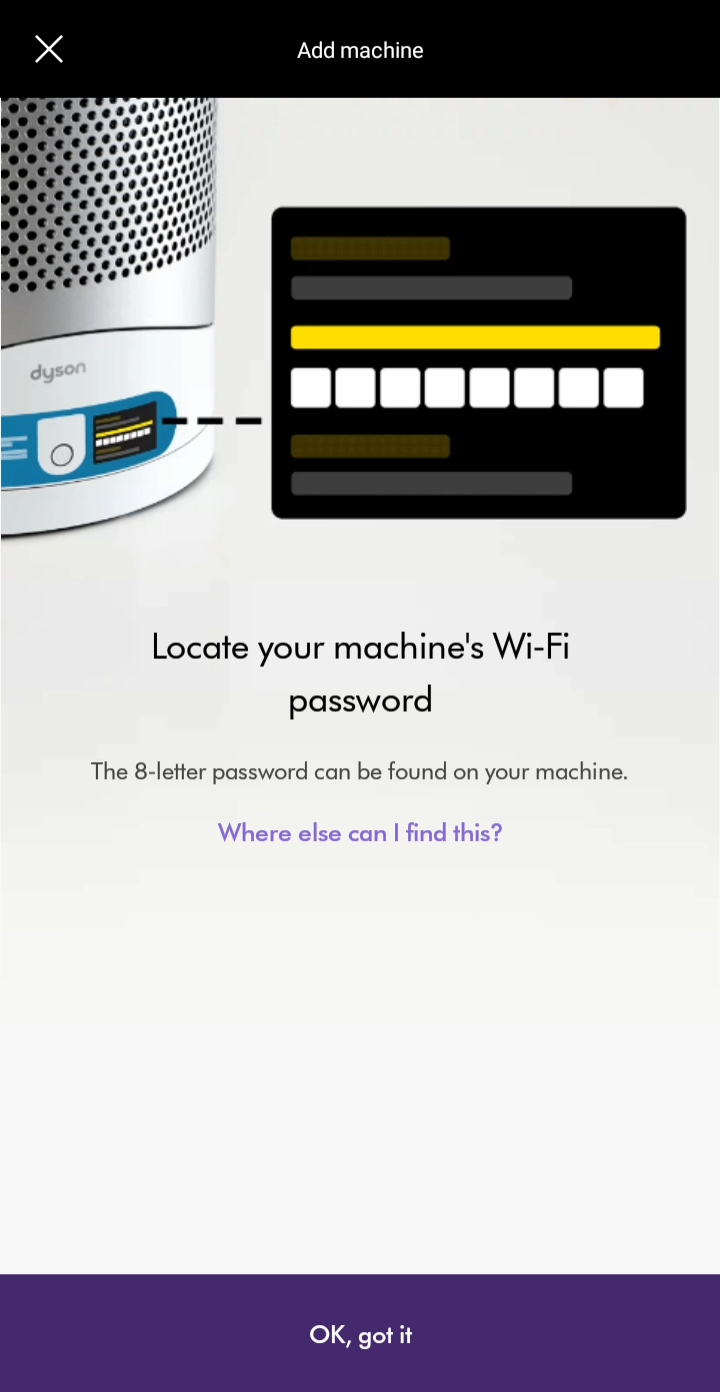
Please select the next step
Device proximity
The machine requires a stable Wi-Fi connection to the device you're using.
To achieve this please ensure that your device remains close to the machine throughout the connection journey and that the machine is plugged in and switched on.
Retrying connection
Should an error message be displayed on your device, the connection process will need to be restarted. Please select the appropriate option in the app.
Please follow the next step
Machine Password
The Dyson Link app will now prompt you to enter the machine's password.
The password contains lower case letters only. The number '1' and the letter 'L' may look similar, as may the letters 'j' and 'i'.
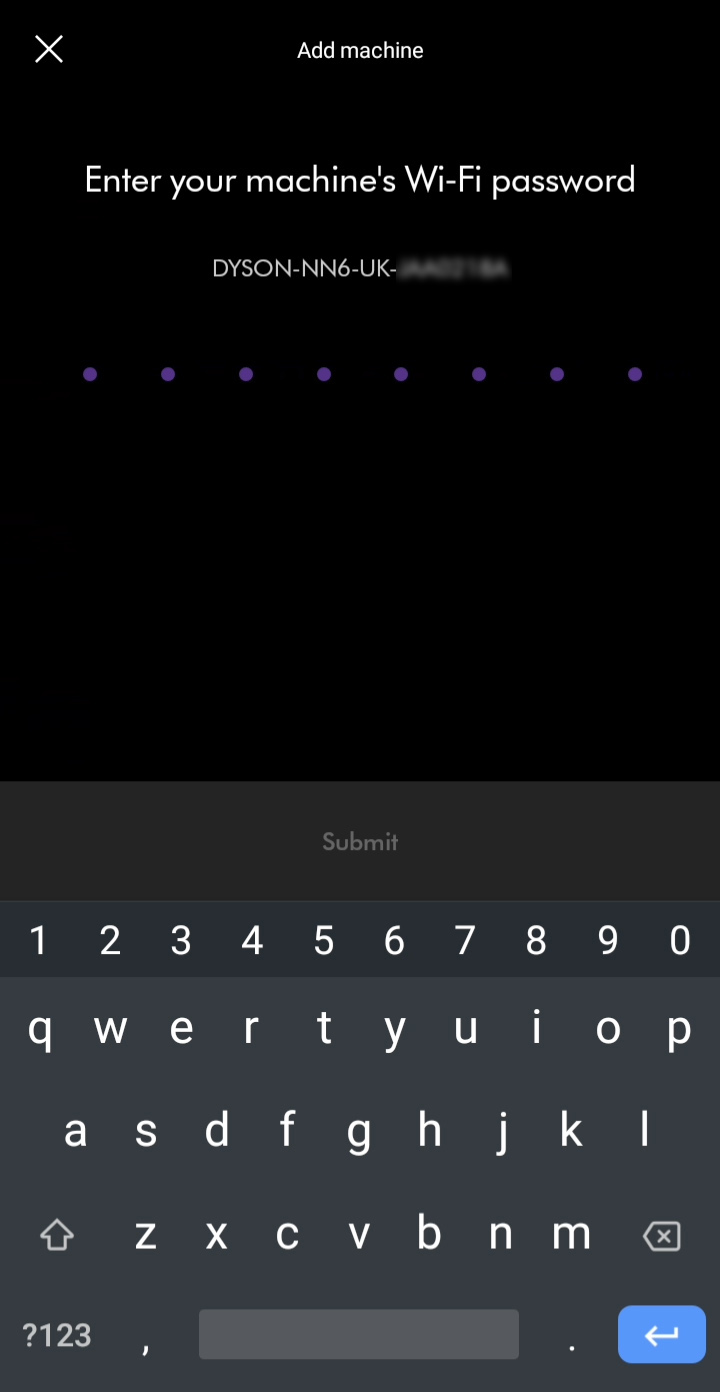
To continue, please press 'Submit' at the bottom of the screen.
Enter home Wi-Fi password
You will need to enter the password for your home Wi-Fi network.
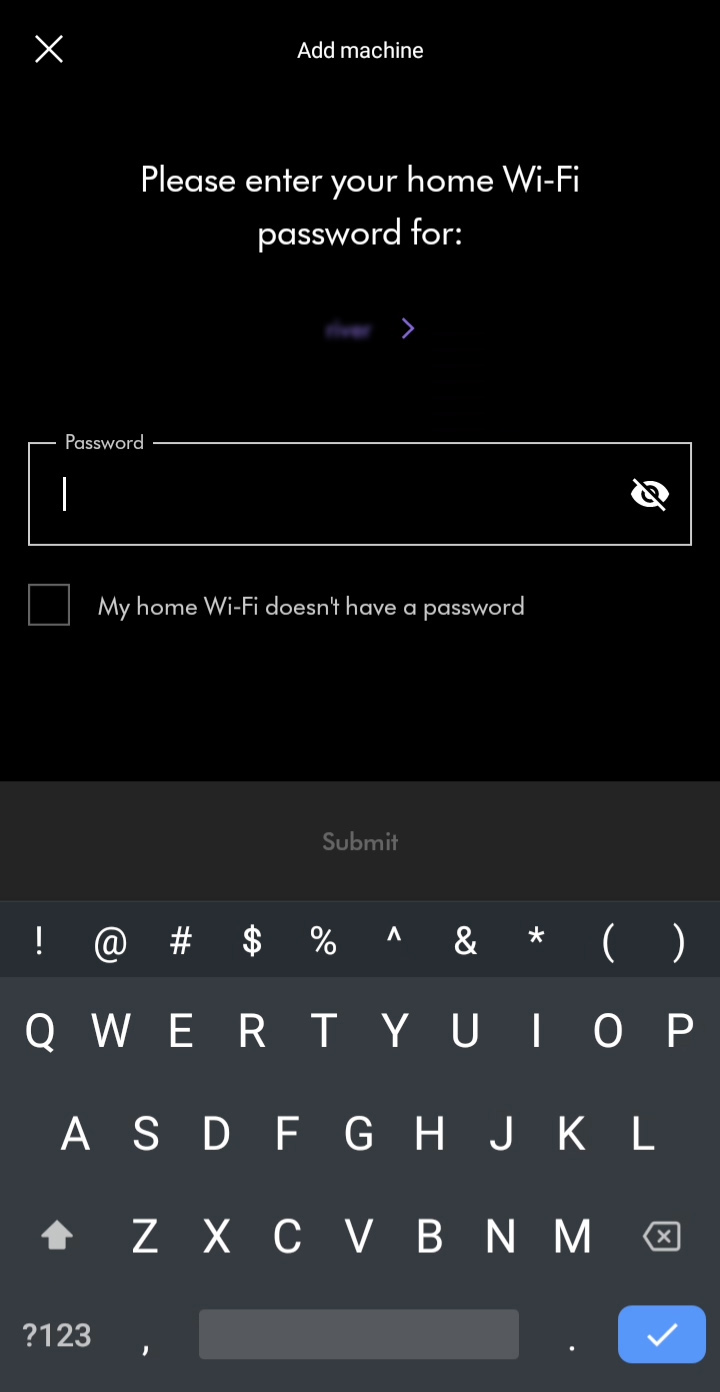
Please follow the next step
Machine Password
The password contains lower case letters only. The number '1' and the letter 'L' may look similar, as may the letters 'j' and 'i'.
Ensure that your device remains close to the machine throughout the connection journey and that the machine is plugged in and switched on.
Enter home Wi-Fi password
You will need to enter the password for your home Wi-Fi network.
Please select the appropriate option
Confirming connection
Whilst your connection is being confirmed, your app will display information about your product, including how to control your product, what information you can get from your product, and how to get the best out of Dyson technology.
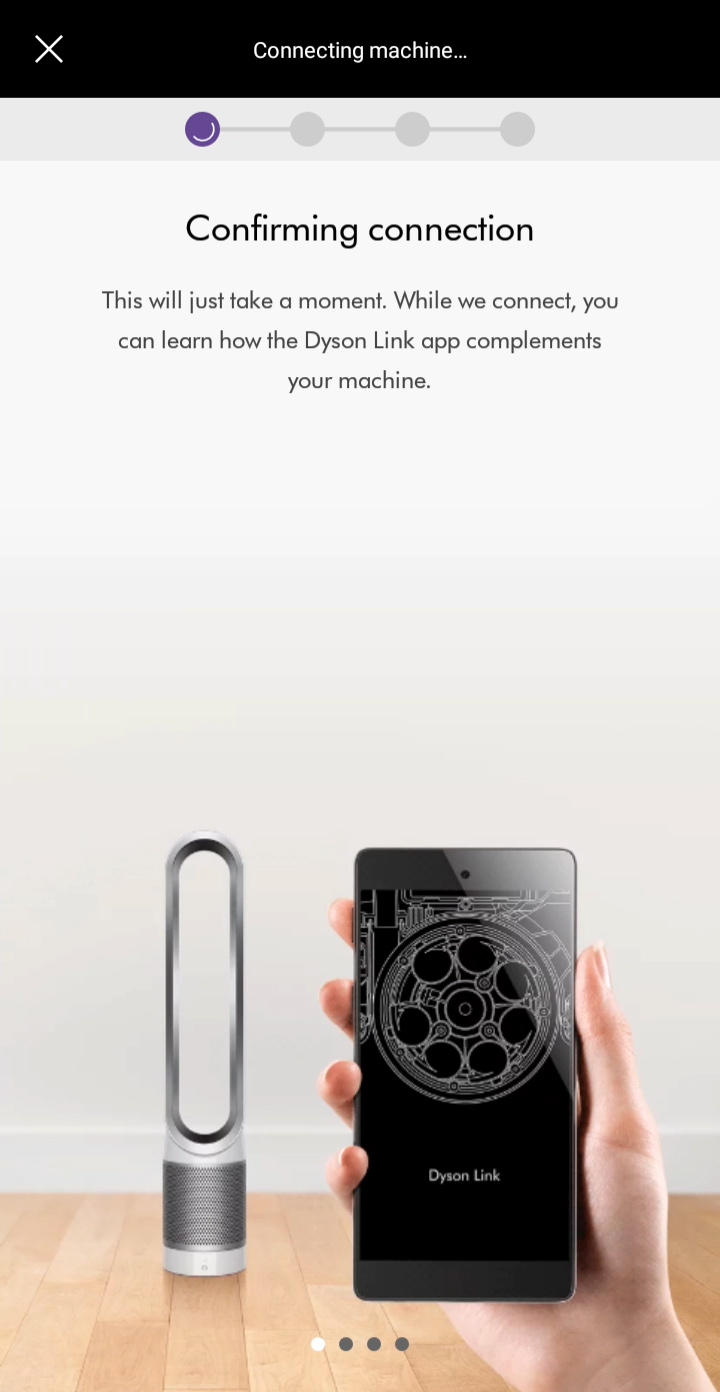
You should see a confirming connection message. The connection progress is represented by purple dots at the top of the screen.
Please follow the next step
Enter home Wi-Fi password
Please enter the network password for your home Wi-Fi network.
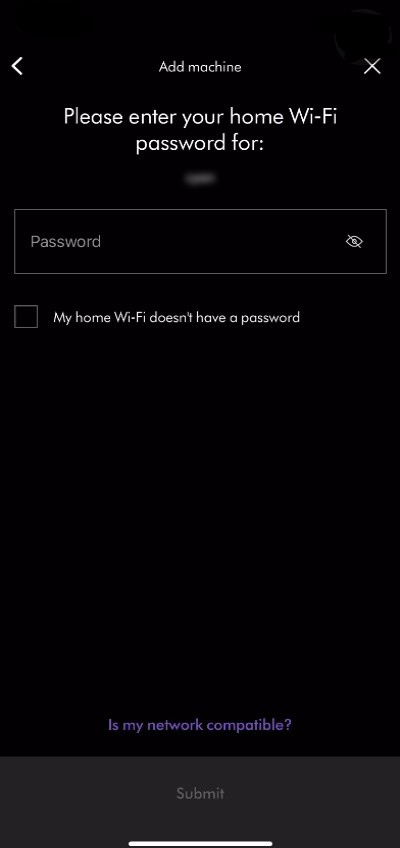
Activate the Wi-Fi
The machine has its own Wi-Fi signal which must be activated to complete connection.
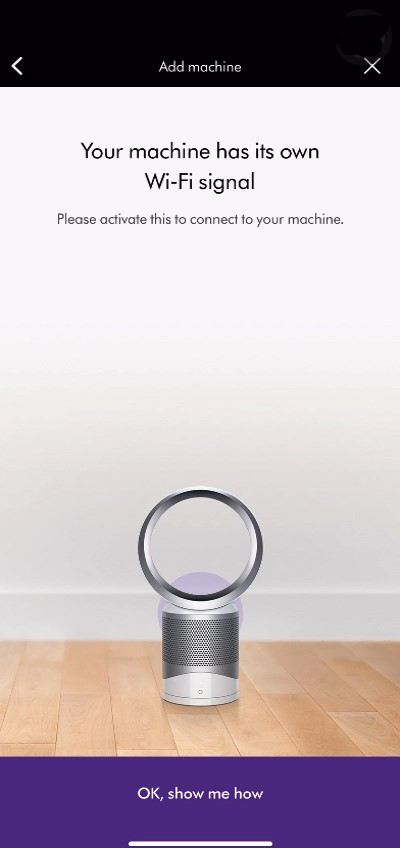
To activate the Wi-Fi on your purifier, press and hold the power button for five seconds. The Wi-Fi light will flash green one activated.
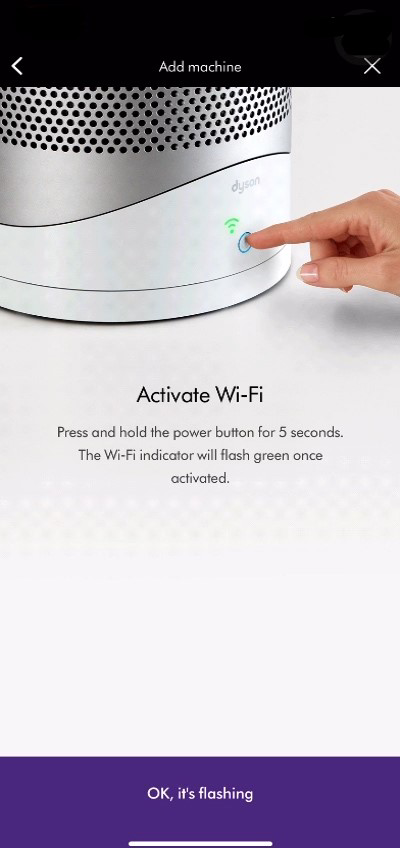
Please ensure you have the 8-letter password that is found on the front sticker on your machine. This can also be found in the following places:
- Underneath the purifier's filter
- On the front of the operating manual
- On the remote control packaging

To continue, follow the prompt.
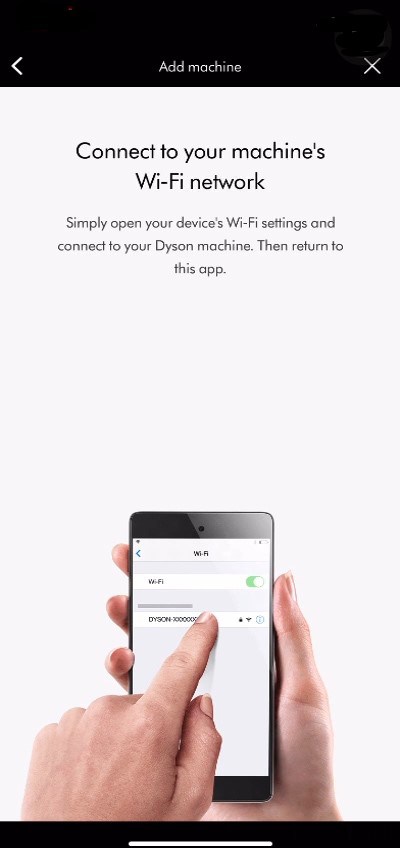
The machine should appear as a network in your device's Wi-Fi settings.
Open the device's Wi-Fi settings and chose your machine from the network list. You’ll need your product's Wi-Fi password to complete this stage.
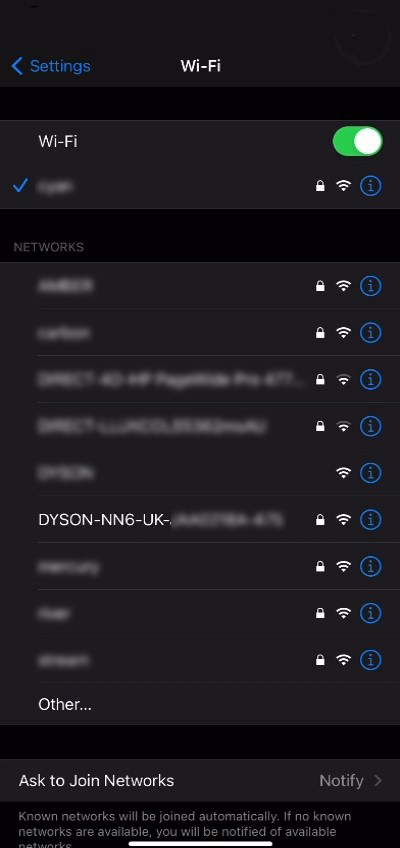
Once the device is connected to your machine’s Wi-Fi network, a notification will appear from the Dyson Link app prompting you to continue the connection journey.
Tap the notification to continue.
If the Dyson Link app has had its notifications switched off or the notification does not appear, you will need to manually reopen the Dyson Link app.
Please follow the next step
Incorrect password
If you are seeing an incorrect password error, please re-enter the 8-letter password, paying attention to how the password has been made up.
The password contains lower case letters only. The number '1' and the letter 'L' may look similar, as may the letters 'j' and 'i'.
The password can be found in the following places:
- Underneath the purifier's filter
- On the front of the operating manual
- On the remote control packaging
- On a removable sticker on the front of the purifier
Notification issue
The only instances where a notification will not be generated is if have you exited the Dyson Link app before being promoted to do so. In which case, you will need to restart the connection journey.
Please follow the next step
Please select the appropriate option
Dyson Link app
Download the latest version of the Dyson Link app from the app store on your phone. For users of Android phones, it can be downloaded from major Android app stores.
Your My Dyson account
Once you have downloaded and updated the Dyson Link App, please login or register a My Dyson account.
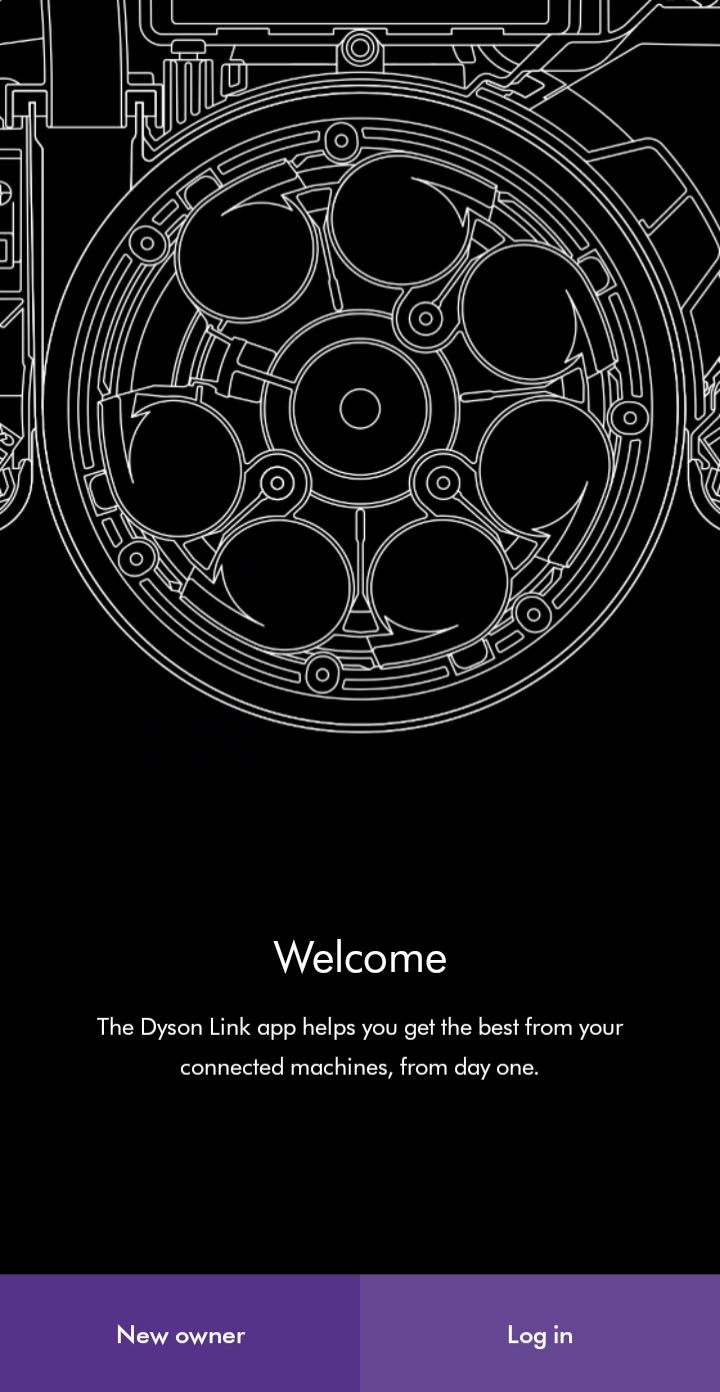
To set up an account you will require a valid email address and password.
Please follow the next step
Password reset
If the password has recently been changed, a 30 minutes period will need to pass before you are able to log back into the Dyson Link app account.
If you enter the password or authentication code incorrectly more than four times, your account will be locked. It will be automatically unlocked after 30 minutes.
Please follow the next step
Continue connection
The connection could still be taking longer than expected, please follow the prompts on the app to continue.
Please select the appropriate option
Connection issue
Please close the Dyson Link app and clear it from your recently used apps.
Relocate the purifier closer to your Wi-Fi router to ensure a stronger, more stable signal. This should be the one that your machine was previously connected to.
Plug the machine back in, turn it on at the wall and take it out of standby mode. The Wi-Fi light on the machine will turn white, indicating a solid connection.
Re-open the Dyson Link app and await a connection on the home screen.
If the machine appears in the app's lobby, you can complete the machine's set-up in the settings menu.
Please select the appropriate option
Restart the connection journey
If the machine is not appearing in the app's lobby the connection journey will need to be restarted.
Reset Wi-Fi
Before reattempting to connect the machine, reset the machine's Wi-Fi.
To do this press and hold the power button on the machine for approximately 20 seconds.
The Wi-Fi light will flash both green and white in a rapid sequence of flashing lights, before switching itself off.
Once this sequence has been completed, the machine will have been reset and you can release the power button.
Please select the appropriate option
Select 'Get started' on your Dyson Link app.
The Dyson Link app will perform a Wi-Fi scan for products.
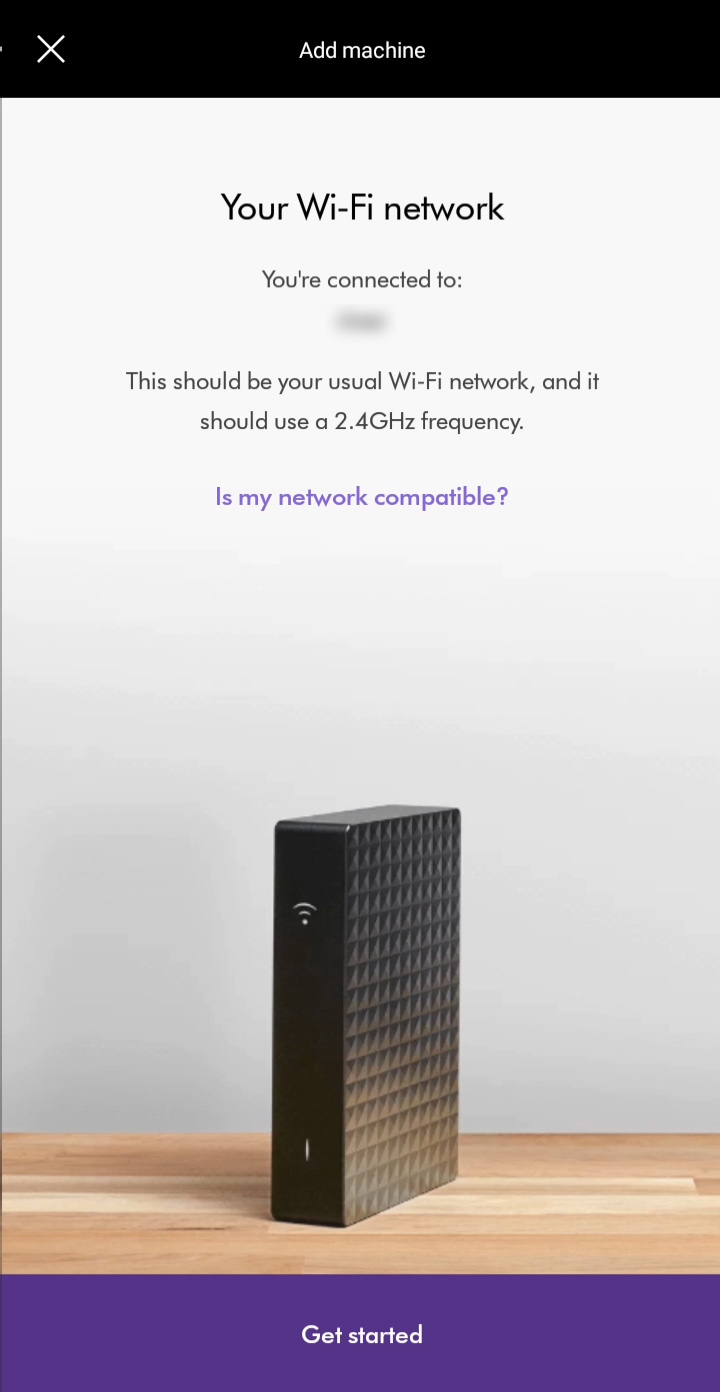
The next steps to connect your device will be slightly different depending on the type of device you have. Please select the type of device you’re using.
Activate Wi-Fi
The machine has its own Wi-Fi signal which must be activated to complete connection.
/tp02_activate_wifi.jpg?$responsive$&fmt=png-alpha)
To activate the Wi-Fi on your purifier, press and hold the power button for five seconds. The Wi-Fi light will flash green once activated.
/tp02_wifi_indicator.jpg?$responsive$&fmt=png-alpha)
Please ensure you have the 8-letter password that is found on the front sticker on your machine.
This can also be found in the following places:
- Underneath the purifier's filter
- On the front of the operating manual
- On the remote control packaging
/tp02_machine_password.jpg?$responsive$&fmt=png-alpha)
Please select the next step
Please follow the next step
Please select the appropriate option
Please follow the next step
Please select the appropriate option
Enter home Wi-Fi password
Please enter the network password for your home Wi-Fi network.
/tp02_apple_enter_home_wifi.jpg?$responsive$&fmt=png-alpha)
Activate the Wi-Fi
The machine has its own Wi-Fi signal which must be activated to complete connection.
/tp02_apple_wifi_signal.jpg?$responsive$&fmt=png-alpha)
To activate the Wi-Fi on your purifier, press and hold the power button for five seconds. The Wi-Fi light will flash green one activated.
/tp02_apple_activate_wifi.jpg?$responsive$&fmt=png-alpha)
Please ensure you have the 8-letter password that is found on the front sticker on your machine. This can also be found in the following places:
- Underneath the purifier's filter
- On the front of the operating manual
- On the remote control packaging
/tp02_apple_machine_password.jpg?$responsive$&fmt=png-alpha)
To continue, follow the prompt.
/tp02_apple_follow_prompt.jpg?$responsive$&fmt=png-alpha)
The machine should appear as a network in your device's Wi-Fi settings.
Open the device's Wi-Fi settings and chose your machine from the network list. You’ll need your product's Wi-Fi password to complete this stage.
/tp02_apple_wifi_password2.jpg?$responsive$&fmt=png-alpha)
Once the device is connected to your machine’s Wi-Fi network, a notification will appear from the Dyson Link app prompting you to continue the connection journey.
Tap the notification to continue.
If the Dyson Link app has had its notifications switched off or the notification does not appear, you will need to manually reopen the Dyson Link app.
Please follow the next step
Incorrect password
If you are seeing an incorrect password error, please re-enter the 8-letter password, paying attention to how the password has been made up.
The password contains lower case letters only. The number '1' and the letter 'L' may look similar, as may the letters 'j' and 'i'.
The password can be found in the following places:
- Underneath the purifier's filter
- On the front of the operating manual
- On the remote control packaging
- On a removable sticker on the front of the purifier
Notification issue
The only instances where a notification will not be generated is if have you exited the Dyson Link app before being promoted to do so. In which case, you will need to restart the connection journey.
Please follow the next step
Unable to find machine
If you are not able to see your machine, you can select it using the prompts in the app.
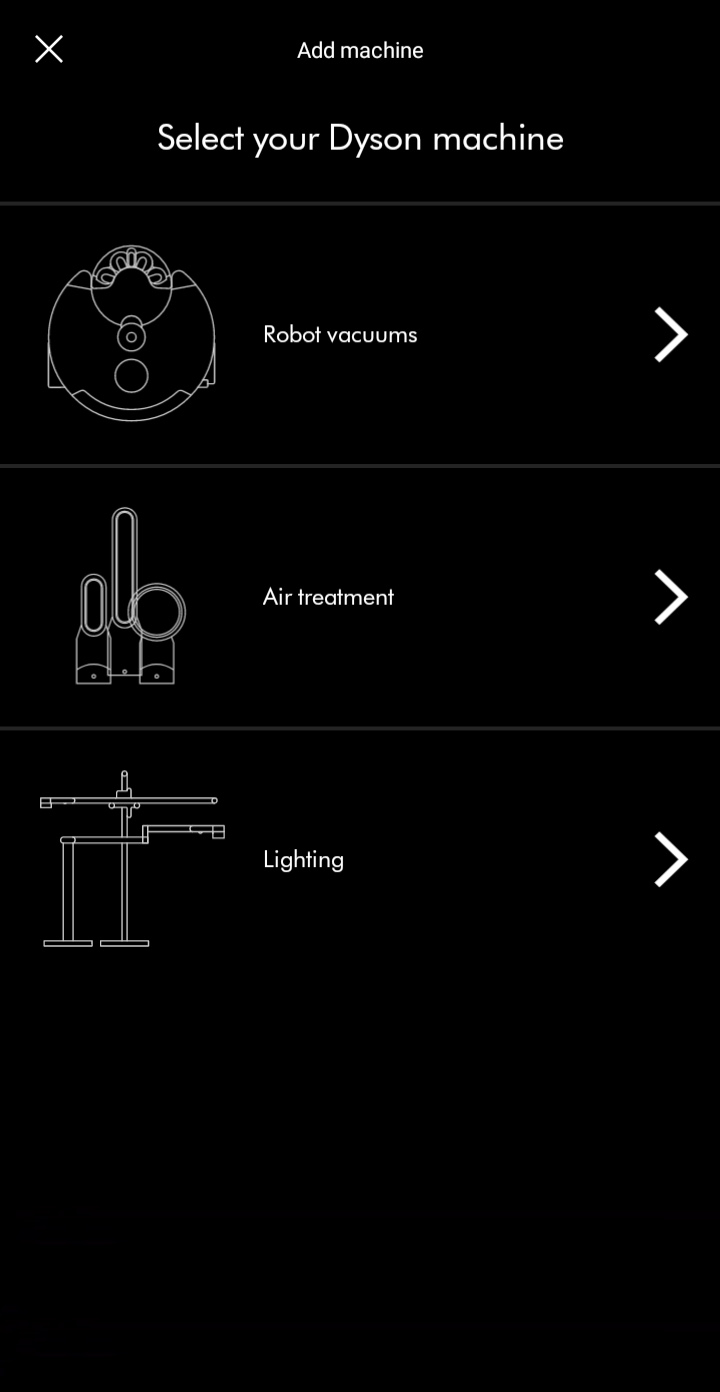
Ensure Bluetooth and Wi-Fi are enabled on your device.
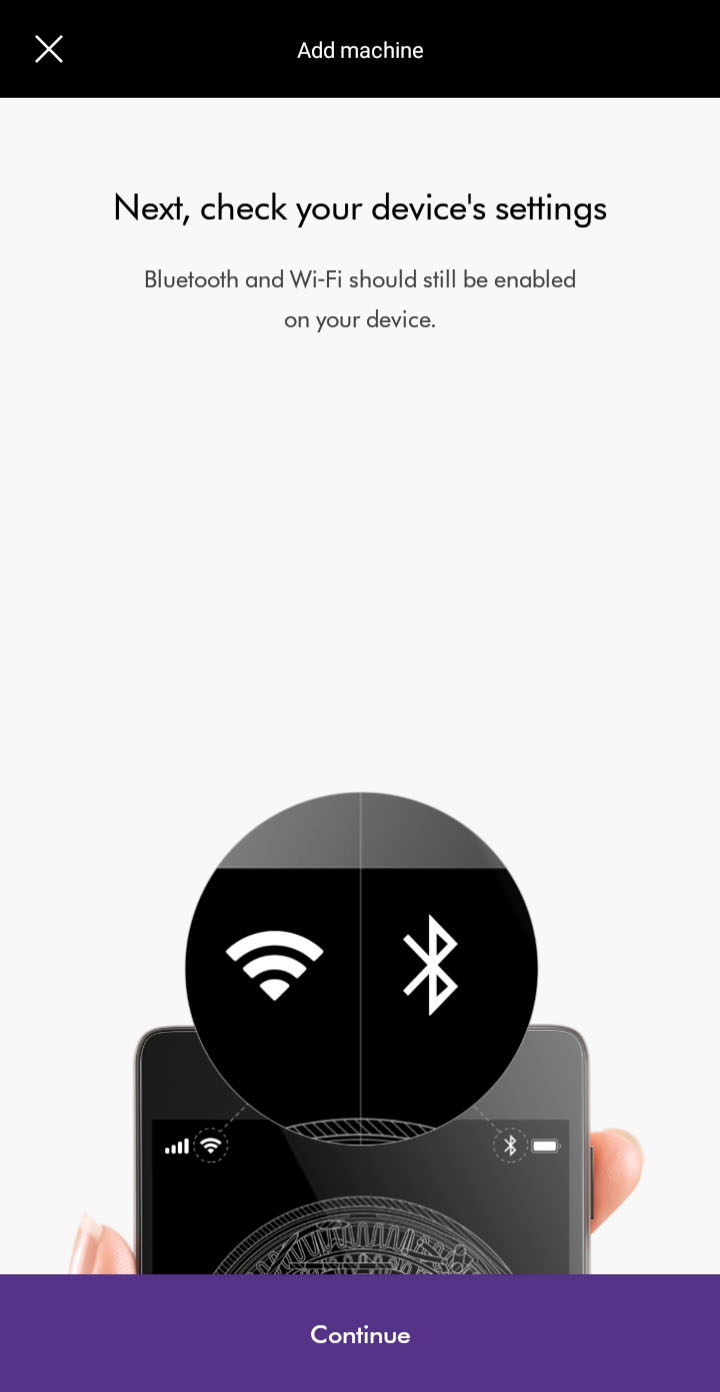
Plug the machine in and switch on.
Keep your device close to the machine during this process.
Select your machine from the available options.
Please follow the next step
Dyson Link app
You'll need to have the Dyson Link app installed to connect to your machine.
Ensure Bluetooth and Wi-Fi are enabled on your device.
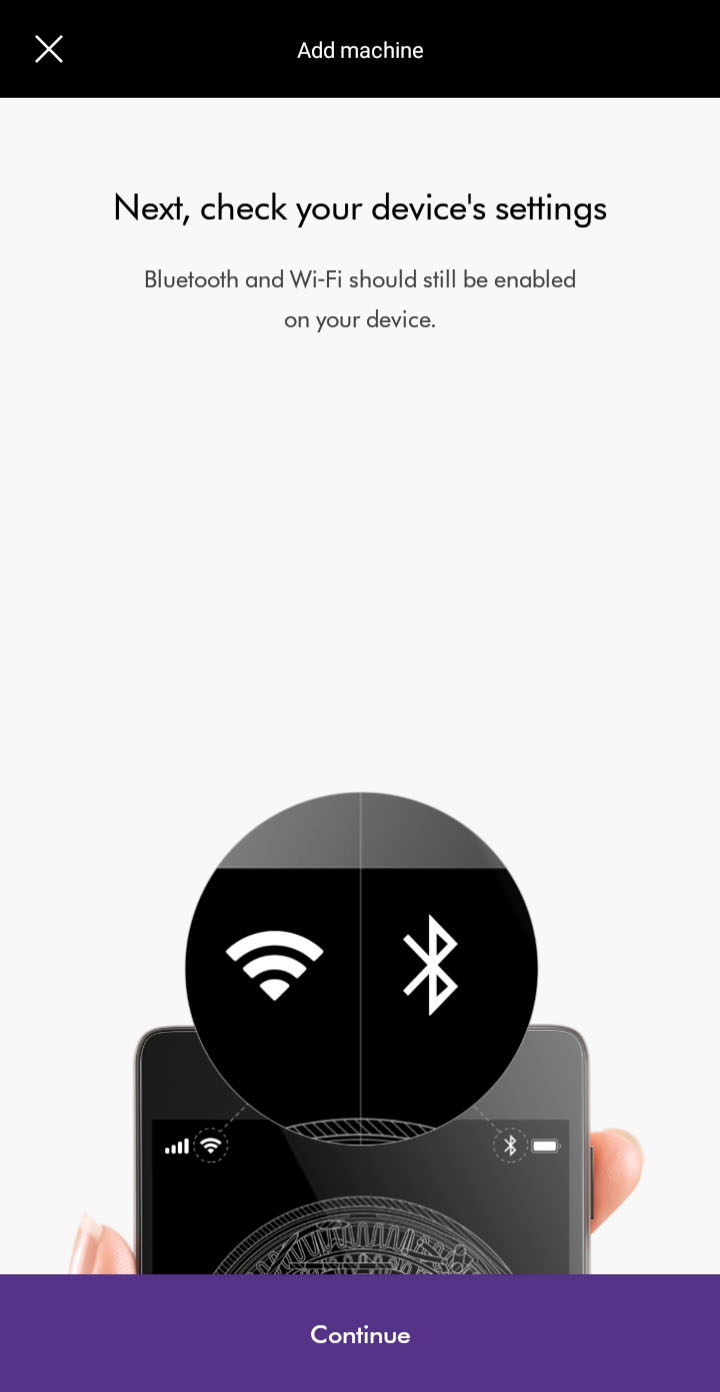
You have the option to create a new account or log in if you have previously created a Dyson account on the app or online. Select the appropriate option.
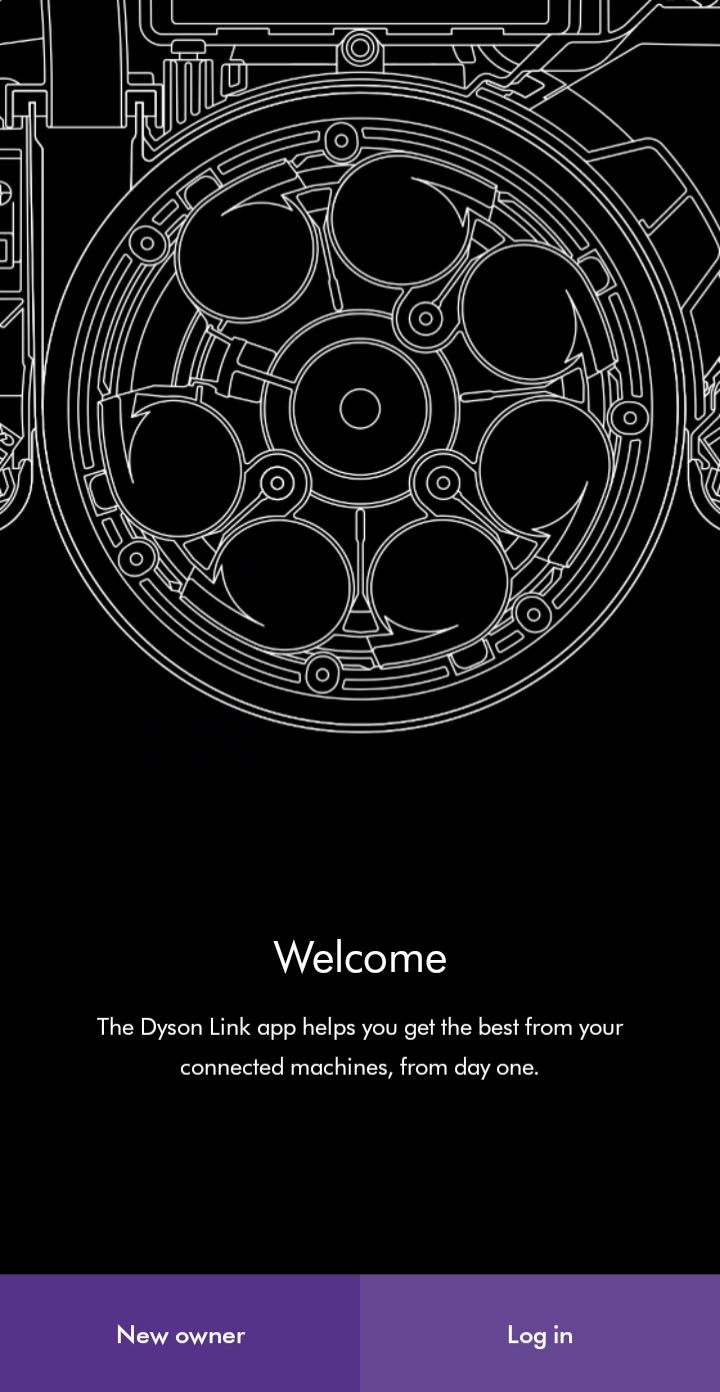
Plug the machine in and switch on
Please follow the next step
Two-factor authentication
Check that the email address shown on the login screen is correct. The code will be sent to the address shown.
The email may have incorrectly been marked as spam or junk. Please check any junk folders for the code email.
Please note that the authentication code will expire 5 minutes after being sent. Codes will also expire when a new one is sent.
If you enter the password or authentication code incorrectly more than four times, your account will be locked. It will be automatically unlocked after 30 minutes.
Dyson Link app
Download the latest version of the Dyson Link app from the app store on your phone. For users of Android phones, it can be downloaded from major Android app stores.
Your My Dyson account
Once you have downloaded and updated the Dyson Link App, please login or register a My Dyson account.
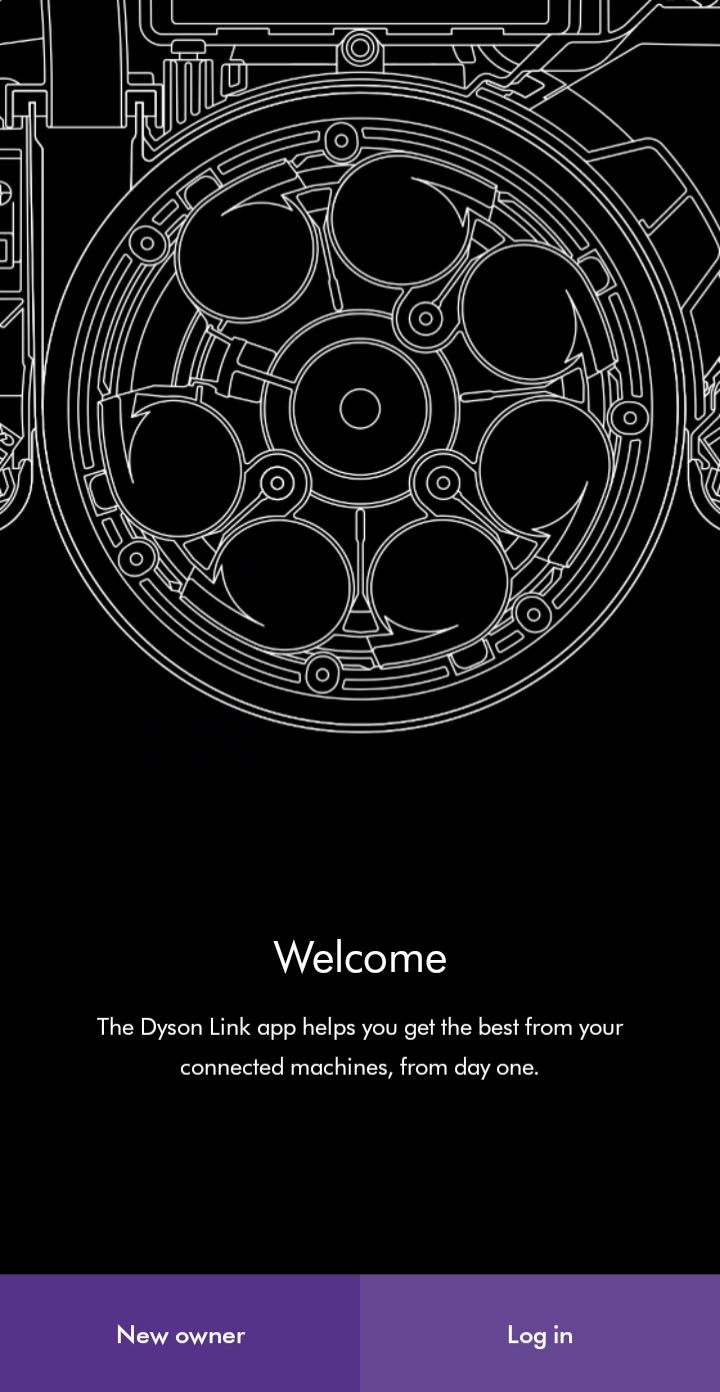
To set up an account you will require a valid email address and password.
Password reset
After changing the password on your Dyson account, you'll need to wait 30 minutes before logging back in.
If you enter the password or authentication code incorrectly more than four times, your account will be locked. It will be automatically unlocked after 30 minutes.
Reconnecting Wi-Fi
In order to change the router your device is connected to, you will need to remove your machine from the app before running through the connection journey from the beginning.
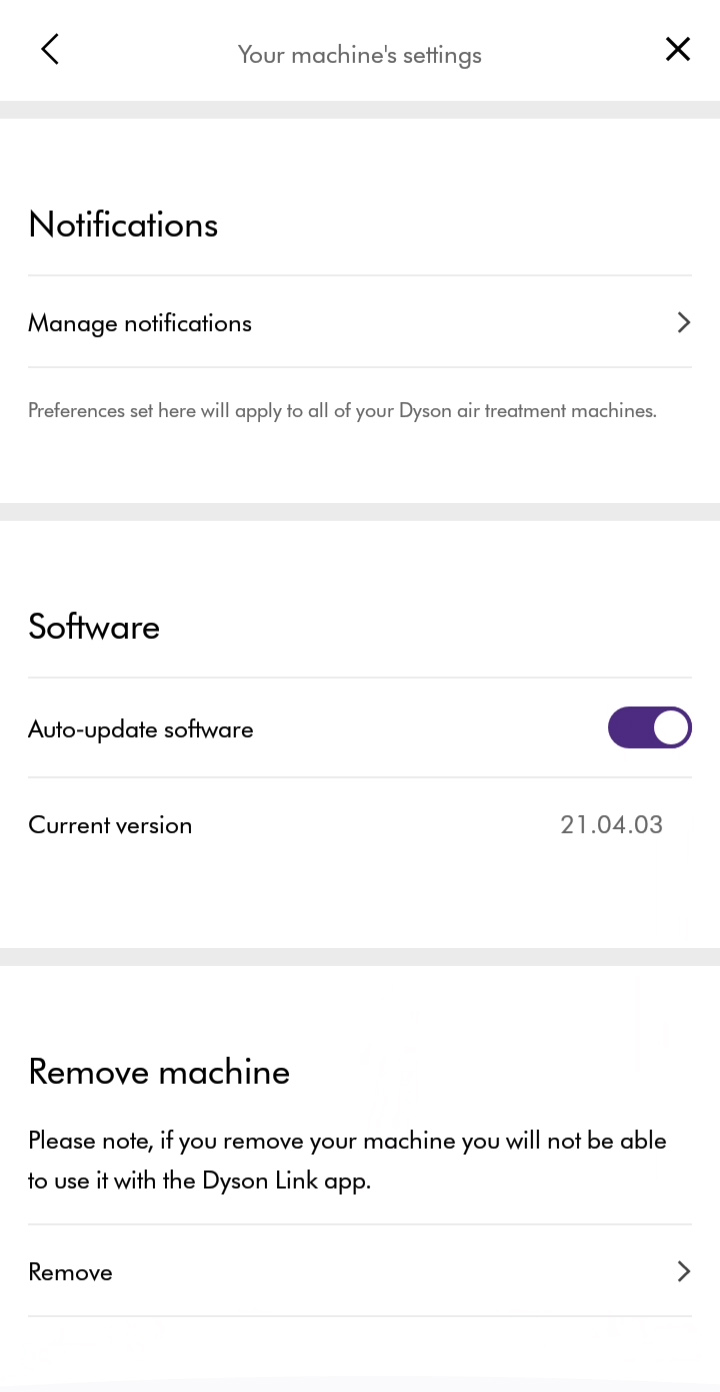
Reset Wi-Fi
Press and hold the power button on the machine for approximately 20 seconds.
The Wi-Fi light will flash both green and white in a rapid sequence of flashing lights, before switching itself off.
Once this sequence has been completed, the machine will have been reset and you can release the power button.
Has this resolved the problem?
With your machine selected, swipe up to view your air quality.
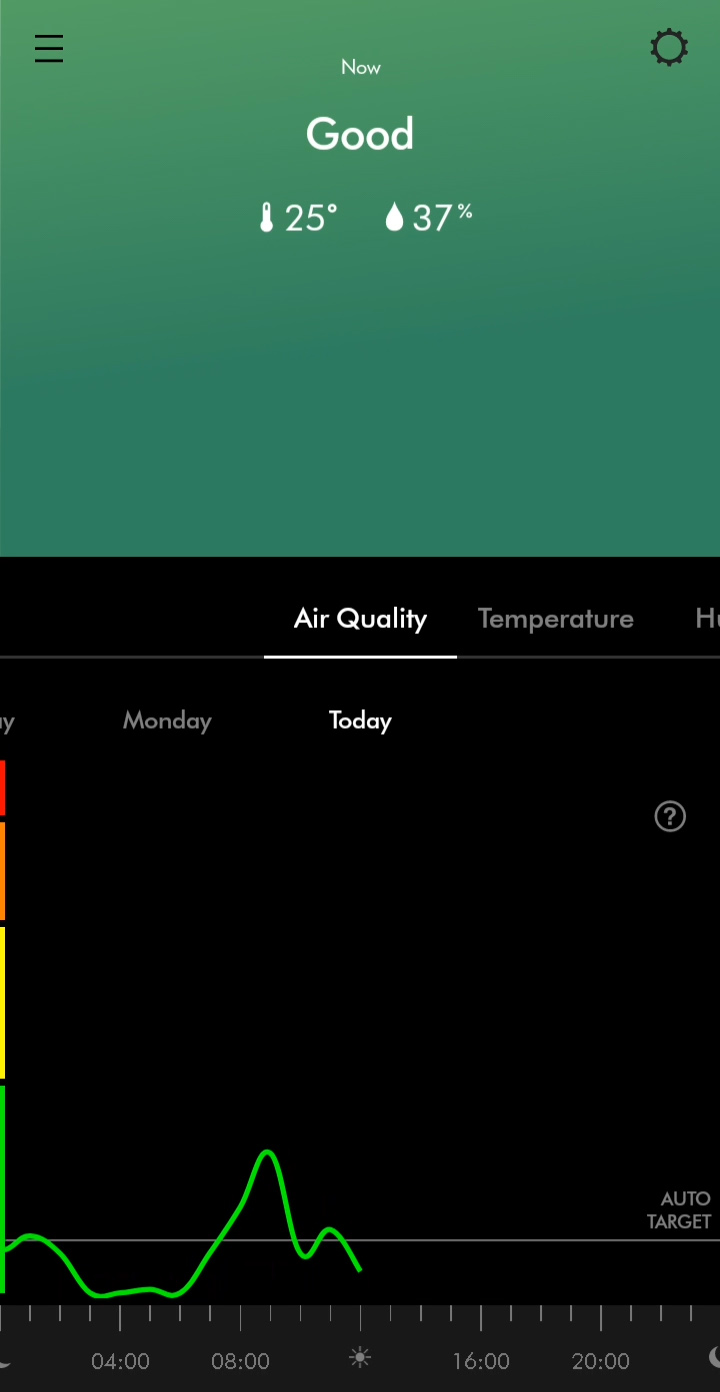
The following options are available.
- Daily or Weekly graph
- Switch days/weeks to view
- Ability to switch from showing;
- Air Quality
- Temperature
- Humidity
More information is available by selecting the options above.
Your machine's controls are available through the home screen of the app.
You can control the following;
- Turn on/off
- Set the airflow speed
- Set a timer
- Turn auto mode on/off
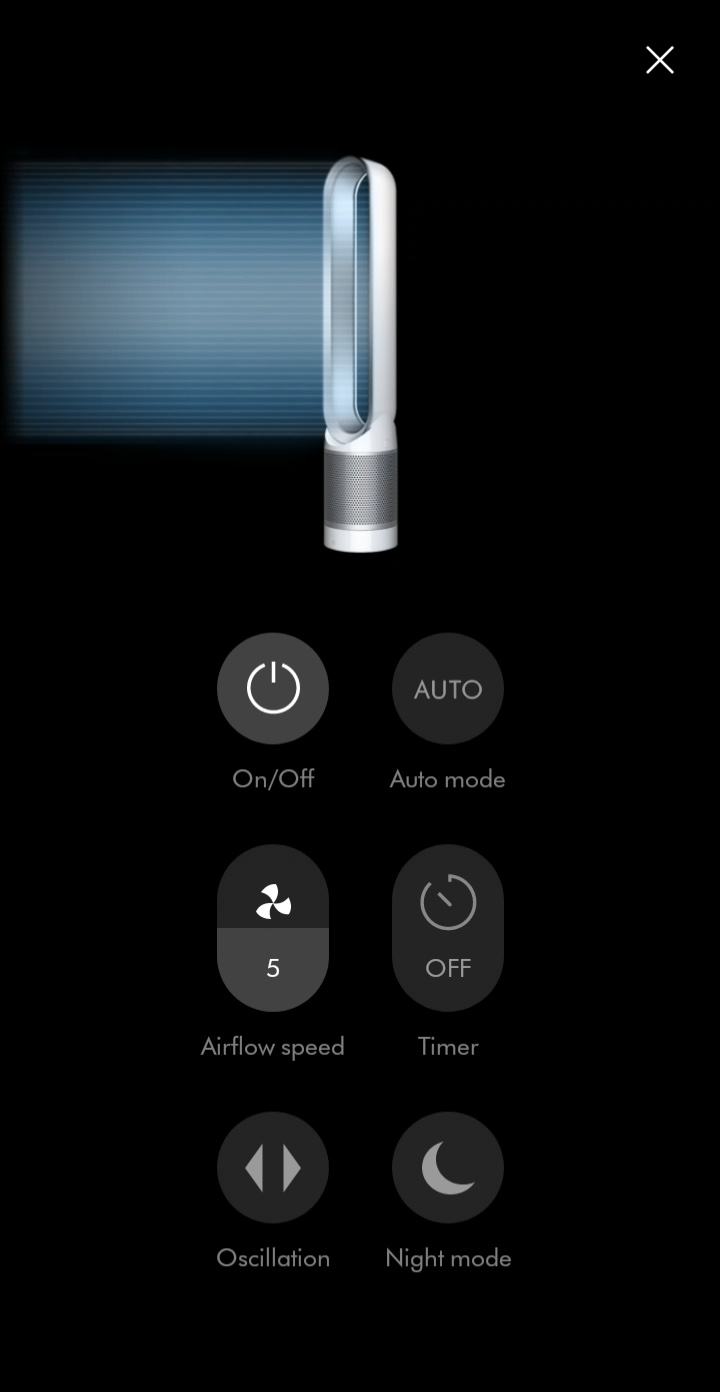
Schedules can be added or changed in your machine's settings.
Add events to set a schedule for when your machine should switch on and off. You can also se the following.
- Auto mode enabled/disabled
- Airflow speed
- Oscillation
- Night mode enabled/disabled
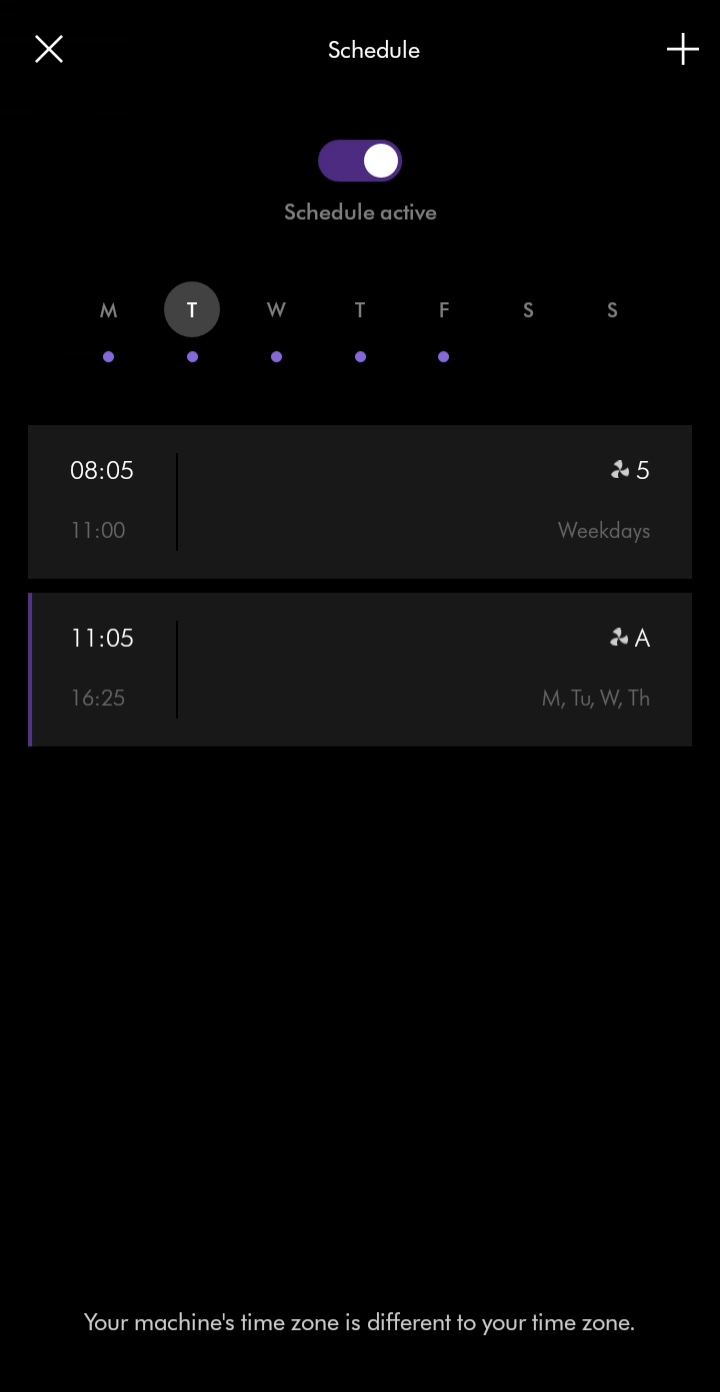
To access your machine’s settings, select your machine from the hamburger menu and then select the settings menu icon.
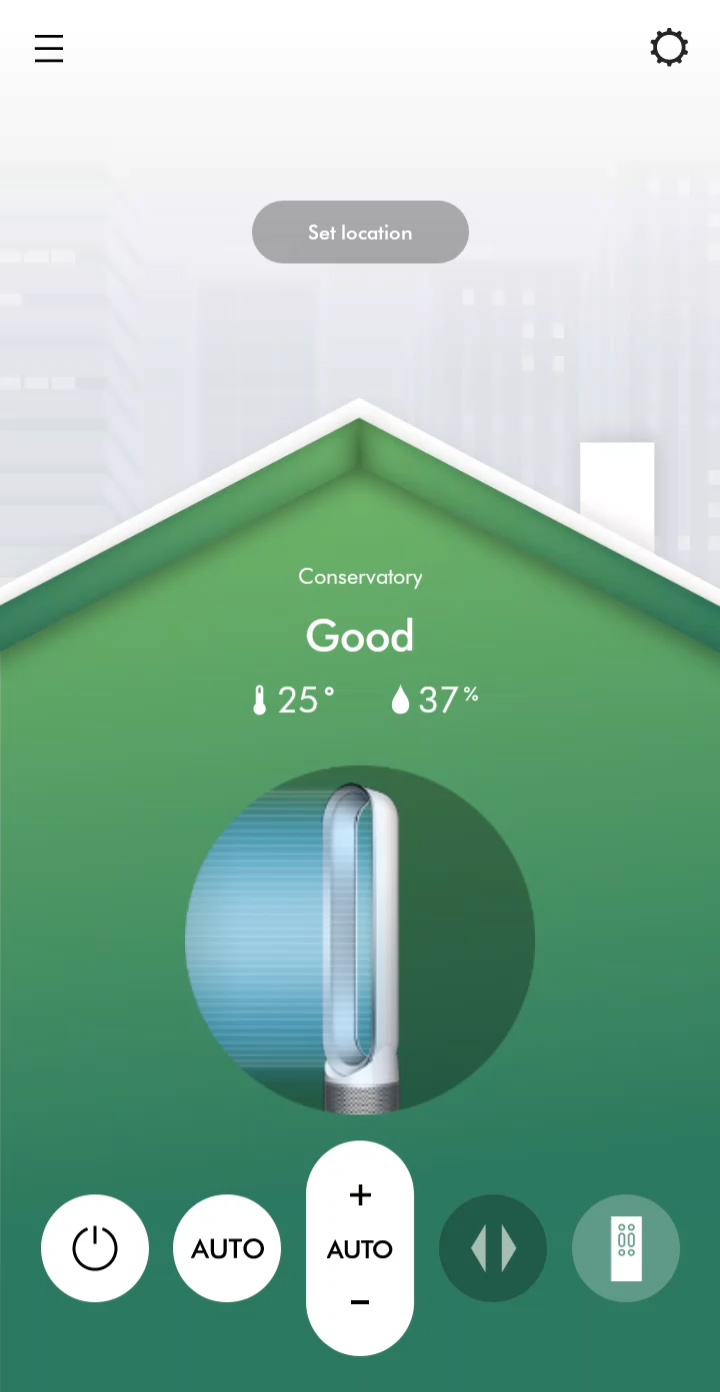
The temperature unit can be changed in your machine's settings.
The temperature unit can be changed between Celsius and Fahrenheit.
Temperature unit setting
The temperature unit can be changed in your machine's settings.
The temperature unit can be changed between Celsius and Fahrenheit.
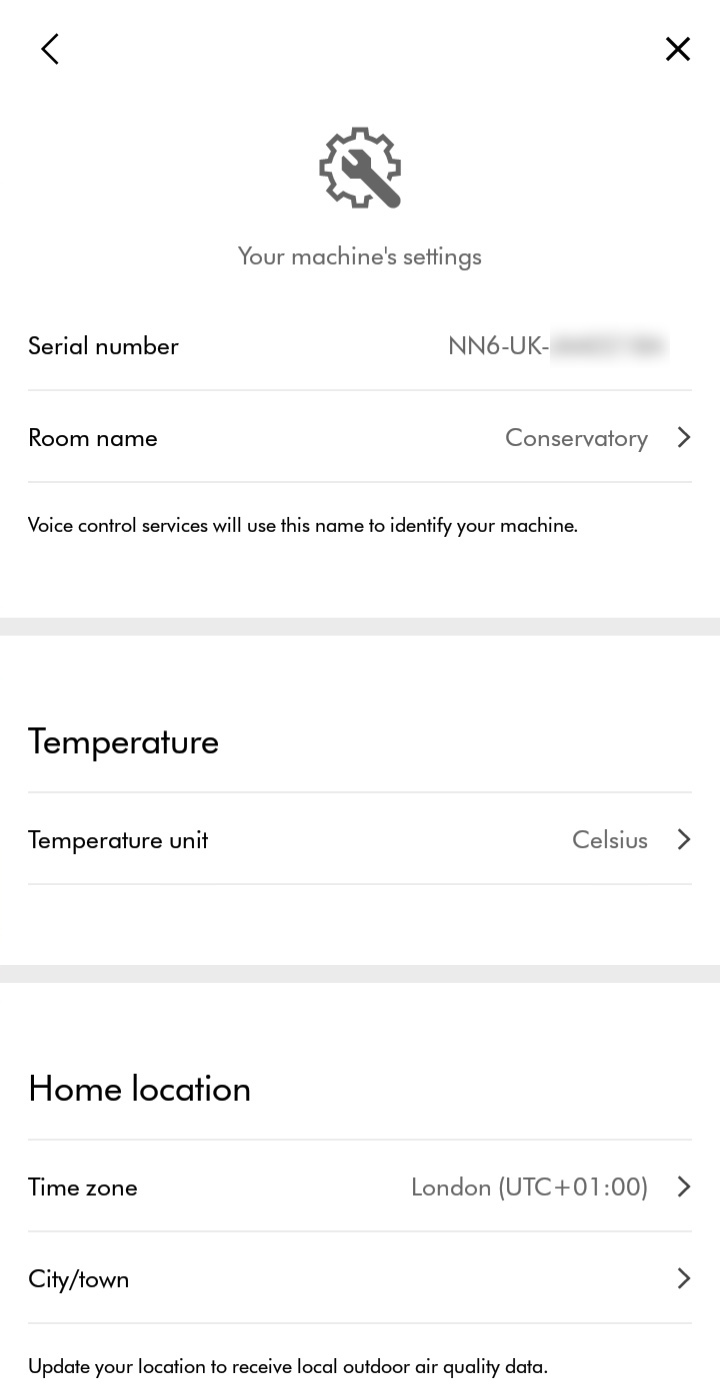
Enabling/disabling continuous monitoring can be changed in your machine's settings.
Continuous monitoring allows your machine to collect environmental information. Once selected, this feature is active at all times.
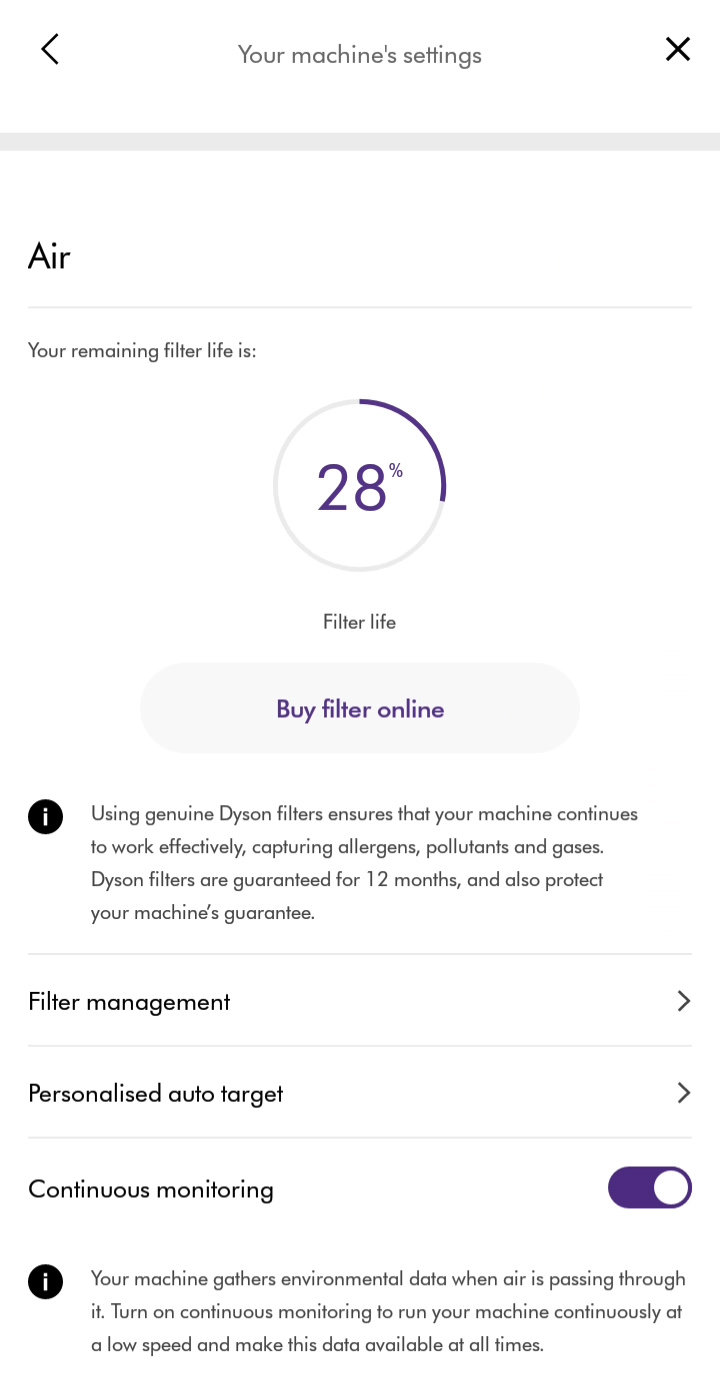
The filter life can be checked in your machine's settings.
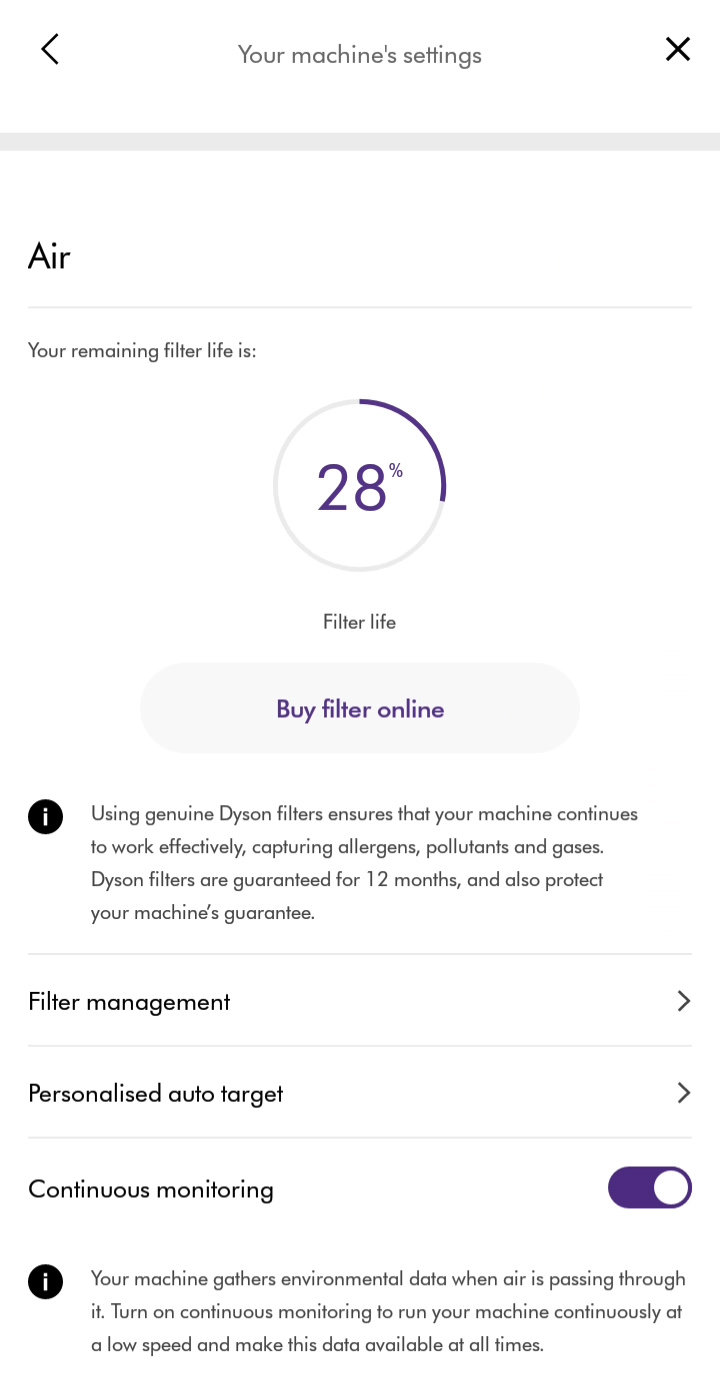
Filter management
Selecting filter management will show you how to replace your filter and allow you to reset filter life. Resetting filter life should only be done after you have replaced the filter.
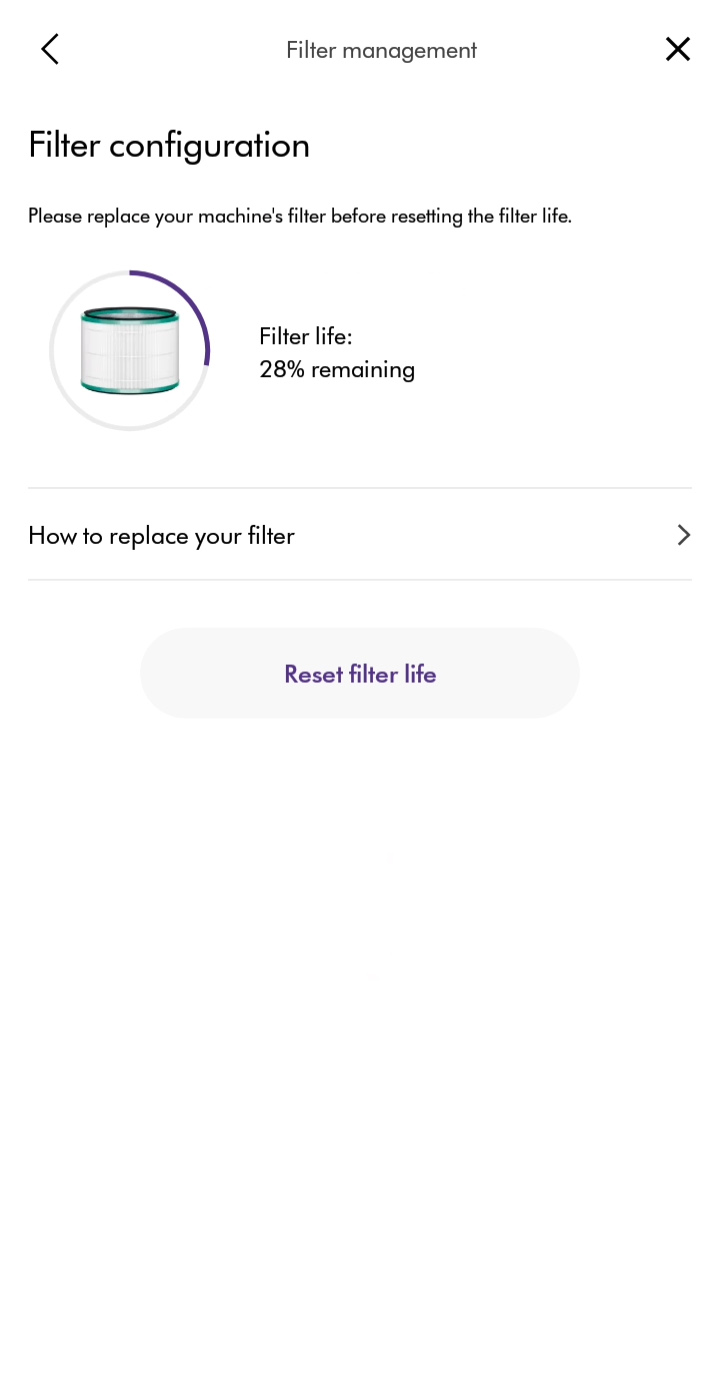
Your home location can be changed by selecting the appropriate time zone.
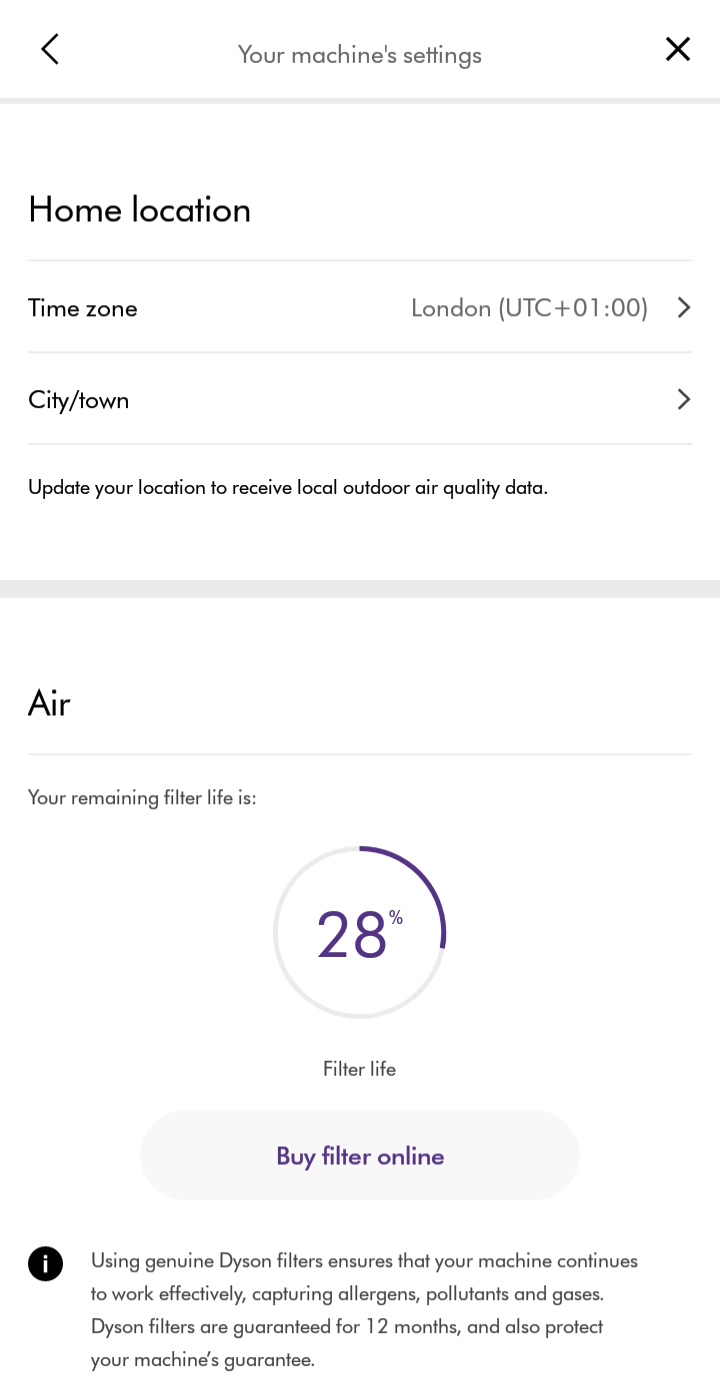
Select location from the list. You can also search for a location to filter the list.
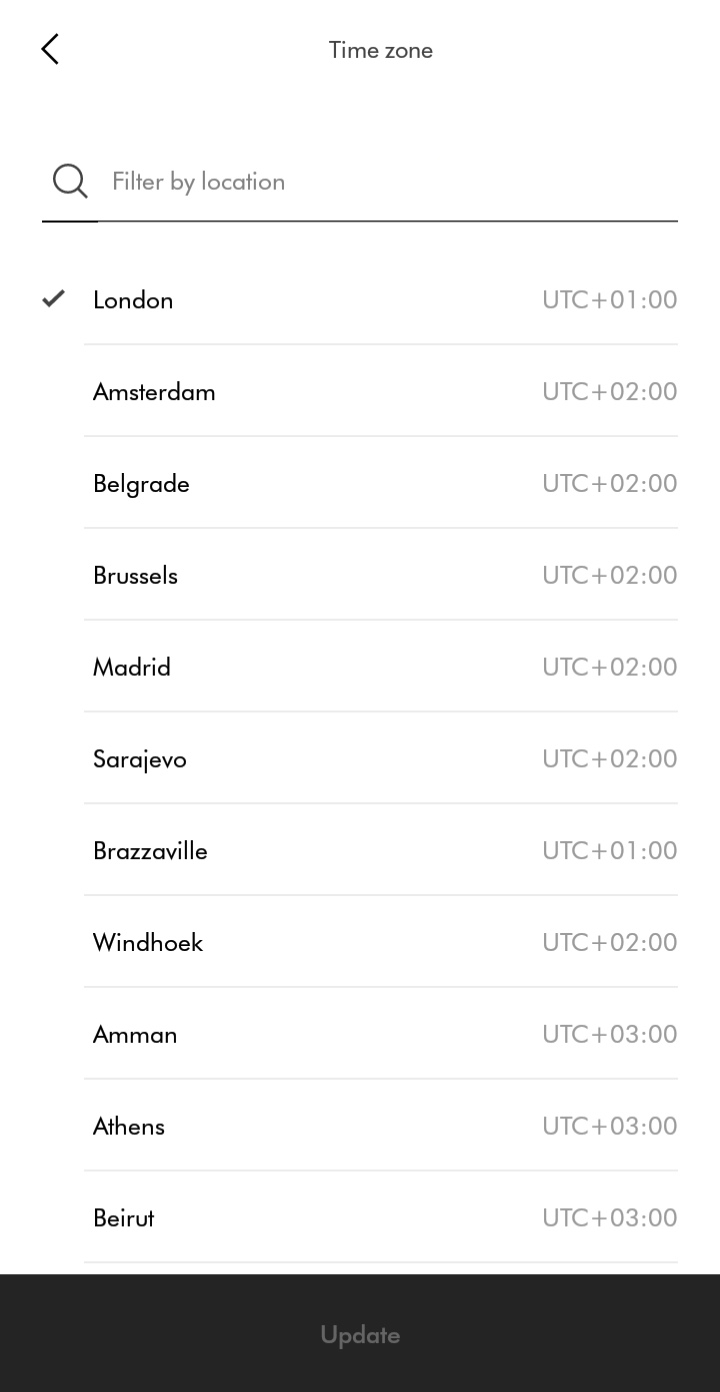
Once a new location has been chosen, update to save.
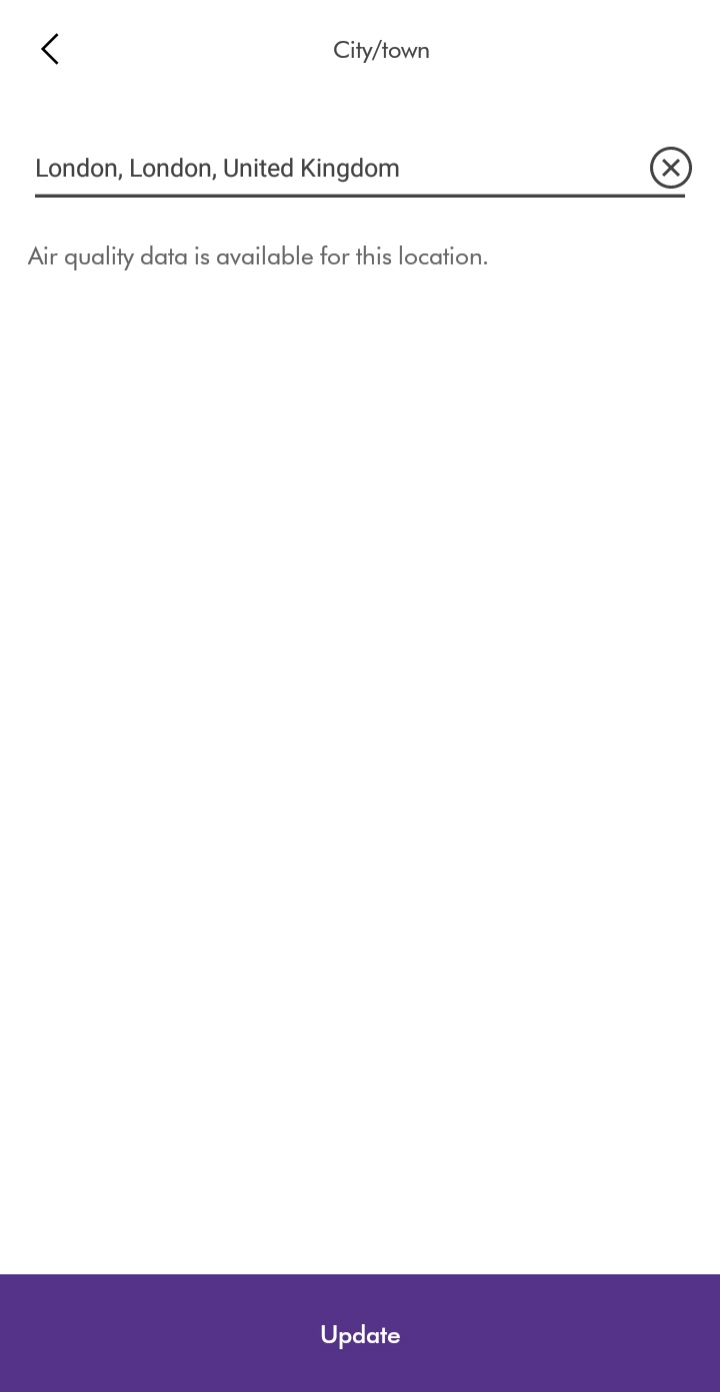
The room name can be changed in your machine's settings.
Select room location from the available list or enter a custom name.
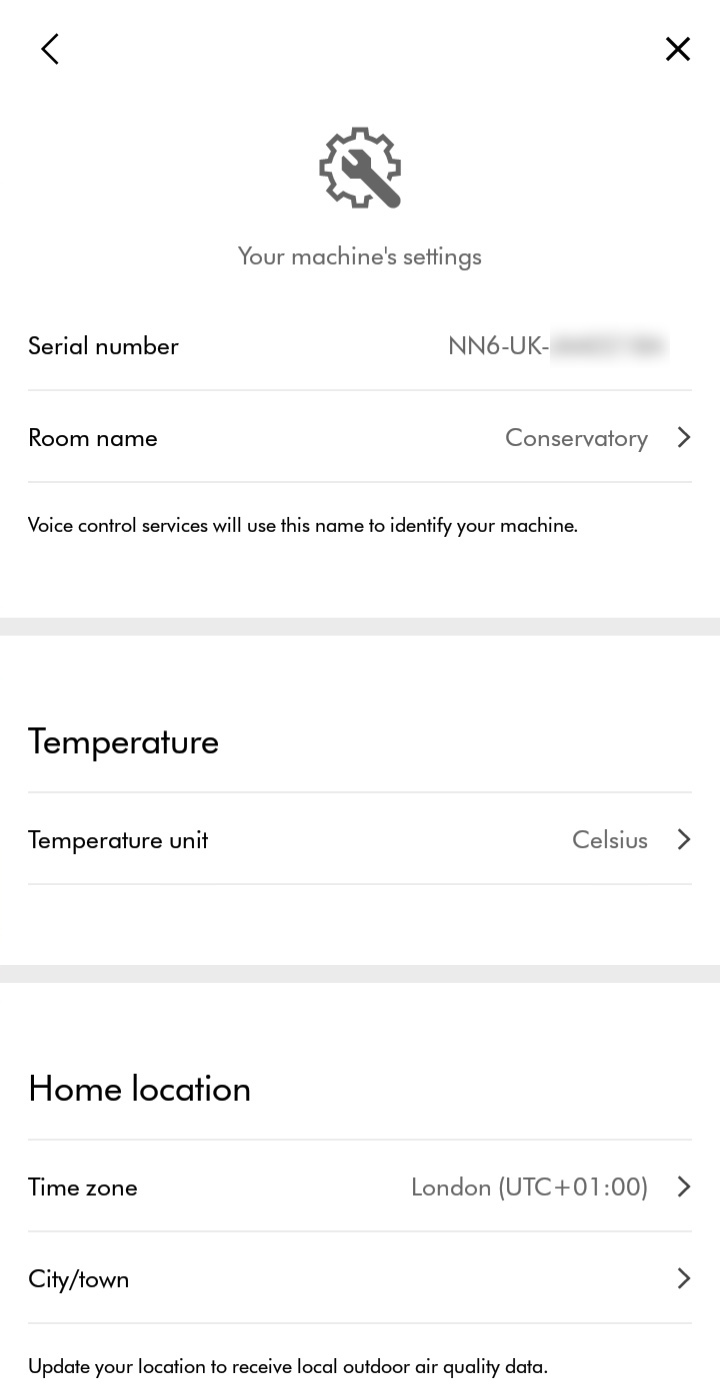
Once a new room name has been selected, follow the prompts in the app to change.
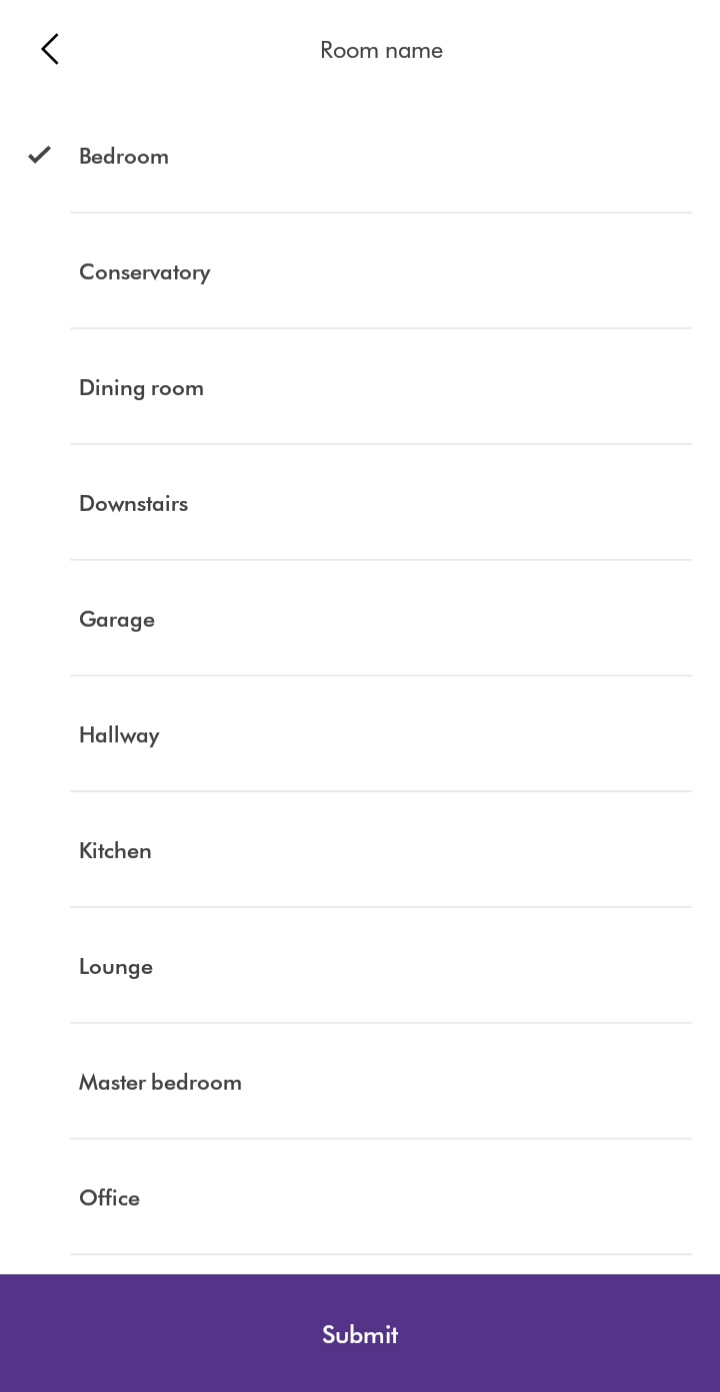
To switch between your machines, select the hamburger menu.
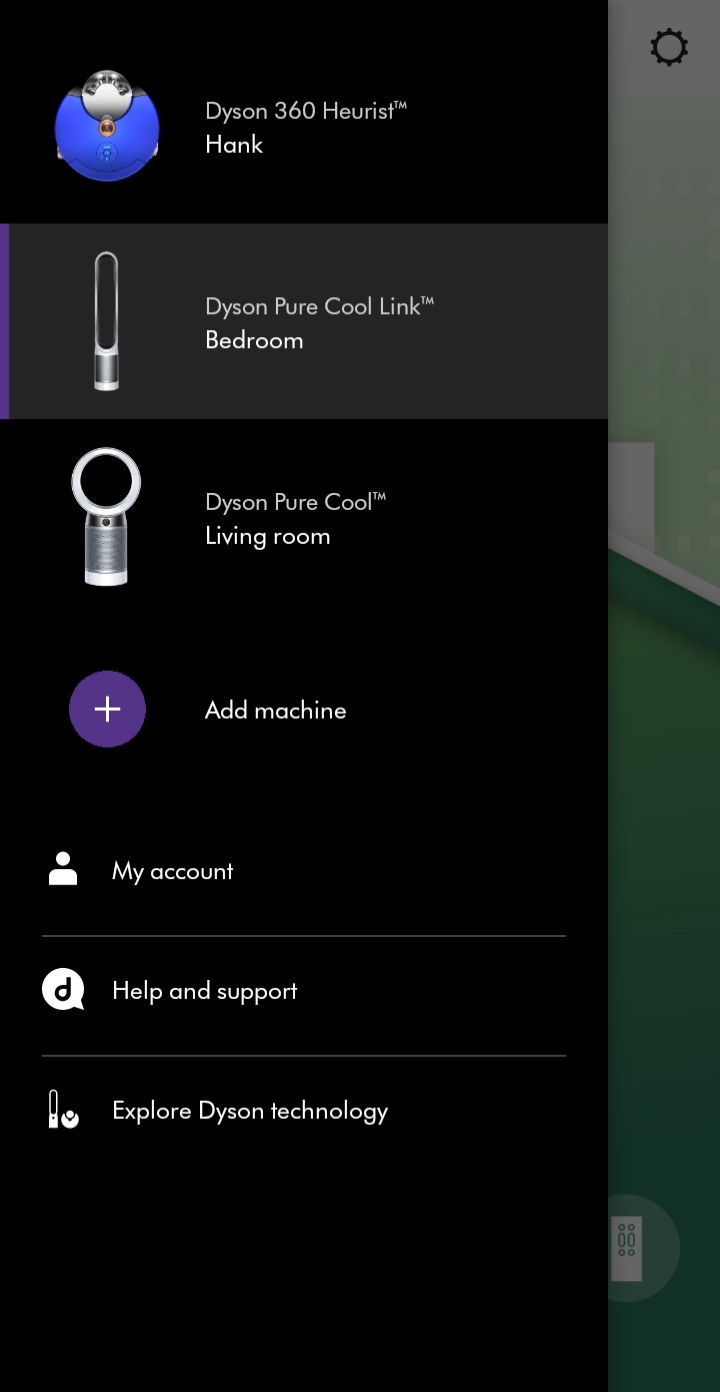
Switching Wi-Fi
In order to change the router your device is connected to, you will need to remove your machine from the app before running through the connection journey from the beginning.
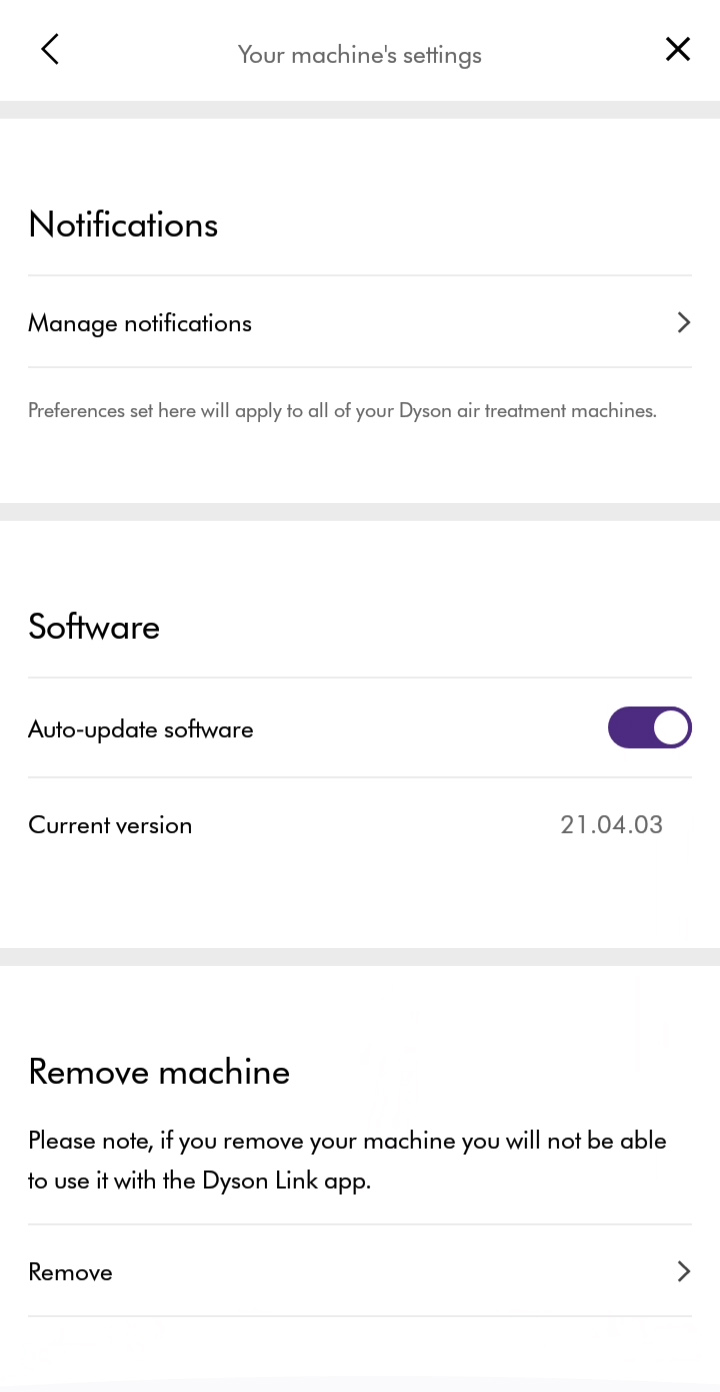
Reset Wi-Fi
Press and hold the power button on the machine for approximately 20 seconds.
The Wi-Fi light will flash both green and white in a rapid sequence of flashing lights, before switching itself off.
Once this sequence has been completed, the machine will have been reset and you can release the power button.
Please select the appropriate option
Please select the appropriate option
Google and Google Home are trademarks of Google LLC.
Please select the appropriate option
Connect your Dyson machine to your Google Assistant-enabled device
Open the Google Home app and tap the plus icon in the top left. Set up a new device and select "Have something already set up?" Search for "Dyson" and tap to select the Dyson Action.
You'll be prompted to link your Dyson account, this is the one you used to connect your machine to the Dyson Link app.
Follow the instructions in the Google Home app to add your Dyson machines.
How does Google Assistant discover my machine?
When you first connect your Dyson machine to the Dyson Link app you'll give it a room name. You'll find a list of pre-set room names in the app, such as 'Bedroom' or 'Kitchen'. Google Assistant uses this room name to identify your machine.
Google Assistant uses this to name your machine in the Google Home app as well.
How do I control an individual Dyson machine?
To control an individual Dyson machine using voice commands, you can either directly name the machine in your command or say the room name the machine is assigned to in the Google Home app.
If you say "Hey Google, enable auto mode in the Bedroom", Google Assistant will identify the machine named 'Bedroom' or a machine in the bedroom and enable auto mode.
Saying "Hey Google, enable auto mode", will enable auto mode for any purifiers in your current room, if the room is set up in the Google Home app.
Disconnecting your machine from the Google Home app
Open the Google Home app and tap the machine you wish to remove.
Tap the settings icon in the top right and select "Unlink Dyson".
When you remove your Dyson machine from a home:
- It will disconnect the device from members in the home
- It will be unlinked from your Google Account
- Data associated with this device will be deleted. Note: Some basic device data may remain associated with the home.
Check Google Assistant can hear you
Google Assistant may not have heard you or recognised your question or command. Make sure you are close enough to your smart home device and speak clearly.
Check Google Assistant can hear you by asking "Hey Google, what did I just say?". Your smart home device should light up when you say "Hey Google ...". If your device has a screen, you'll see it respond.
Check your smart home device
First, make sure:
- Your Google Nest or Google Home speaker or display is powered on and plugged into a wall outlet
- The microphone isn't muted
- For Google Home: on the back of the device, touch the microphone mute button. Your Assistant will say whether the microphone is muted.
- For Google Nest Mini (2nd gen) and Google Home Mini (1st gen): on the side of the device, toggle the mic switch. Your Assistant will say whether the microphone is muted.
- For Google Nest Audio: on the back of the device, next to the power cord, toggle the mic switch. Your Assistant will say whether the microphone is muted.
- For Google Nest displays: on the back of your display, use the switch to turn on the microphone. Your Assistant will say whether the microphone is muted.
- The LED dots on top of your speaker or display spins or blinks when you say “Ok Google” or "Hey Google."
- If your Assistant answers other questions, try to ask the unanswered question in a different way.
General troubleshooting
If you've checked off all of the steps above and your Assistant still doesn't provide an answer, try one of the steps below and ask your question again. If you still don't get an answer, move to the next step.
Reboot your speaker or display
- Disconnect the power cable from your device.
- Reconnect the power cable.
Make sure your device recognizes the hotword
Say “Hey Google” to your speaker or display. Check if the LED dots on the top of your device spin or blink, indicating that it recognized the hotword.
Make sure your device recognised the question correctly
- Ask your Assistant the question again.
- Say "Hey Google, repeat the question" to make sure your Assistant understood you correctly.
- If it's still not recognizing the question, try to speak slower or try another question.
Resetting your password
If you aren't able to log in to link your Dyson account to the Google Home app, you may need to reset your Dyson account password.
Select the forgotten password link on the log in screen and follow the instructions.
If the password has recently been changed, a 30 minutes period will need to pass before you are able to log back into the Dyson Link app account.
If you enter the password or authentication code incorrectly more than four times, your account will be locked. It will be automatically unlocked after 30 minutes.
Check for device or setup issues
Your machine must be connected to the Dyson Link app and the Dyson Action must be enabled for Google Assistant to discover your machine.
If your machine hasn't been connected to the Dyson Link app, open the app and select Add machine. Follow the in-app connection instructions.
Check your machine
- Unplug your machine and wait for 10 seconds. Plug your machine back in and turn it on.
- Unplug your smart home device and wait for 10 seconds. Plug it back in.
- Open your Dyson Link app and check that your machine is online.
Check the Dyson Action
- Open the Google Home app and check that the Dyson Action is enabled
- Unlink the Dyson Action and then re-link it
What did Google Assistant hear?
Your command may have been misheard or misinterpreted by Google Assistant. To check this say "Hey Google, show me my activity" to bring up your recent activity, including recent voice commands.
You can also ask Google Assistant to read back the last command by asking "Hey Google, what did you hear?"
What actions did Google Assistant take?
Saying "Hey Google, show me my activity" will show you recent voice commands. You can view the details of each command to see what Google Assistant heard, the responses and actions taken.
Google Assistant learns the more you use it but some commands may not be recognised. Try using different words in your command.
For example, if you say "Hey Google, turn on fan motion", and it doesn't work, try saying "Hey Google, turn on oscillation mode".
What are some of the things I can ask Google Assistant?
There are different commands that can be used to interact with Google Assistant, here are some examples:
Turning your Dyson machine on and off
- "Hey Google, turn on my purifier"
- "Hey Google, turn on night mode"
- "Hey Google, turn off humidification on the purifier"
Changing fan speed
- "Hey Google, set the bedroom fan speed to 7"
- "Hey Google, turn up the bedroom fan speed"
- "Hey Google, decrease the bedroom fan speed by 3"
Changing oscillation settings
- "Hey Google, turn on oscillation mode"
- "Hey Google, set oscillation to wide"
Changing temperature settings
- "Hey Google, make it warmer in here"
- "Hey Google, make it cooler in here"
- "Hey Google, turn off the heat"
Controlling your Dyson robot
- "Hey Google, start vacuuming"
- "Hey Google, stop the vacuum"
- "Hey Google, return the vacuum to the dock"
Please select the appropriate option
Check base
Check around the base of the machine for any debris or obstructions.
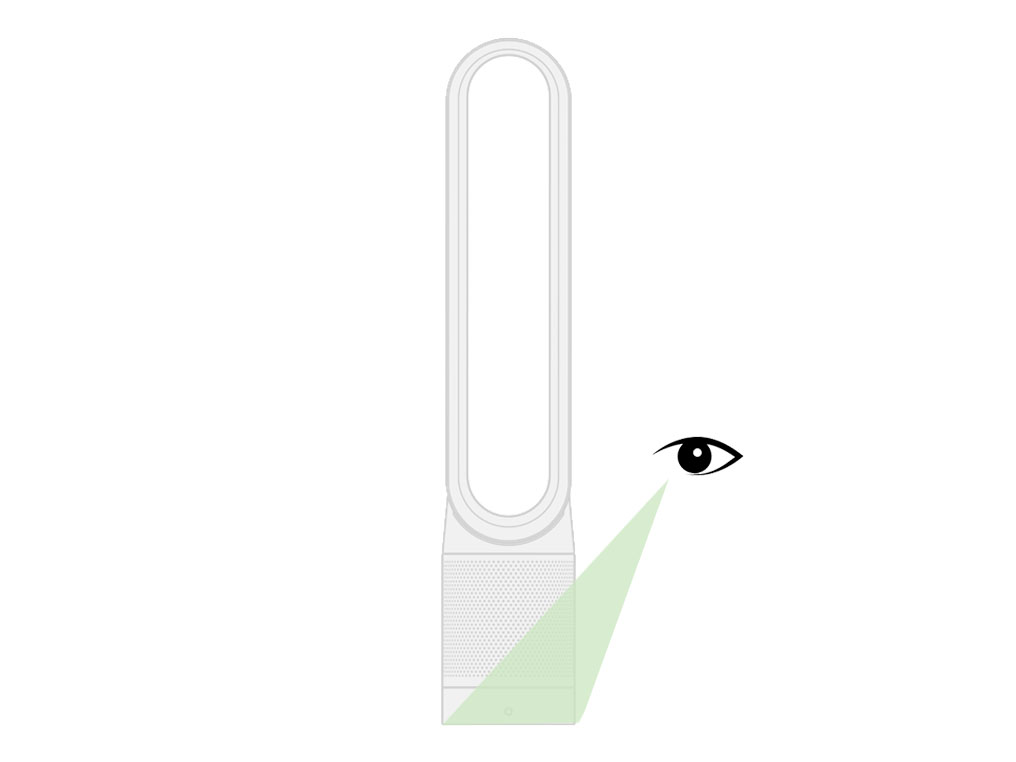
Remove the loop amplifier
Remove loop amplifier.
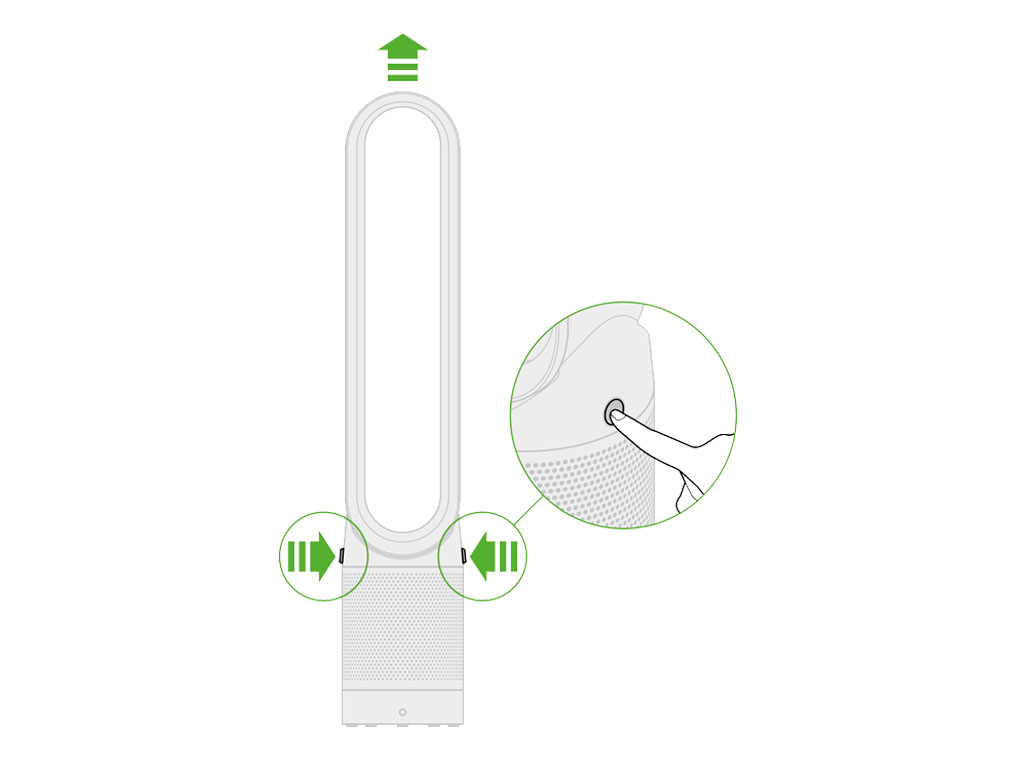
Refit the loop amplifier
Refit loop amplifier ensuring that there is no uneven gap between the loop and the Main body.

Continuous monitoring
The continuous monitoring option is used for temperature and humidity data to be relayed to the app at all times, even when you have turned the purifier off. By enabling this setting the fan is run at a very low speed in standby to draw air over the sensors which is required for the temperature and humidity to be measured. This may be heard as a low humming noise which is normal behaviour.
Please check the following:
Swipe up to reveal the setting tab and tap to open options.
Swipe down to find the continuous monitoring option and tap to open.
Turn off the 'collect data when in standby' option. (The icon will turn grey when turned off). Save the change by pressing 'Done' at the top right of the page.
Retest the machine.
Please select the appropriate option
Ensure the correct button on remote is being pressed
Airflow
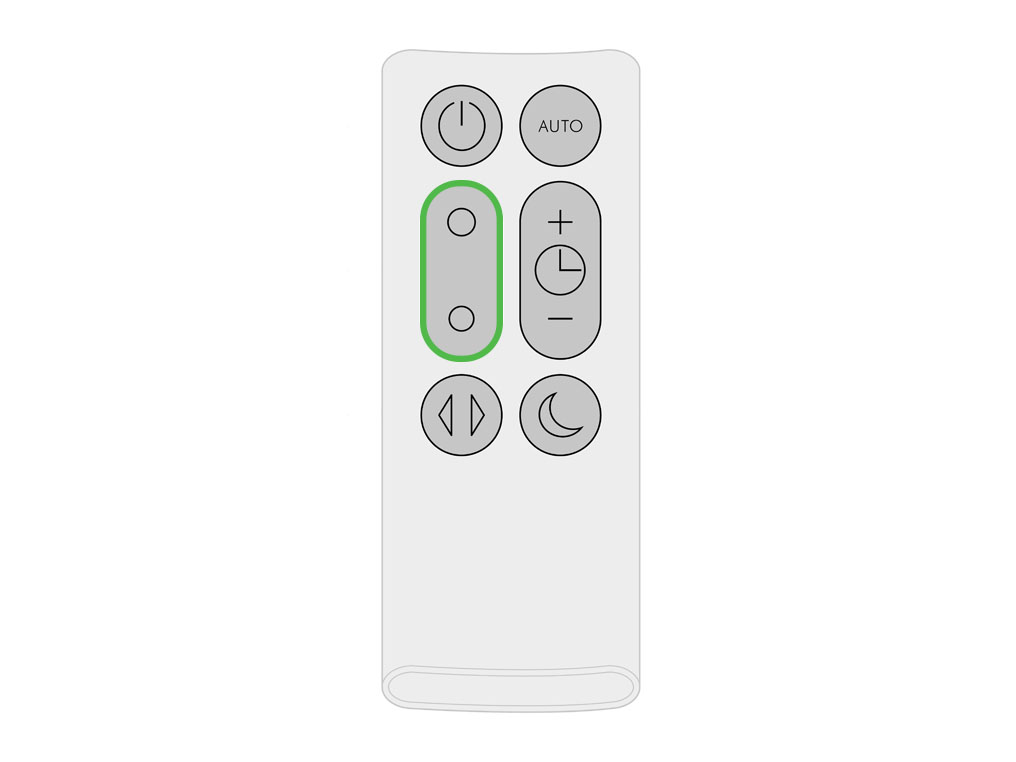
Point the remote directly at the front of the machine while pressing the button.

Test the remote control
Point the remote directly at the front of the machine while pressing a different option.
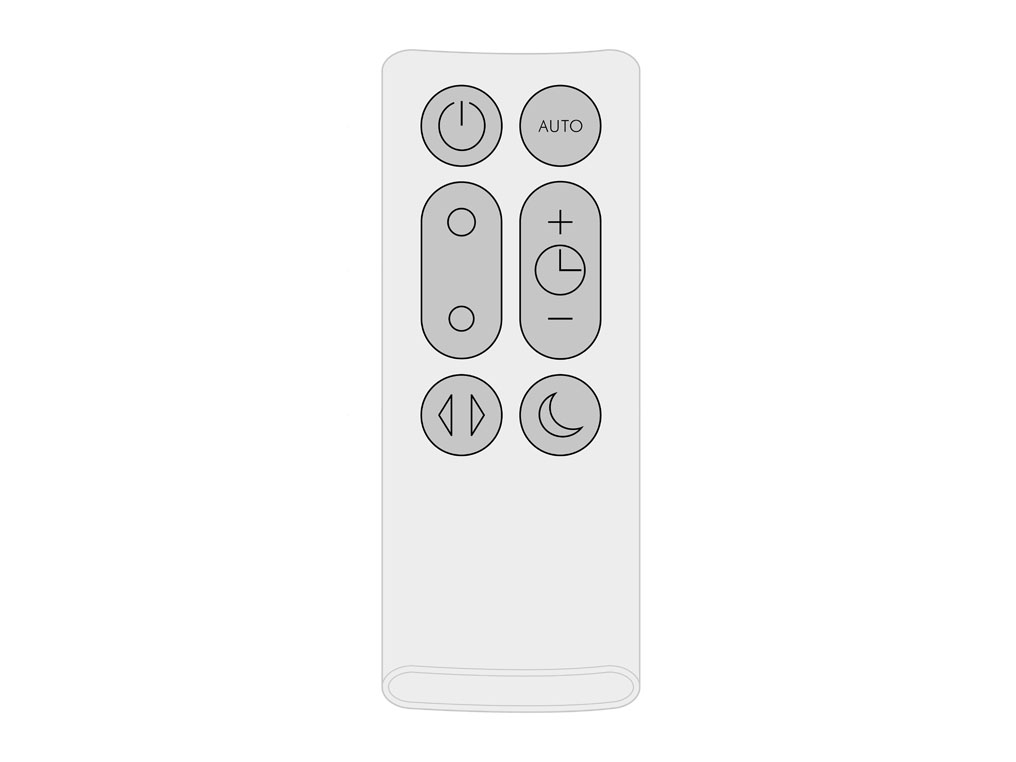
Test airspeed change using the Dyson link app.
Replace the remote control battery
Unscrew the remote control's battery compartment.
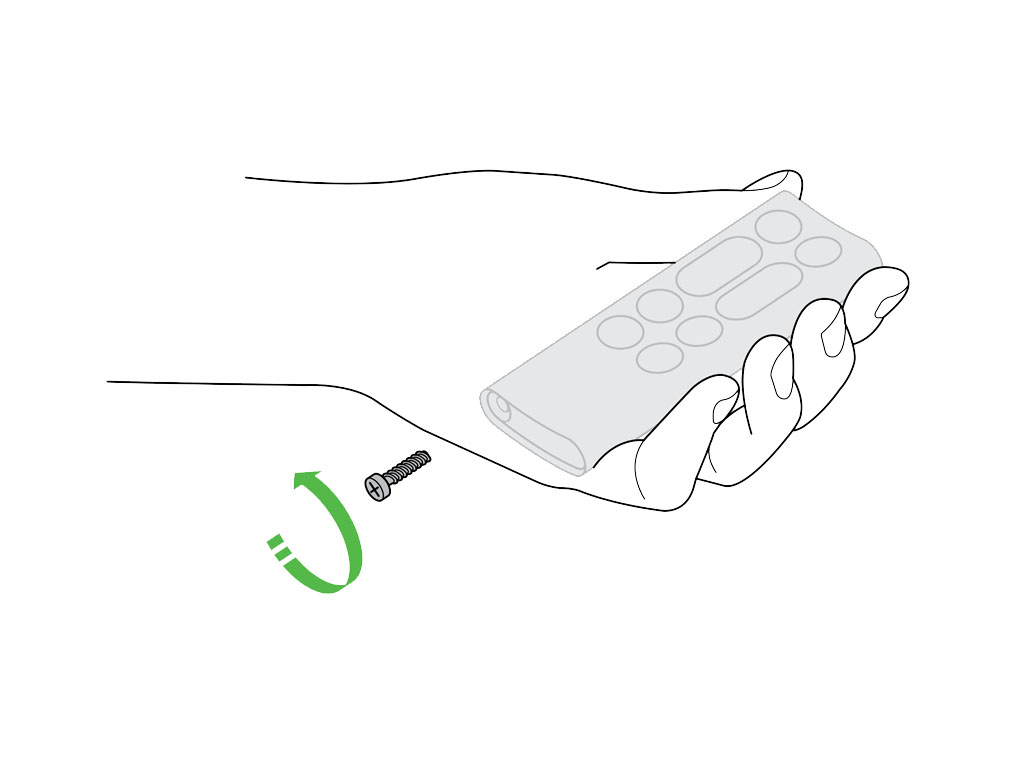
Loosen the base and pull it away from the remote. Replace the battery with type CR 2032.
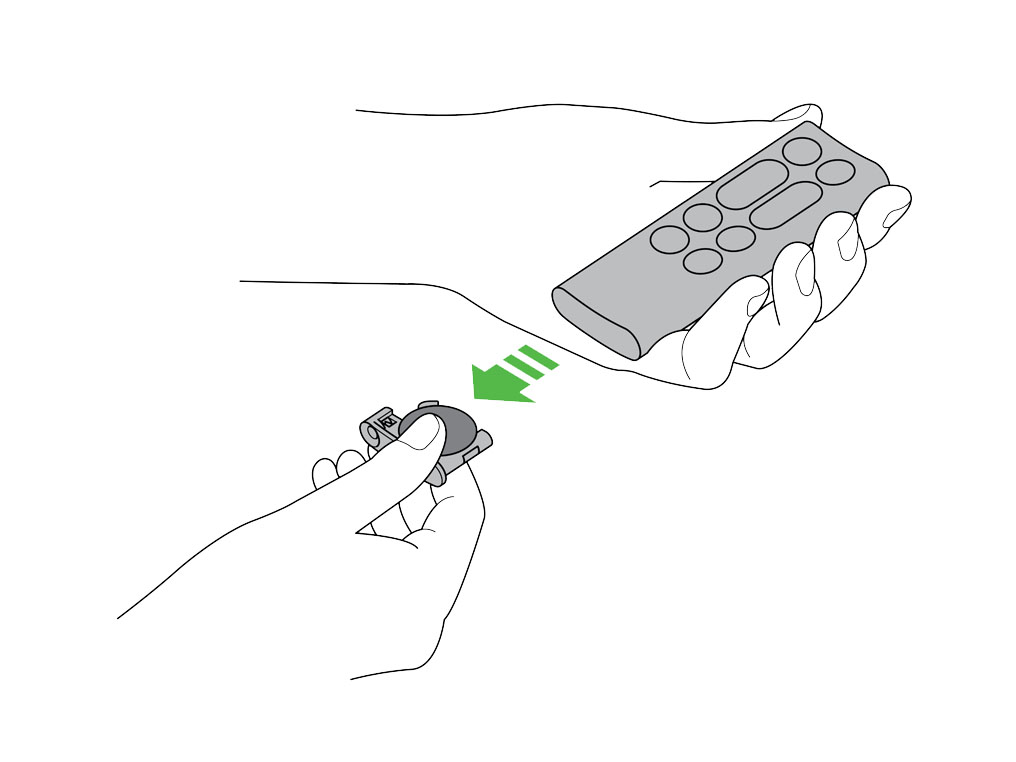
Newspaper test
Turn the airflow control to maximum.
Hold a sheet of newspaper approximately 4 meters (13') away from the product.

The paper should lift beyond 45 degrees.
Check and clean loop amplifier
The following areas should be checked and cleaned to maintain the machine's performance:
Loop amplifier - clean with a dry cloth
Main body - clean with a dry cloth
Shroud - clean with a dry cloth or soft brush
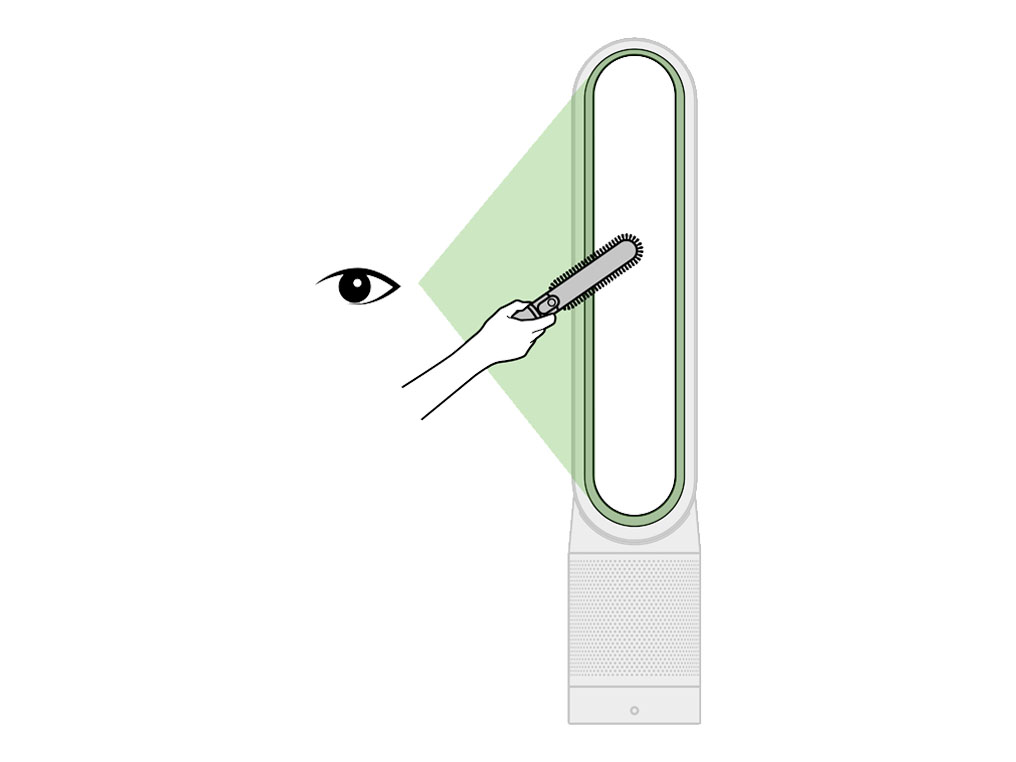
Check and clean Main body
Clean inlet grille with a dry cloth or soft brush.
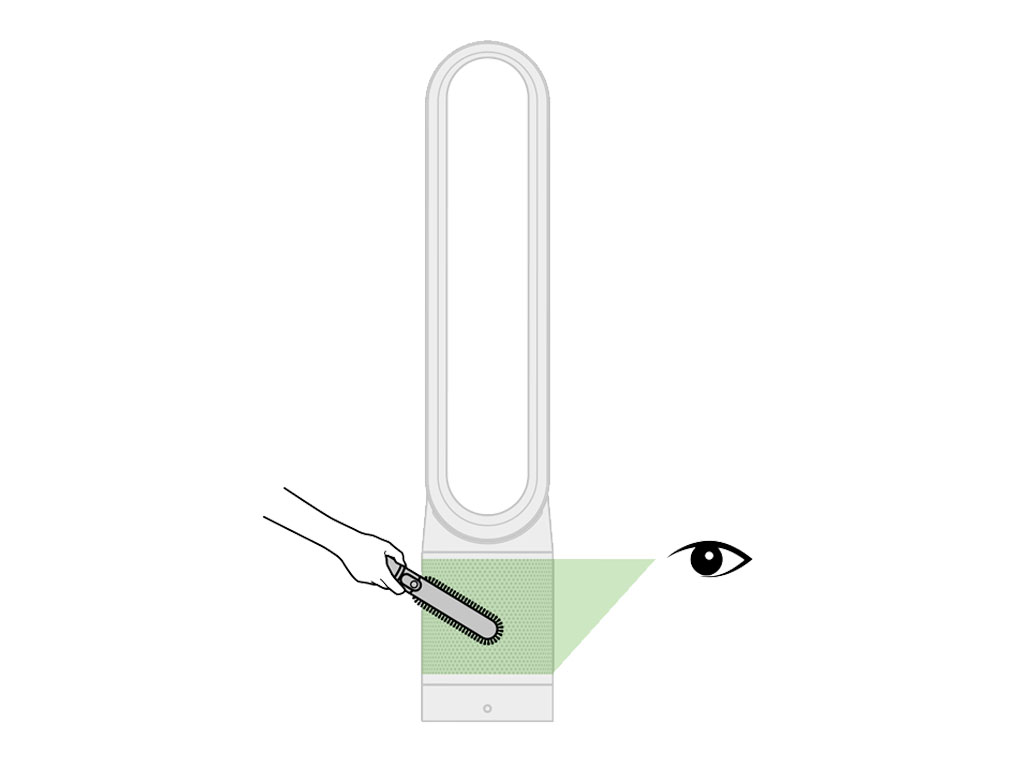
Please select the appropriate option
Please select the appropriate option
Unplug the machine
This may have been caused by an interruption in the electricity.
Unplug the machine and leave it for 10 seconds.
Plug in and test the machine.
Do not plug in or attempt to use the machine if the power cord is damaged.
Check the electrics
Check that the household electrics are on.
Check the plug and power cord for signs of damage.
Try the machine in a different plug socket.
Has this resolved the problem?
Do not use polish or detergent on any part of the machine. If the filter needs replacing, please select the order option.
Check and clean machine
The following areas should be checked and cleaned to maintain the machine's performance:
Loop amplifier - clean with a dry cloth
Main body - clean with a dry cloth
Shroud - clean with a dry cloth or soft brush

Clean inlet grille with a dry cloth or soft brush.

Your filter may need replacing.
Check filter life within the app, or for excessive build up of dust within the inlet.
Please select the appropriate option
Turn off and unplug the machine
Unplug the machine and wait 10 seconds before plugging it back in.
Which part is broken?
Replacement part required
This issue can be resolved by ordering a replacement filter housing
Sensor Failure
Switch off and unplug the machine.
Use a cotton swab to clean the inside and remove any debris.
This maintains the sensor accuracy and ensures the continuing high performance of the appliance.
Test the machine
Switch off and unplug the machine.
Wait 10 seconds, plug the machine back in and ensure the socket is switched on.
Press the ON/OFF button on the Main body of the machine.
Check the electrics
Check that the household electrics are on.
Check the plug and power cord for signs of damage.
Try the machine in a different plug socket.
Press the ON/OFF button on the Main body of the machine.
Please select the appropriate option
Check machine base
Ensure all the feet are attached to the base of the machine.
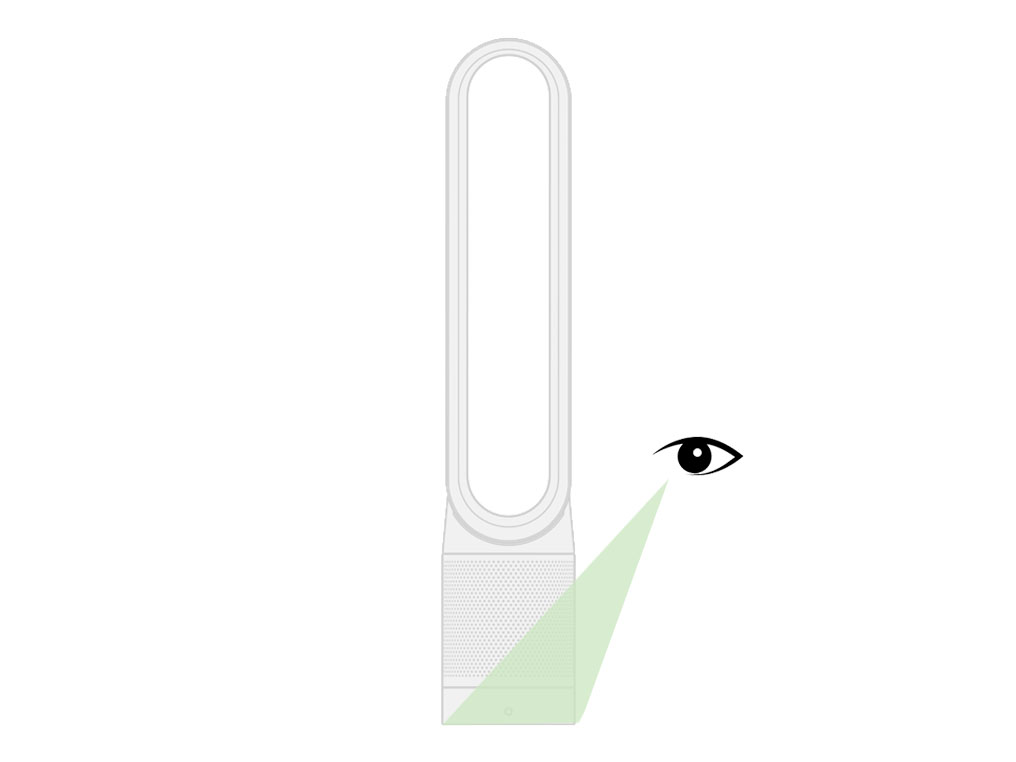
Place the purifier on a flat, non-slip surface.
Ensure the correct button on the remote is being pressed
Oscillation
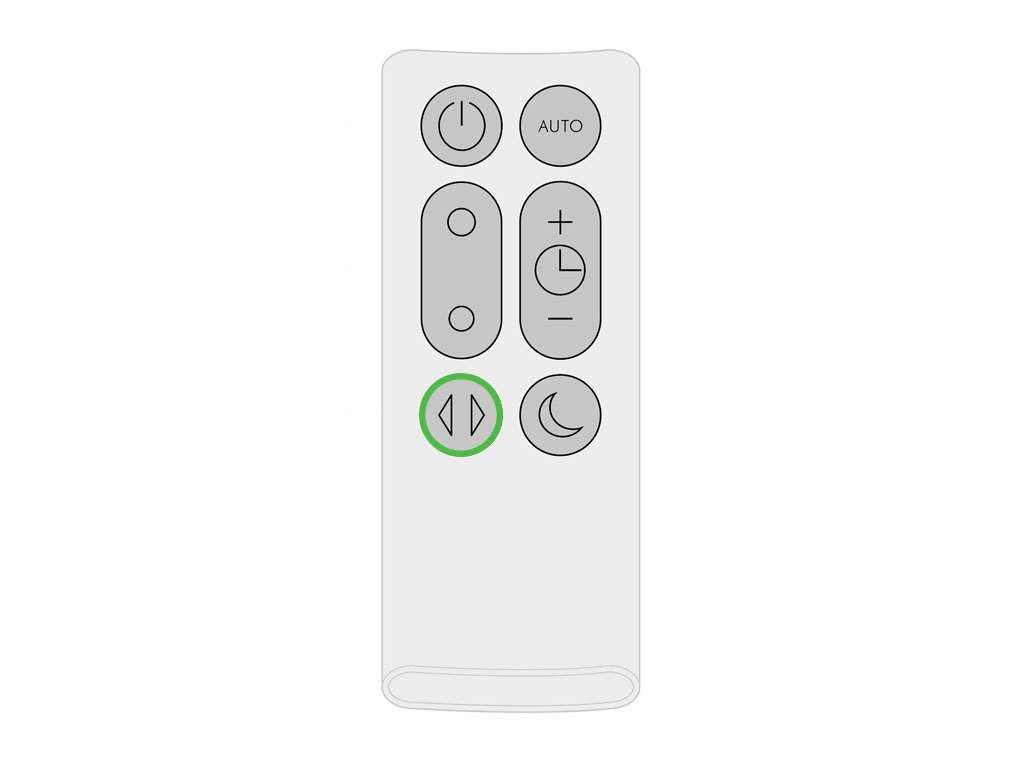
Point the remote directly at the front of the machine while pressing the button.

Ensure the correct button on the remote is being pressed
Oscillation
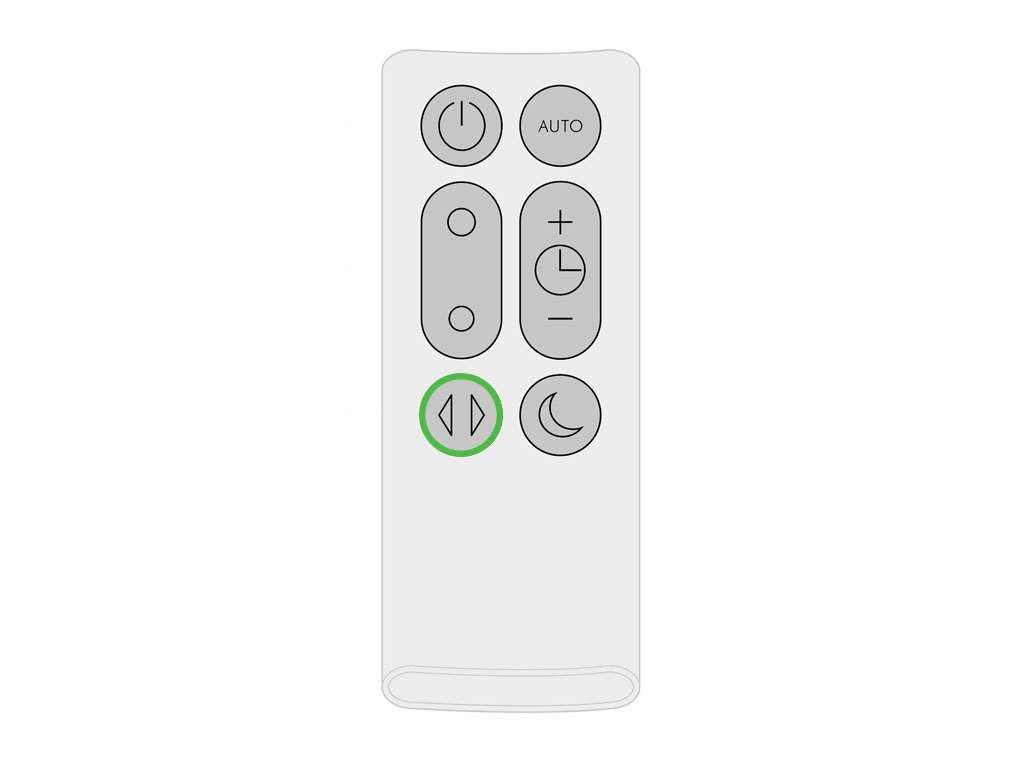
Point the remote directly at the front of the machine while pressing the button.

Check other buttons
Test the other buttons on the remote.
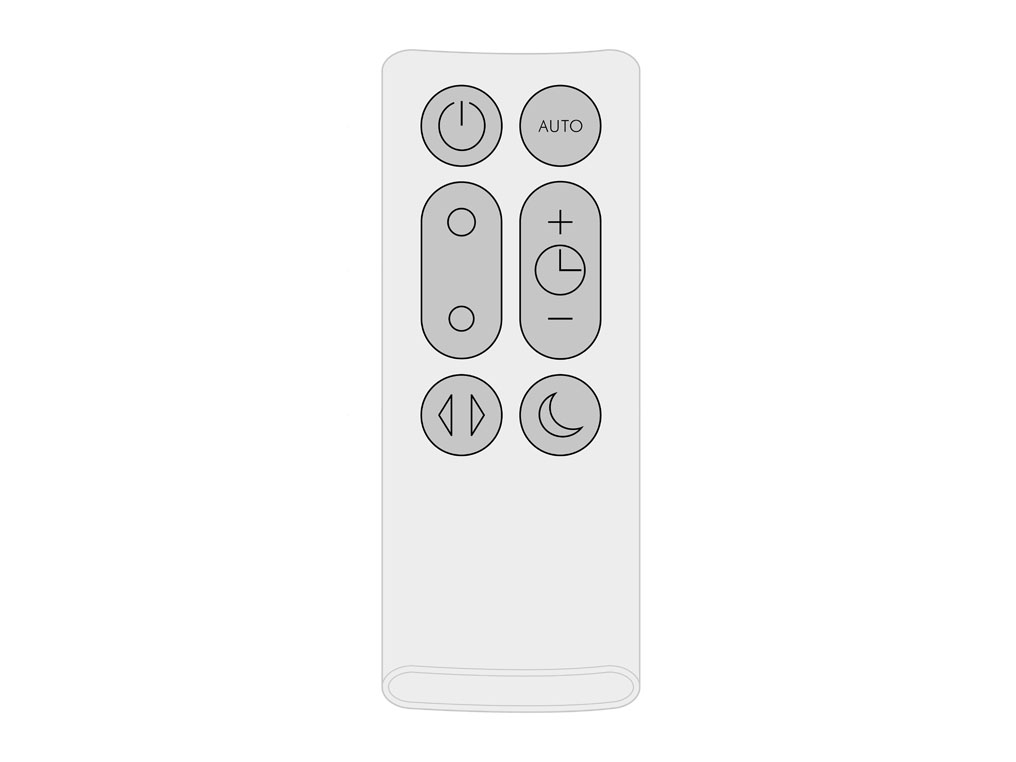
Check app
Check if the Dyson Link app is working.
Check the machine
Switch off and unplug the machine.
Wait 10 seconds, plug the machine back in and ensure the socket is switched on.
Test the remote control
Ensure the correct button on the remote is being pressed.
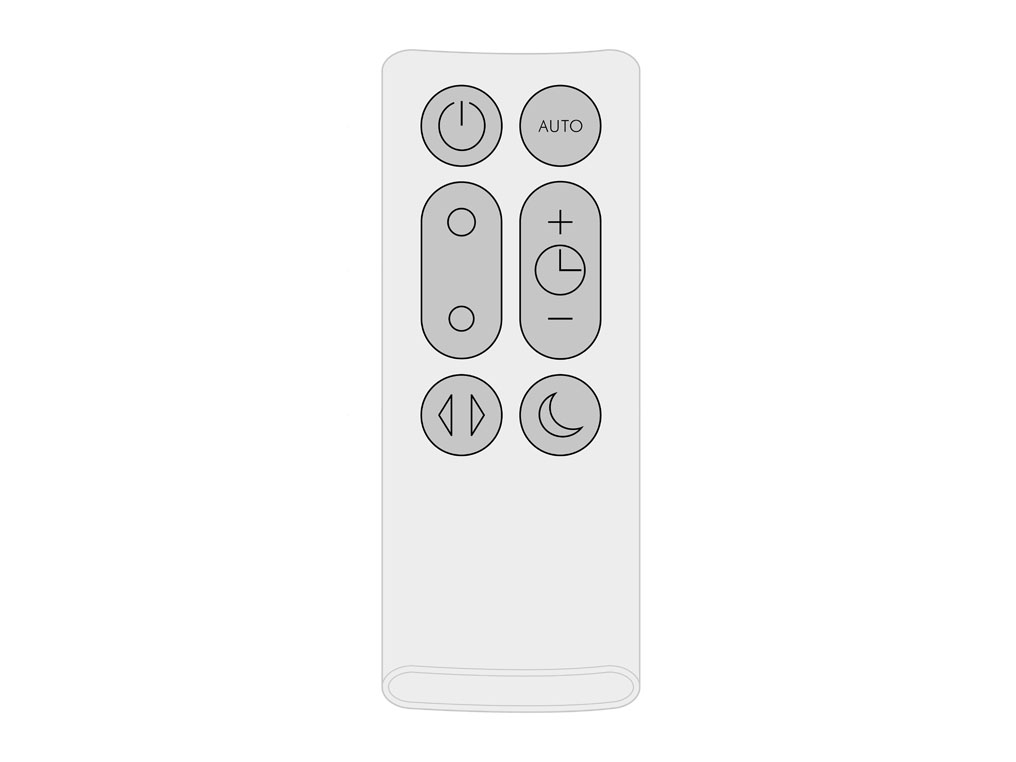
Point the remote directly at the front of the machine while pressing the button.

Auto mode
Auto mode adjusts the speed according to the air quality in the room.
When Auto mode is enabled (indicated by an A symbol in the bottom left corner of the display), the on-board sensors will intelligently adjust the speed of the purifier according to the air quality.
Increasing speed for poor air quality.

Reducing speed as the air quality improves.
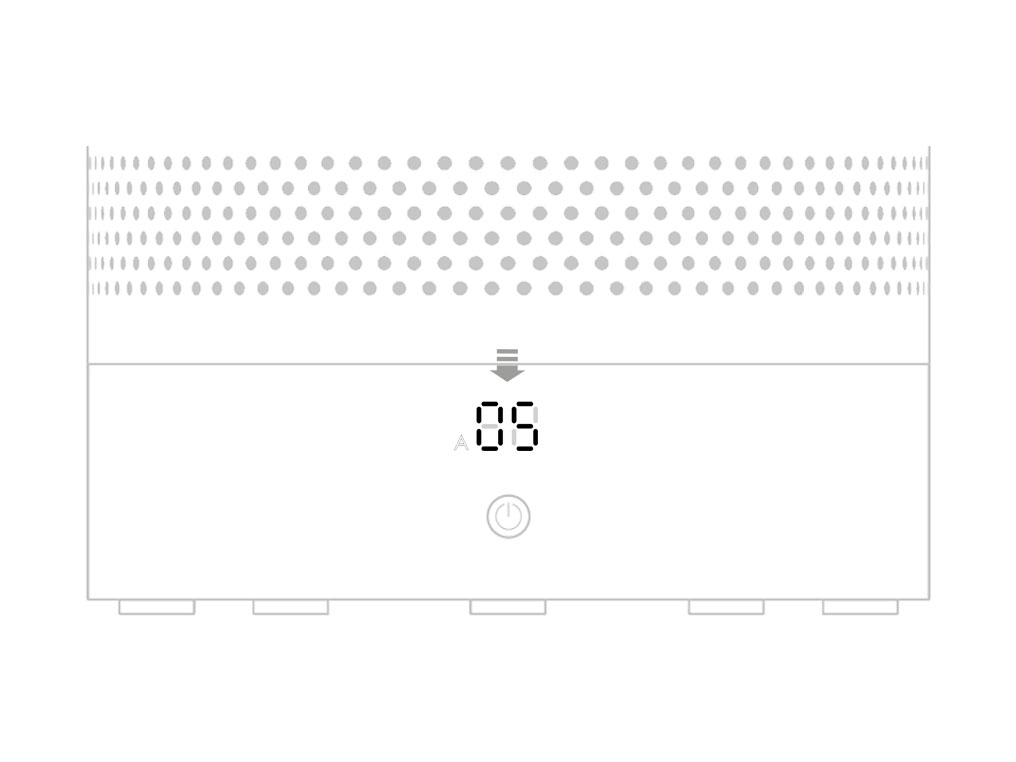
If the air quality target is met, the A symbol will turn green and the numerical display will switch off.
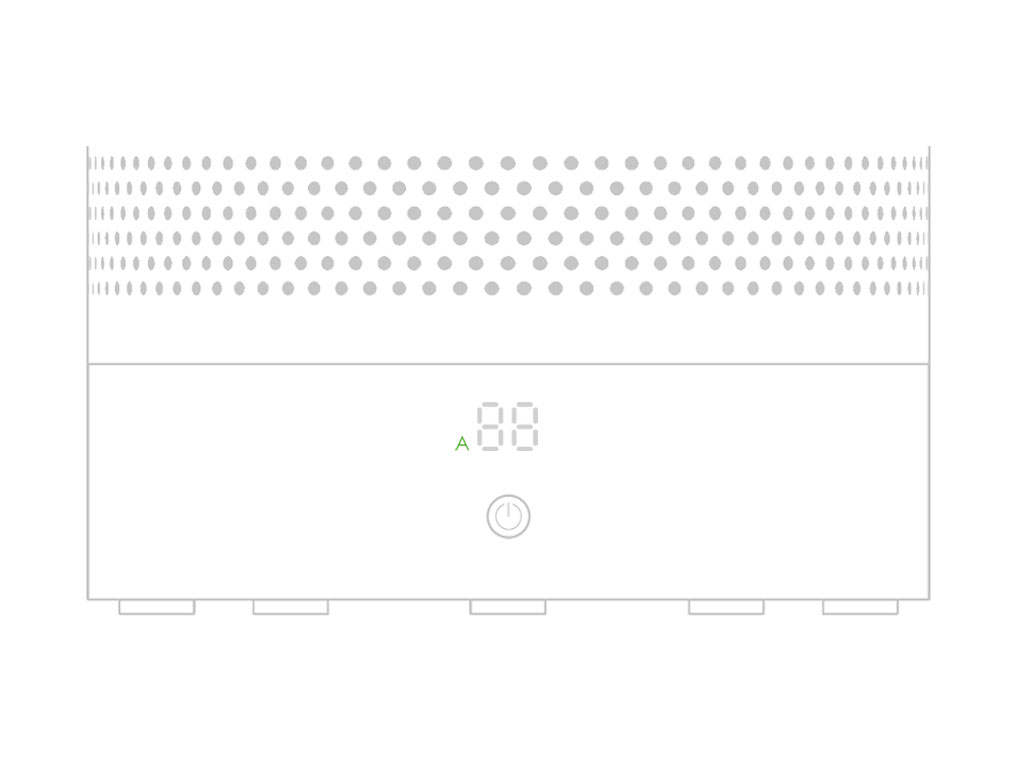
If the air quality worsens the A symbol will turn white and the purifier will automatically restart cleaning the room.

Please select the appropriate option
Turning Auto mode on/off
Tap the remote icon on the bottom right corner of the home page.
Tap the power icon at the top of the menu and tap AUTO to select.
When Auto mode is enabled an A symbol in the bottom left corner of the display.
To turn Auto mode off, press the same button.
Press Auto button
Press the 'Auto' button on the top right corner of the remote control.
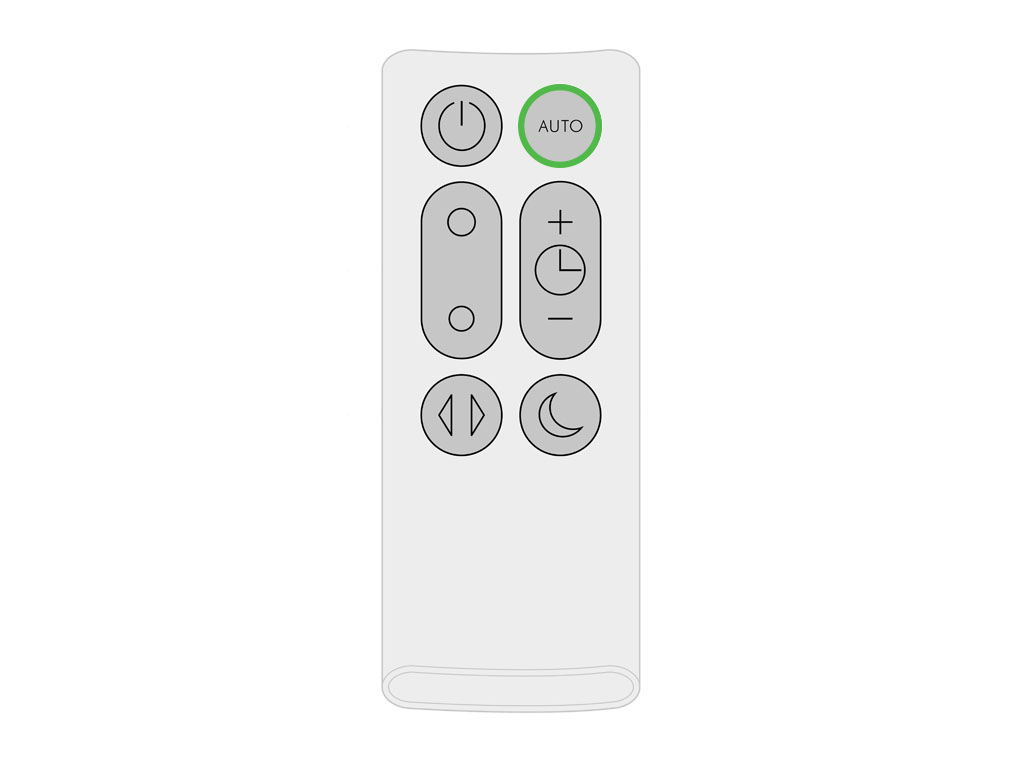
When Auto mode is enabled an A symbol in the bottom left corner of the display.

To turn Auto mode off press the same button.
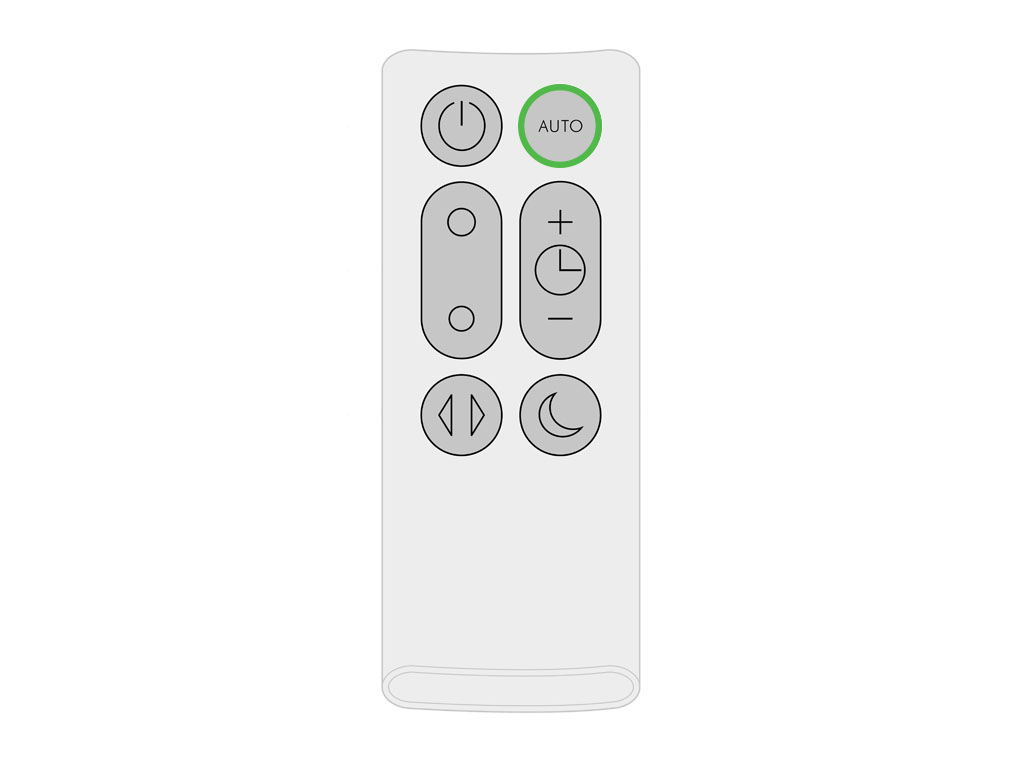
Your Dyson machine is programmed to remind you to replace the filter unit after 12 months based on 12 hours usage a day. Please note your indicator will activate sooner with more use. The indicator is only a guide and you may need to replace the filter unit more regularly.
Replace the filter
Ensure the purifier is unplugged. To replace the non-washable filter unit, complete the following steps:
Press both buttons to lift of the loop amplifier.
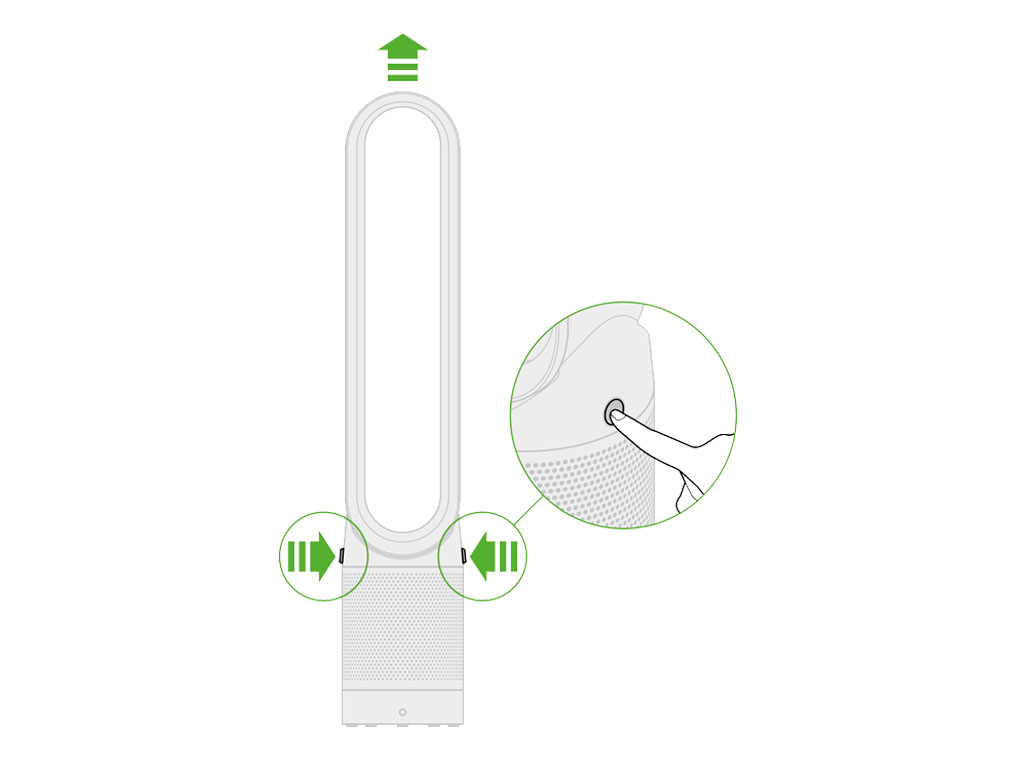
Remove the old filter and dispose of your old filter in your household waste bin.
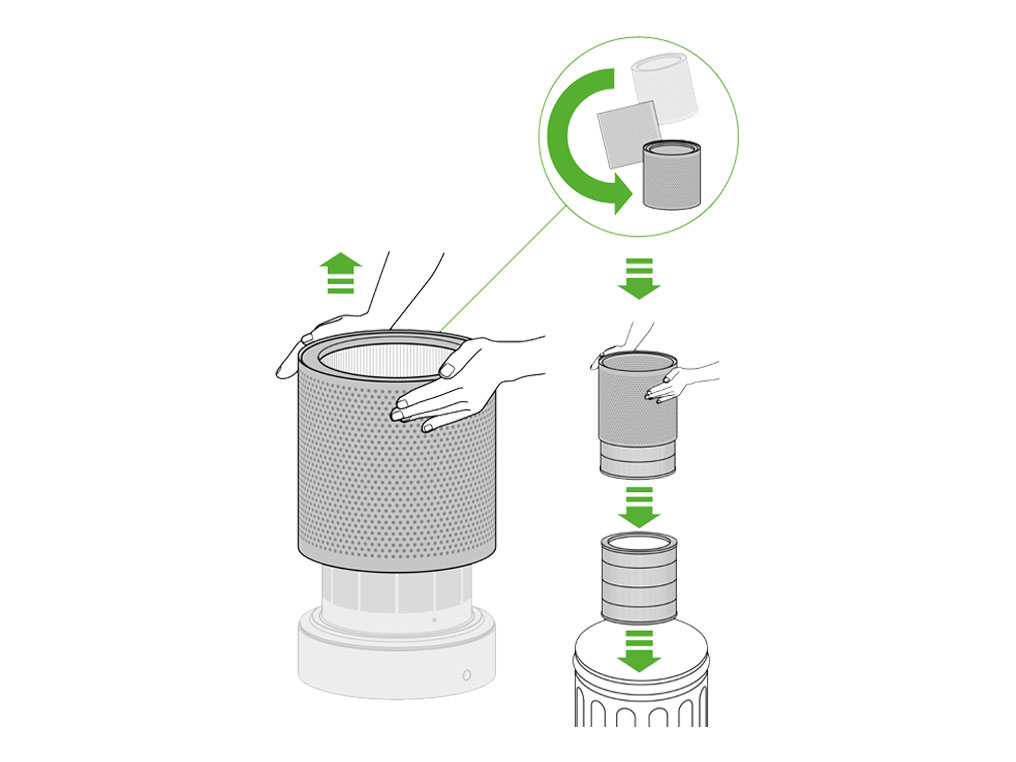
Lower the new filter into the housing and the complete unit onto the Main body.
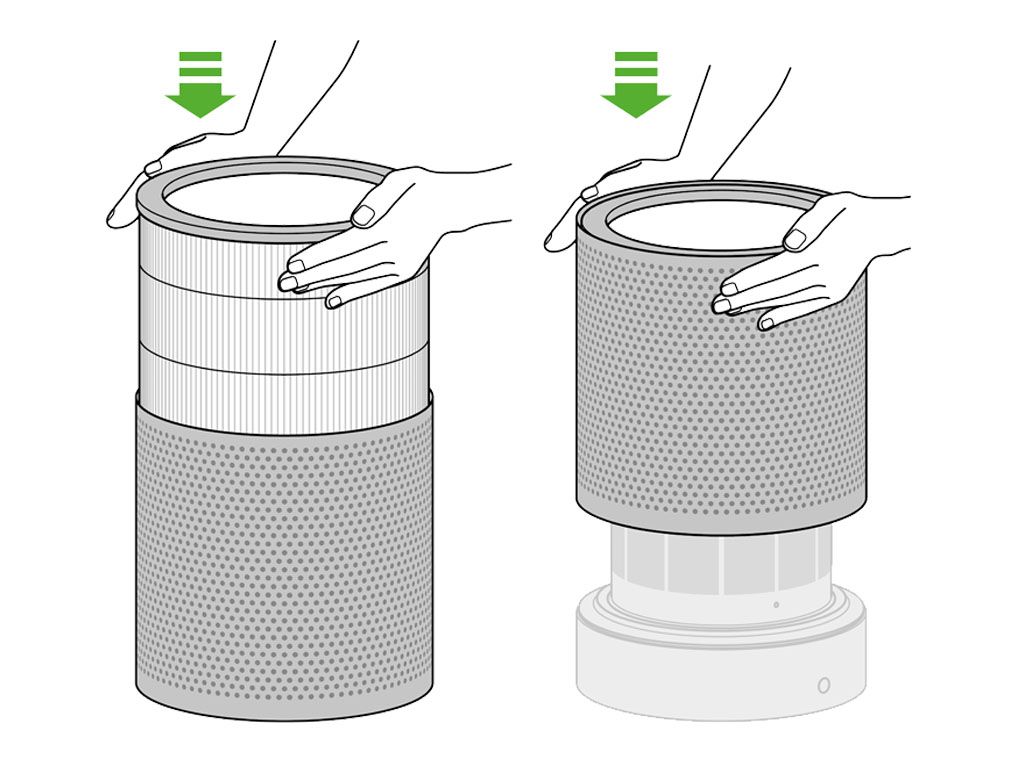
Lower the loop amplifier onto the base until it clicks and locks.

When you have reassembled your purifier, press and hold the 'Standby ON/OFF' button on the remote for 6 seconds.
A clockwise rotating pattern will be shown on the LED display.
Once the loading pattern is complete, the purifier will return to its normal usage.
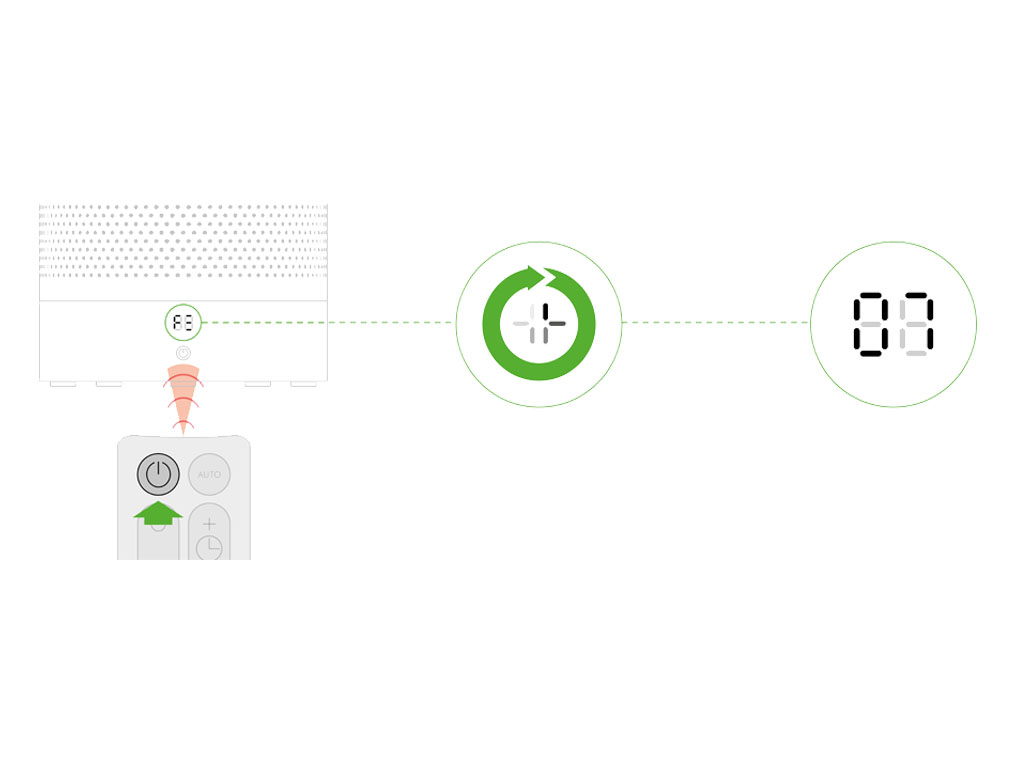
If the machine is connected to the Dyson link app, the filter can also be reset through your machine’s settings.
WiFi light
Flashing green - Wi-Fi is ready to connect to your Dyson Link app.
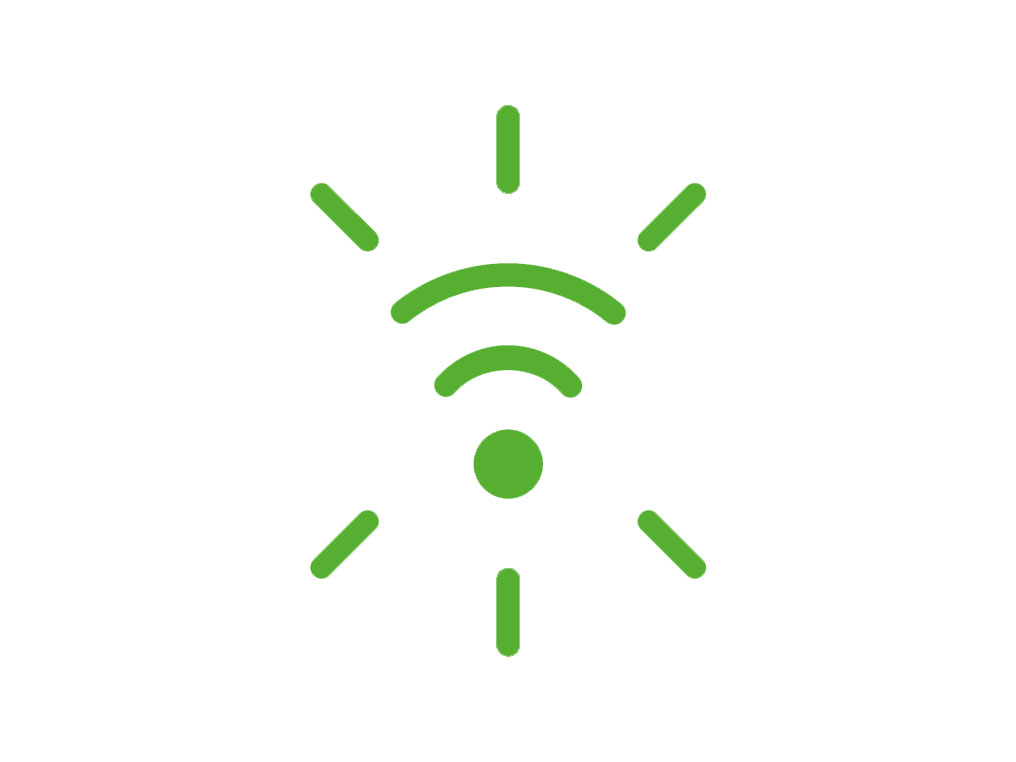
Flashing white - Wi-Fi connecting
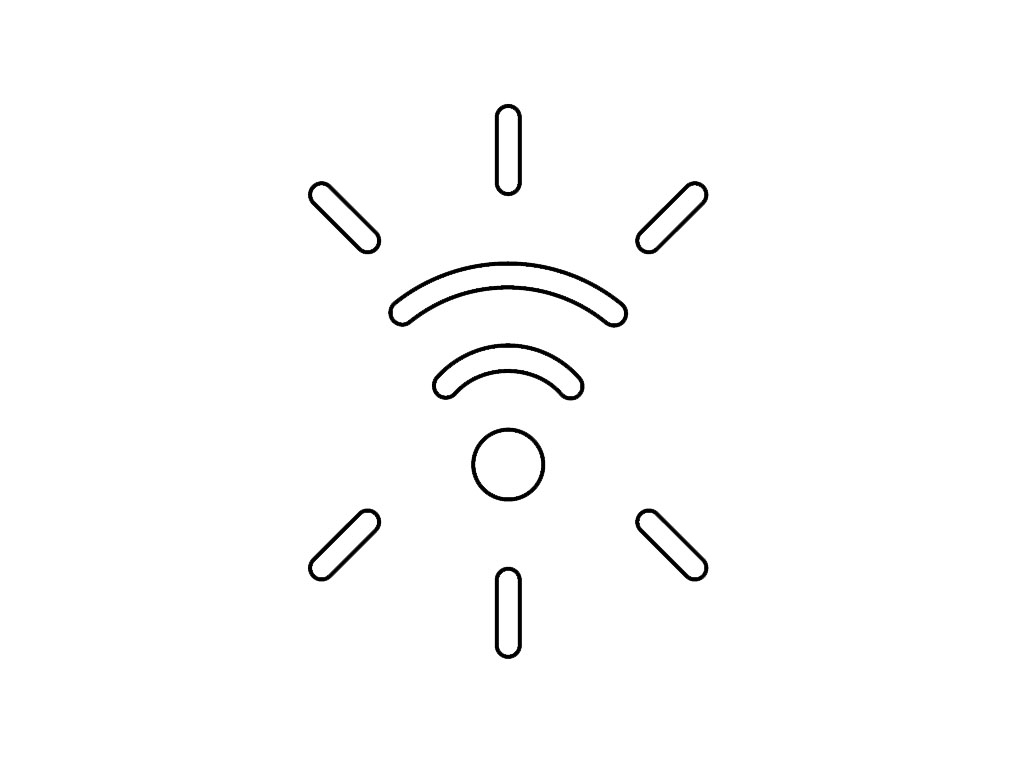
Solid white - Wi-Fi connected
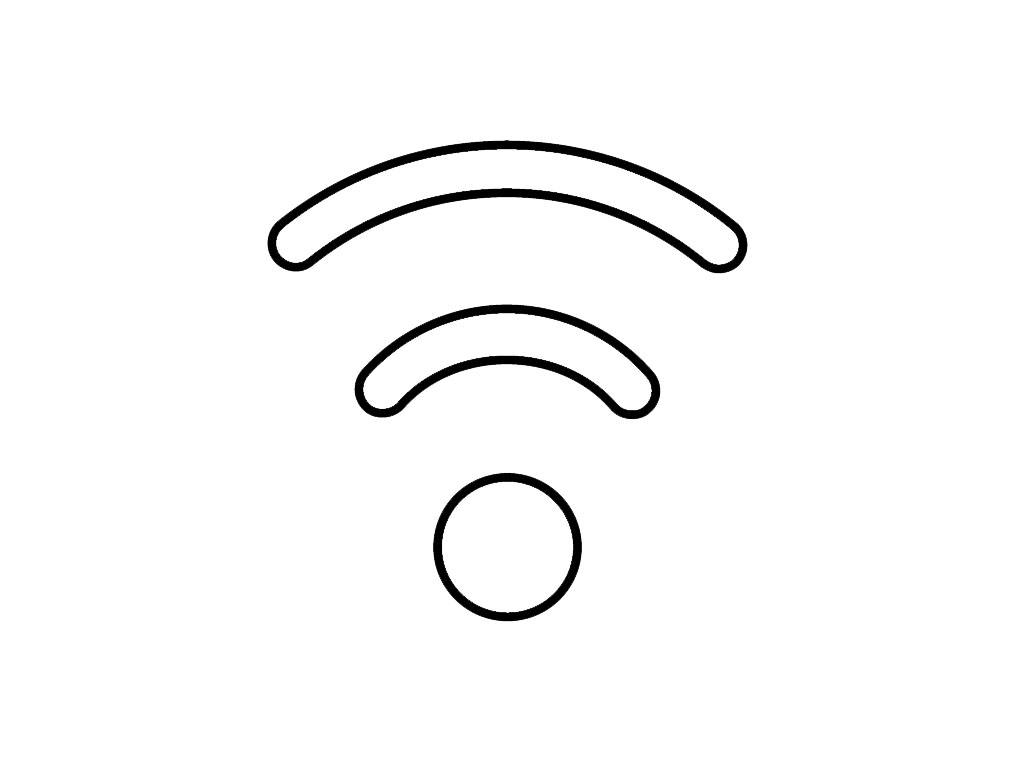
Off - Wi-Fi disabled.
Auto mode light
Solid white = cleaning/below air quality target.
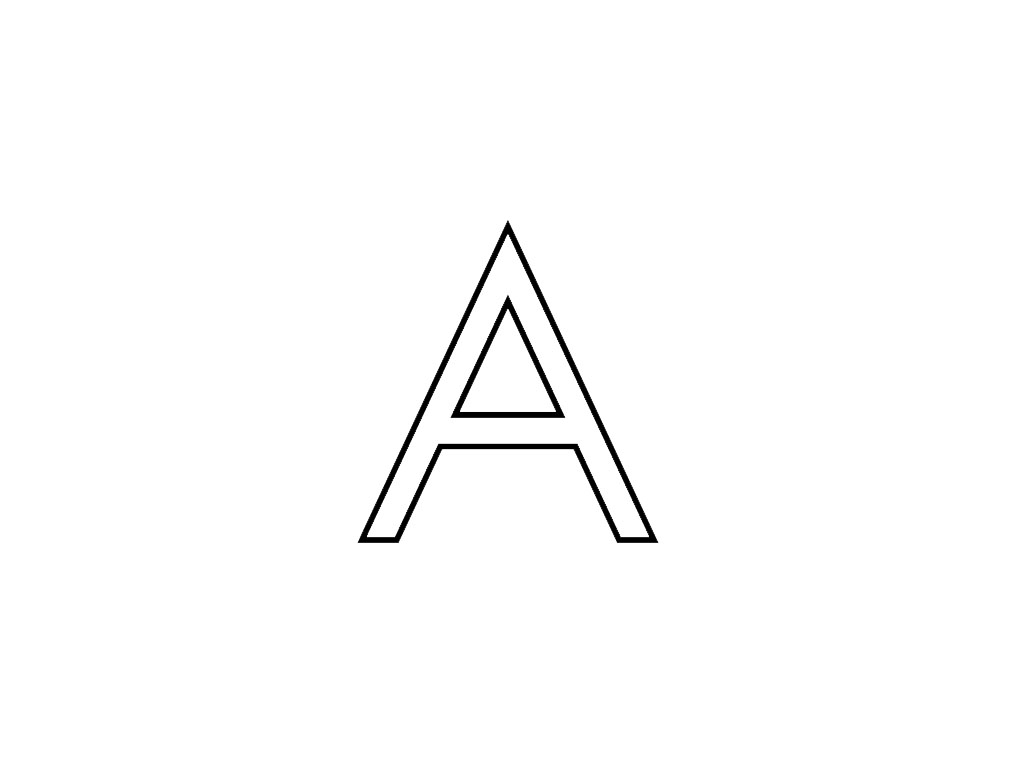
Solid green = clean/air quality target has been met.
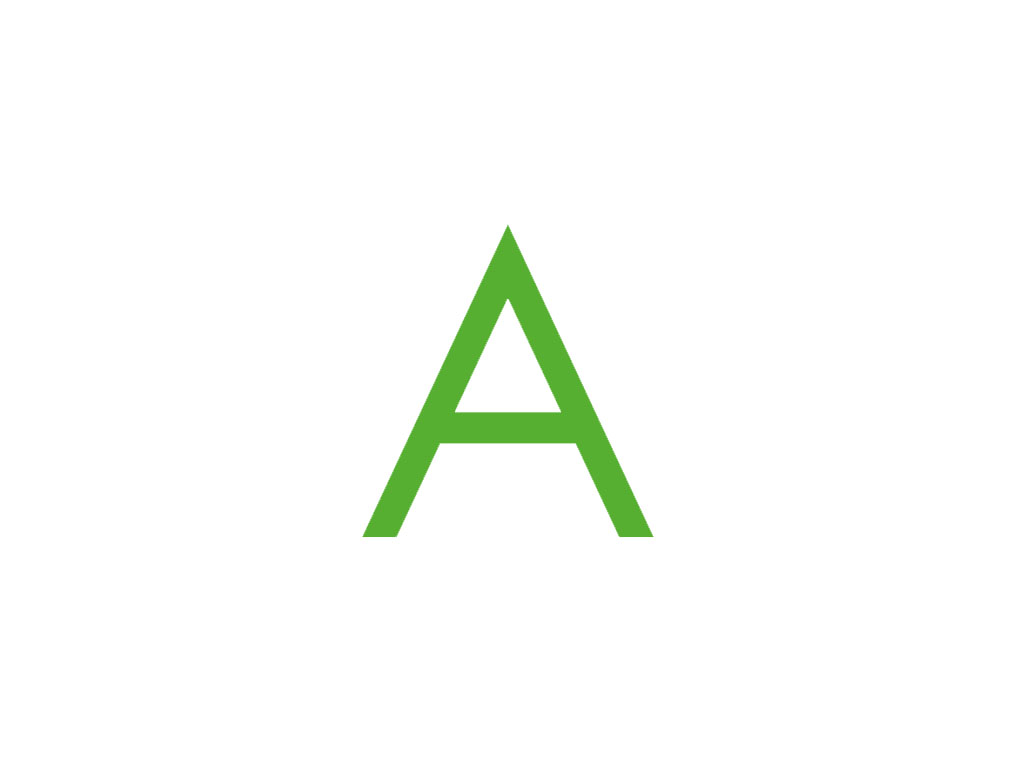
Off - Machine is not in Auto mode.
Night mode light
Solid white = machine is in Night mode.
Off - Machine is not in Night mode.
Quick start guide
Please follow the steps in the video.
Find the text version of the step-by-step guide instead, under "Is there anything else we can help you with?"
Is there anything else we can help you with?
Lower the loop amplifier onto the base until it clicks and locks.

The remote control can be magnetically attached to the top of the loop.
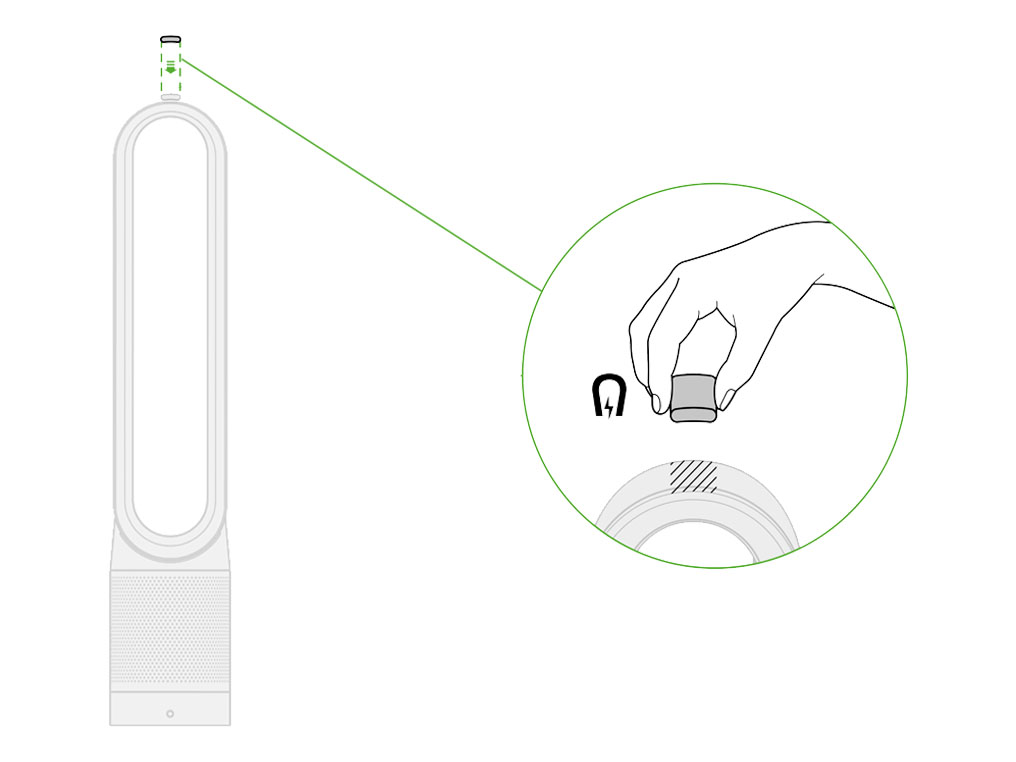
Assembling the machine
Lower the loop amplifier onto the base until it clicks and locks.

The remote control can be magnetically attached to the top of the loop.
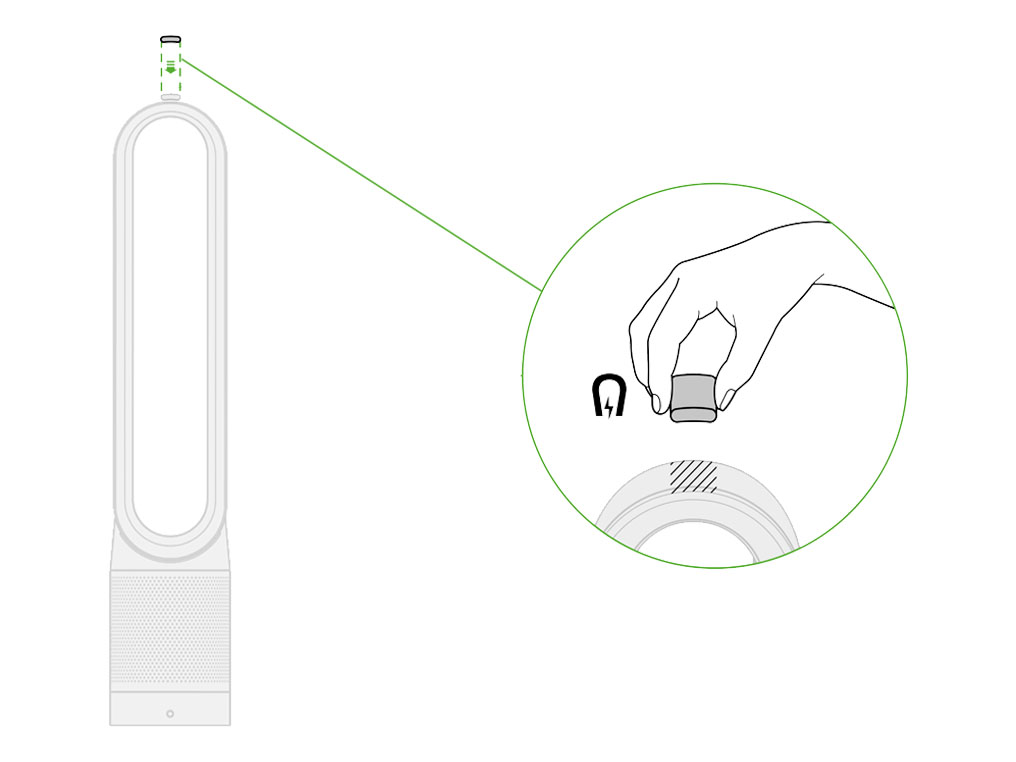
Manual mode
Airflow can be set manually by the airflow buttons on the remote.
You can choose a setting from 1 (low flow of air) through to 10 (high flow of air)
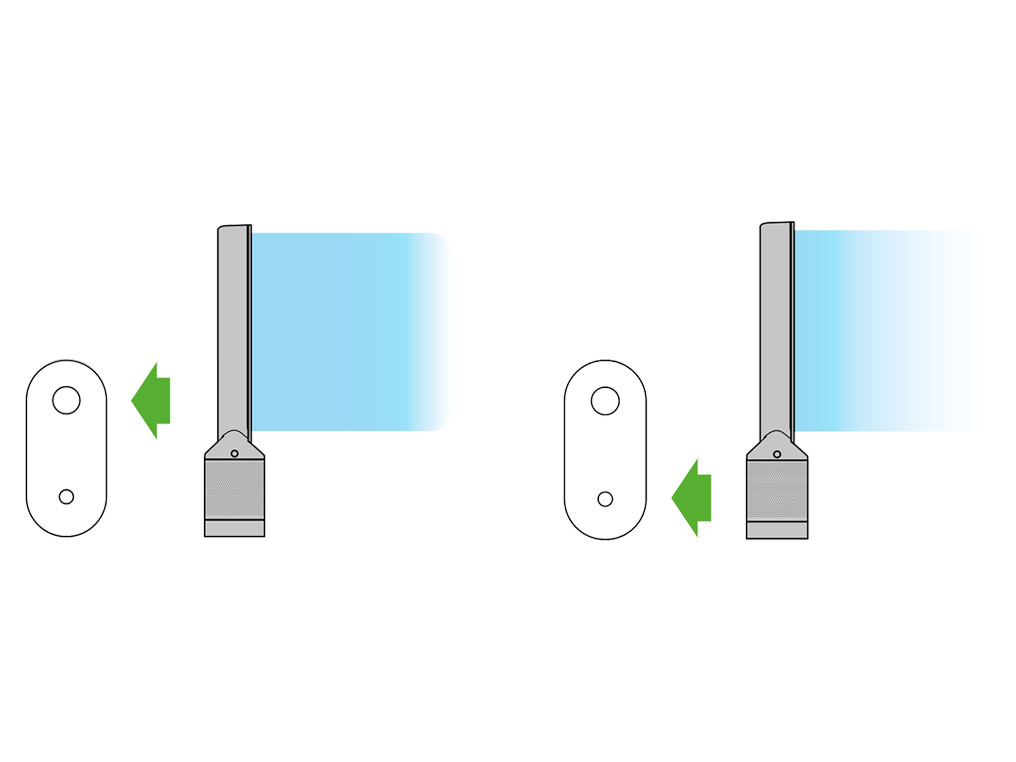
Auto mode
Auto mode adjusts the power according to the air quality in the room.
When Auto mode is enabled (indicated by an A symbol in the bottom left corner of the display), the on-board sensors will intelligently adjust the speed of the machine according to the air quality.
Increasing speed for poor air quality.

Reducing speed as the air quality improves.
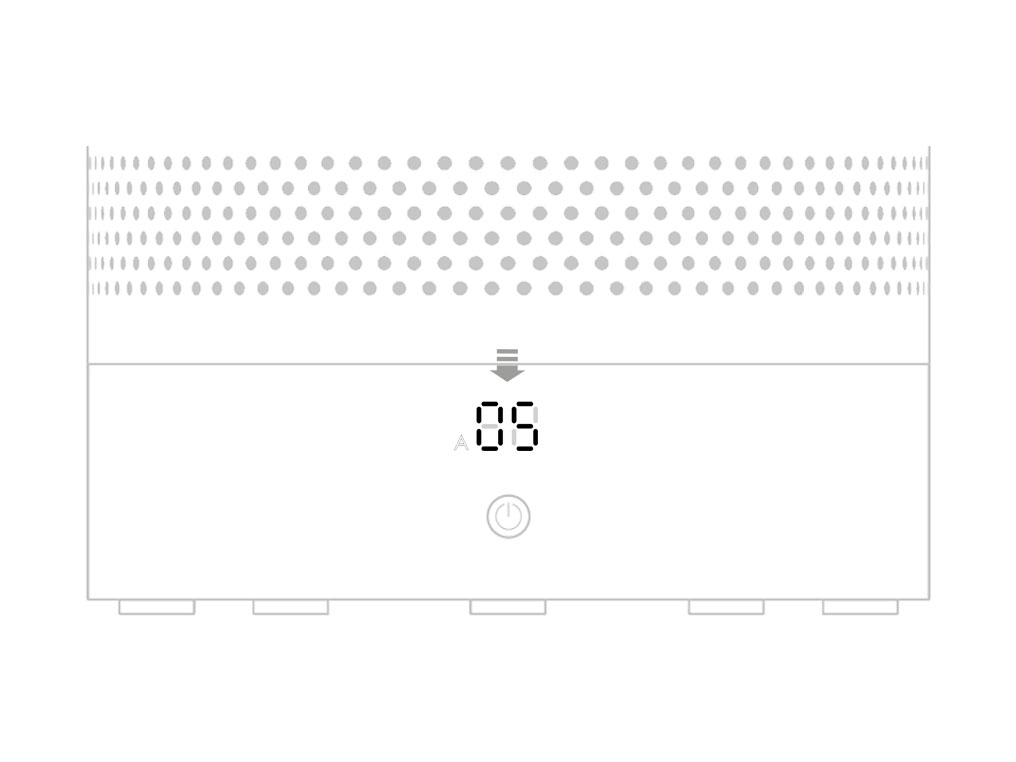
If the air is clean the A symbol will turn green and the numerical display will switch off.
If the air quality worsens the A symbol will turn white and the machine will automatically restart cleaning the room.
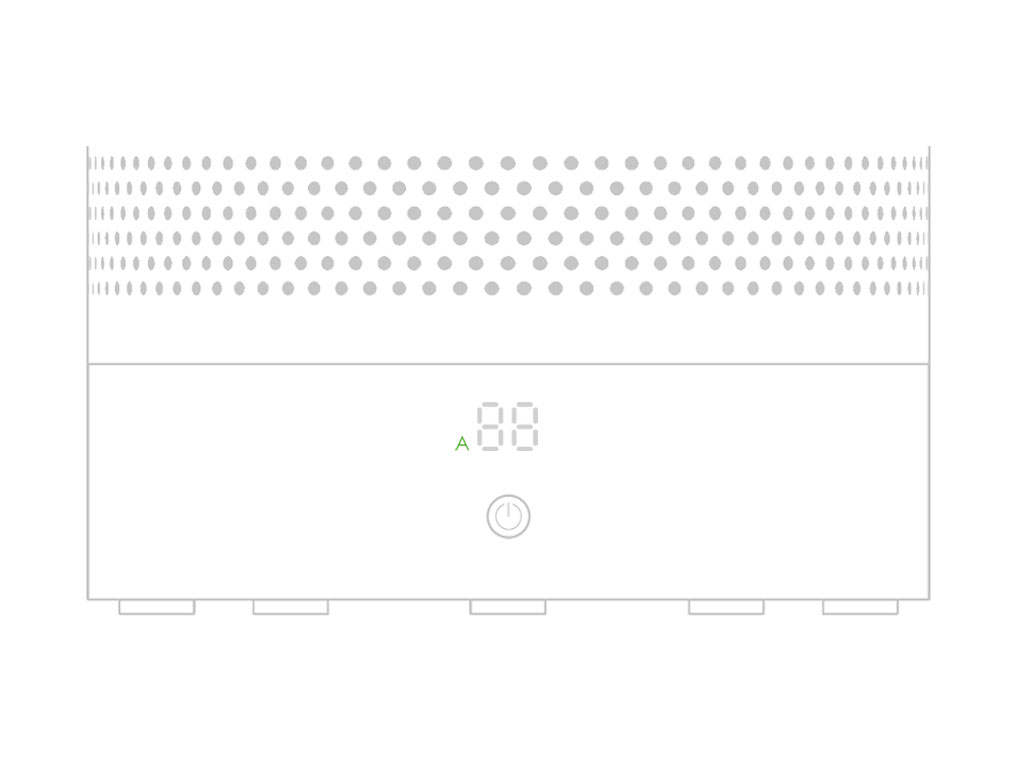
Using the remote control
To operate, point the remote control toward the front of the base.

ON/OFF.
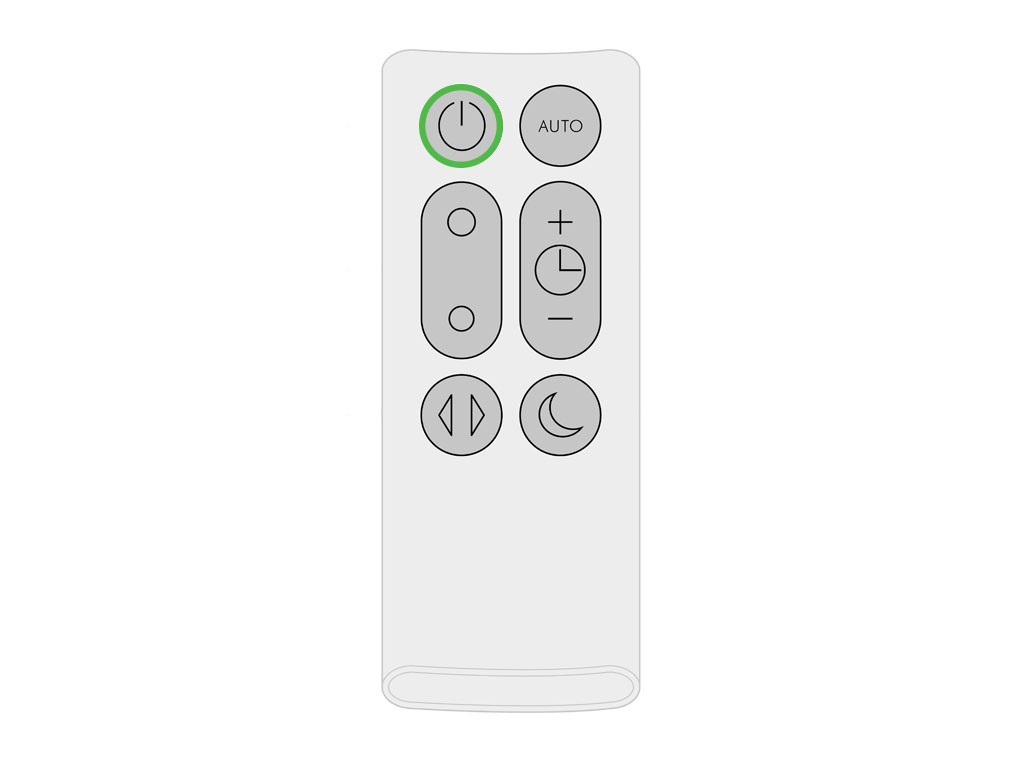
Airflow
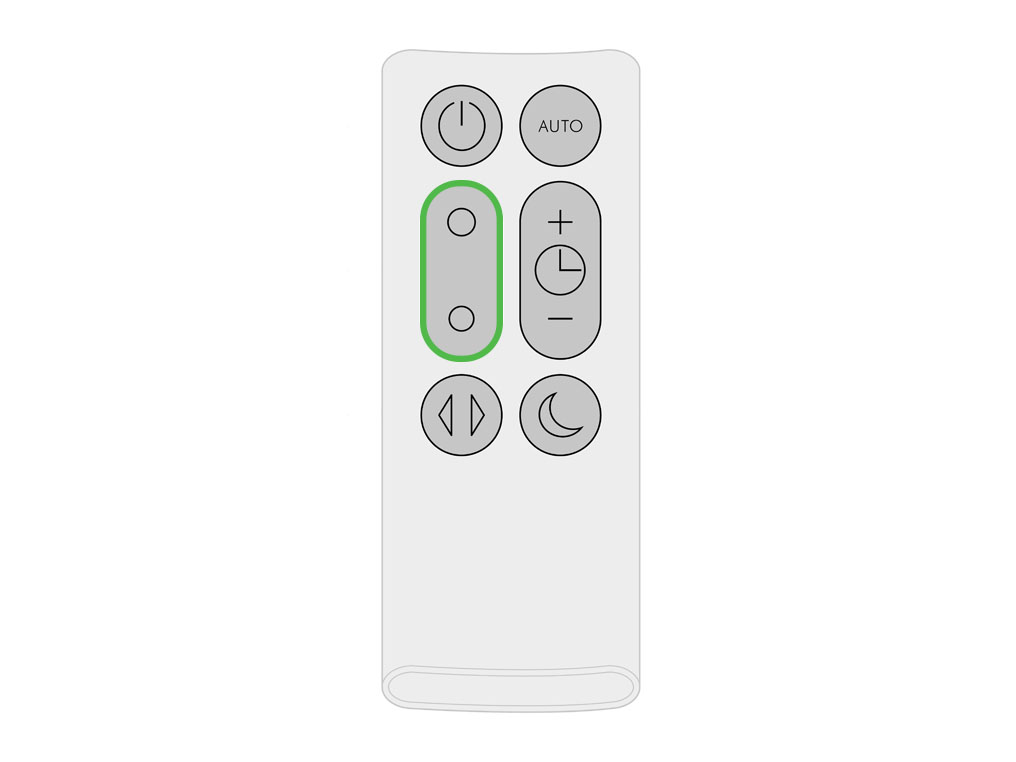
Oscillation
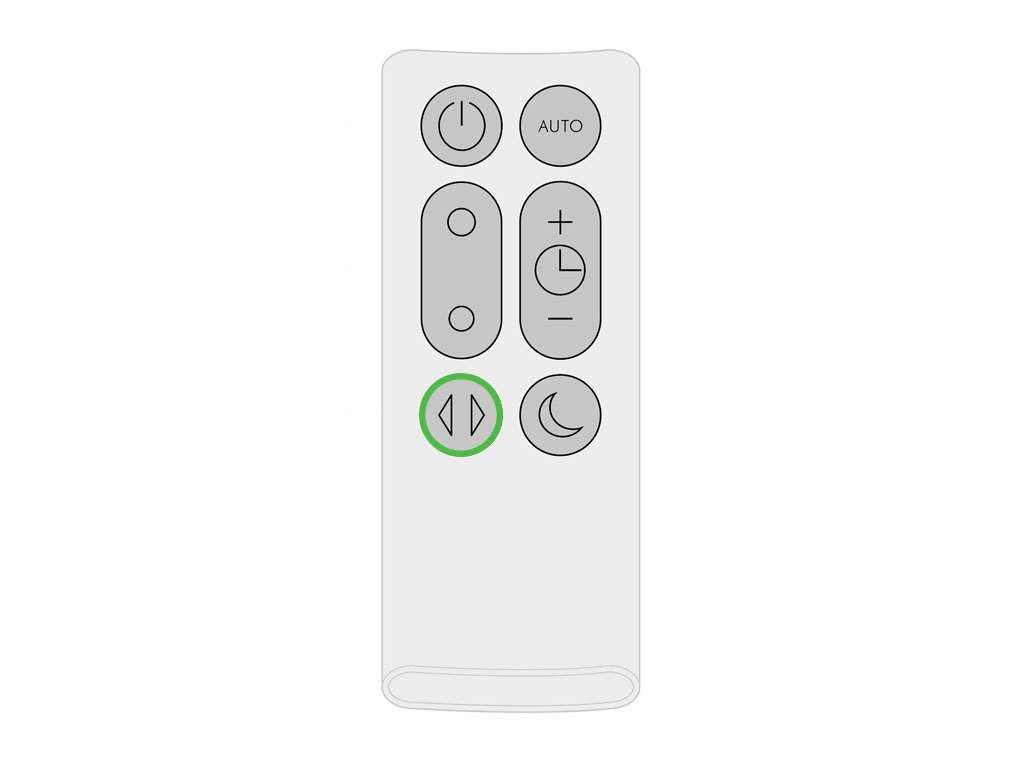
Automatic mode
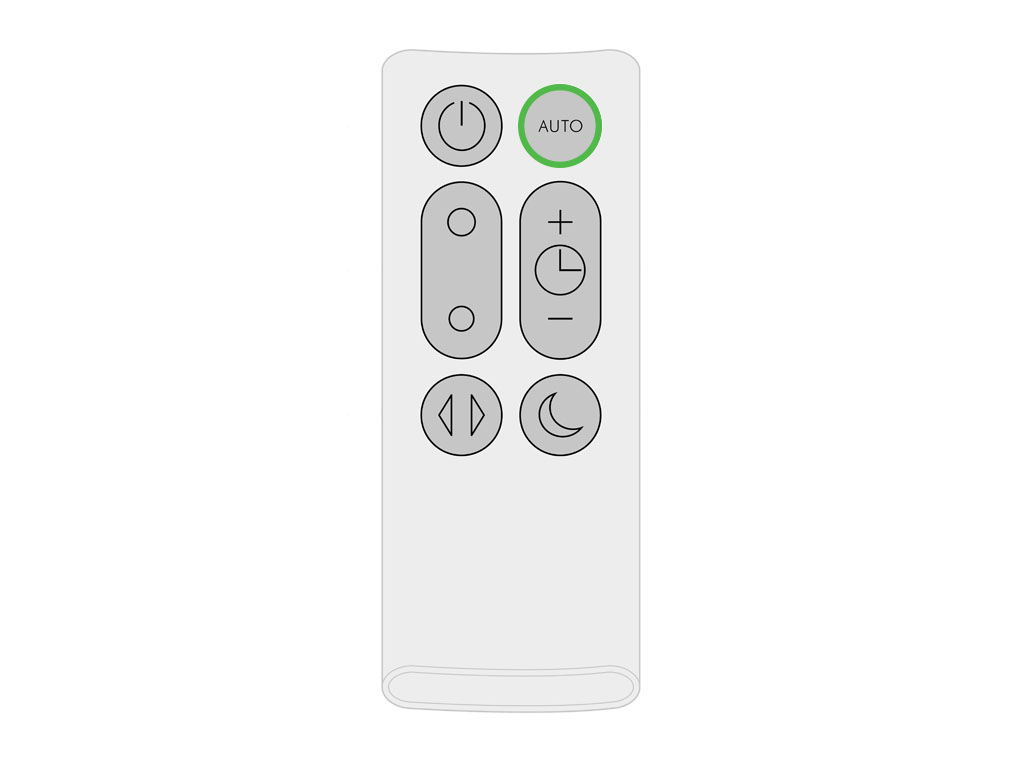
Sleep timer
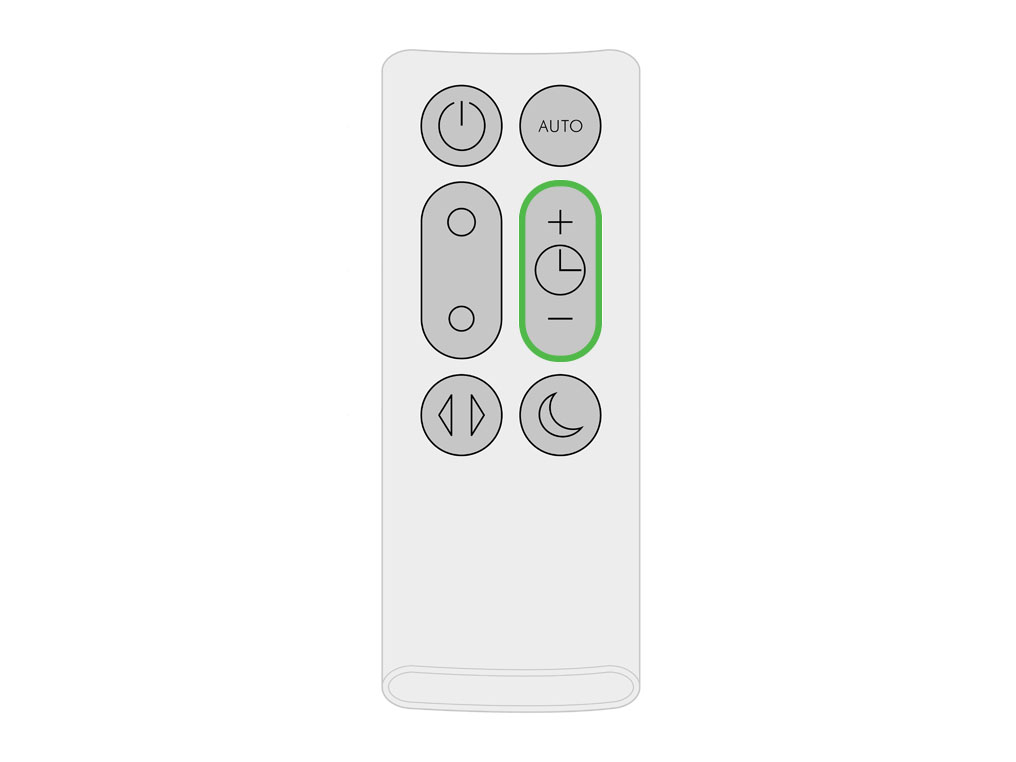
Night mode
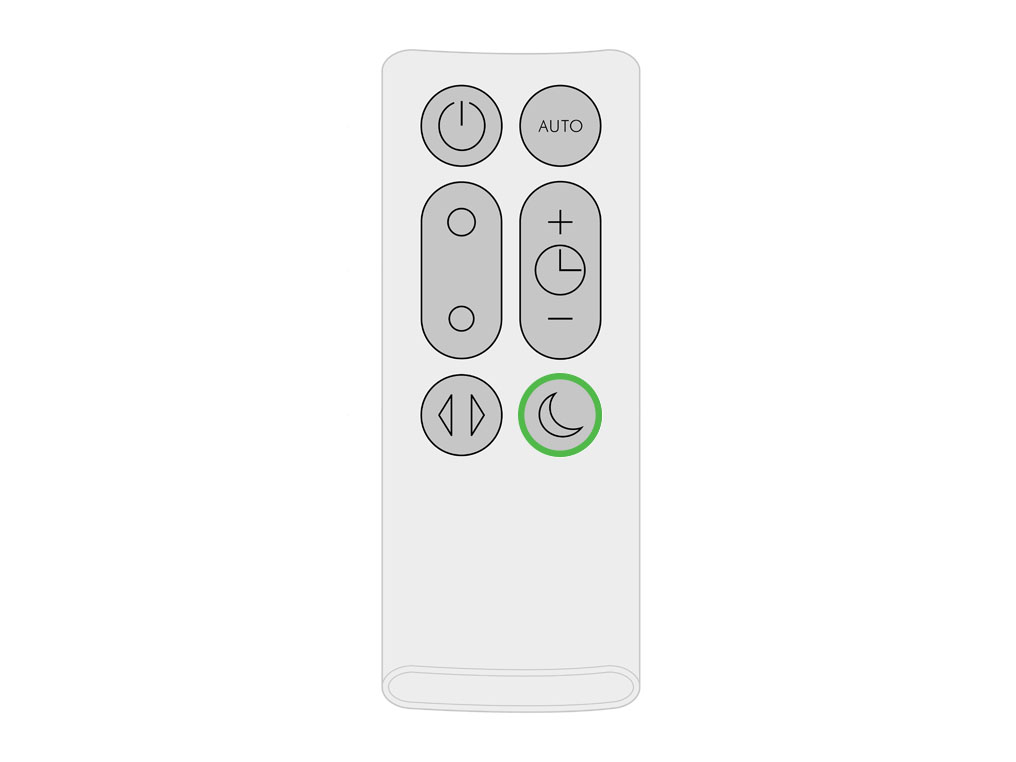
To store, attach the remote control to the top of the appliance with the buttons facing down.
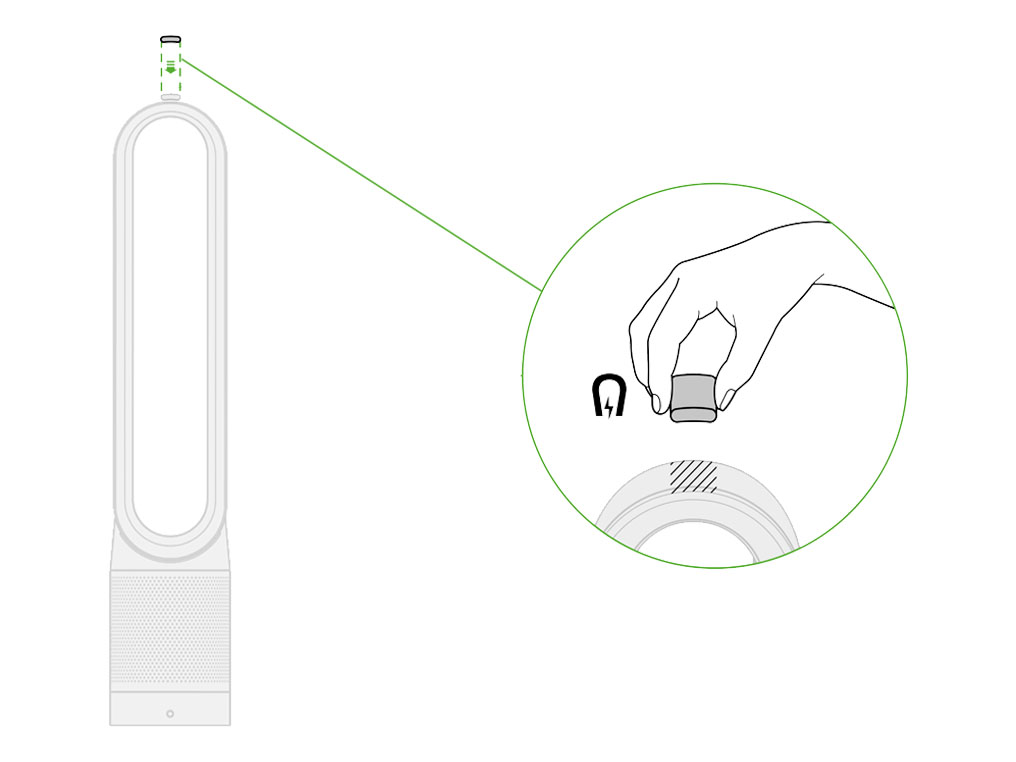
Finding the machine serial number
The serial number and WiFi information can be found in the following locations
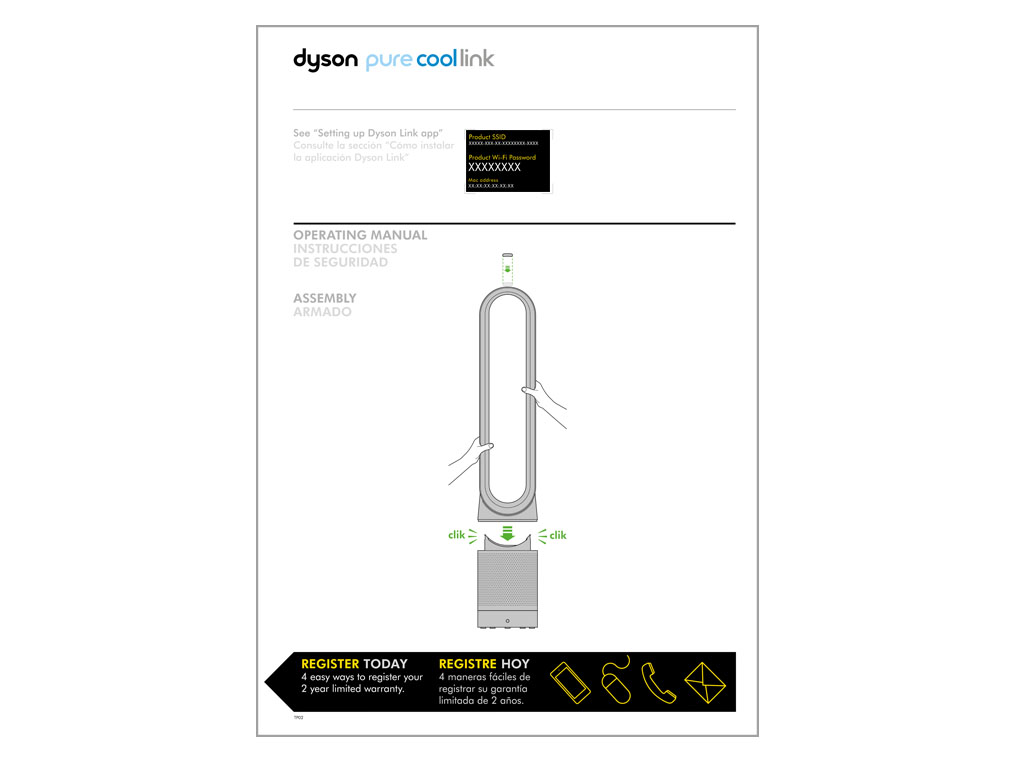
On a removable sticker on the front of the purifier.
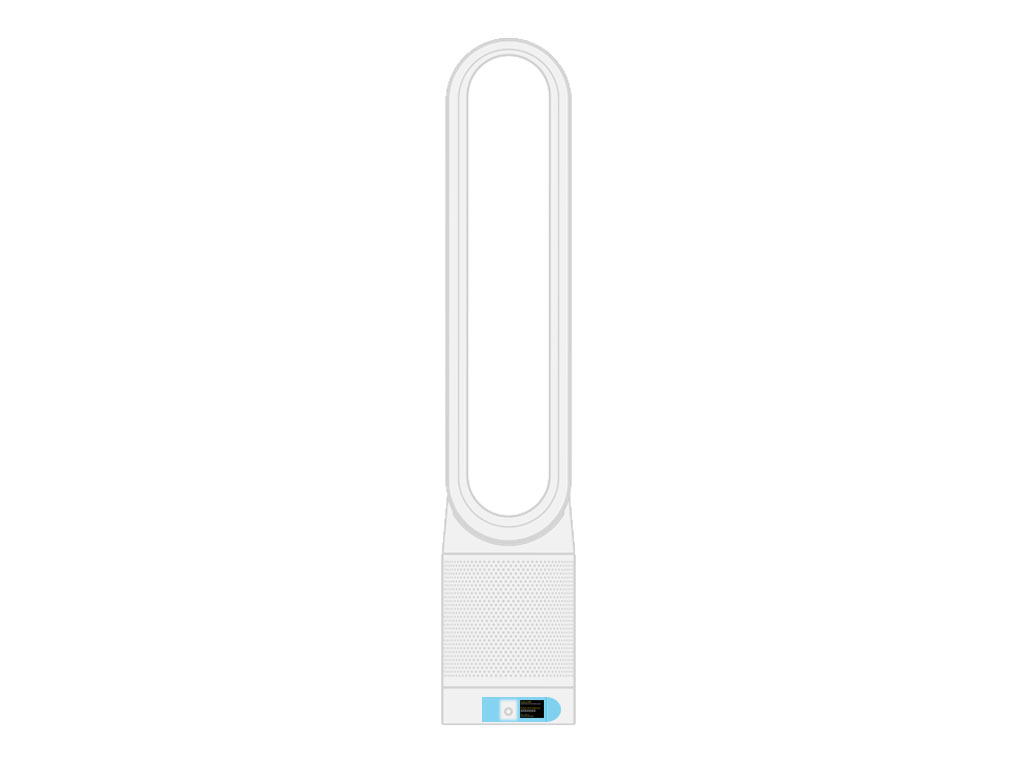
On your purifier, located underneath the filter.
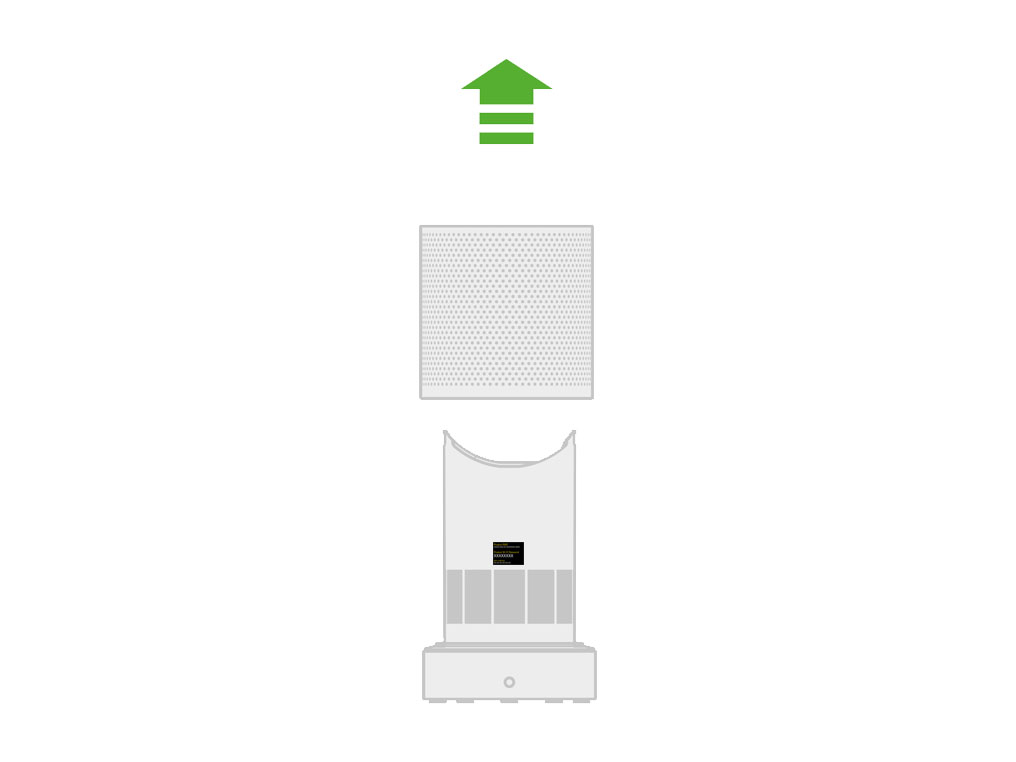
Night mode
The Night mode will dim the display and run quietly, making it ideal for use while sleeping.
When Night mode is enabled (indicated by an illuminated half moon symbol in the top right corner of the display), the display will dim and after 5 seconds will fade to off. The half moon symbol remains illuminated.
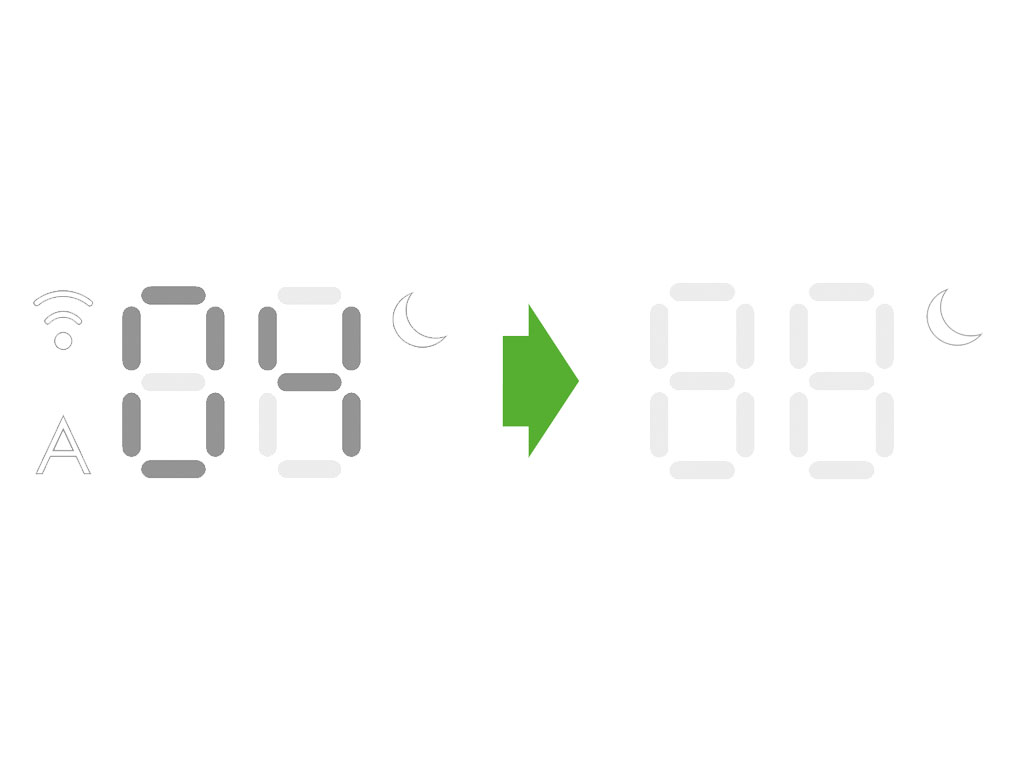
If in manual mode, the power will reduce to level 4. When Night mode is activated, if it is already below level 4, it will remain the same. This can be manually changed if desired. The display will illuminate briefly, then fade as before. If in Auto mode the power will be reduced automatically.
Please open the PDF for the user guide.
Apologies. We can't help you online.
But our Customer Support Team will be able to solve your problem. Call us on 1-877-397-6622
We're glad the problem's been solved.
Please let us know if there's anything else we can help you with.
The Dyson guarantee

'How to ' videos and tips

Exclusive owner benefits

Expert advice. 7 days a week.

Hassle-free repairs and replacement
Please get in touch.
Our experts are ready to help you.
UK based helpline open
8:00am- 8:00pm Monday to Friday
8:00am- 6:00pm Saturday and Sunday
Further help
Dyson Pure Cool Link™ Tower (Blue/Iron)














