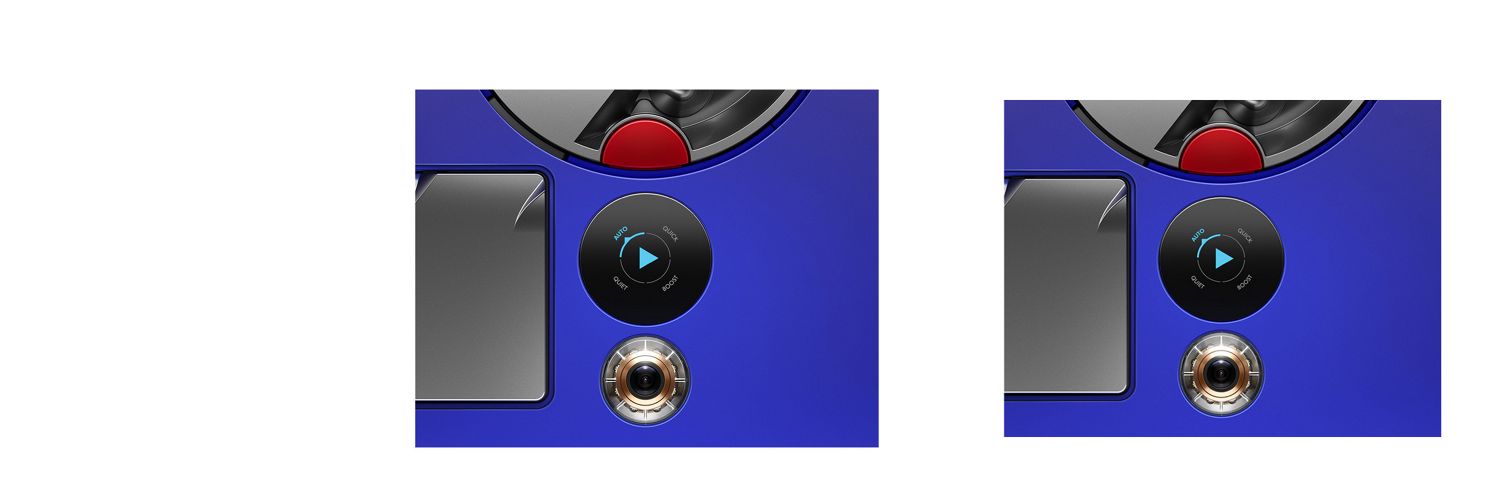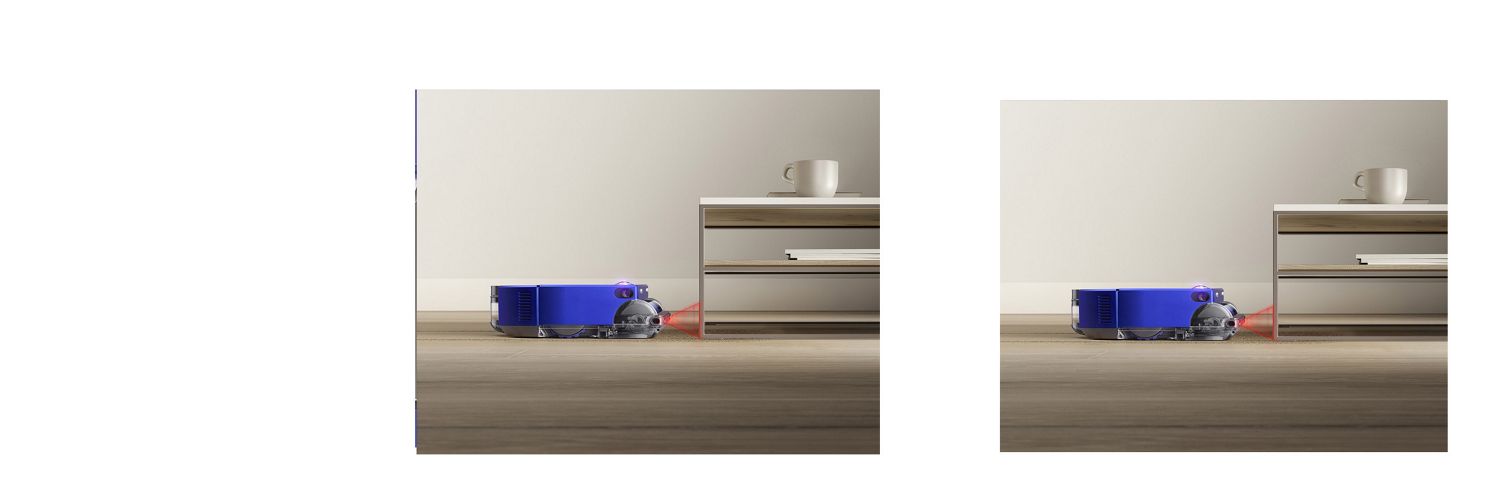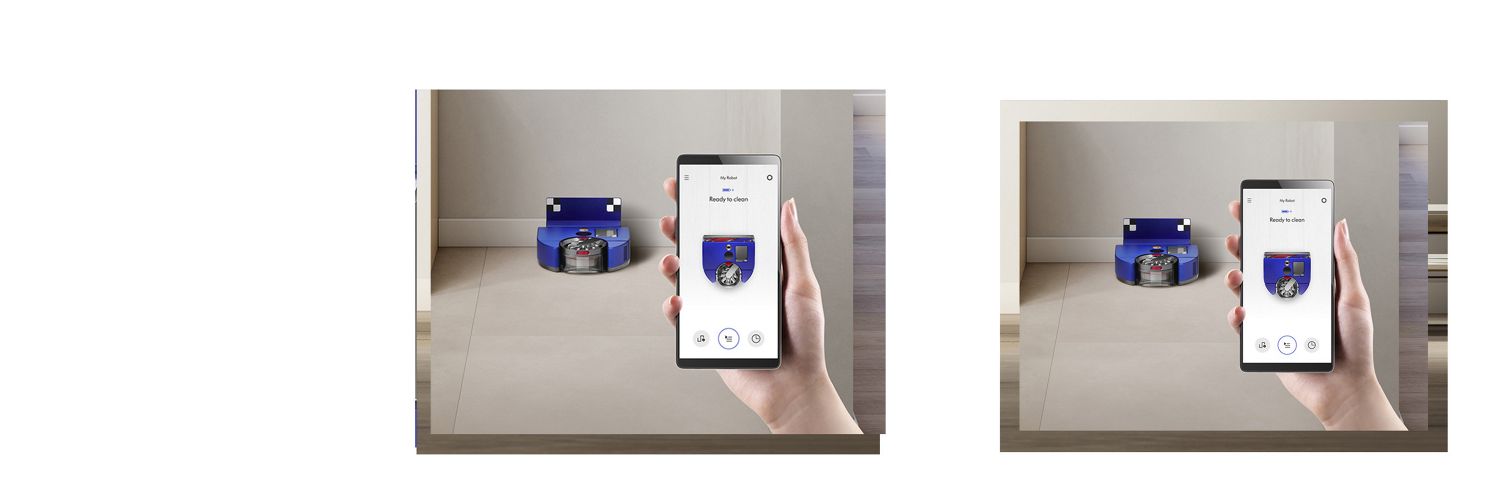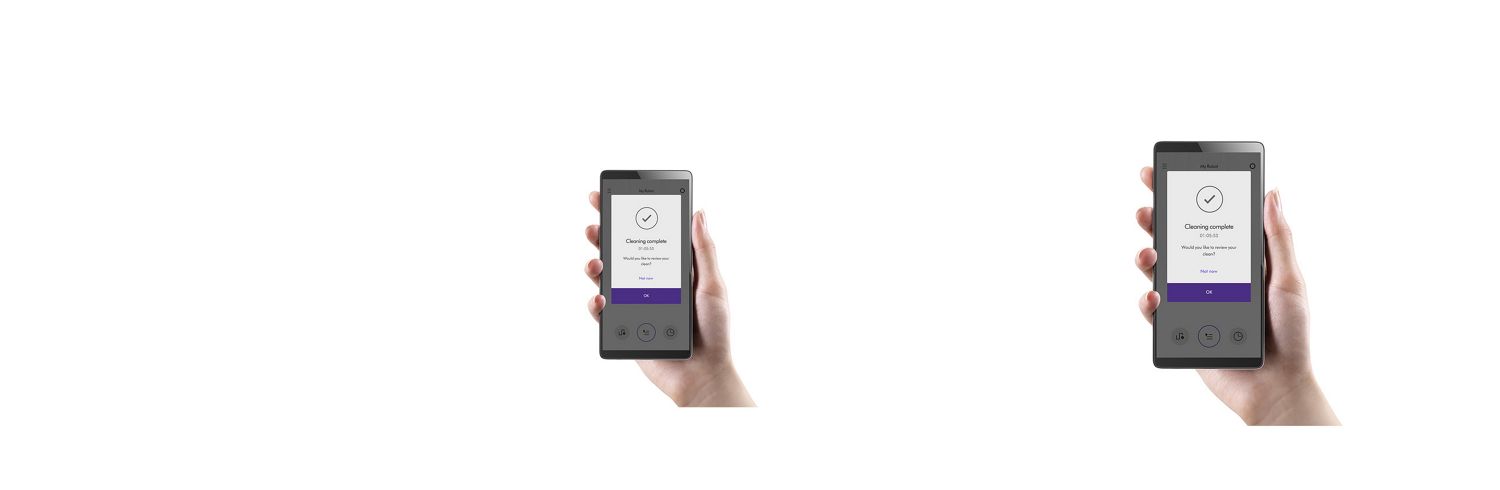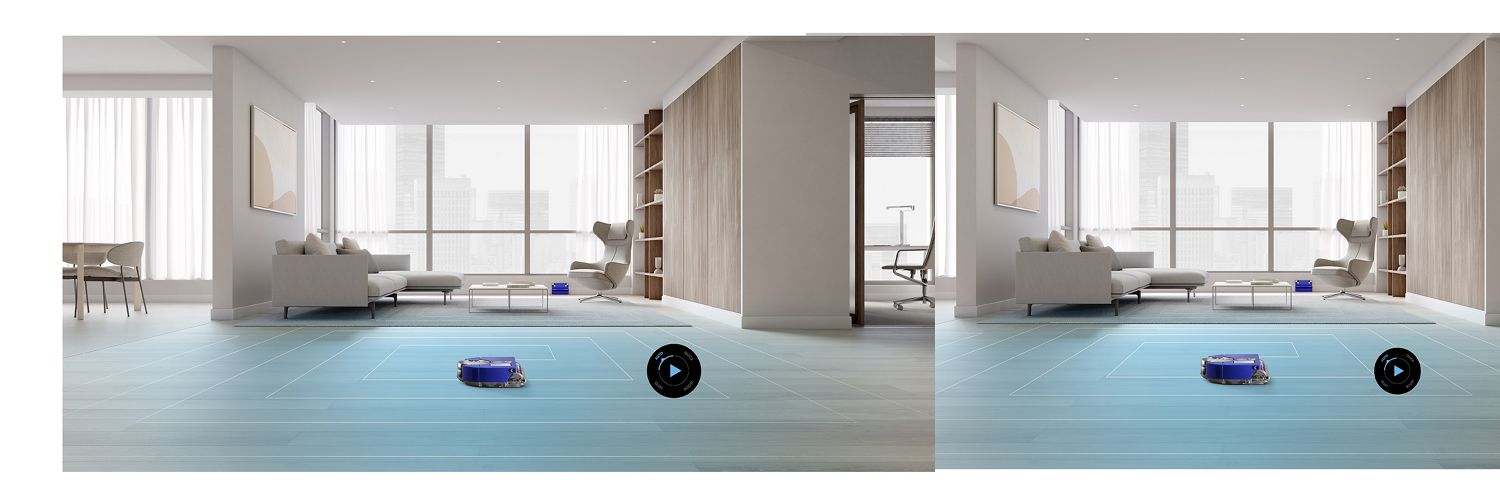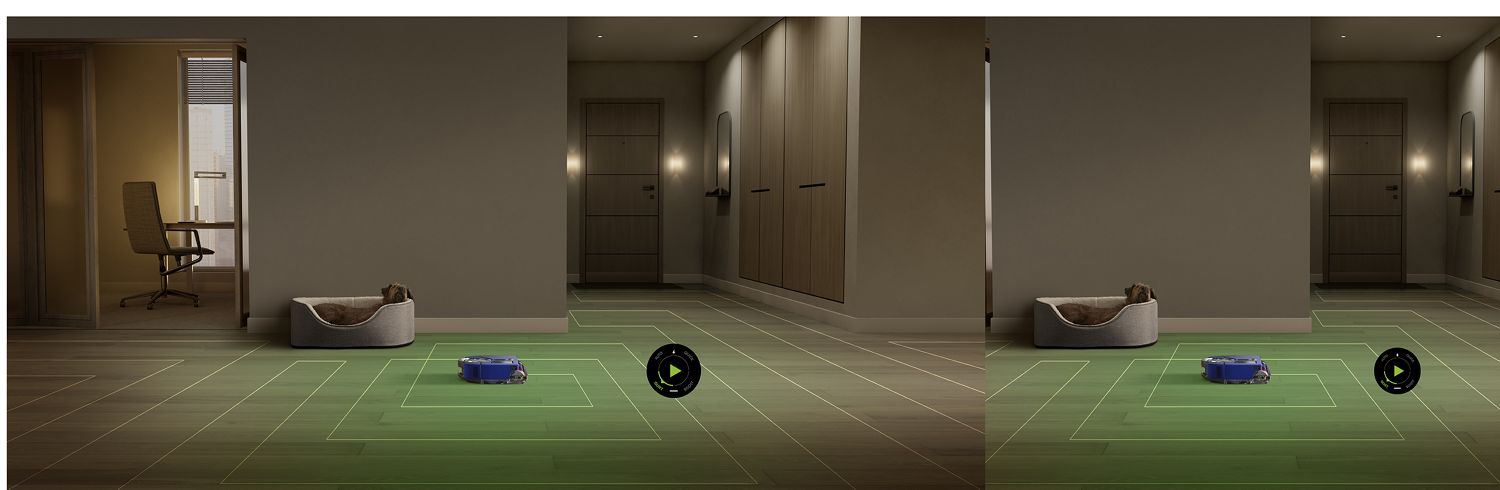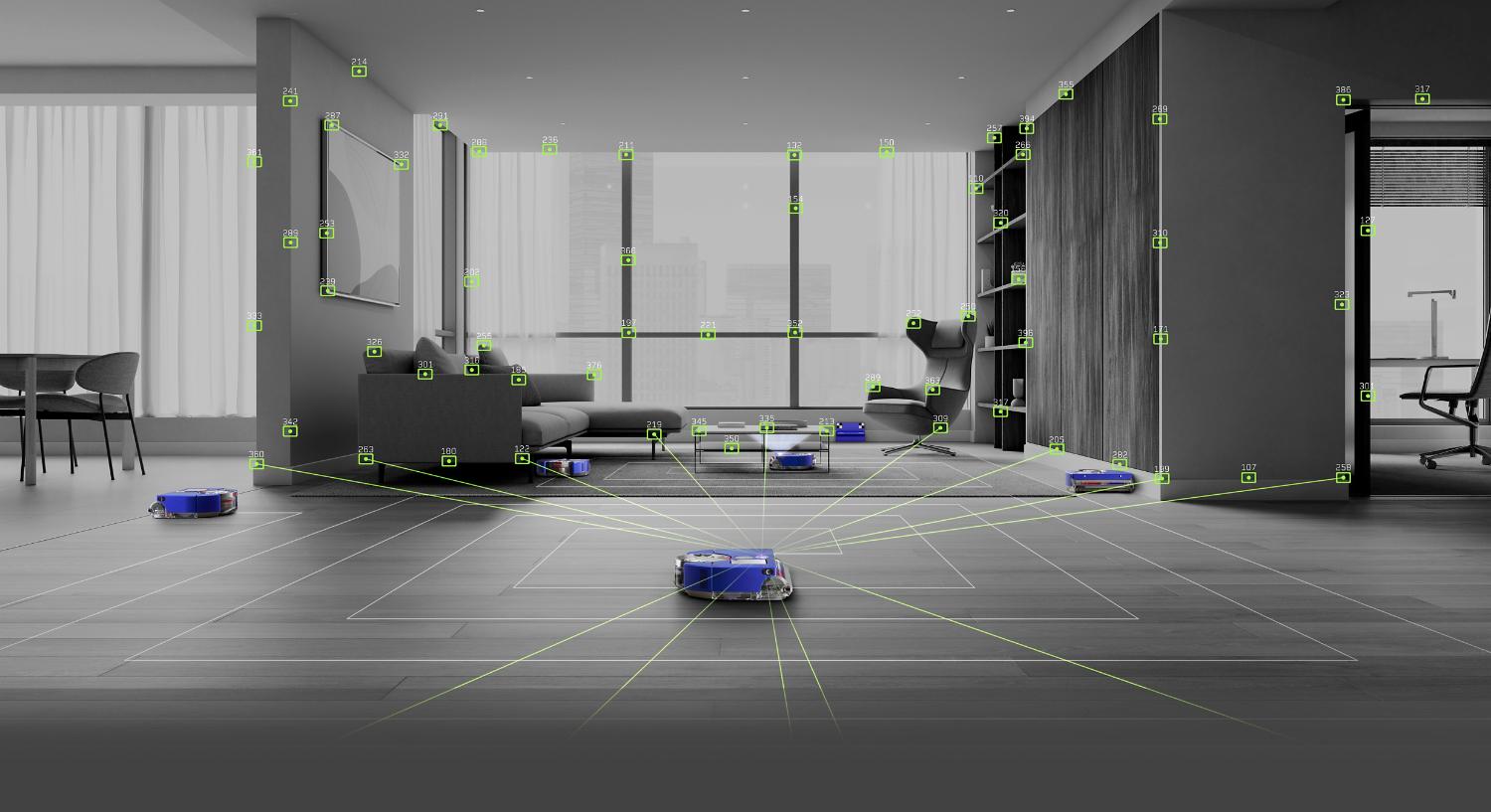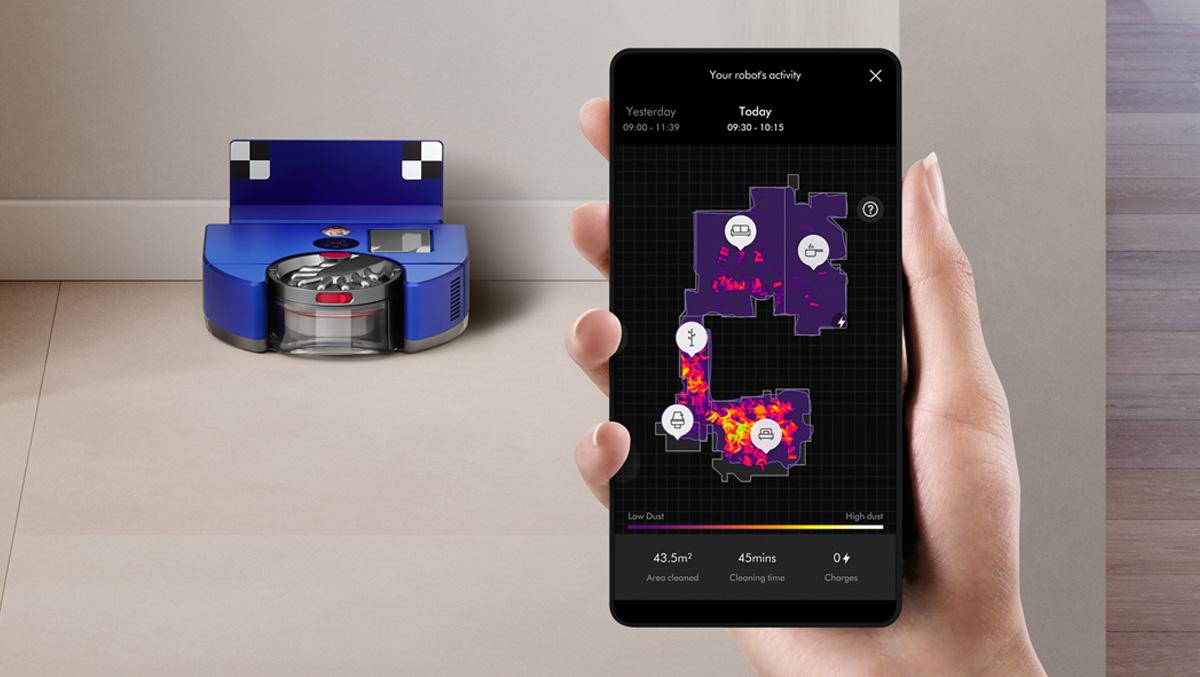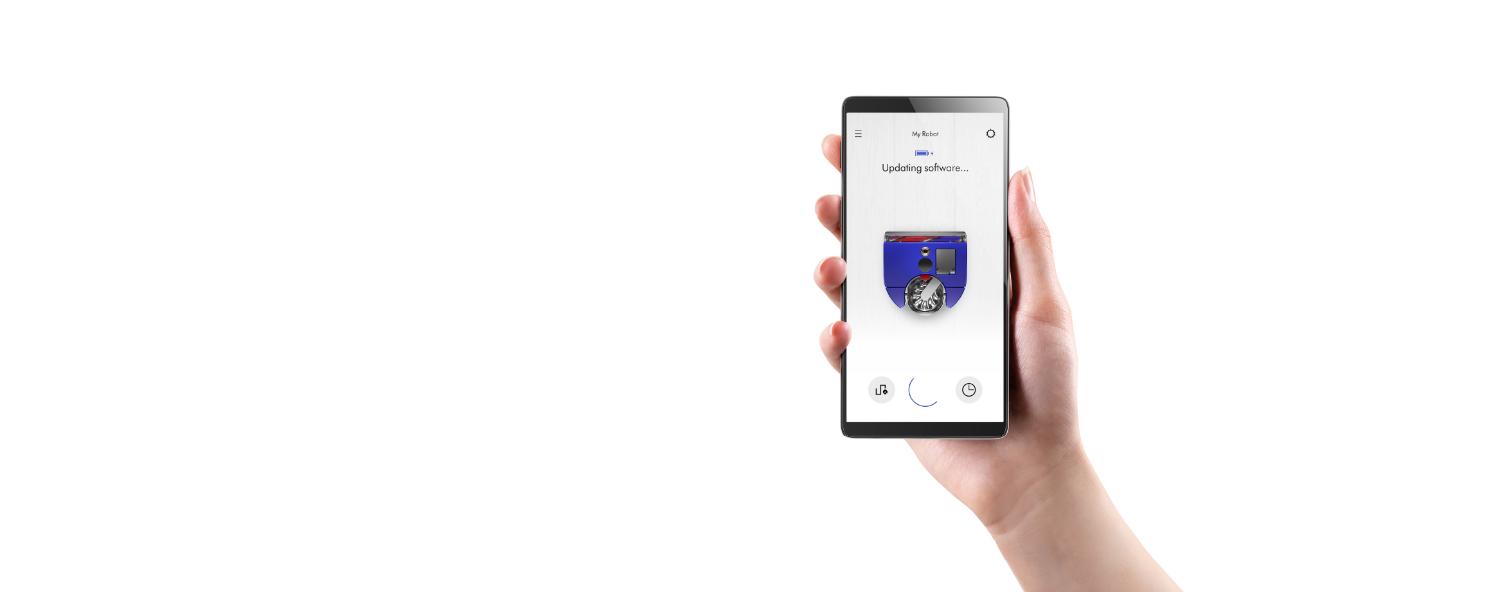-
Set up and connection
If you haven't already got up and running, watch our video guide.
-
It's essential you download the MyDyson™ app
View reports of how much dust your robot has picked up, schedule cleaning when, where, and how you want, and tailor your robot to suit your lifestyle. From wherever you are - only with the MyDyson™ app. If you haven't already, download it now.
MyDyson™ app rated 4.5 out of 5 (App store, as of Jan 2023)
Enjoy the first-clean experience
Connect and clean successfully, by following our simple step-by-step guide.
Frequently asked questions about set up and connection
Swipe up from the main menu, and select the Wi-Fi symbol. This will give you more information such as the robot's connection status with your router, internet and Dyson cloud, and signal strength.
If there’s a connection issue, check your home Wi-Fi network is working with other devices. If it is, refresh your connection in the app. If that isn’t successful turn your robot off and then on again.
This means your robot is returning to the dock, or to the start location of the clean (if started off the dock).
If your robot encounters an issue during a clean, its screen will provide you with more detail, and animations to help resolve the problem. The app can be used to troubleshoot if required.
This can occur if the robot is picked up and placed in a different location, if lighting has changed significantly or if the robot cannot see enough features to orient itself. Your robot will initially try to identify its location by cleaning areas close to its last known position. If this fails, it will go into a ‘random bounce’ cleaning pattern to find an area it recognizes.
If your robot cannot locate itself, pause the robot, check there's sufficient light, wipe the robot's camera and sensors with a dry, lint-free cloth, and then replace it somewhere you have seen it clean before (e.g. in front of the dock). Your robot should re-localize and continue cleaning.
The robot will always try to clean all areas it can access. Wipe the sensors with a dry, lint-free cloth, and ensure the area that robot didn't clean is accessible through a path around 50cm in width with no obstacles.
If this happens repeatedly, consider changing the dock location to be more central in your home, or try re-mapping your home (especially if it's changed from the last map).
Discover how your robot cleans
Customize your clean from room to room with a choice of four cleaning modes and use as part of a schedule. Only with the MyDyson™ app.
-
Intelligent suction power
Dyson recommends Auto mode for the best experience. In Auto mode, power automatically increases in areas where more dust is detected. Once that dust is removed, power returns to normal to extend battery. And you can see how much dust is removed in your app.
-
Map your home using the MyDyson™ app
Once your robot learns the layout of your home, you're able to customize its cleaning easily. Getting it to clean specific areas you want, in ways that suit you.
-
-
Create a map of your home
Your new robot is fast at building a complete map of your home, (approx. 50m² of floor per hour). During the mapping process, try and leave your robot alone to avoid disruption. It will return to the dock by itself when mapping is complete and notify you via the app.
-
Divide your map into rooms
Divide your map into different rooms or zones, so you can choose when and how each one is cleaned.
-
Deep clean reports
Your robot maps dust hotspots throughout your home, automatically increasing suction power when needed. Then through the MyDyson™ app, provides scientific proof of a deep clean.
-
Customize your clean
You can now direct your robot to clean specific zones, or avoid them entirely – and assign power modes to suit each one.
Frequently asked questions about the mapping process
Before mapping, tidy up loose objects from the floor and open internal doors. You will also need to download the MyDyson™ app to your smartphone and connect your robot to the app.
Your robot works in a spiral pattern, systematically covering every spot of your home’s floor space. Don’t worry if its movements sometimes look strange; it is simply learning your home’s layout. And if your robot bumps into something that’s too small for it to recognize, it’ll do so gently to not cause any damage.
The length of time will depend on the floor space of your home; our engineers estimate the robot covers 50m² of floor space in just one hour, so it can take a few hours depending on your home. Your robot systematically learns your home in a spiral pattern, to make cleaning more effective in the long run.
Yes, you just have to start mapping with your robot on a dock. You can purchase additional docks and chargers from our website. Or if needed, move your dock to the floor you wish to map. Map as you would normally; you can name the map to differentiate between your floors. You can split each map as normal to rooms and zones to customize cleaning for each.
Your robot is designed to turn its brush bar and vacuum motor off during mapping to conserve its battery power. This enables it to map rooms faster and cover greater distances during the mapping process.
Simply recover your robot from the obstruction and follow the instructions on the robot's screen to resume mapping.
When your robot is low on battery power it will return to the dock to recharge, then resume mapping from where it left off.
Yes, your robot needs a complete and accurate map of your home, so if any issues arise during mapping it is best to start again.
Frequently asked questions about the maps your robot creates
This could be because it was interrupted, or because something blocked its path and it couldn’t continue mapping. It could also be due to the robot returning to the dock to recharge, then not getting a chance to continue mapping once fully charged.
If your robot has missed areas of your home, we would recommend re-mapping to get the best performance.
Our engineers wanted this robot to be easy to use, so the map you see is simplified to resemble a floor plan. The actual map your robot stores in its memory, and uses to navigate, is more complex. You'll also see a slightly more detailed map after your robot completes a successful clean and shows you exactly where it cleaned via the app.
It is better to create a complete map of your home when you start for reliable cleaning. However, your robot will also add new areas it discovers during cleaning to your map.
Automate your cleans
With the MyDyson™ app, your robot can clean whenever and wherever you want, so you return to a clean home.
-
Schedule your cleaning
You can set a time and day for your robot to clean each room, in time with your schedule.
-
Connect and clean, wherever you are.
Connect to the MyDyson™ app and control your robot, whether you’re home or not, and even view reports of how much dust your robot has removed.
Works with smart voice control
Control your Dyson robot vacuum - with your voice.²
Amazon Alexa
Ask Alexa to enable the Dyson skill, to control your Dyson 360 Heurist™ robot.
Google Assistant
Control your Dyson 360 Heurist™ robot vacuum with Google. Just say “Hey Google” to get started.
Some things you can say:
"Alexa, ask Dyson to start cleaning"
"Hey Google, start vacuuming"
² Requires a compatible voice service. Voice control excludes lighting. Siri shortcuts not compatible with Dyson robot vacuums.
Google is a trademark of Google LLC.
-
Looking after your robot
Keep your robot vacuum working at its best with the useful maintenance tips in our video guide.
-
-
Emptying the bin
To maintain suction, it's important to empty the bin before dust and debris reaches the MAX line.
-
Washing the filter
Microscopic dust can build up on the filter, affecting performance. Regular washes are an easy way to prevent this.
-
Washing the brush bar
Keeping the brush bar free from dust and debris helps to keep it working at its best.
-
Cleaning your camera lens and sensors
To maintain optimum performance, keep your camera lens and sensors clean. Use a soft, dry, lint-free cloth to wipe away dust or debris.
Frequently asked questions about looking after your robot
Your robot has a convenient carry handle at the rear, above the cyclones. Simply lift this and carry your robot to wherever you need.
Your robot should not be used with cleaning fluids. Some contain abrasives that may scratch optical parts, and others include chemicals that can degrade plastics. Check your robot for damage if cleaning fluids have been used.
You might find that your robot picks up more dust and debris compared to your other vacuums, especially in its first few cleans. This is because it has powerful suction and moves slower than we do, allowing it to pick up more. If you are worried about your carpets, bear in mind that all carpets slowly degrade and lose fibres over time, new carpets in particular, so your robot will clean these loose fibres away, like any other vacuum.
You should remove fluff from your robot’s tracks and bin to maintain performance.
If hair gets tangled in the rotating brush bar, it should be removed to make sure your robot is moving and operating freely. You can remove the brush bar from the machine to make this easier; instructions are in the "Washing the brush bar" video above.
The Dyson warranty
-
-
Licenses
Crittercism, Inc. Service Terms and Conditions
The following service terms and conditions (the “Terms and Conditions”) shall be deemed incorporated by reference into each Subscription Order between Crittercism, Inc. (“Crittercism”) and the customer identified thereon (“Customer”).
The Terms and Conditions and the applicable Subscription Order shall be collectively known as the “Agreement.”
DEFINITIONS
1.1 “App Users” means the users of the Customer App(s).
1.2 “Customer App(s)” means the mobile application(s) of Customer identified in the Subscription Order.
1.3 “Crittercism Materials” means all materials created, developed and provided by Crittercism to Customer in connection with or arising from the Service or the Agreement.
1.4 “Crittercism Platform” means the hosted service made available through the Site that allows for performance monitoring and management to be performed for the Customer App(s) and the documentation therefor.
1.5 “Crittercism Integration Code” means the Software (including without limitation code and scripts) downloadable by Customer from the Site that is configured by Customer and included in the Customer App(s) to enable data to be transmitted from the Customer App(s) to the Crittercism Platform and the documentation therefor.
1.6 “Fees” means the Service fees payable by Customer to Crittercism, as described in the Subscription Order.
1.7 “Service” means the Crittercism Platform and the Integration Code.
1.8 “Site” means the Crittercism website located at http://www.crittercism.com, including without limitation all sub-domains thereof.
1.9 “Subscription Order” means the physical, electronic or online Crittercism order form, as applicable, which is accepted by Crittercism and further describes the Service purchased by Customer.
Crittercism Platform and Integration Code
2.1 Crittercism Platform. Crittercism hereby grants Customer the non-transferable, non-exclusive right and license during the Term (defined in Section 6.1) to access and use the Crittercism Platform internally for the sole purpose of performance monitoring and management of the Customer App(s). Customer is responsible for obtaining and configuring all required computer hardware, software and telecommunications services to access the Crittercism Platform.
2.2 Crittercism Integration Code License. Crittercism hereby grants Customer during the Term the non-transferable, non-exclusive right and license: (a) to install and use the Crittercism Integration Code internally for the sole purpose of using the Crittercism Integration Code to provide data from the Customer App(s) to the Crittercism Platform; and (b) to use, reproduce and distribute the Crittercism Integration Code solely as embedded within the Customer App(s) for the purpose of providing data from the Customer App(s) to the Crittercism Platform.
2.3 License Restrictions. Customer shall have no rights or licenses with respect to the Service or the Crittercism Materials except as expressly provided in the Agreement. Without limiting the generality of the foregoing, except as expressly provided in the Agreement, Customer may not (a) copy, distribute, rent, sell, lease, lend, sublicense, or transfer the Service or the Crittercism Materials; (b) make the Service or Crittercism Materials available to any third party; (c) use the Service or the Crittercism Materials on a service bureau basis; (d) to the extent valid under applicable law, decompile, reverse engineer, or disassemble the Service or the Crittercism Materials; (e) alter or modify the Crittercism Integration Code other than as may be reasonably necessary to use the Service for its intended purposes; (f) create derivative works based on the Service or Crittercism Materials; or (g) modify, remove, or obscure any copyright, trademark, patent or other notices or legends that appear on the Service or the Crittercism Materials or during the use and operation of the Service or the Crittercism Materials.
Data 3.1 Data Rights. In connection with the operation of the Service, Crittercism collects data regarding Customer’s use of the Service (such data, “Customer Data”) and App Users’ use of the Customer App(s) (such data, “App User Data”). Customer grants Crittercism (and its third party vendor’s subject to confidentiality obligations) the right to use, reproduce and distribute the Customer Data and App User Data in connection with Customer’s use of the Service. Customer further grants Crittercism the right to use, reproduce and distribute Customer Data and App User Data when it is aggregated with other information and not specifically identifiable to Customer or any App User solely for the purpose of publishing industry reports on various metrics of interest (e.g. crash % rate between iOS and Android and latency issues with particular carriers).
3.2 Data Limitations. Customer must not transfer to Crittercism, and must not modify, configure or use the Crittercism Integration Code or any other aspect of the Software or Service to track, collect, or to cause to be collected by or transferred to Crittercism, any App User Data that is personally identifiable information, financial information, health information, medical information, pharmaceutical information, information regarding children under 13 years of age, or other sensitive information (for example, Social Security Numbers), or that is used to target advertising to individual devices or App Users. Customer shall be solely responsible for ensuring that the Customer App(s) and Customer’s use of the Service, including without limitation Customer’s provision of App User Data to Crittercism through the Crittercism Integration Code and any other provision of App User Data to Crittercism by Customer or on Customer’s behalf, comply with all applicable laws, rules, and regulations. Customer shall obtain and maintain all rights required to permit the transfer of App User Data to Crittercism as contemplated by the Agreement, and to allow Crittercism to use the App User Data pursuant to the Agreement. Customer is solely responsible for the Customer App(s), including without limitation all features, data, content and other materials included in, made available in or transmitted from the Customer App(s).
Accounts 4.1 Account Registration. In order to use the Service, Customer will have to register for a Crittercism account on the Site. Customer agrees that the information Customer provides to Crittercism upon registration and, at all other times, will be true, accurate, current, and complete. Customer also agrees that Customer will ensure that this information is kept accurate and up-to-date at all times. 4.2 Authorized Accounts. Customer may create Crittercism accounts with unique log-in credentials for designated users to access and use the Service on Customer’s behalf. Customer is solely responsible at all times for (a) ensuring that all of Customer’s accounts are used solely in accordance with the Agreement, (b) maintaining the confidentiality of all log-in credentials for Customer’s accounts, and (c) for the activities of any person accessing the Crittercism Platform using any of Customer’s accounts.
Fees; Payment 5.1 Fees. Customer agrees to pay Crittercism all Fees due with respect to Customer’s use of the Service as specified in the Subscription Order. All Fees are payable in the currency specified in the Subscription Order. Customer is responsible for paying any and all withholding, sales, value added or other taxes, duties or charges applicable to the Agreement, other than taxes based on Crittercism’s net income. All Fees are non-refundable except as otherwise provided herein.
Term; Termination 6.1 Term. The “Term” of the Agreement is set forth in the Subscription Order. If no Term is set forth in the Subscription Order, the term of the Agreement shall commence on the Effective Date and continue for 12 months.
6.2 Termination for Cause. Either party may terminate the Agreement effective on written notice if the other party is in material breach of any obligation, representation or warranty hereunder and fails to cure such material breach (if capable of cure) within 30 days after receiving written notice of the breach from the non-breaching party.
6.3 Effect of Termination. Sections 1, 3, 5, 6.3 and 7 through 11 of the Terms and Conditions shall survive expiration or termination of the Agreement. Upon termination or expiration of the Agreement for any reason, all licenses granted herein to Customer shall terminate and Customer shall immediately discontinue all use of the Service, and at Crittercism’s request, return or destroy all Crittercism Materials, and certify such return or destruction in writing.
Warranty & Disclaimer 7.1 Warranty. Crittercism warrants that the Service will be provided in a professional manner consistent with industry standards and in accordance with the published specifications for the Service. Crittercism also warrants that Customer’s use of the Service will not infringe or misappropriate any United States patent, copyright, trademark or trade secret rights of any third party and will indemnify Customer against any third party infringement or misappropriation claims as set forth in Section 8.1. No warranties are provided with respect to free trials or beta features.
7.2 DISCLAIMER. EXCEPT AS EXPRESSLY SET FORTH IN THE AGREEMENT AND TO THE FULLEST EXTENT PERMITTED BY APPLICABLE LAW, NEITHER PARTY MAKES ANY WARRANTIES, EXPRESS OR IMPLIED, WITH RESPECT TO THE SUBJECT MATTER OF THE AGREEMENT, AND EACH PARTY EXPRESSLY DISCLAIMS ANY IMPLIED WARRANTIES OF MERCHANTABILITY AND FITNESS FOR A PARTICULAR PURPOSE, AND ANY IMPLIED WARRANTIES ARISING FROM COURSE OF DEALING OR PERFORMANCE. CUSTOMER AGREES THAT CUSTOMER’S USE OF THE SERVICE AND CRITTERCISM MATERIALS (INCLUDING WITHOUT LIMITATION ANY RESULTS) IS AT CUSTOMER’S SOLE RISK. CRITTERCISM AND ITS LICENSORS DO NOT WARRANT THAT THE SERVICE OR CRITTERCISM MATERIALS WILL BE UNINTERRUPTED OR ERROR-FREE.
Indemnification 8.1 Crittercism Indemnification. Crittercism agrees to indemnify, defend and hold Customer and its affiliates and their respective directors, officers, employees and contractors harmless from and against any liabilities, damages or expenses (including without limitation reasonable attorneys’ fees) arising out of any claim, demand, action, or proceeding initiated by a third party to the extent alleging that the technology underlying the Service, or any portion thereof, infringes such third party’s United States patent, copyright or trademark or misappropriates such third party’s trade secret, provided that Customer: (a) promptly notifies Crittercism in writing of the claim, except that any failure to provide this notice promptly only relieves Crittercism of its responsibility pursuant to this Section to the extent its defense is materially prejudiced by the delay; (b) grants Crittercism sole control of the defense and/or settlement of the claim; and (c) provides Crittercism, at Crittercism’s expense, with all assistance, information and authority reasonably required for the defense and/or settlement of the claim. In the event of a claim, demand, action or proceeding that the technology underlying the Service, or any portion thereof, infringes or misappropriates any third party intellectual property or other right or, if in Crittercism’s reasonable opinion, such claim, demand, action or proceeding is likely to occur, Crittercism shall have the right, at Crittercism’s sole cost and expense, to either: (i) obtain the right to continued use of the affected portion of the Service or (ii) modify or replace, in whole or in part, the affected portion of the Service to eliminate the infringement or misappropriation. If Crittercism is unable to achieve either of the foregoing (i) or (ii) in a commercially reasonable manner, Crittercism shall have the right to immediately terminate the Agreement upon written notice to Customer without liability therefor other than the refund of any Fees paid in advance by Customer. The provisions of this Section constitute Customer’s sole remedy and Crittercism’s exclusive liability related to the Service with respect to any infringement, violation, or misappropriation of any intellectual property right.
Limitation of Liability 9.1 LIMITATION OF DAMAGES. EXCEPT WITH RESPECT TO LIABILITIES ARISING OUT OF SECTION 8 (INDEMNIFICATION), OR BREACH OF SECTIONS 2 (CRITTERCISM PLATFORM AND CRITTERCISM INTEGRATION CODE), 3 (DATA) OR 10 (CONFIDENTIALITY), NEITHER PARTY SHALL BE LIABLE TO THE OTHER PARTY HEREUNDER FOR ANY PUNITIVE, INCIDENTAL, INDIRECT, SPECIAL, RELIANCE OR CONSEQUENTIAL DAMAGES, INCLUDING WITHOUT LIMITATION LOST BUSINESS, REVENUE, OR ANTICIPATED PROFITS, WHETHER BASED ON BREACH OF CONTRACT, TORT (INCLUDING WITHOUT LIMITATION NEGLIGENCE), OR OTHERWISE, AND WHETHER OR NOT THE PARTY WAS ADVISED OF THE POSSIBILITY OF SUCH LOSS OR DAMAGES. 9.2 LIMITATION OF LIABILITY. EXCEPT WITH RESPECT TO LIABILITIES ARISING OUT OF SECTION 8 (INDEMNIFICATION), OR BREACH OF SECTIONS 2 (CRITTERCISM PLATFORM AND CRITTERCISM INTEGRATION CODE), 3 (DATA) OR 10 (CONFIDENTIALITY), IN NO EVENT WILL EITHER PARTY’S AGGREGATE LIABILITY AND DAMAGES UNDER THE AGREEMENT EXCEED THE SUM OF THE TOTAL FEES PAID AND PAYABLE TO CRITTERCISM UNDER THE AGREEMENT DURING THE THEN CURRENT-TERM REGARDLESS OF WHETHER ANY REMEDY SPECIFIED IN THE AGREEMENT FAILS OF ITS ESSENTIAL PURPOSE.
Confidentiality 10.1 Confidential Information. “Confidential Information” means any and all information that is disclosed by either party to the other party, either directly or indirectly, in writing, orally or by inspection of tangible objects, which if disclosed in writing or tangible form is marked as “Confidential,” or with some similar designation, or if disclosed orally or by inspection or observation, is identified as being proprietary and/or confidential at the time of disclosure and is confirmed as such in writing within 15 days of the disclosure. In the case of Crittercism, Confidential Information includes all information with respect to the Fees, including without limitation the amounts of the Fees and the payment terms. Confidential Information does not include information that: (i) is or becomes generally known to the public through no fault of or breach of the Agreement by the receiving party; (ii) is rightfully known by the receiving party at the time of disclosure without an obligation of confidentiality; (iii) is independently developed by the receiving party without use of or reference to the disclosing party’s Confidential Information; or (iv) the receiving party rightfully obtains from a third party without restriction on use or disclosure.
10.2 Use and Disclosure Restrictions. Each party shall not use the other party’s Confidential Information except as necessary to exercise its rights or perform its obligations under the Agreement. Except as otherwise permitted expressly by the Agreement, each party shall not disclose the other party’s Confidential Information to any third party except to those of its employees, and contractors that need to know such Confidential Information for the purposes of the Agreement, provided that each such employee and contractor is subject to a written agreement that includes binding use and disclosure restrictions that are at least as protective of Confidential Information as those set forth herein. Each party will use all reasonable efforts to maintain the confidentiality of all Confidential Information of the other party in its possession or control, but in no event less than the efforts that party ordinarily uses with respect to its own proprietary information of similar nature and importance. The foregoing obligations will not restrict either party from disclosing Confidential Information of the other party: (i) pursuant to the order or requirement of a court, administrative agency, or other governmental body, provided that the party required to make such a disclosure gives reasonable notice to the other party to contest such order or requirement or (ii) on an as-needed, confidential basis to its legal or financial advisors. In addition, each party may disclose the provisions of the Agreement: (a) as required under applicable securities regulations and (b) on a confidential basis to current or prospective investors or acquirers of such party.
Miscellaneous 11.1 Export Laws. Customer acknowledges and agrees that U.S. and foreign laws and regulations may restrict the export and re-export of certain commodities and technical data. Customer shall not export or re-export the Crittercism Materials in any form without first obtaining all appropriate U.S. and foreign government licenses and permissions.
11.2 Relationship of the Parties. The parties are independent contractors with respect to each other. The Agreement does not constitute and shall not be construed as constituting a partnership or joint venture among the parties, or an employee-employer relationship. No party shall have any right to obligate or bind any other party in any manner whatsoever, and nothing herein contained shall give, or is intended to give, any rights of any kind to any third parties.
11.3 Assignment. Neither party may assign the Agreement without the other party’s prior written consent which shall not be unreasonably withheld, provided that either party may, upon written notice to the other party, assign the Agreement in connection with the sale of substantially all of its business assets. Subject to the foregoing, the Agreement will inure to the benefit of and shall be binding on the parties’ permitted assignees, transferees and successors.
11.4 Force Majeure. Neither party will be responsible for any failure or delay in its performance under the Agreement due to causes beyond its reasonable control, including, but not limited to, labor disputes, strikes, lockouts, internet or telecommunications failures, shortages of or inability to obtain labor, energy, or supplies, war, terrorism, riot, acts of God or governmental action, acts by hackers or other malicious third parties and problems with the Internet generally, and such performance shall be excused to the extent that it is prevented or delayed by reason of any of the foregoing.
11.5 Notices. All notices under the Agreement shall be given in writing and sent by registered mail, internationally recognized carrier, or email, or shall be delivered by hand to following addresses: Crittercism: 760 Market Street, Suite 1101San Francisco, CA 94102 Attn: VP Operations contracts @ crittercism.com Customer: Via information provided in the Subscription Order All notices shall be presumed to have been received when they are hand delivered, or five business days of their mailing, or on the business day following the day of a successful email.
11.6 Waiver. A waiver of any provision of the Agreement will only be valid if provided in writing and will only be applicable to the specific incident and occurrence so waived. The failure by either party to insist upon the strict performance of the Agreement, or to exercise any term hereof, will not act as a waiver of any right, promise or term, which will continue in full force and effect.
11.7 Severability; Counterparts. If any provision, or portion thereof, of the Agreement is determined by a court of competent jurisdiction to be invalid, illegal or unenforceable, such determination will not impair or affect the validity, legality, or enforceability of the remaining provisions of the Agreement, and each provision, or portion thereof, is hereby declared to be separate, severable, and distinct.
11.8 Governing Law; Jurisdiction. The Agreement shall be governed by, and construed in accordance with, the laws of the State of California, without reference to conflicts of laws principles. The parties agree that the federal and state courts in Santa Clara County, California will have exclusive jurisdiction and venue under the Agreement, and the parties hereby agree to submit to such jurisdiction exclusively.
11.9 Entire Agreement. The Agreement, including any Subscription Order, constitutes the complete, final and exclusive agreement between the parties with respect to the subject matter hereof, and supersede any and all prior or contemporaneous oral or written representations, understandings, agreements or communications between them concerning the subject matter hereof. Any amendments to the Agreement shall only be valid if in writing and signed by each party. Nothing contained in any Customer purchase order, order acceptance form or other similar document shall in any way modify the Agreement or add any additional provisions to the Agreement.
FXKeychain Version 1.5.3, May 22nd, 2015 Copyright (C) 2012 Charcoal Design AsyncImageView version 1.5.1, January 3rd, 2014 Copyright (C) 2011 Charcoal Design AutoCoding Version 2.2.1, November 13th, 2014 Copyright (C) 2011 Charcoal Design BaseModel version 2.6.3, August 24th, 2014 Copyright (C) 2011 Charcoal Design ColorUtils Version 1.1.3, October 14th, 2014 Copyright (C) 2011 Charcoal Design FXBlurView Version 1.6.3, November 1st, 2014 Copyright (C) 2013 Charcoal Design FXLabel Version 1.5.8, May 7th, 2014 Copyright (C) 2011 Charcoal Design FXReachability Version 1.3.1, March 11th, 2015 Copyright (C) 2013 Charcoal Design iCarousel Version 1.8.2, August 10th, 2015 Copyright (C) 2011 Charcoal Design StandardPaths Version 1.6.4, April 10th 2015 Copyright (C) 2011 Charcoal Design ViewUtils Version 1.1.2, January 16th, 2014 Copyright (C) 2011 Charcoal Design RequestUtils Version 1.1.1, July 24th, 2015 Copyright (C) 2012 Charcoal Design This software is provided 'as-is', without any express or implied warranty. In no event will the authors be held liable for any damages arising from the use of this software. Permission is granted to anyone to use this software for any purpose, including commercial applications, and to alter it and redistribute it freely, subject to the following restrictions: 1. The origin of this software must not be misrepresented; you must not claim that you wrote the original software. If you use this software in a product, an acknowledgment in the product documentation would be appreciated but is not required. 2. Altered source versions must be plainly marked as such, and must not be misrepresented as being the original software. 3. This notice may not be removed or altered from any source distribution. ECSlidingViewController The MIT License (MIT) Copyright (c) Permission is hereby granted, free of charge, to any person obtaining a copy of this software and associated documentation files (the "Software"), to deal in the Software without restriction, including without limitation the rights to use, copy, modify, merge, publish, distribute, sublicense, and/or sell copies of the Software, and to permit persons to whom the Software is furnished to do so, subject to the following conditions: The above copyright notice and this permission notice shall be included in all copies or substantial portions of the Software. THE SOFTWARE IS PROVIDED "AS IS", WITHOUT WARRANTY OF ANY KIND, EXPRESS OR IMPLIED, INCLUDING BUT NOT LIMITED TO THE WARRANTIES OF MERCHANTABILITY, FITNESS FOR A PARTICULAR PURPOSE AND NONINFRINGEMENT. IN NO EVENT SHALL THE AUTHORS OR COPYRIGHT HOLDERS BE LIABLE FOR ANY CLAIM, DAMAGES OR OTHER LIABILITY, WHETHER IN AN ACTION OF CONTRACT, TORT OR OTHERWISE, ARISING FROM, OUT OF OR IN CONNECTION WITH THE SOFTWARE OR THE USE OR OTHER DEALINGS IN THE SOFTWARE.
GoogleAnalytics, The Android Open Source Project: CalendarView, TimePicker, DatePicker (modified), JmDNS, Universal Image Loader, Grantland Chew: AutoFitTextView, Subsampling Scale Image View. Apache License Version 2.0, January 2004 http://www.apache.org/licenses/ TERMS AND CONDITIONS FOR USE, REPRODUCTION, AND DISTRIBUTION 1. Definitions. "License" shall mean the terms and conditions for use, reproduction, and distribution as defined by Sections 1 through 9 of this document. "Licensor" shall mean the copyright owner or entity authorized by the copyright owner that is granting the License. "Legal Entity" shall mean the union of the acting entity and all other entities that control, are controlled by, or are under common control with that entity. For the purposes of this definition, "control" means (i) the power, direct or indirect, to cause the direction or management of such entity, whether by contract or otherwise, or (ii) ownership of fifty percent (50%) or more of the outstanding shares, or (iii) beneficial ownership of such entity. "You" (or "Your") shall mean an individual or Legal Entity exercising permissions granted by this License. "Source" form shall mean the preferred form for making modifications, including but not limited to software source code, documentation source, and configuration files. "Object" form shall mean any form resulting from mechanical transformation or translation of a Source form, including but not limited to compiled object code, generated documentation, and conversions to other media types. "Work" shall mean the work of authorship, whether in Source or Object form, made available under the License, as indicated by a copyright notice that is included in or attached to the work (an example is provided in the Appendix below). "Derivative Works" shall mean any work, whether in Source or Object form, that is based on (or derived from) the Work and for which the editorial revisions, annotations, elaborations, or other modifications represent, as a whole, an original work of authorship. For the purposes of this License, Derivative Works shall not include works that remain separable from, or merely link (or bind by name) to the interfaces of, the Work and Derivative Works thereof. "Contribution" shall mean any work of authorship, including the original version of the Work and any modifications or additions to that Work or Derivative Works thereof, that is intentionally submitted to Licensor for inclusion in the Work by the copyright owner or by an individual or Legal Entity authorized to submit on behalf of the copyright owner. For the purposes of this definition, "submitted" means any form of electronic, verbal, or written communication sent to the Licensor or its representatives, including but not limited to communication on electronic mailing lists, source code control systems, and issue tracking systems that are managed by, or on behalf of, the Licensor for the purpose of discussing and improving the Work, but excluding communication that is conspicuously marked or otherwise designated in writing by the copyright owner as "Not a Contribution." "Contributor" shall mean Licensor and any individual or Legal Entity on behalf of whom a Contribution has been received by Licensor and subsequently incorporated within the Work. 2. Grant of Copyright License. Subject to the terms and conditions of this License, each Contributor hereby grants to You a perpetual, worldwide, non-exclusive, no-charge, royalty-free, irrevocable copyright license to reproduce, prepare Derivative Works of, publicly display, publicly perform, sublicense, and distribute the Work and such Derivative Works in Source or Object form. 3. Grant of Patent License. Subject to the terms and conditions of this License, each Contributor hereby grants to You a perpetual, worldwide, non-exclusive, no-charge, royalty-free, irrevocable (except as stated in this section) patent license to make, have made, use, offer to sell, sell, import, and otherwise transfer the Work, where such license applies only to those patent claims licensable by such Contributor that are necessarily infringed by their Contribution(s) alone or by combination of their Contribution(s) with the Work to which such Contribution(s) was submitted. If You institute patent litigation against any entity (including a cross-claim or counterclaim in a lawsuit) alleging that the Work or a Contribution incorporated within the Work constitutes direct or contributory patent infringement, then any patent licenses granted to You under this License for that Work shall terminate as of the date such litigation is filed. 4. Redistribution. You may reproduce and distribute copies of the Work or Derivative Works thereof in any medium, with or without modifications, and in Source or Object form, provided that You meet the following conditions: You must give any other recipients of the Work or Derivative Works a copy of this License; and You must cause any modified files to carry prominent notices stating that You changed the files; and You must retain, in the Source form of any Derivative Works that You distribute, all copyright, patent, trademark, and attribution notices from the Source form of the Work, excluding those notices that do not pertain to any part of the Derivative Works; and If the Work includes a "NOTICE" text file as part of its distribution, then any Derivative Works that You distribute must include a readable copy of the attribution notices contained within such NOTICE file, excluding those notices that do not pertain to any part of the Derivative Works, in at least one of the following places: within a NOTICE text file distributed as part of the Derivative Works; within the Source form or documentation, if provided along with the Derivative Works; or, within a display generated by the Derivative Works, if and wherever such third-party notices normally appear. The contents of the NOTICE file are for informational purposes only and do not modify the License. You may add Your own attribution notices within Derivative Works that You distribute, alongside or as an addendum to the NOTICE text from the Work, provided that such additional attribution notices cannot be construed as modifying the License. You may add Your own copyright statement to Your modifications and may provide additional or different license terms and conditions for use, reproduction, or distribution of Your modifications, or for any such Derivative Works as a whole, provided Your use, reproduction, and distribution of the Work otherwise complies with the conditions stated in this License. 5. Submission of Contributions. Unless You explicitly state otherwise, any Contribution intentionally submitted for inclusion in the Work by You to the Licensor shall be under the terms and conditions of this License, without any additional terms or conditions. Notwithstanding the above, nothing herein shall supersede or modify the terms of any separate license agreement you may have executed with Licensor regarding such Contributions. 6. Trademarks. This License does not grant permission to use the trade names, trademarks, service marks, or product names of the Licensor, except as required for reasonable and customary use in describing the origin of the Work and reproducing the content of the NOTICE file. 7. Disclaimer of Warranty. Unless required by applicable law or agreed to in writing, Licensor provides the Work (and each Contributor provides its Contributions) on an "AS IS" BASIS, WITHOUT WARRANTIES OR CONDITIONS OF ANY KIND, either express or implied, including, without limitation, any warranties or conditions of TITLE, NON-INFRINGEMENT, MERCHANTABILITY, or FITNESS FOR A PARTICULAR PURPOSE. You are solely responsible for determining the appropriateness of using or redistributing the Work and assume any risks associated with Your exercise of permissions under this License. 8. Limitation of Liability. In no event and under no legal theory, whether in tort (including negligence), contract, or otherwise, unless required by applicable law (such as deliberate and grossly negligent acts) or agreed to in writing, shall any Contributor be liable to You for damages, including any direct, indirect, special, incidental, or consequential damages of any character arising as a result of this License or out of the use or inability to use the Work (including but not limited to damages for loss of goodwill, work stoppage, computer failure or malfunction, or any and all other commercial damages or losses), even if such Contributor has been advised of the possibility of such damages. 9. Accepting Warranty or Additional Liability. While redistributing the Work or Derivative Works thereof, You may choose to offer, and charge a fee for, acceptance of support, warranty, indemnity, or other liability obligations and/or rights consistent with this License. However, in accepting such obligations, You may act only on Your own behalf and on Your sole responsibility, not on behalf of any other Contributor, and only if You agree to indemnify, defend, and hold each Contributor harmless for any liability incurred by, or claims asserted against, such Contributor by reason of your accepting any such warranty or additional liability.
END OF TERMS AND CONDITIONS APPENDIX: How to apply the Apache License to your work To apply the Apache License to your work, attach the following boilerplate notice, with the fields enclosed by brackets "[]" replaced with your own identifying information. (Don't include the brackets!) The text should be enclosed in the appropriate comment syntax for the file format. We also recommend that a file or class name and description of purpose be included on the same "printed page" as the copyright notice for easier identification within third-party archives. Copyright [yyyy] [name of copyright owner] Licensed under the Apache License, Version 2.0 (the "License"); you may not use this file except in compliance with the License. You may obtain a copy of the License at http://www.apache.org/licenses/LICENSE-2.0 Unless required by applicable law or agreed to in writing, software distributed under the License is distributed on an "AS IS" BASIS, WITHOUT WARRANTIES OR CONDITIONS OF ANY KIND, either express or implied. See the License for the specific language governing permissions and limitations under the License.
Mosquitto Copyright (c) 2009-2011 Roger Light All rights reserved. Redistribution and use in source and binary forms, with or without modification, are permitted provided that the following conditions are met: 1. Redistributions of source code must retain the above copyright notice, this list of conditions and the following disclaimer. 2. Redistributions in binary form must reproduce the above copyright notice, this list of conditions and the following disclaimer in the documentation and/or other materials provided with the distribution. 3. Neither the name of mosquitto nor the names of its contributors may be used to endorse or promote products derived from this software without specific prior written permission. THIS SOFTWARE IS PROVIDED BY THE COPYRIGHT HOLDERS AND CONTRIBUTORS "AS IS" AND ANY EXPRESS OR IMPLIED WARRANTIES, INCLUDING, BUT NOT LIMITED TO, THE IMPLIED WARRANTIES OF MERCHANTABILITY AND FITNESS FOR A PARTICULAR PURPOSE ARE DISCLAIMED. IN NO EVENT SHALL THE COPYRIGHT OWNER OR CONTRIBUTORS BE LIABLE FOR ANY DIRECT, INDIRECT, INCIDENTAL, SPECIAL, EXEMPLARY, OR CONSEQUENTIAL DAMAGES (INCLUDING, BUT NOT LIMITED TO, PROCUREMENT OF SUBSTITUTE GOODS OR SERVICES; LOSS OF USE, DATA, OR PROFITS; OR BUSINESS INTERRUPTION) HOWEVER CAUSED AND ON ANY THEORY OF LIABILITY, WHETHER IN CONTRACT, STRICT LIABILITY, OR TORT (INCLUDING NEGLIGENCE OR OTHERWISE) ARISING IN ANY WAY OUT OF THE USE OF THIS SOFTWARE, EVEN IF ADVISED OF THE POSSIBILITY OF SUCH DAMAGE.
-