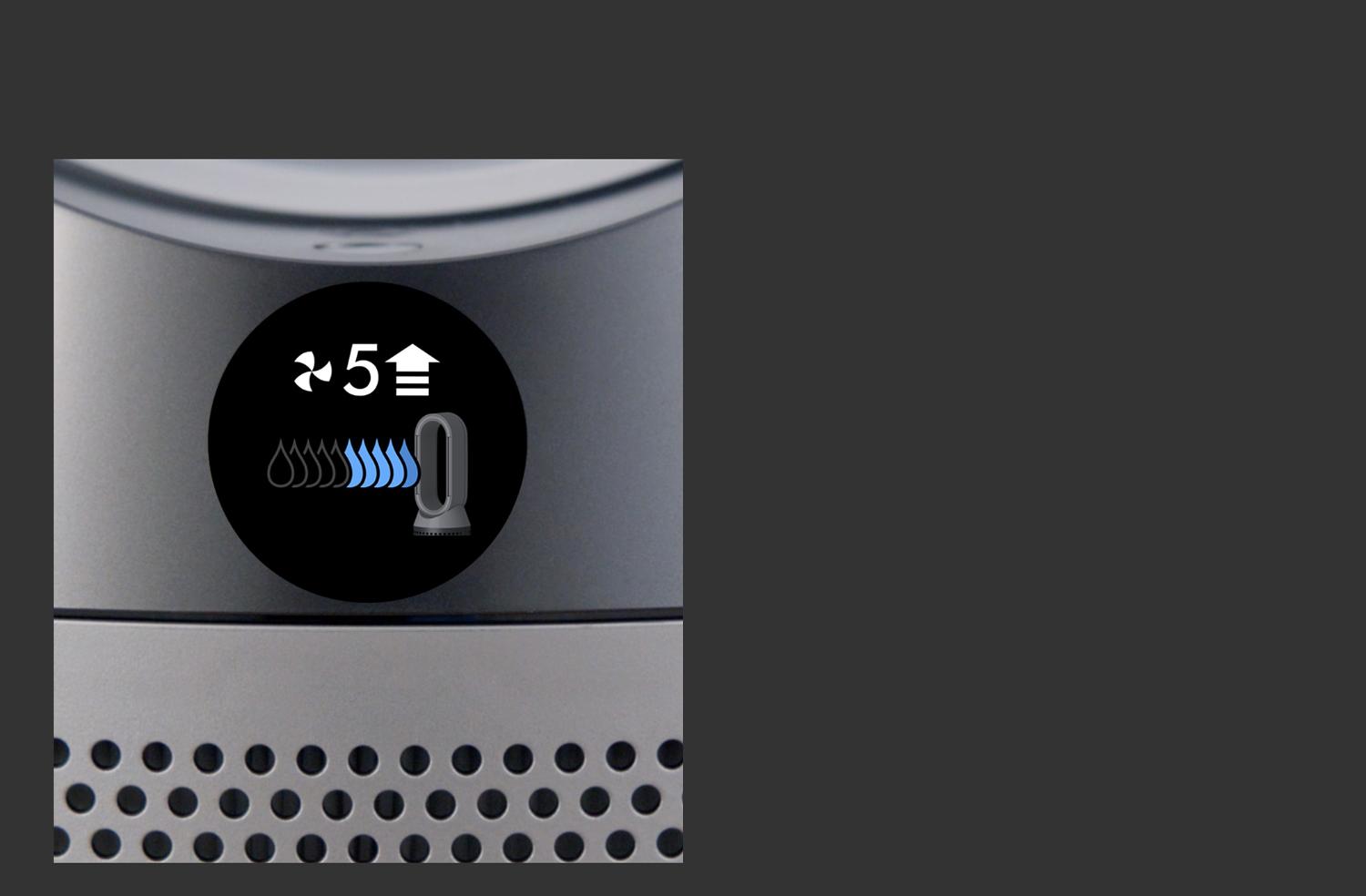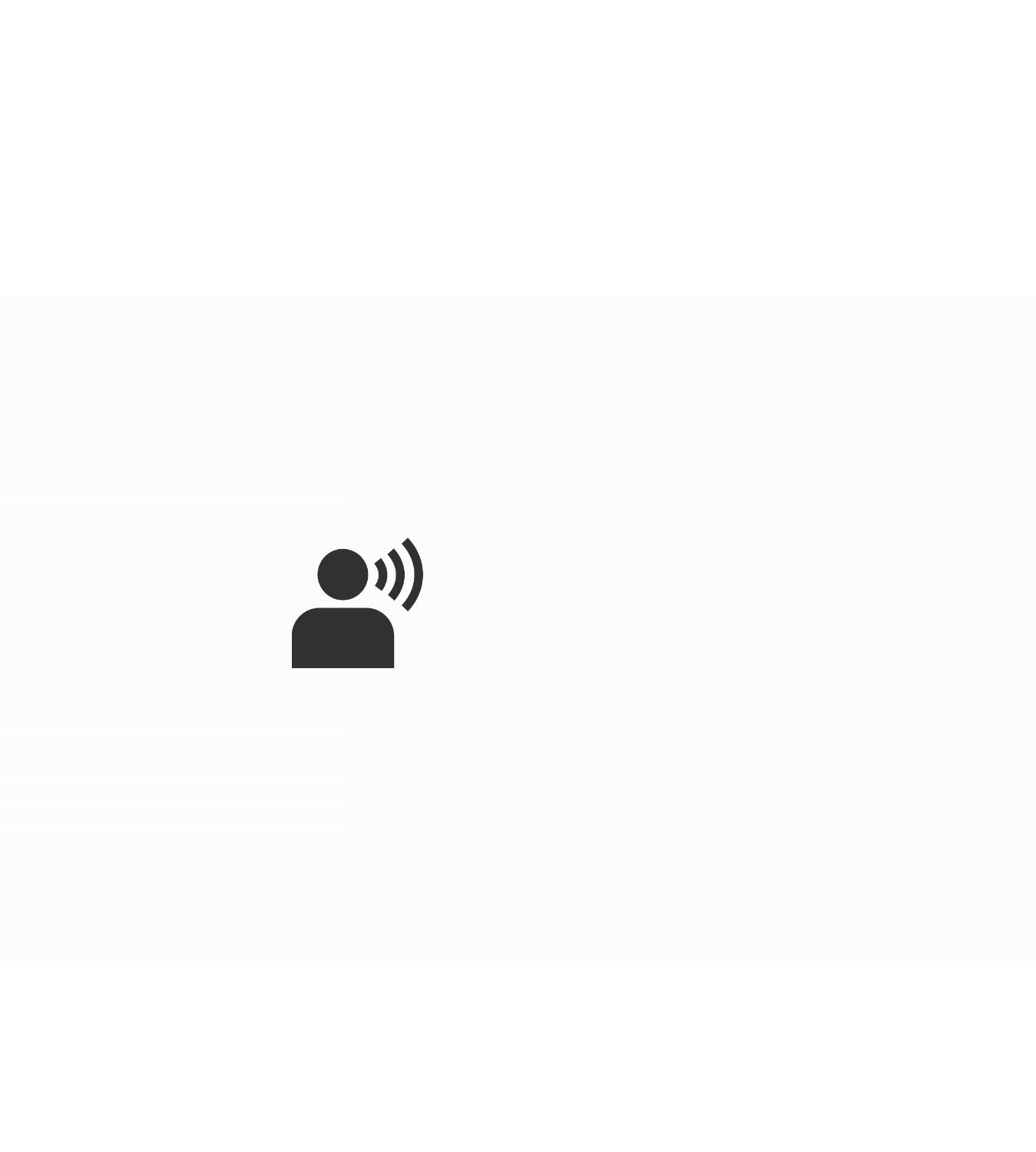Getting started
You can quickly get up and running with our step-by-step guide.
Keep the cap dry
Keep the cap on the water tank dry when you run a Deep clean cycle or fill the tank. It contains power connections and should not be washed. If wet, wipe thoroughly with a dry cloth. Make sure the cap and connections are completely dry before refitting.
Using your machine
-
Auto purify and humidify
When both Auto modes are selected, your machine will automatically monitor air quality and humidity for you. You can turn them on using the Auto mode buttons on your remote control, or by using the Dyson Link app¹.
-
Airflow modes
You can use either your remote control or the Dyson Link app to change airflow modes¹. Choose between Fan mode, Diffused mode and Breeze mode. Watch the video to learn more about each airflow mode.
-
Night mode
You can turn on Night mode using your remote control or the Dyson Link app¹. Your machine will then use its quietest settings, with a dimmed display.
-
Sleep timer
To set your machine to turn off after a selected amount of time, press the Sleep timer button on your remote control or the Dyson Link app. Then select the amount of time you want your machine to run for.
Understanding your screen's icons
The icons on the LCD screen show you which pollutants are present, reporting them in real time. They also tell you about humidity and filter life, and will alert you when it's time to run a Deep clean cycle.
-
Indoor Air Quality Index (AQI)
Shows your air quality over the last 12 seconds, or over the last 24 hours.
-
Particulate matter PM2.5
Your machine is sensing microscopic particles smaller than 2.5 microns, including smoke, bacteria and allergens.
-
Particulate matter PM10
Your machine is sensing particles smaller than 10 microns, including pollen, dust and pet dander.
-
Volatile Organic Compounds (VOCs)
Your machine is detecting gases released from a wide range of sources, such as aerosol sprays and air fresheners.
-
Nitrogen Dioxide (NO2)
Your machine is detecting oxidising gases such as NO2, released by combustion. Includes cigarette smoke, candles and car emissions.
-
Humidifying to 50% target
Shows your machine is humidifying to reach the set 50% target.
-
Humidifying to Auto target
Shows your machine is adjusting its settings according to the temperature and humidity of your room.
-
Humidification target met
Shows your humidification target has been met.
-
Humidification target lower than room humidity
Shows your target humidity is less than the current room humidity.
-
Humidification dial
Shows the current room humidity in grey, and the target humidity level in blue.
-
Filter life
Shows how much filter life remains on your Combi filter. So you know when to replace it.
-
Evaporator status
Indicates the evaporator's level of mineral build-up, and how soon a Deep clean cycle is required.
-
Maintenance alerts
Shows a live diagnosis, so you know what to do.
-
Indoor temperature
Shows the room's temperature.
-
Relative humidity info screen
Shows the current humidity level in your room.
-
Wi-Fi
Shows the current status of connection to the Wi-Fi network.
-
Increase your airflow
If you see this screen, increase the airflow to eight or above. This may help you to reach your desired humidity level faster.
Understanding pollutant levels
When a pollutant causes the air quality to drop, the relevant icon will appear on the LCD screen. The coloured bar on the left of the screen will indicate how much of the pollutant is present, and will continually update as your machine purifies the air.
-
Good
When the green section of the coloured bar is highlighted, your machine is detecting a very low level of the type of pollutant.
-
Fair
When the yellow section of the coloured bar is highlighted, your machine is detecting a moderate level of the type of pollutant.
-
Poor
When the orange section of the coloured bar is highlighted, your machine is detecting a high level of the type of pollutant.
-
Very poor
When the red section of the coloured bar is highlighted, your machine is detecting a very high level of the type of pollutant.
-
Extremely poor
When the dark red section of the coloured bar is highlighted, your machine is detecting an extremely high level of the type of pollutant.
-
Severe
When the purple section of the coloured bar is highlighted, your machine is detecting a severe level of the type of pollutant.
Works with smart voice control
Control your Dyson purifier or purifier humidifier – with your voice.²
Amazon Alexa
Ask Alexa to enable the Dyson skill, to control your Dyson purifier. And set a routine that automates how your machine works with other devices in your home.
Google Assistant
Control all of your connected purifiers with Google or set a routine to automate how your machine works with other devices in your home. Just say “Hey Google” to get started.
Siri Shortcuts
Connect your Dyson machines to Siri Shortcuts and you’ll be able to control them with your voice, on your Apple device.
Some things you can say:
When you've connected your Dyson purifier to your voice assistant, you could try saying:
"Alexa, turn on my purifier"
"Hey Google, turn up the temperature"
"Hey Siri, enable Auto mode"
² Requires a compatible voice service. Voice control excludes lighting. Siri shortcuts not compatible with Dyson robot vacuums.
Google is a trademark of Google LLC.
Maintaining your machine
Running a Deep clean cycle
The monthly Deep clean cycle eliminates bacteria and limescale throughout your machine's water system. Your machine's LCD screen and the Dyson Link app will let you know when it's time. You'll need 150g of citric acid, then just follow the steps in our video guide.
🛈 We recommend only using citric acid when running a Deep clean cycle. It's a safe, natural cleaning agent, and is widely available.
How to change your machine's filter
You can find out how to monitor and replace your Combi filter in our video guide.
Frequently asked questions
The Combi filter needs to be changed after 12 months, based on 12 hours’ use a day.
With a full tank, your machine can humidify continuously for up to 36 hours in fan mode 1.
Yes. The machine works as a purifier humidifier, or just a purifier fan.
This depends on the water hardness where you live. The machine prompts you to run the cycle once a month in hard water areas. It prompts you less often in softer water areas. You can select your water hardness with the Dyson Link app¹.
No. It has a sensor to detect if it’s out of water. The screen alerts you to refill your water tank when needed.
Yes, an unlimited number of users can use a single machine. The machine will only ever choose the most recent update. For example, if more than one person was updating the scheduling, the most recent change will be the one the machine progresses with.
Your machine is engineered to purify and humidify single rooms, so you should use it where you spend the majority of your time at home. When placing the machine, make sure there's at least a few feet of clearance on all sides, so that the air can circulate effectively.
Accessories and replacement parts
-
Evaporator
Part No. 970718-01
Replacement evaporator for your Dyson purifier humidifier fan.
This spare part isn’t currently available. Please contact us with any questions.
-
Base skirt
Part No. 970870-02
Replacement base skirt for your Dyson purifier humidifier fan.
$15.99
-
Tank handle
Part No. 970869-02
Replacement tank handle for your Dyson purifier humidifier fan.
$32.99
The Dyson warranty
¹For app compatibility, please search for Dyson Link on the iOS App Store or the Google Play Store.